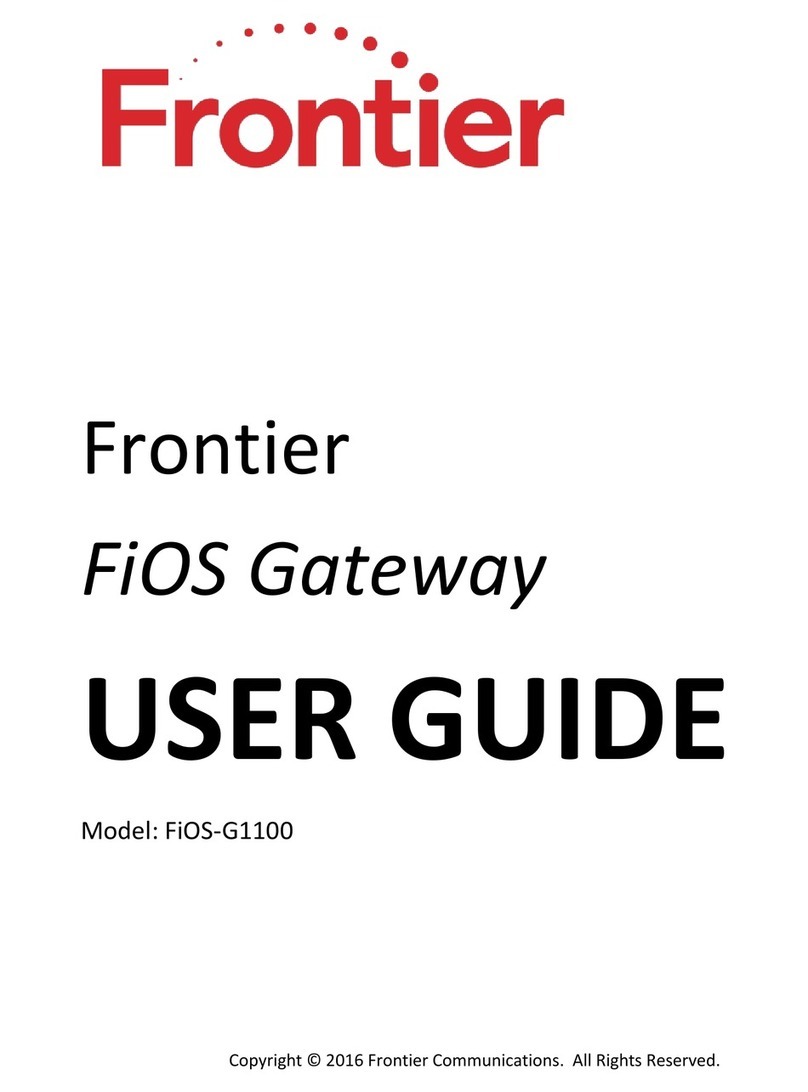Pageii
Chapter5UsingNetworkConnections.........................................................37
AccessingNetworkConnections..................................................................................37
Network(Home/Office)Connection............................................................................38
Ethernet/CoaxConnection..........................................................................................45
WirelessAccessPointConnection................................................................................48
BroadbandEthernet/CoaxConnection.........................................................................51
Chapter6ConfiguringSecuritySettings........................................................57
Firewall......................................................................................................................57
SettingFirewallConfiguration.................................................................................................58
SpecifyingGeneralSettingsforIPv4orIPv6...........................................................................59
AccessControl............................................................................................................60
AlloworRestrictServices........................................................................................................60
DisableAccessControl............................................................................................................61
PortForwarding.........................................................................................................62
AdvancedPortForwardingRules............................................................................................62
PortTriggering...........................................................................................................64
RemoteAdministration...............................................................................................65
StaticNAT..................................................................................................................67
SecurityLog................................................................................................................68
EventTypes.............................................................................................................................69
Chapter7SettingParentalControls..............................................................74
ActivatingParentalControls........................................................................................74
RuleSummary.........................................................................................................................77
Chapter8ConfiguringAdvancedSettings.....................................................78
UsingAdvancedSettings.............................................................................................78
Utilities......................................................................................................................79
Diagnostics..............................................................................................................................80
RestoreDefaults......................................................................................................................80
RebootGateway......................................................................................................................81
MACCloning............................................................................................................................82
ARPTable.................................................................................................................................83
Users........................................................................................................................................83
LocalAdministration................................................................................................................85
RemoteAdministration...........................................................................................................86
DNSSettings...............................................................................................................86
DNSServer...............................................................................................................................86
NetworkSettings........................................................................................................87
NetworkObjects......................................................................................................................87
UniversalPlugandPlay...........................................................................................................89
IGMPProxy..............................................................................................................................90
PortForwardingRules.............................................................................................................92