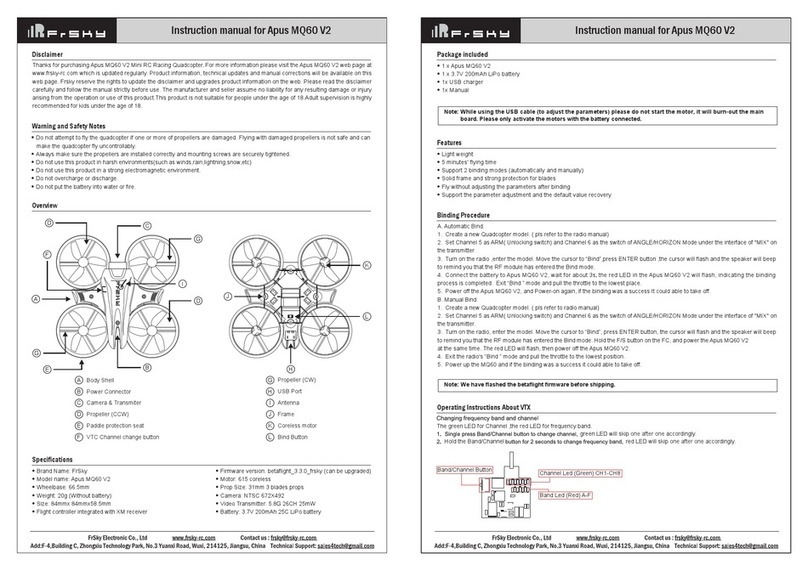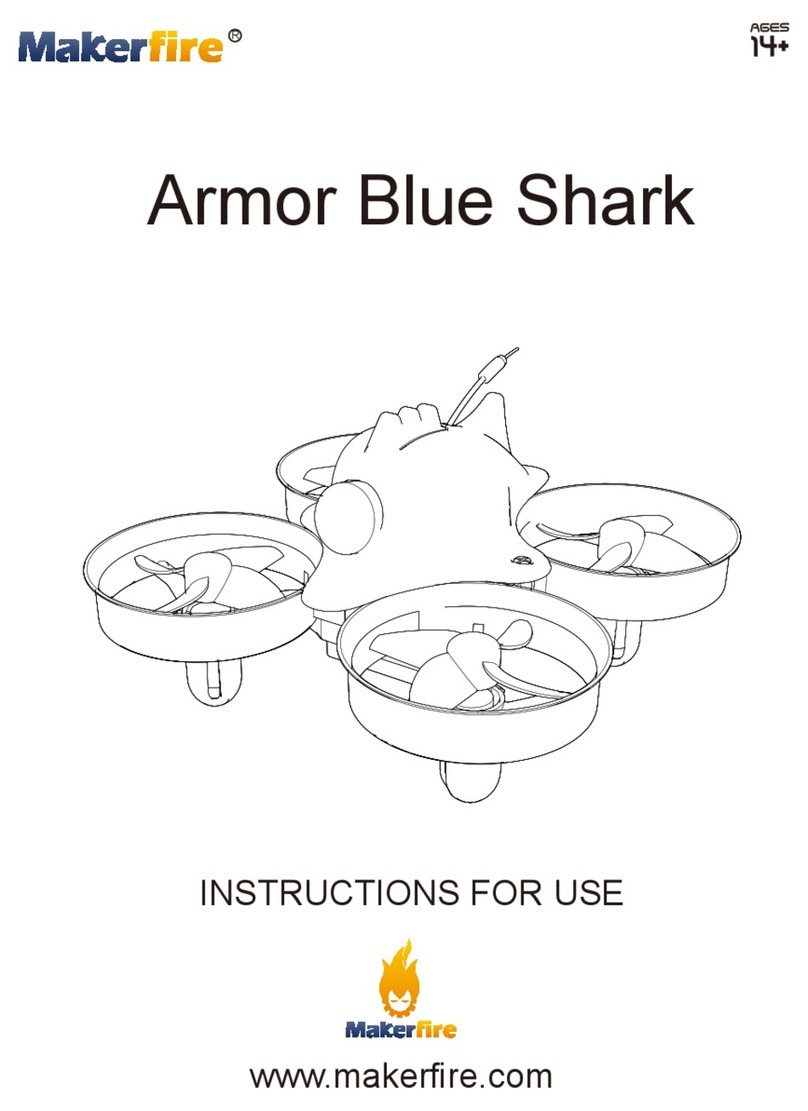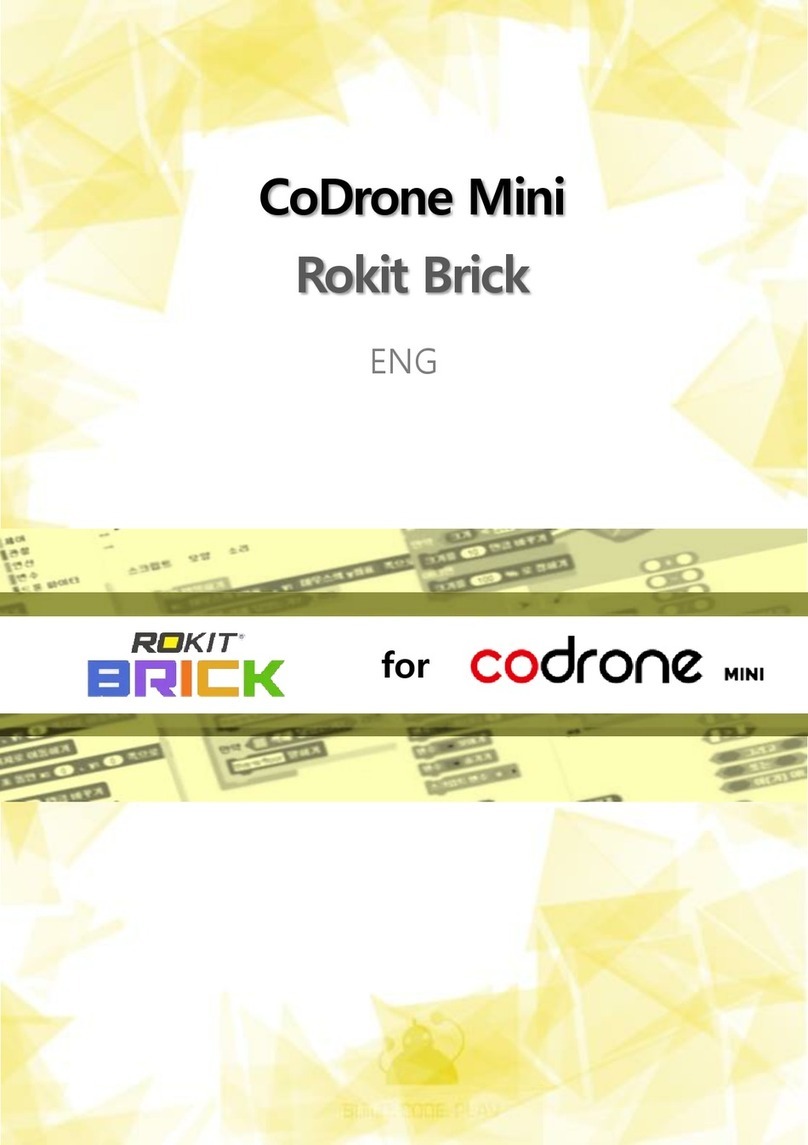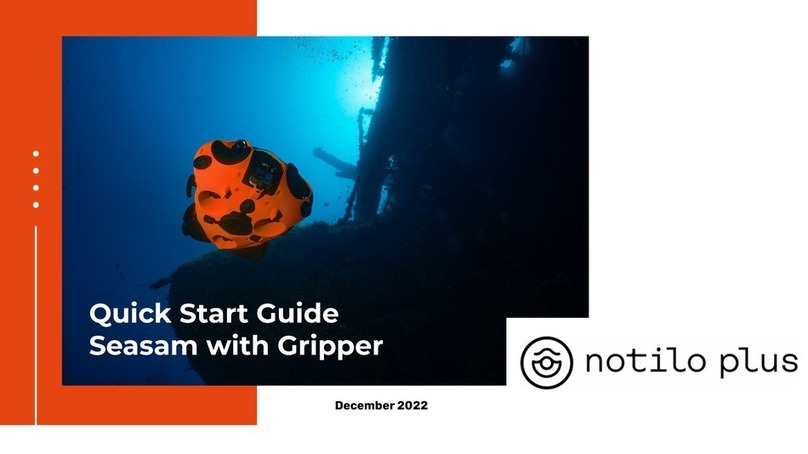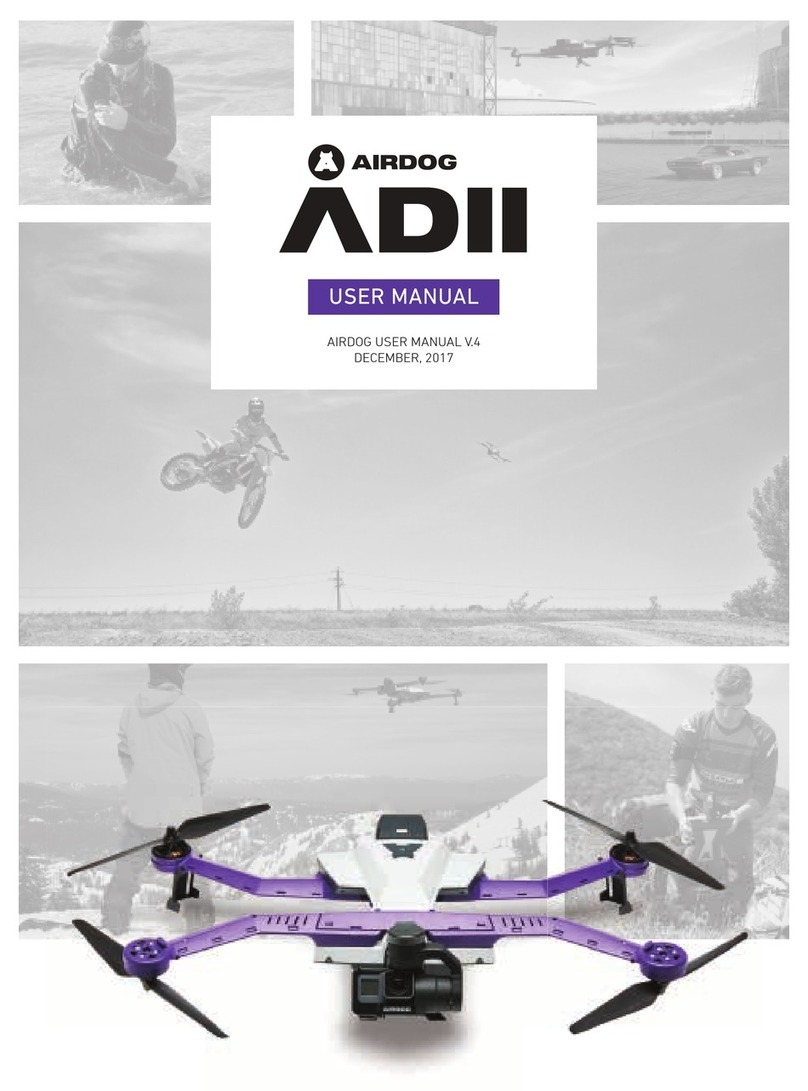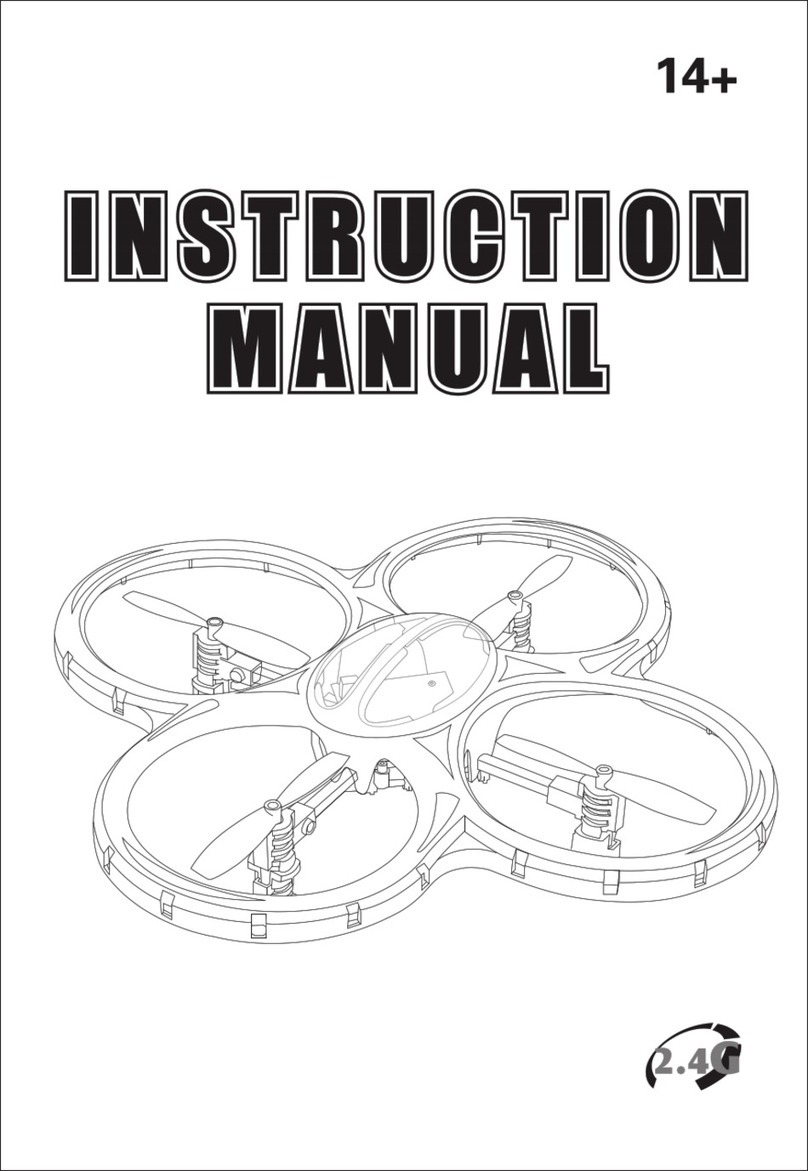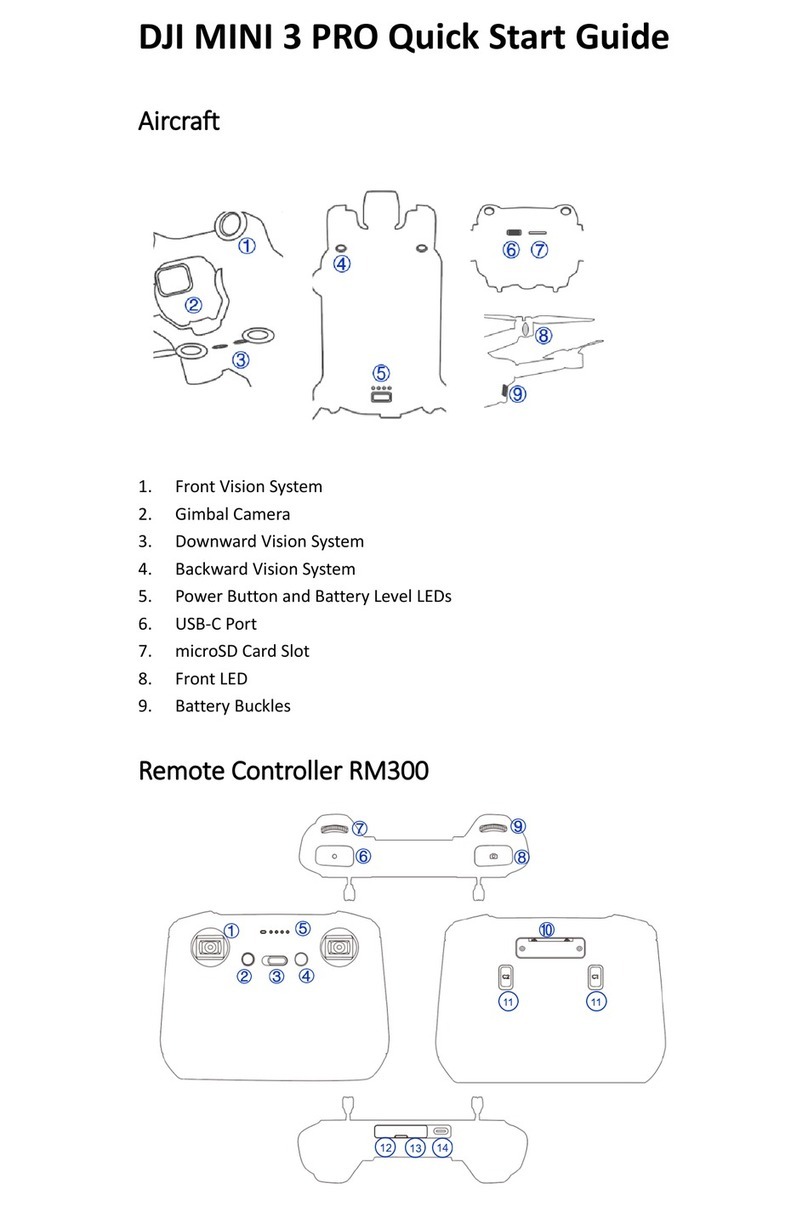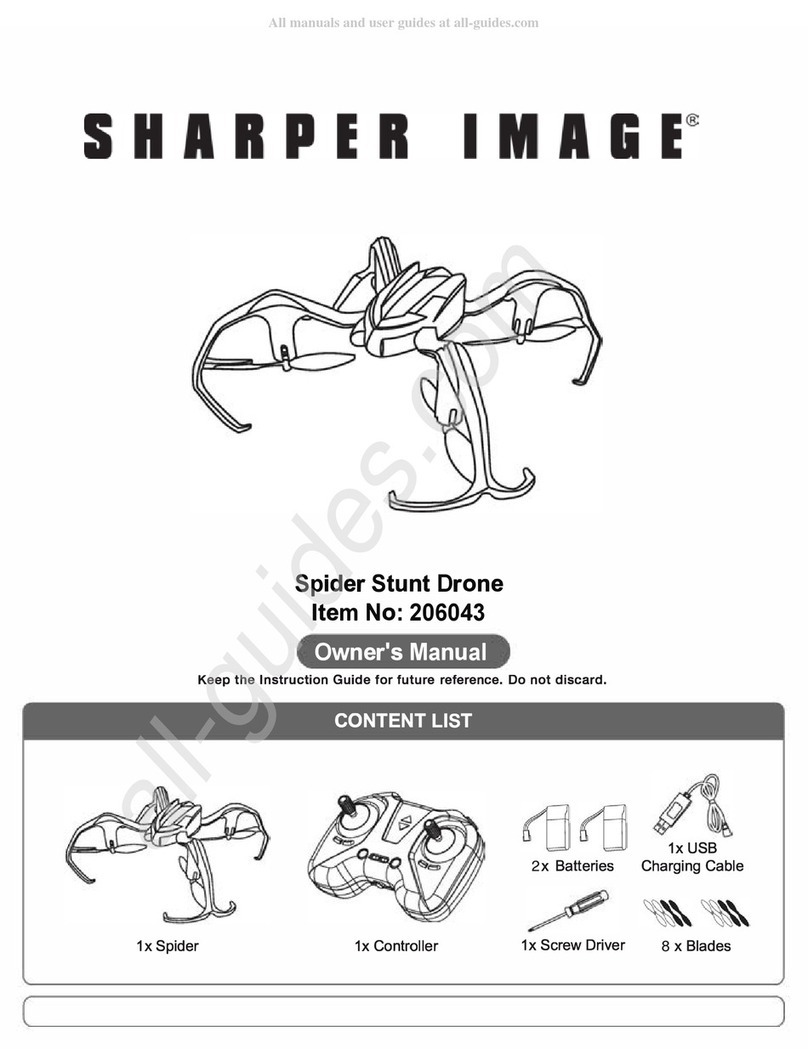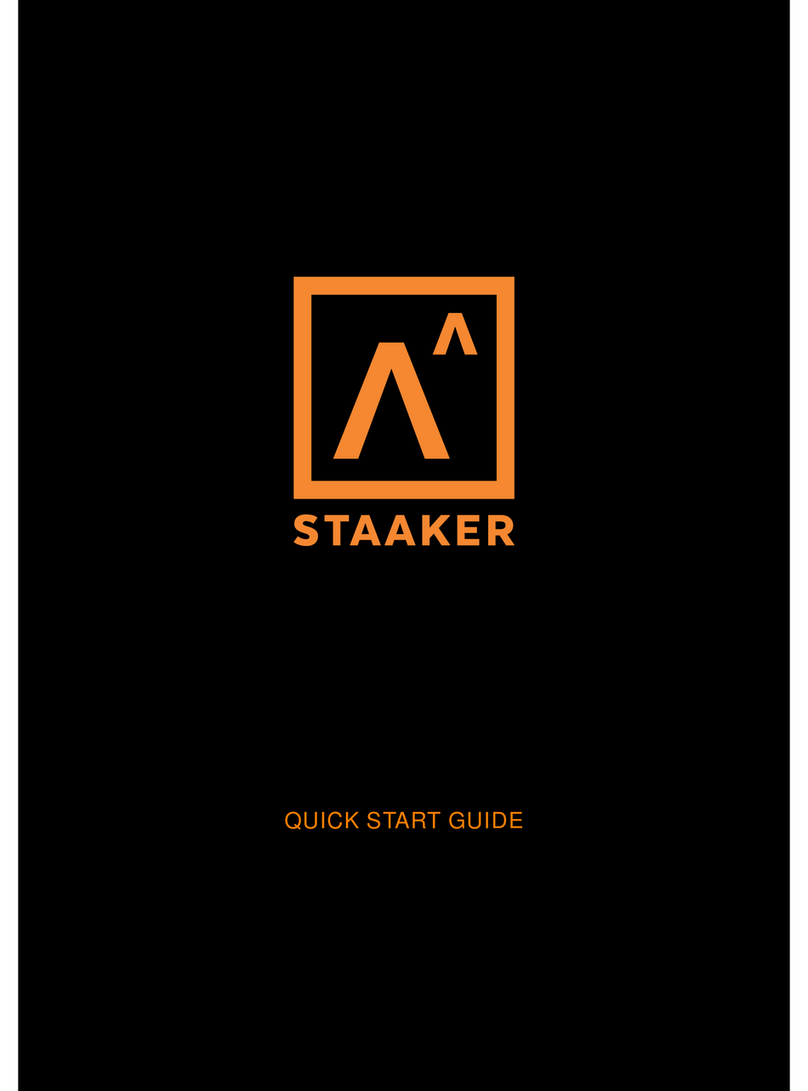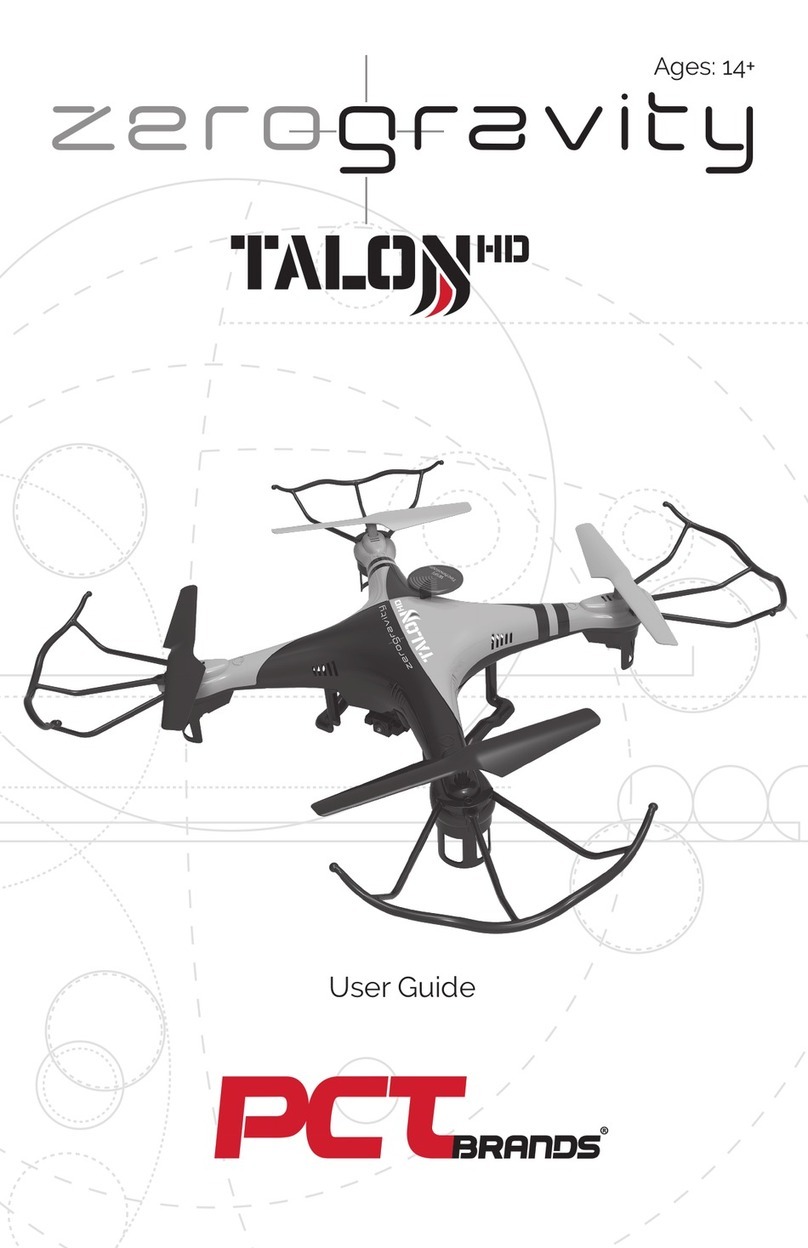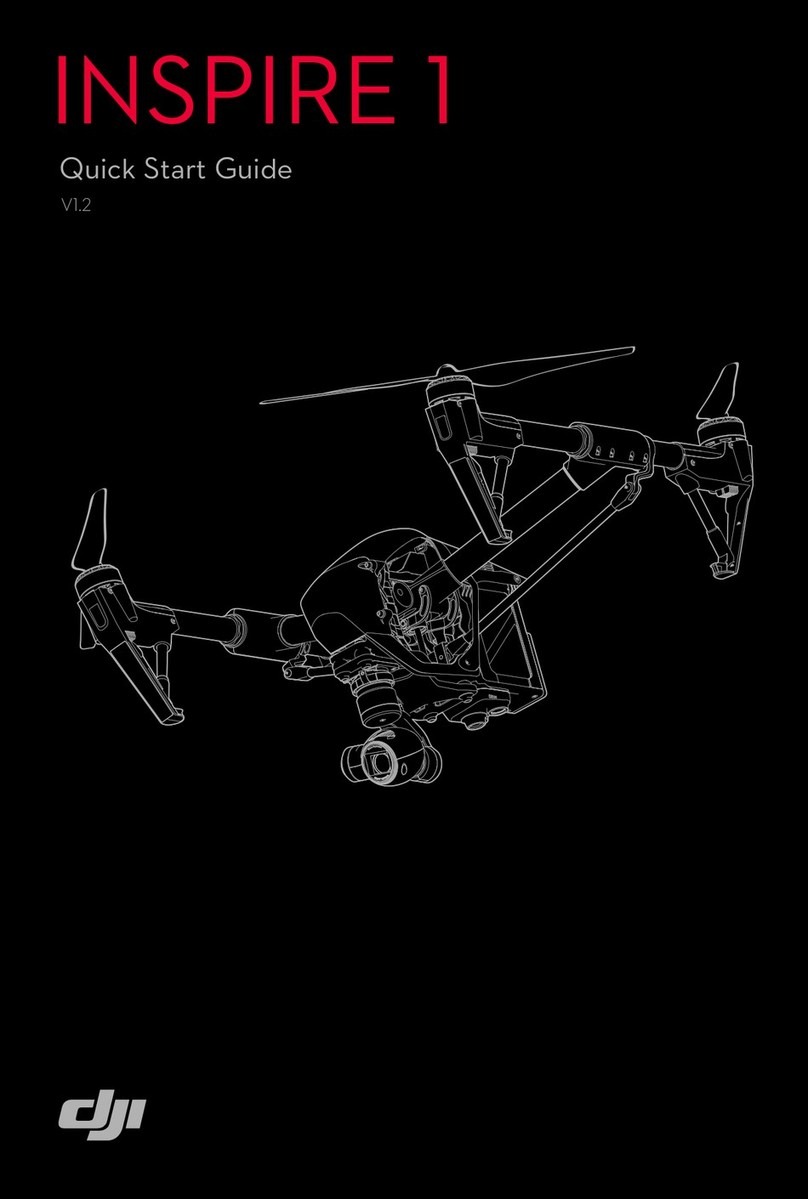FrSky TANDEM X20 User manual
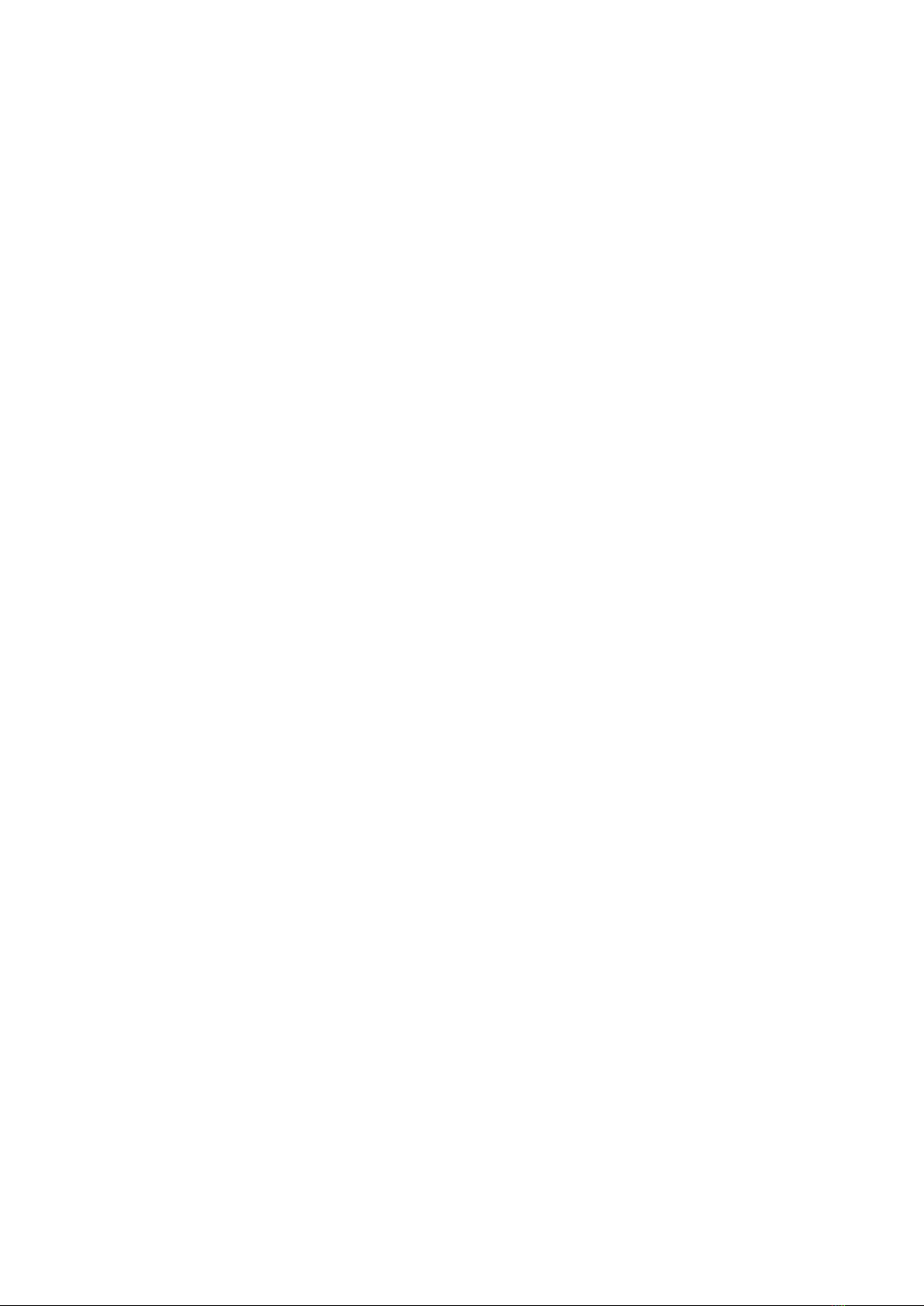
X20 and Ethos
User Manual
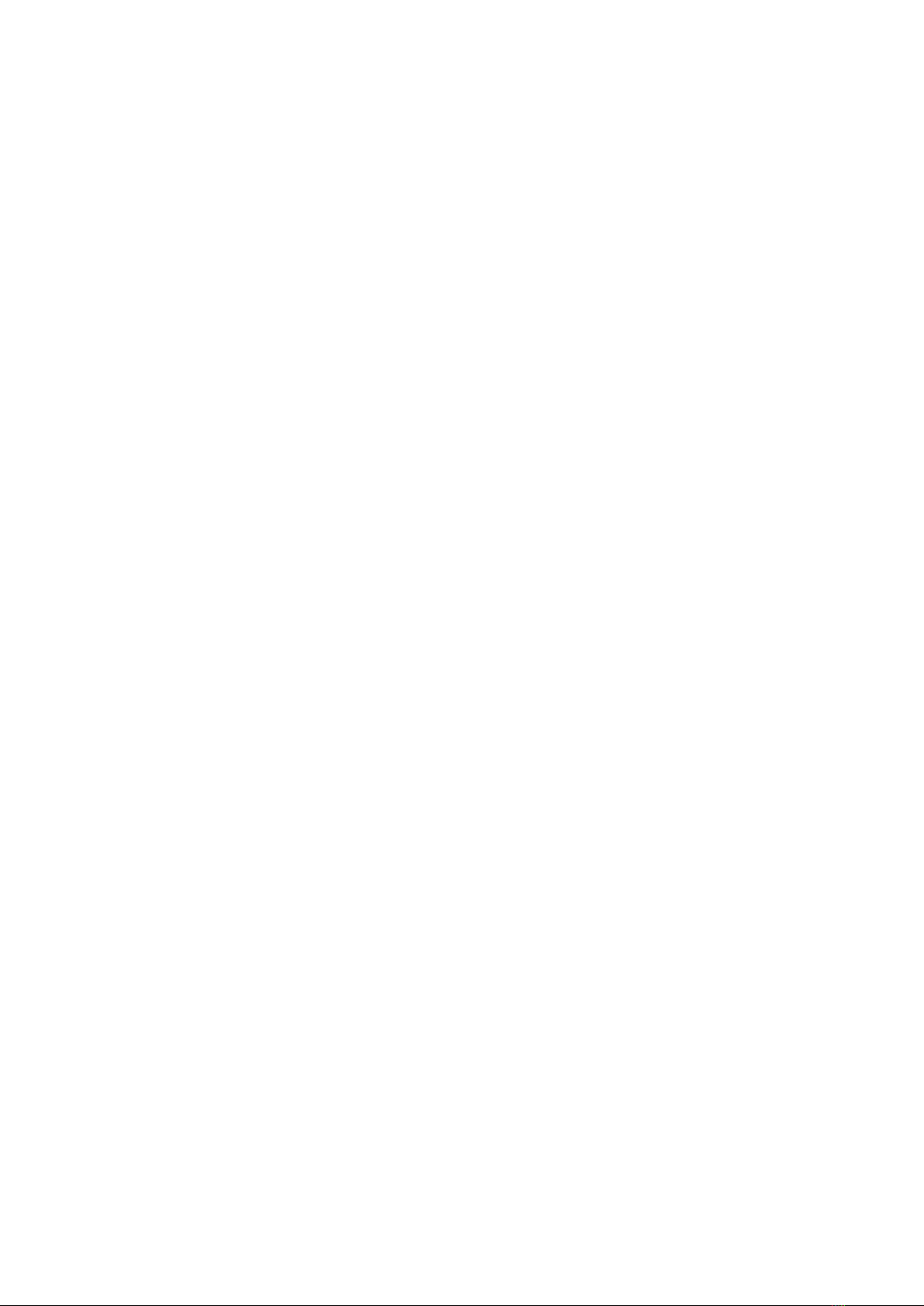
Table of Contents
Main Views.................................................................................................................................. 1
The Top Bar............................................................................................................................. 1
The Bottom Bar.......................................................................................................................1
The Widgets Area....................................................................................................................1
User Interface and Navigation.....................................................................................................2
Editing ontrols.......................................................................................................................2
Virtual Keyboard.................................................................................................................2
Number Value ontrols.......................................................................................................2
Options feature...................................................................................................................3
Emergency Mode......................................................................................................................... 6
System Setup.............................................................................................................................. 7
Overview................................................................................................................................. 7
File Manager.......................................................................................................................7
Alerts..................................................................................................................................7
Date & Time........................................................................................................................7
Display................................................................................................................................ 7
Sound & Vibr......................................................................................................................7
Battery................................................................................................................................ 7
Hardware............................................................................................................................7
Sticks.................................................................................................................................. 7
Wireless.............................................................................................................................. 7
Info..................................................................................................................................... 7
File Manager........................................................................................................................... 8
Alerts..................................................................................................................................... 11
Silent Mode heck............................................................................................................11
Main Battery heck...........................................................................................................11
RT Battery heck...........................................................................................................11
Inactivity............................................................................................................................ 11
Date and Time.......................................................................................................................12
24 Hour time.....................................................................................................................12
Display seconds...............................................................................................................12
Date.................................................................................................................................. 12
Time..................................................................................................................................12
Time Zone........................................................................................................................ 12
Auto Adjust from GPS.......................................................................................................12
Display.................................................................................................................................. 13
Brightness......................................................................................................................... 13
Wake up...........................................................................................................................14
Sleep................................................................................................................................ 14
Shutdown L D during sleeping........................................................................................14
Style................................................................................................................................. 15
Language.......................................................................................................................... 15
Top Toolbar.......................................................................................................................15
Sound & Vibr......................................................................................................................... 16
Language.......................................................................................................................... 16
Main Volume.....................................................................................................................16
Audio Mode......................................................................................................................16
Vibr Strength.....................................................................................................................17
Vibr. Mode........................................................................................................................17
Vario................................................................................................................................. 18
Battery................................................................................................................................... 19
Main Voltage.....................................................................................................................19
Low Voltage...................................................................................................................... 19
Display voltage range.......................................................................................................19
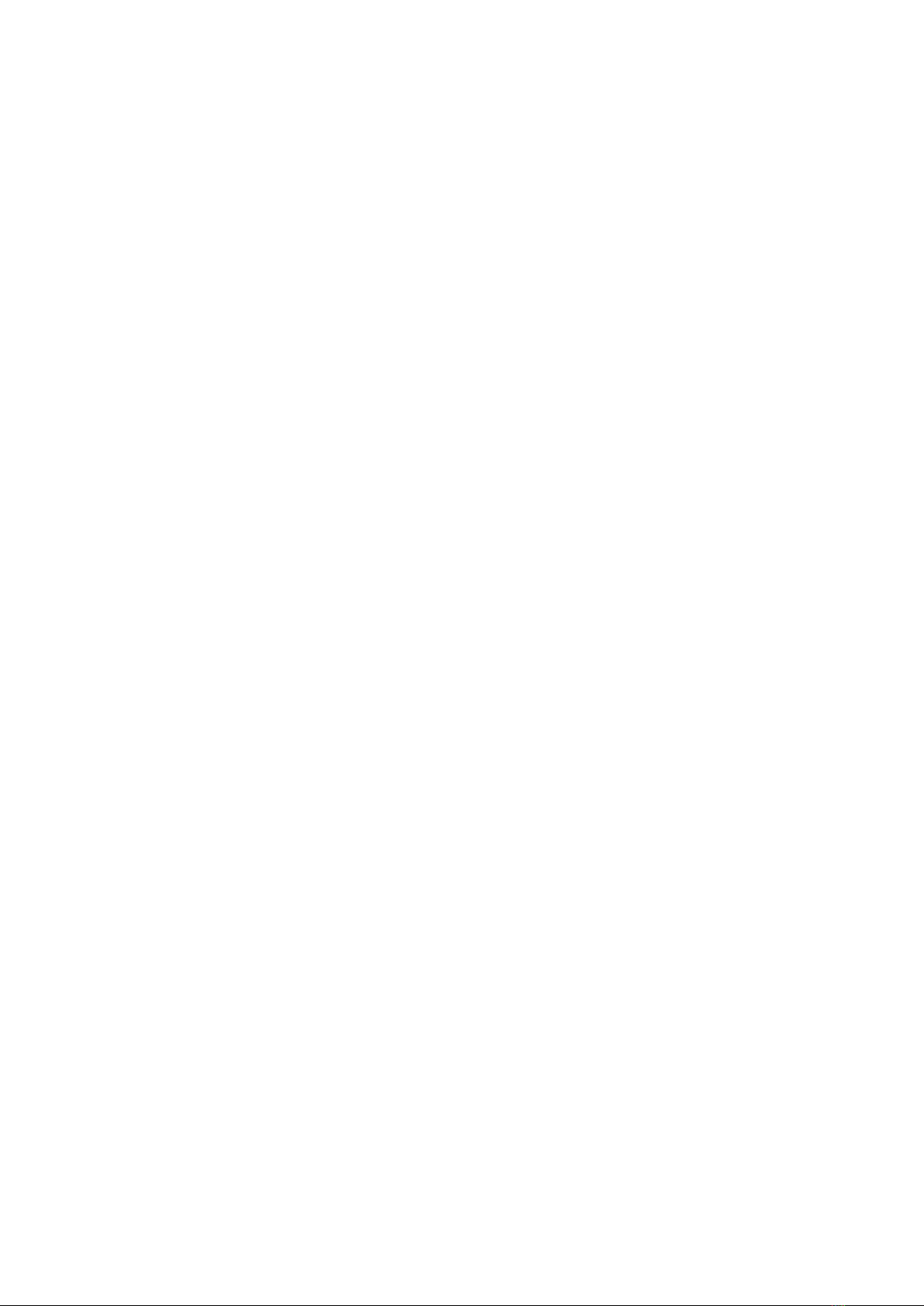
RT voltage...................................................................................................................... 19
Hardware.............................................................................................................................. 20
Hardware check................................................................................................................20
Analogs calibration...........................................................................................................21
Gyro calibration................................................................................................................21
Analogs Filter.................................................................................................................... 21
Pots/Sliders Settings.........................................................................................................22
Switches Settings.............................................................................................................22
Home Keymap..................................................................................................................23
Function Switches............................................................................................................. 24
AD value inspector......................................................................................................... 25
Sticks.................................................................................................................................... 26
hannel Order..................................................................................................................26
First four channels fixed....................................................................................................27
Wireless................................................................................................................................ 28
Bluetooth Mode................................................................................................................28
Info........................................................................................................................................ 33
Firmware........................................................................................................................... 33
Firmware Version..............................................................................................................33
Date.................................................................................................................................. 33
Sticks................................................................................................................................ 33
Internal Module................................................................................................................. 33
Receiver........................................................................................................................... 34
External Module................................................................................................................34
Model Setup...............................................................................................................................35
Overview............................................................................................................................... 35
Model Select..................................................................................................................... 35
Edit Model......................................................................................................................... 35
Flight Modes.....................................................................................................................35
Mixer................................................................................................................................. 35
Outputs.............................................................................................................................35
Timers............................................................................................................................... 35
Trims.................................................................................................................................35
RF System........................................................................................................................ 36
Telemetry..........................................................................................................................36
hecklist........................................................................................................................... 36
Logic Switches..................................................................................................................36
Special Functions.............................................................................................................36
urves.............................................................................................................................. 36
Trainer..............................................................................................................................36
Device onfig...................................................................................................................37
Model Select......................................................................................................................... 38
Adding a New Model.........................................................................................................38
Selecting a Model.............................................................................................................39
Edit model............................................................................................................................. 40
Flight Modes.......................................................................................................................... 41
Flight Mode Management.................................................................................................42
Mixer..................................................................................................................................... 44
Aileron, Elevator, Rudder Mixer........................................................................................45
Throttle Mixer.................................................................................................................... 48
Predefined Mixes..............................................................................................................50
Outputs................................................................................................................................. 54
Outputs Setup...................................................................................................................55
Timers................................................................................................................................... 56
Name................................................................................................................................57
Mode................................................................................................................................ 57
Alarm/Start Value..............................................................................................................57

ountdown Mode..............................................................................................................57
Haptic............................................................................................................................... 57
ountdown Start...............................................................................................................57
ountdown Step...............................................................................................................57
Active ondition................................................................................................................ 58
Reset................................................................................................................................ 59
Persistent..........................................................................................................................59
Trims..................................................................................................................................... 60
Trim Mode........................................................................................................................ 60
Extended Trims.................................................................................................................61
Independent Trim per Flight Mode....................................................................................61
ross Trim........................................................................................................................ 61
RF System............................................................................................................................ 62
Owner Registration ID......................................................................................................62
Internal Module................................................................................................................. 62
External Module................................................................................................................79
Telemetry..............................................................................................................................82
Smart Port telemetry.........................................................................................................82
A ESS Telemetry..........................................................................................................83
Telemetry Settings............................................................................................................86
hecklist............................................................................................................................... 95
Throttle heck..................................................................................................................95
Failsafe heck.................................................................................................................. 95
Pots heck....................................................................................................................... 95
Switch heck.................................................................................................................... 96
Logic Switches......................................................................................................................97
Adding Logic Switches......................................................................................................98
Logic Switches – Shared Parameters.............................................................................104
Logic Switches – Use with Telemetry..............................................................................105
Special Functions................................................................................................................106
Special Functions...........................................................................................................107
urves................................................................................................................................. 112
Expo................................................................................................................................113
Function.......................................................................................................................... 113
ustom........................................................................................................................... 116
Trainer................................................................................................................................. 118
Trainer Mode = Master....................................................................................................118
Trainer Mode = Slave.....................................................................................................121
Device onfig...................................................................................................................... 122
Programming Tutorials.............................................................................................................123
Initial radio setup example...................................................................................................123
Step 1. harge the radio and flight batteries...................................................................123
Step 2. alibrate the hardware.......................................................................................123
Step 3. Perform the Radio System setup........................................................................123
Basic Fixed Wing Airplane example....................................................................................125
Step 1. onfirm System settings.....................................................................................125
Step 2. Identify the servos/channels required.................................................................125
Step 3. reate a new model...........................................................................................125
Step 4. Review and configure the mixes.........................................................................128
Step 5. onfigure the Outputs........................................................................................133
Step 6. Introduction to Flight Modes...............................................................................136
Step 7. Add a VFR alert..................................................................................................137
Step 8. Set up a LiPo battery timer.................................................................................139
Step 9. Add a mix for retracts..........................................................................................140
'How To' section................................................................................................................... 141
1. How to set up a low battery voltage warning...............................................................141
2. How to set up a battery capacity warning using a Neuron ES ..................................144
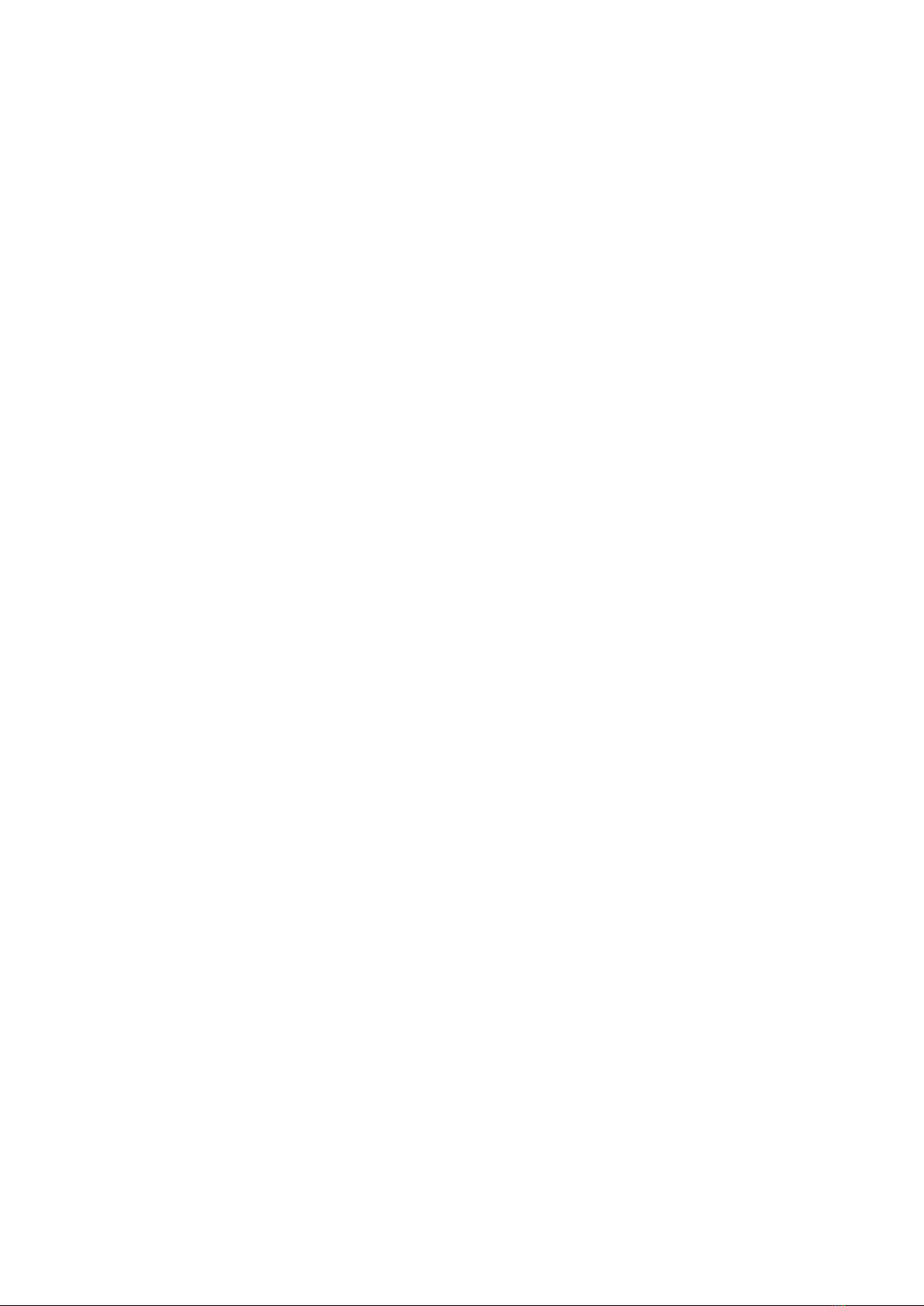
3. How to set up a battery capacity warning using a calculated sensor..........................146
4. How to create a model for SR8/SR10.........................................................................149
5. How to reorder channels e.g. for SR8/SR10...............................................................150
6.How to configure a Butterfly mix..................................................................................153
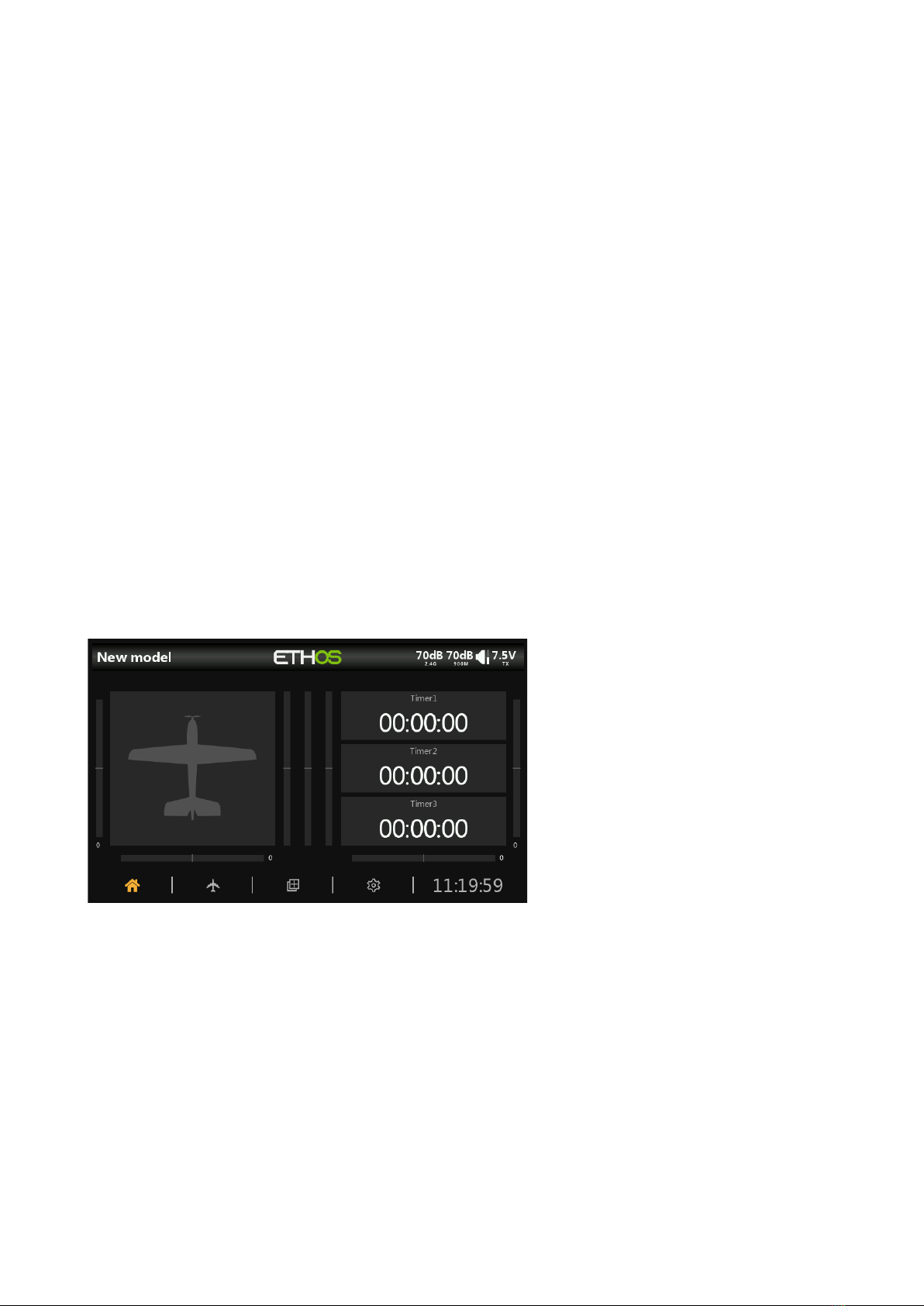
X20/X20S and Ethos v1.0.11 User Manual
Main Views
Ethos allows the user considerable flexibility in what is displayed in the Main iews. Initially
only the basic information shown below is displayed, until the user customizes or adds views
and widgets to be displayed. Note that up to eight Main iews may be defined.
All Main iews share the top and bottom bars. Please refer to the Configure Screens section for
details on configuring the views.
The Top Bar
The top bar displays the model name on the left, and RSSI, sound volume and radio battery
status on the right. Touching the time, speaker and battery icons will bring up the relevant
Date & Time, Sound & ibr. and Battery control panels.
The Bottom Bar
The bottom bar has four tabs for accessing the top level functions, i.e from left to right: Home,
Model Setup, Configure Screens, and System Setup. The system time is displayed on the right.
The Widgets Area
The middle area of the Main iews consists of widgets which may be configured to display
images, timers, telemetry data, radio values etc. The default main screen has a widget on the
left for a model image and three widgets for timers, as well as displaying the trims and pots.
The widgets are user configurable to display other information. Once multiple screens have
been configured, they can be accessed using a touch swipe gesture or navigation controls.
1 rev18

X20/X20S and Ethos v1.0.11 User Manual
User Interface and Navigation
The X20/X20S has a touch screen, making the user interface quite intuitive. Touching the
Model Setup (Airplane icon), Configure Screens (Multiple Screens icon), and System Setup
(Gear icon) tabs take you directly to those functions, which are described in those sections of
the manual. They can also be accessed using the [MDL], [DISP] and [SYS] keys respectively.
A long press on the [RTN] key will return you to the Home screen from any sub-menu.
Touching the system time on the right of the bottom bar takes you to the Date & Time section,
allowing you to set the time and date.
Touching the speaker or battery icons in the top bar will bring up the relevant Sound & ibr.
and Battery control panels.
Editing Controls
Virtual Keyboard
Ethos provides a virtual keyboard for editing text fields.
Simply touch on any text field (or click [ENT]) to bring up the keyboard.
Touch the '?123' or 'abc' key to toggle between alpha and numeric keypads. There is also a
Caps lock for entering uppercase letters.
Number Value Controls
When touching a Number alue a dialog pops up with keys for setting the value to Min,
Default or Max, and also 'plus' and 'minus' keys for incrementing or decrementing the value.
2 rev18
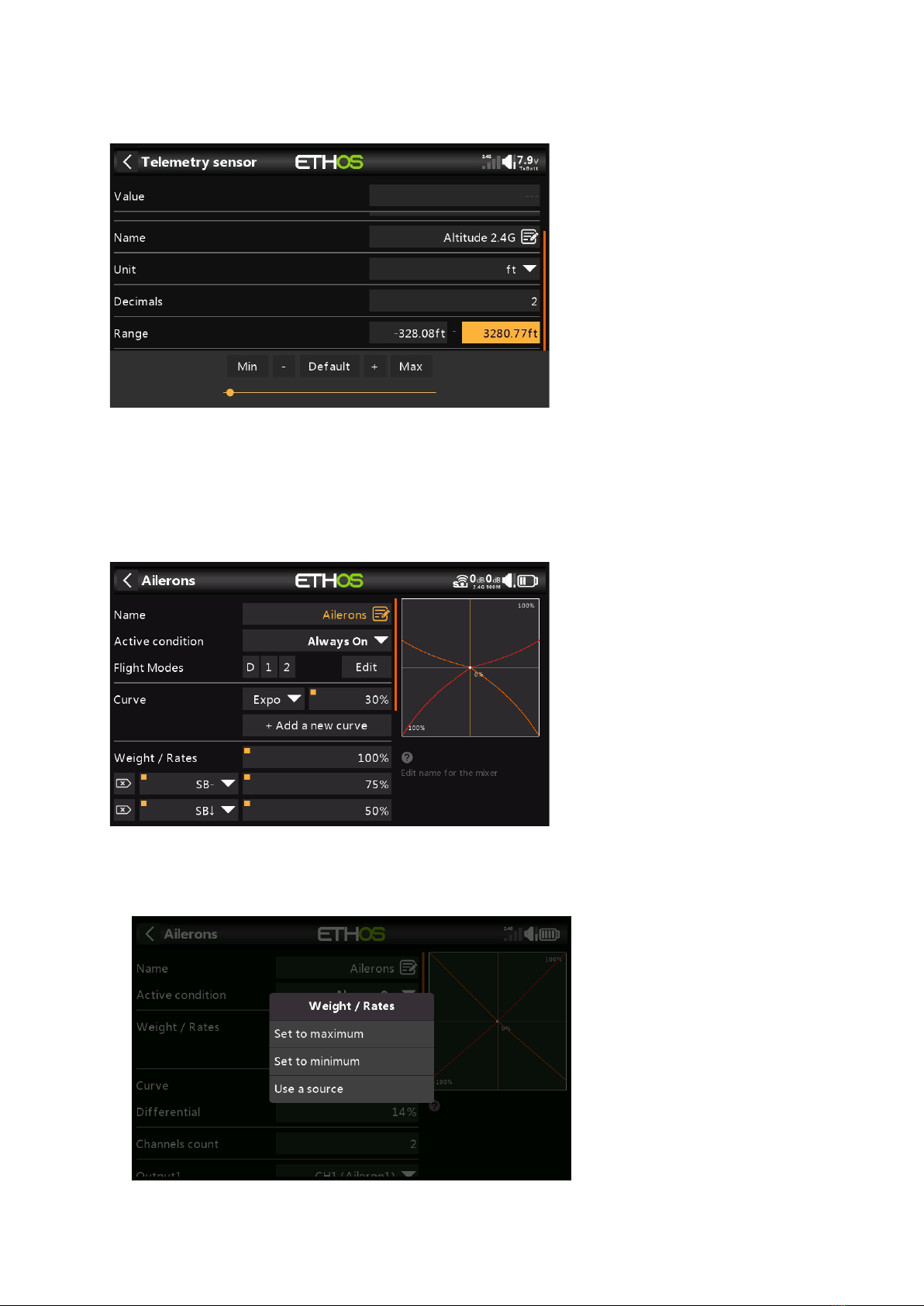
X20/X20S and Ethos v1.0.11 User Manual
In addition, the slider across the bottom allows for the rotary encoder output per click to be
adjusted from 1:1 or fine on the left, and coarse on the right. The slider may also be
adjusted with the rotary encoder while the [Page] key is held down.
Another example is a Telemetry Range value, which can be edited in a similar way.
Options feature
Ethos has a very powerful 'Options' feature. Almost anywhere a value or source is expected,
a long press of the Enter key will bring up an Options dialog.
Fields with this feature can be identified by the square dot in the top left corner of the field.
Value options
3 rev18

X20/X20S and Ethos v1.0.11 User Manual
The alue Options dialog shows which parameter is being configured. In this example
you have the choice of setting the Weight/Rates to maximum or minimum, or to use a
source. Using a source like a Pot would allow the Weight/Rates to be adjusted in flight.
If you click on a alue field that has already been changed to use a source, a dialog pops
up allowing you to convert the source's current value to a fixed value. Clicking on
'Options' will bring up options for the source, see below.
Source Options
Invert
Invert allows a source such as a switch position to be negated or inverted. For
example instead of being active when switch SA is up, it would be active when switch
SA is NOT up, i.e. in either the mid or down positions.
Edge
You can select the 'Edge' option if you need a one-time action when the source
transitions from False to True. Only the transition is acted upon, not the True or False
state.
Please refer to the X20 and Ethos thread on rcgroups.com for more details and
discussion on the use of this new feature.
4 rev18

X20/X20S and Ethos v1.0.11 User Manual
Sensor Options
On a Telemetry source the Options dialog allows the sensor to be inverted, or its
maximum or minimum value to be used. Some sensors have additional options specific to
that sensor.
5 rev18

X20/X20S and Ethos v1.0.11 User Manual
Emergency Mode
Emergency Mode is the radio’s response to an unexpected event like a watchdog reset. The
watchdog is a timer that is continually restarted by different parts of Ethos. If a failure of any
kind prevents the watchdog timer from being restarted, it will time out and cause a hardware
reset of the radio. In this Emergency Mode the radio restarts extremely quickly, without any of
the normal startup checks so that you get back control of your model as quickly as possible.
The SD Card is not accessed in Emergency Mode.
Emergency Mode provides only the essential functions for controlling your model but none of
the high level functions. The screen will go blank and display the words Emergency Mode,
accompanied by a 300ms beep repeating continually every 3 seconds. oice alerts, running of
scripts, logging etc. will cease operating. If Emergency mode occurs, you should obviously land
as quickly as possible.
The most common cause of Emergency Mode is SD Card failure.
6 rev18

X20/X20S and Ethos v1.0.11 User Manual
System Setup
The System setup menu is used to configure those parts of the radio system’s hardware that
are common to all models, and is accessed by selecting the Gear tab along the bottom of the
screen. Conversely, model specific setup is performed in the Model menu, which is accessed by
selecting the Airplane tab along the bottom of the screen.
Please note that the settings to determine whether the internal or external RF module is used
are model specific, so these are handled in the ‘RF system’ section of the Model menu.
Overview
File Manager
The File Manager is for managing files and for access to flash firmware to the TD-ISRM,
external S.Port, OTA and external modules.
Alerts
Configuration of the silent mode, battery and inactivity alerts.
ate & Time
Configuration of the system clock and time display options.
isplay
For configuring the menu style, system language, and LCD Display attributes such as
brightness and backlight.
Sound & Vibr
Configuration of sound and vibration options and the vario options.
Battery
Configuration of battery management settings.
Hardware
This section allows checking of the hardware physical input devices, and analogs and gyro
calibration. It also allows the switch type definitions to be changed.
Sticks
Configuration of the Stick Mode, and the default channel order. The 4 stick controls can also
be renamed.
Wireless
Configuration of the Bluetooth module.
Info
System information for firmware version, gimbals types and RF modules.
7 rev18

X20/X20S and Ethos v1.0.11 User Manual
File Manager
The File Manager is for managing files and access to flash firmware to the TD-ISRM,
external S.Port, OTA and external modules.
Note that when updating the system firmware, the files in the flash drive and SD card may
also need updating.
Tap on File Manager to open the file explorer. The top level of folders are:
audio/
USB drive path: SD Card (drive letter)/audio/
This folder is for user sound files, which can be played by the 'Play track' Special
Function. Refer to the Model / Special Functions section. The format should be 16kHz or
32kHz PCM linear 16 bits or alaw (EU) 8 bits or mulaw (US) 8bits.
audio/en/system
USB drive path: SD Card (drive letter)/audio/en/system
This folder is for system sound files, e.g.
hello.wav The 'Welcome to Ethos' greeting
bye.wav This is not provided yet by Ethos, but you can add your own
goodbye WA file.
Tap on the [audio] folder to view the folder contents.
8 rev18

X20/X20S and Ethos v1.0.11 User Manual
Tap on a WA file, and select the Play option to listen to it.
The files may also be copied, moved or deleted.
bitmaps/
user/
This folder is for user model images. Image size for the main X20 screen is 300x280 and
180x166 for the X10.
USB drive path: SD Card (drive letter)/bitmaps/user/
Firmware
Firmware updates for the X20 Internal TD-ISRM RF module, external modules and other
devices like receivers etc. are stored here. They can then be flashed from here via
external S.Port or OTA (Over The Air). The new firmware must be copied to the Firmware
folder after placing the X20 in boot-loader mode and connecting to a PC via USB.
Tap on the Firmware folder to view the firmware files that have been copied to this
folder. Then tap on the Flash option in the popup dialog.
The files may also be copied, moved or deleted.
Logs
Data logs are stored here.
USB drive path: SD Card (drive letter)/Logs/
9 rev18
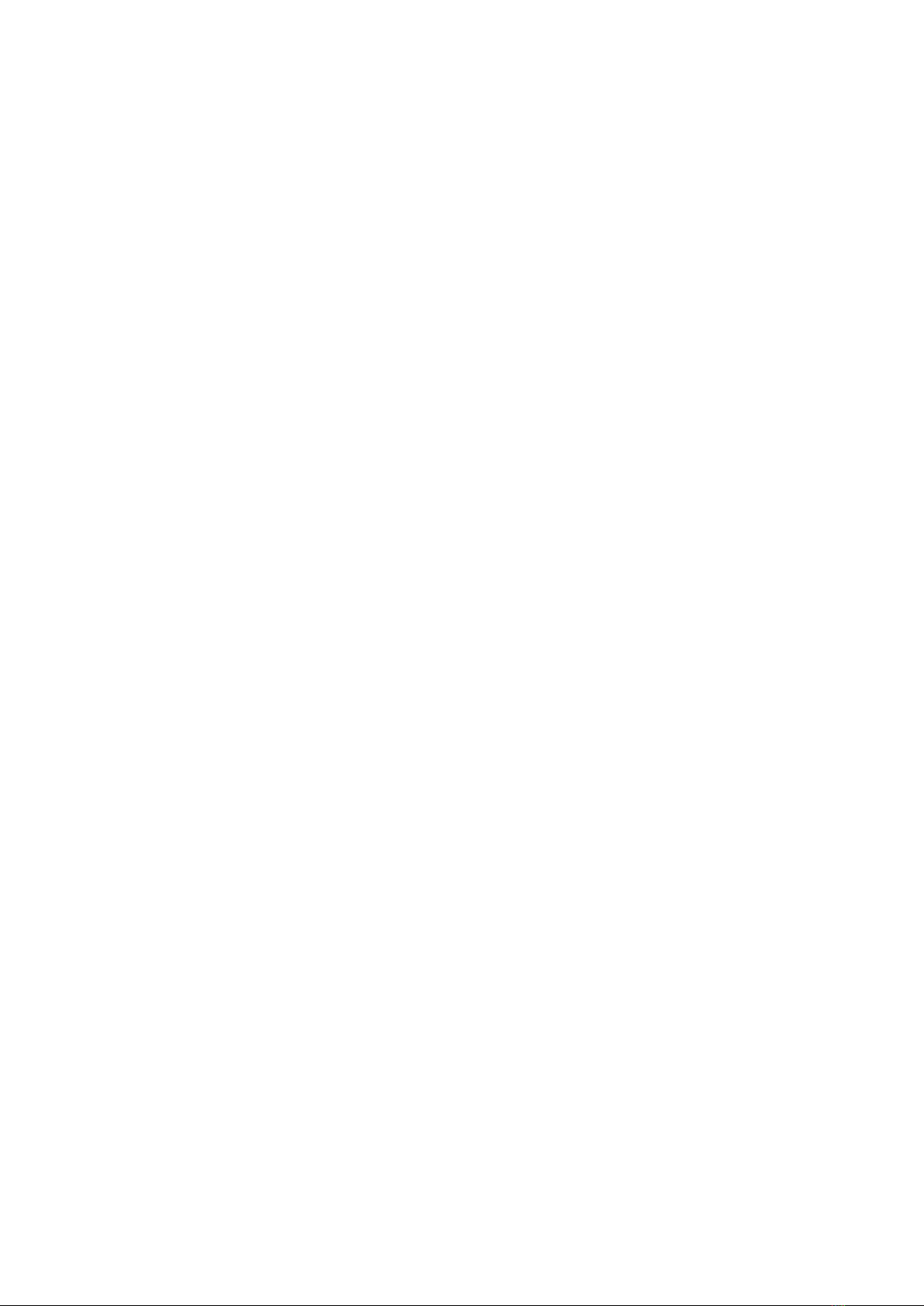
X20/X20S and Ethos v1.0.11 User Manual
models/
The radio stores model files here. These files cannot be edited by the user, but may be
backed up or shared from here.
USB drive path: SD Card (drive letter)/models/
screenshots/
Screenshots created by the Screenshot Special Function are stored here. Refer to the
Model / Special Functions section.
USB drive path: SD Card (drive letter)/screenshots/
System Volume Information
For system use only.
radio.bin
This file is created by the X20 system when first used and stores system settings. It
should be backed up together with the models folder above before updating the
firmware, to allow downgrading to the earlier version if required.
The firmware update file firmware.bin should be saved here in the root folder of the SD
card when doing an update. After saving the new firmware.bin file, the update will
automatically be flashed into the radio when it is disconnected from the PC.
USB drive path: SD Card (drive letter)/radio.bin
USB drive path: SD Card (drive letter)/firmware.bin
10 rev18

X20/X20S and Ethos v1.0.11 User Manual
Alerts
The System Alerts are:
Silent Mode Check
A Silent Mode Alert will be given at startup when Silent Mode Check is ON and the Audio
Mode has been set to Silent in System / Sound & ibr.
Main Battery Check
A speech 'Radio Battery is Low' Alert will be given when Main Battery Check is ON and the
main radio battery is below the threshold set in the 'Low voltage' parameter in System /
Battery.
RTC Battery Check
A speech 'RTC Battery is Low' Alert will be given when RTC Battery Check is ON and the RTC
coin battery is below the threshold set in the 'RTC voltage' parameter in System / Battery.
The default is 2.9 .
Inactivity
A speech 'No Activity for a Long Time' Alert will be given when the radio has not been used
for longer than the 'Inactivity' time. The default is 10 minutes.
11 rev18
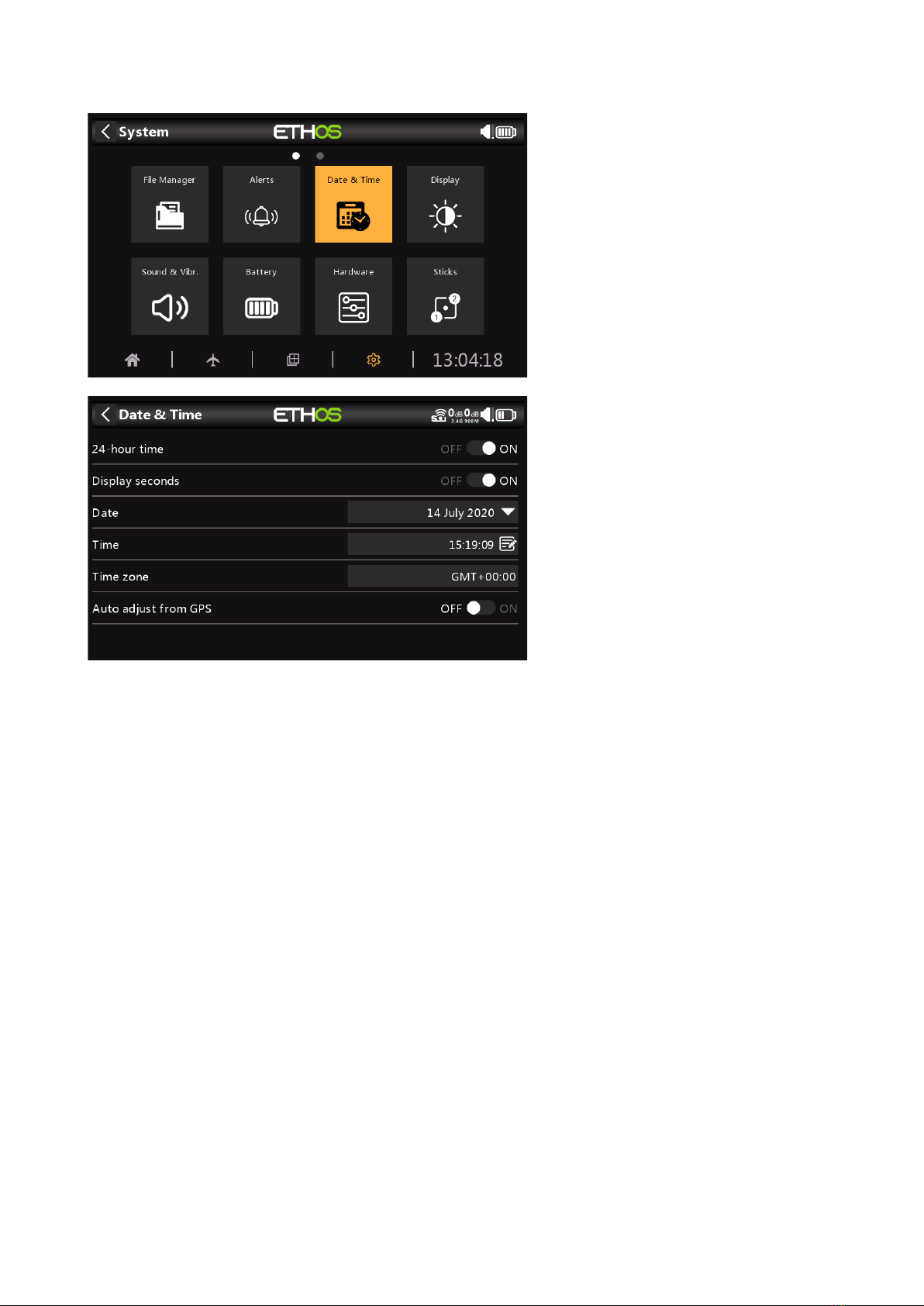
X20/X20S and Ethos v1.0.11 User Manual
Date and Time
The Date and Time settings are:
24 Hour time
The clock displays in 24 hour format when enabled.
isplay seconds
The clock will display seconds when enabled.
ate
Should to the current date. This is used in the logs.
Time
Should to the current time. This is used in the logs.
Time Zone
Allows configuration of the user's time zone.
Auto Adjust from GPS
When enabled, the time and date will be automatically set from GPS data.
12 rev18
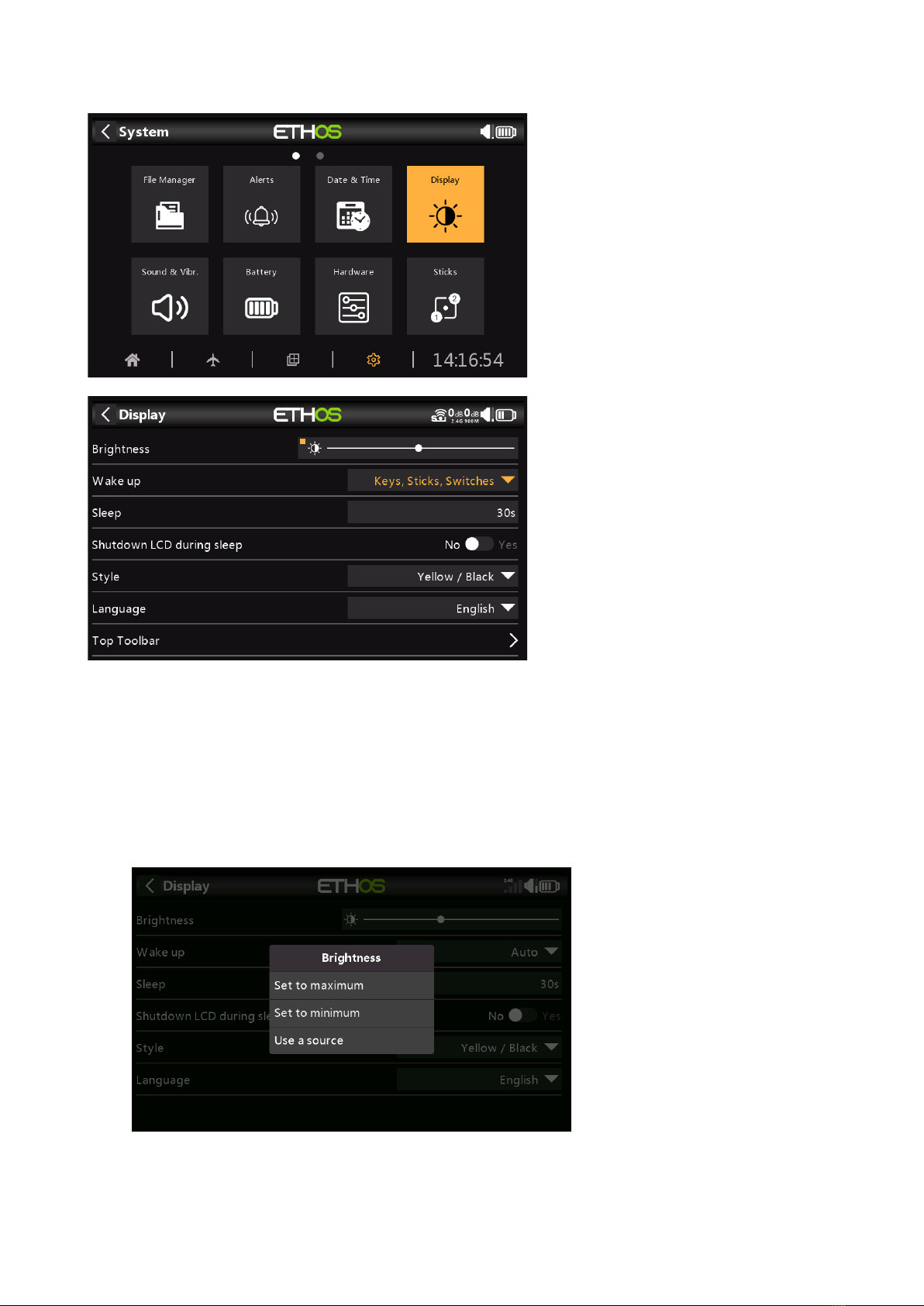
X20/X20S and Ethos v1.0.11 User Manual
Display
The LCD Display attributes can be configured here:
Brightness
Use the slider to control the screen brightness, from left to right to set brightness from dark
to bright. Long press [ENT] brings up options to use a source, or set it to minimum or
maximum.
Pot Option
Long press on [ENT] when the bar is selected to bring up a dialog to set brightness to
maximum or minimum, or to select a pot to use as brightness control.
13 rev18

X20/X20S and Ethos v1.0.11 User Manual
The above example shows brightness being controlled via Pot 1.
Wake up
The screen backlight can be woken from the sleep state in accordance with one or more of
the following options:
Always On
The backlight stays on permanently.
Sticks
The backlight turns on when sticks or keys are operated.
Switches
The backlight turns on when switches or keys are operated.
Gyro
The backlight turns on when you tilt the radio or when keys are operated.
Note that more than one option may be enabled.
Sleep
The length of inactivity before the backlight is turned off.
Shutdown LC during sleeping
When enabled the LCD will go totally dark (not visible) during sleep mode, otherwise the
LCD will still have some brightness so the display remains visible.
14 rev18

X20/X20S and Ethos v1.0.11 User Manual
Style
There are currently three menu color themes or styles available:
Yellow/Black
Orange/Black
Black/White
Further themes will be made available with the evolution of ETHOS.
Language
The following languages are supported for the display menus:
cn
cz
de
en
fr
Ensure that you have installed the corresponding voice pack in your SD card to ensure the
appropriate voice output.
Top Toolbar
igital Voltage
The battery status in the Top Toolbar may be changed from the default bar display to
display the radio battery voltage as a digital value instead.
igital RSSI
Similarly, the RSSI status may be changed from a bar display to a digital value for both
2.4G and 900M.
15 rev18
Other manuals for TANDEM X20
3
This manual suits for next models
2
Table of contents
Other FrSky Drone manuals