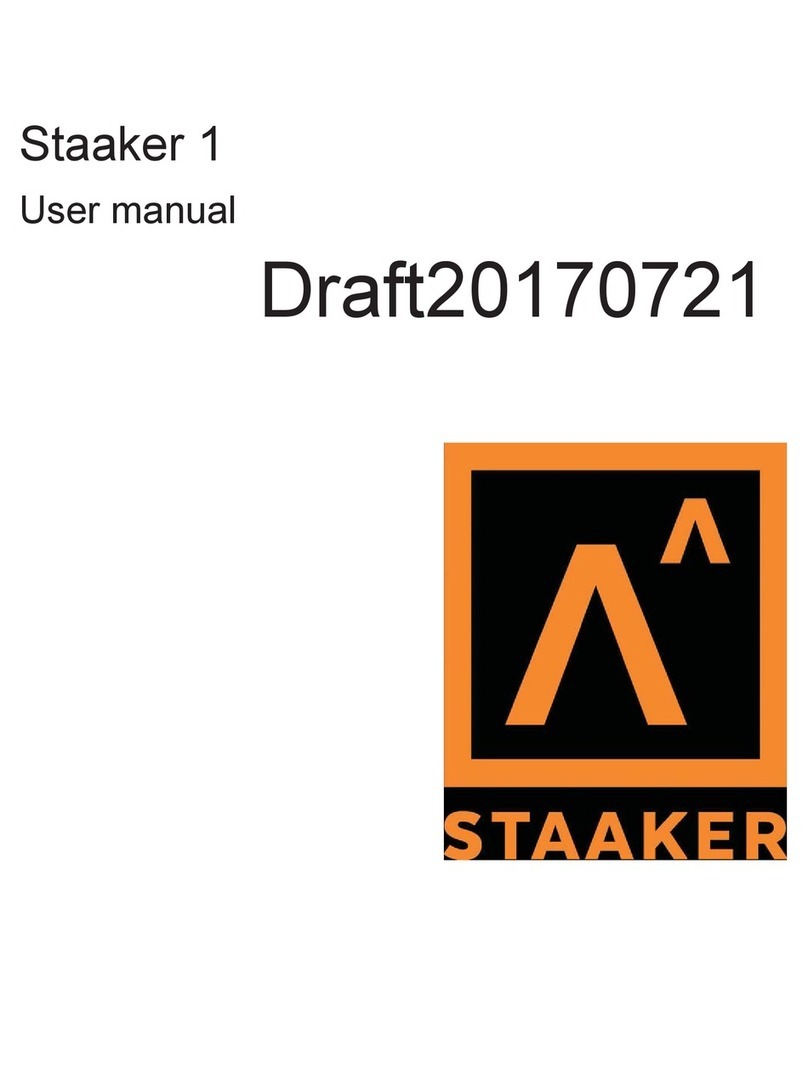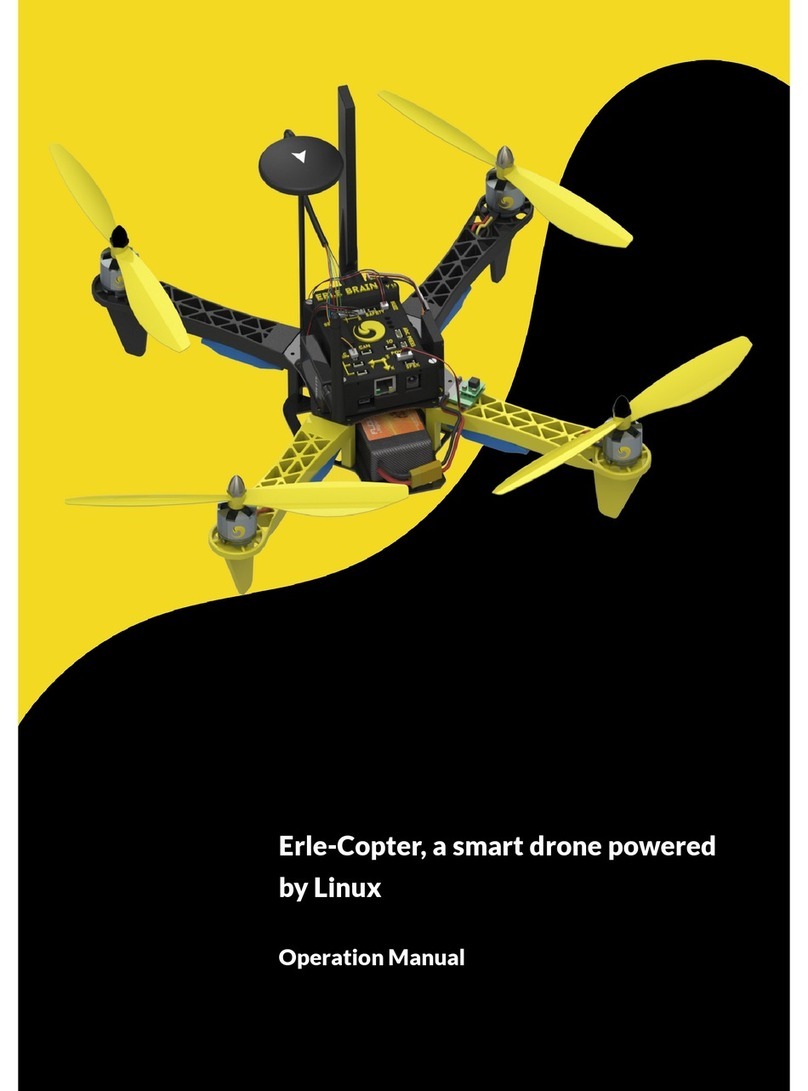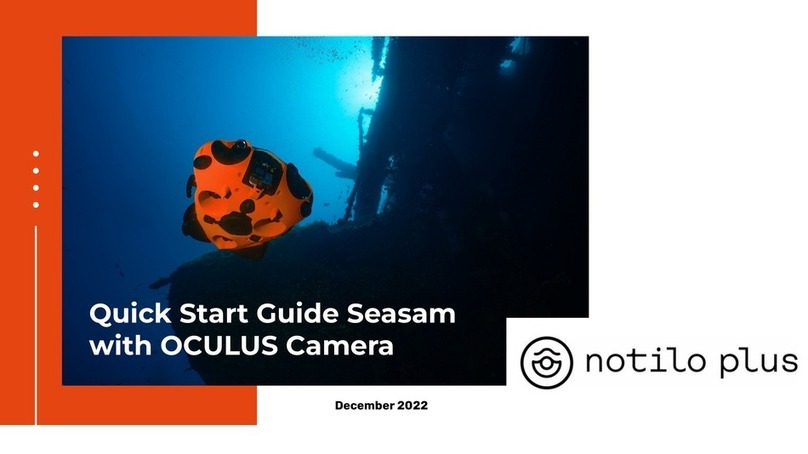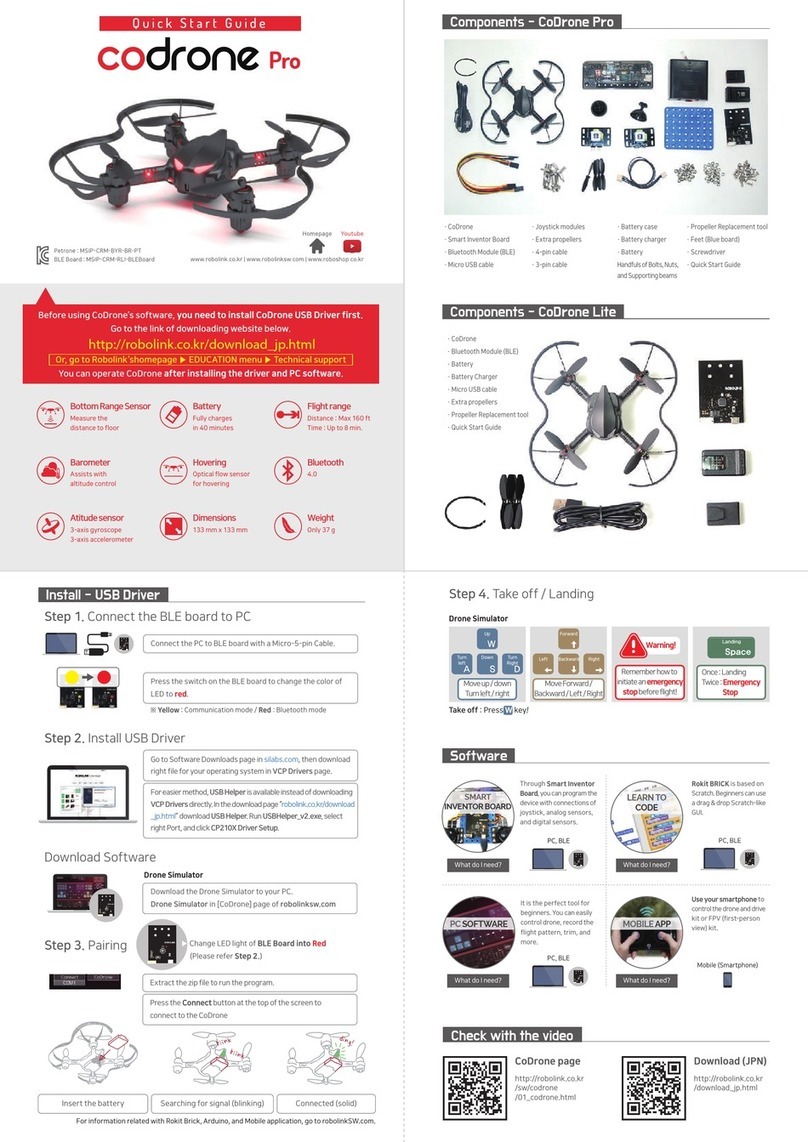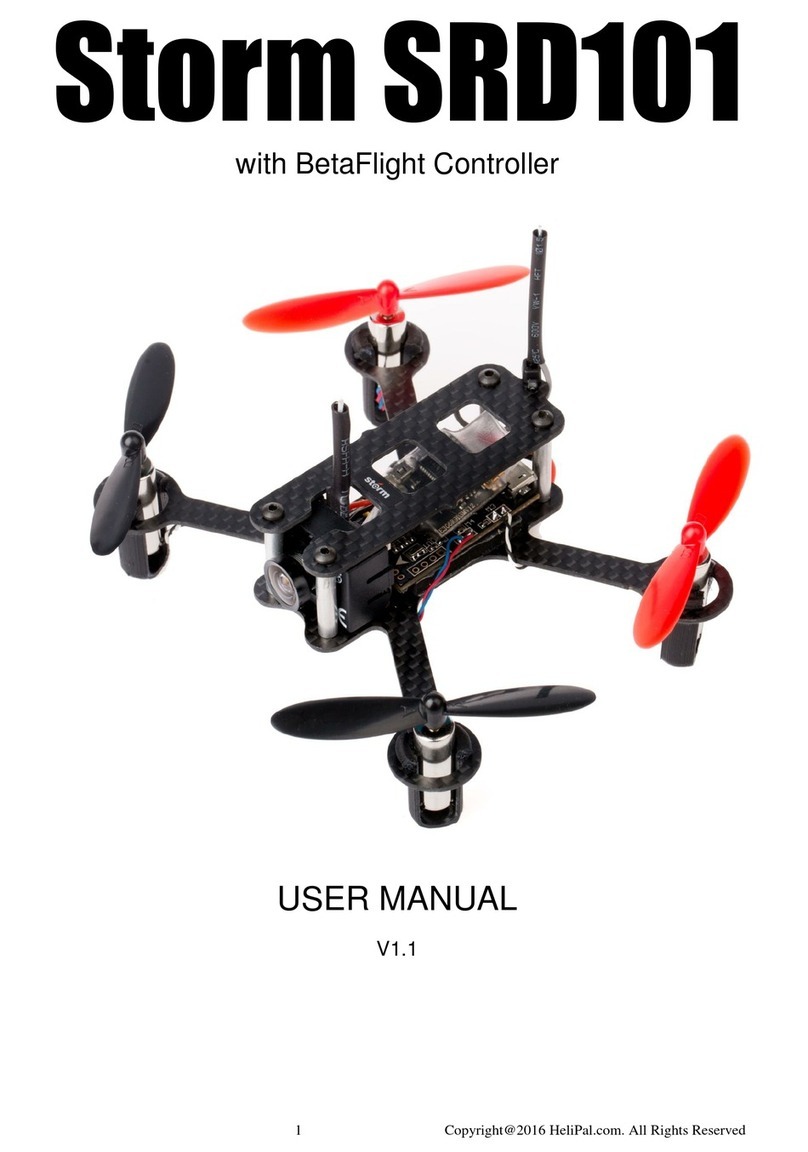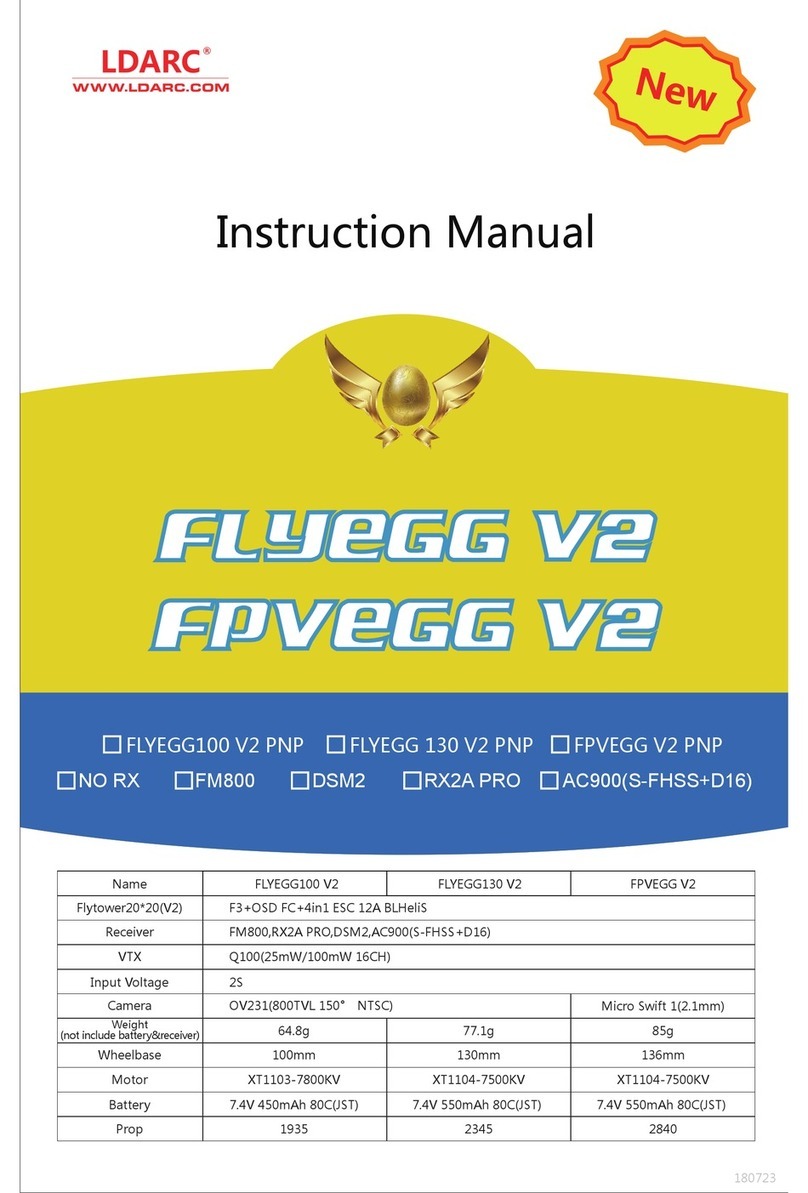Staaker 1 User manual

QUICK START GUIDE


STAAKER 1 QUICK START GUIDE
The Staaker Company AS
v1.2 September 26, 2017

Contents
1 Read First 1
2 First Step 1
3 Prepare the system for takeoff 2
4 Takeoff 2
5 Controlling the Drone 4
6 Pausing the Drone 6
7 Change Tracking Mode 6
8 Tracking Mode Description 7
9 Landing the Drone 8
1 Read First
Read the full Staaker User Manual before using the product. The Staaker 1 Quick Start Guide is only
intended for easier reference the first few times you are using the product. It teaches how to get the
drone into the air, make it follow and film you and how to land the aircraft.
The Staaker 1 Quick Start Guide is not a complete user guide of the product. Refer to the Staaker
User Manual document for a complete product description, safety guidance, warranty documentation
and disclaimer.
This guide is intended for use with Quick Staak. Do not fly the drone over water or
use the tracker in water until you have mastered using the product in safer condi-
tions.
2 First Step
We recommend that you download the latest firmware update for the tracker and the drone before using
it for the first time. This ensures the best user experience and system stability. Read the Staaker User
Manual for instructions on how to update the firmware (section Firmware Update).
1

3 Prepare the system for takeoff
1. Place the Staaker drone on flat ground at least 30 meters away from people, animals, trees,
buildings, cars and other obstructions.
2. Turn on the Tracker by pressing the button.
3. Insert the Smart Battery into the drone.
4. Power on the Smart Battery by pressing the button on the smart battery once and then quickly
holding it down until all 4 LEDs on the battery are on. Once powered, the drone will beep and the
status LED will turn on.
5. Ensure there is nothing obstructing the propellers (e.g grass, twigs, etc.)
4 Takeoff
Select Quick Staak by pressing .
The drone and tracker will now search for a good GPS signal:
When a good GPS signal is found and the drone is ready for takeoff, the status LED will flash green.
The following screen will appear on the tracker:
2

1. Turn on the camera and start filming.
2. Move at least 10 meters away from the drone.
3. Press and hold until countdown begins.
The drone will now countdown from 10. On 5 seconds the propellers will begin to spin. On 0 seconds
the drone will liftoff.
3

5 Controlling the Drone
The drone will fly 10 meters into the air and turn around so that the camera points towards the tracker.
The following screen is shown on the tracker:
The drone is now in Compass mode and will track your movements. If you move around with the
tracker, the drone will follow the movements.
You can re-position the drone using the Up ,Down ,Forward ,Backward ,Left
and Right buttons on the tracker. Holding down the buttons produces smooth controlled movements
while a short press will only move the drone a couple of centimetres.
Figure 1: Up and Down controls altitude
4

Figure 2: Forward and Backward controls horizontal distance between tracker and the drone
Figure 3: Left and Right rotates the drone around the tracker (clockwise and counter-clockwise
respectively). This is a top-down view
5

6 Pausing the Drone
A short press on the button will pause the drone:
While paused, the drone will hover at is current position and not move. The drone will point the camera
towards the tracker and keep you in frame. A short press on again unpauses the drone and resumes
the current tracking mode.
7 Change Tracking Mode
You can change the current tracking mode by pressing the button. This opens the mode selection
menu:
You can use and buttons to move up and down in the mode selection menu. You can also press
to move down in the menu. To engage the selected option press . Once selected the drone will
change mode and continue following you if it is unpaused.
6

8 Tracking Mode Description
Compass
The drone will always keep a fixed angle relative to north while keeping distance from the current tracker
position. It will also keep a fixed altitude above the current altitude of the tracker.
Follow
The drone will keep a fixed distance away and altitude above the tracker position at all times. If the
system detects movements, the drone will smoothly slide behind you and follow you from the rear
instead of keeping a fixed angle.
Hover
The drone will hover at is current position and not move. The drone will point the camera towards the
tracker and keep you in frame. Perfect for capturing you jumping up close.
Circle
As soon as you enter this mode, the drone will begin to circle around the tracker position in a clockwise
direction. It will keep a fixed distance and altitude above the tracker while orbiting.
In Circle mode the Left and Right button no longer control position, but instead control the
orbit speed:
Right Increases clockwise orbit speed (and decreases counter-clockwise orbit speed)
Left Increases counter-clockwise orbit speed (and decreases clockwise orbit speed)
Scenery
In Scenery mode, the drone does not follow the tracker position. You gain full freedom of control and
can fly the drone in a simple and user-friendly manner. If you do not press any buttons while in this
mode, the drone will simply hover and hold its position.
In Scenery mode the drone is controlled independently of the tracker position:
Forward The drone will move forward in the direction it is currently looking
Backward The drone will move backwards away from the direction it is currently looking
Right Makes the drone look to the right
Left Makes the drone look towards the left
7

9 Landing the Drone
You can access the land menu either by pressing and holding the button or by selecting the Land
option in the mode menu accessed by pressing .
The drone will automatically pause and hold position while you are in the Land Menu. Use the and
buttons to navigate up or down in the land menu. You can also press to move down in the menu.
Pressing confirms your selection.
Land Now
The drone will begin landing in its current position.
Return to Home
The drone will fly at least 20 meters up in the air then fly in a direct line towards where it did takeoff.
When it reaches the takeoff position it will begin landing.
Back
Go back to the previous state without landing.
8

9
Other manuals for 1
1
Table of contents
Other Staaker Drone manuals