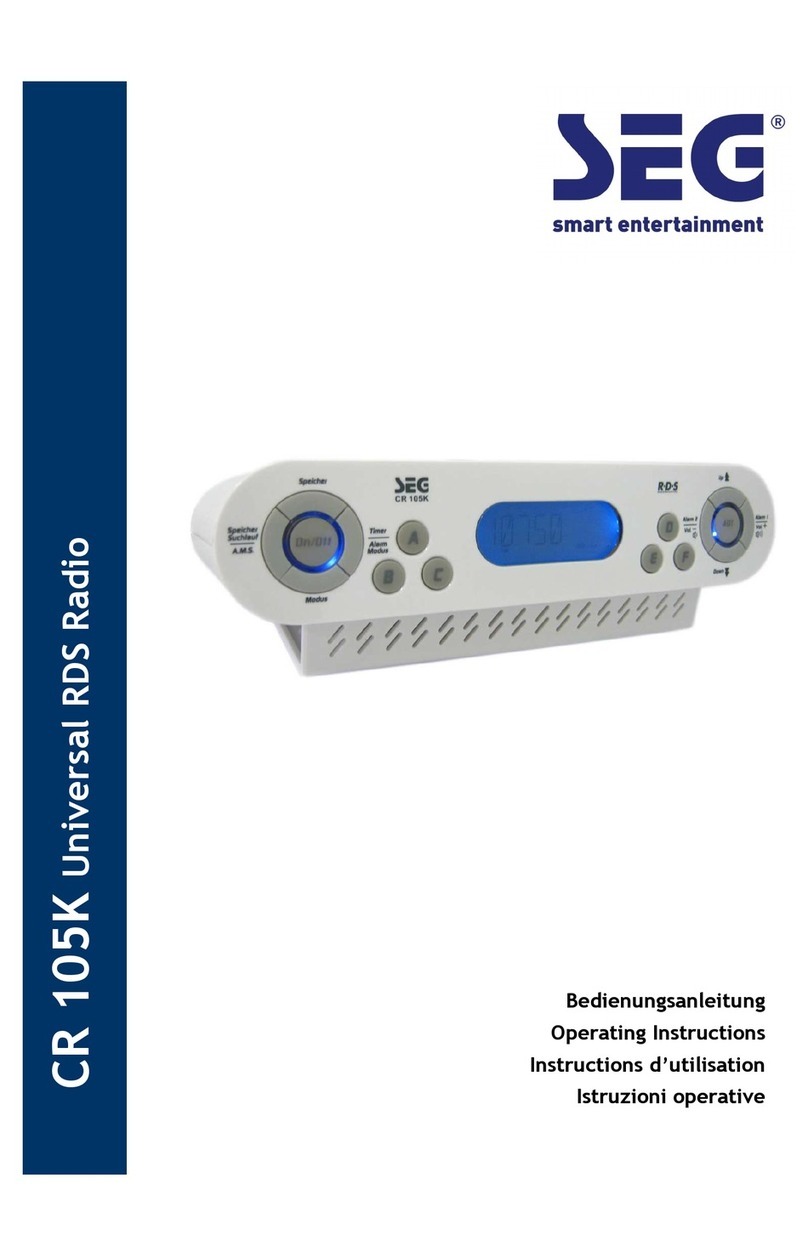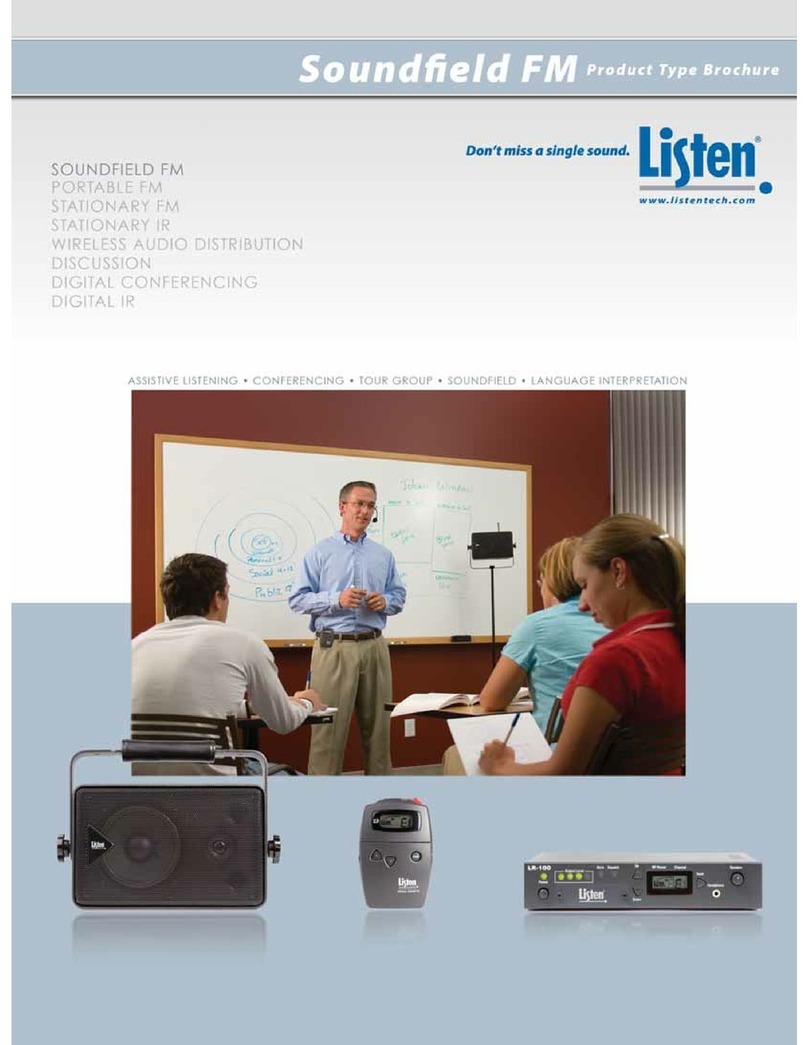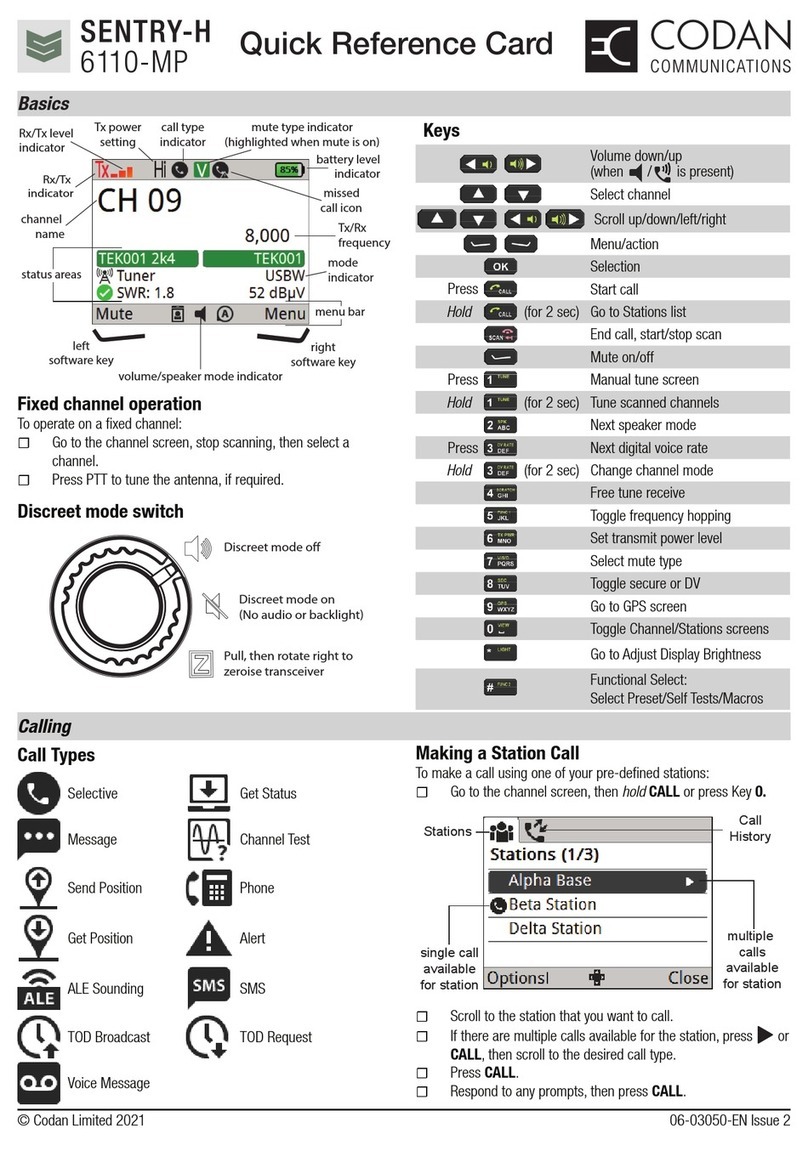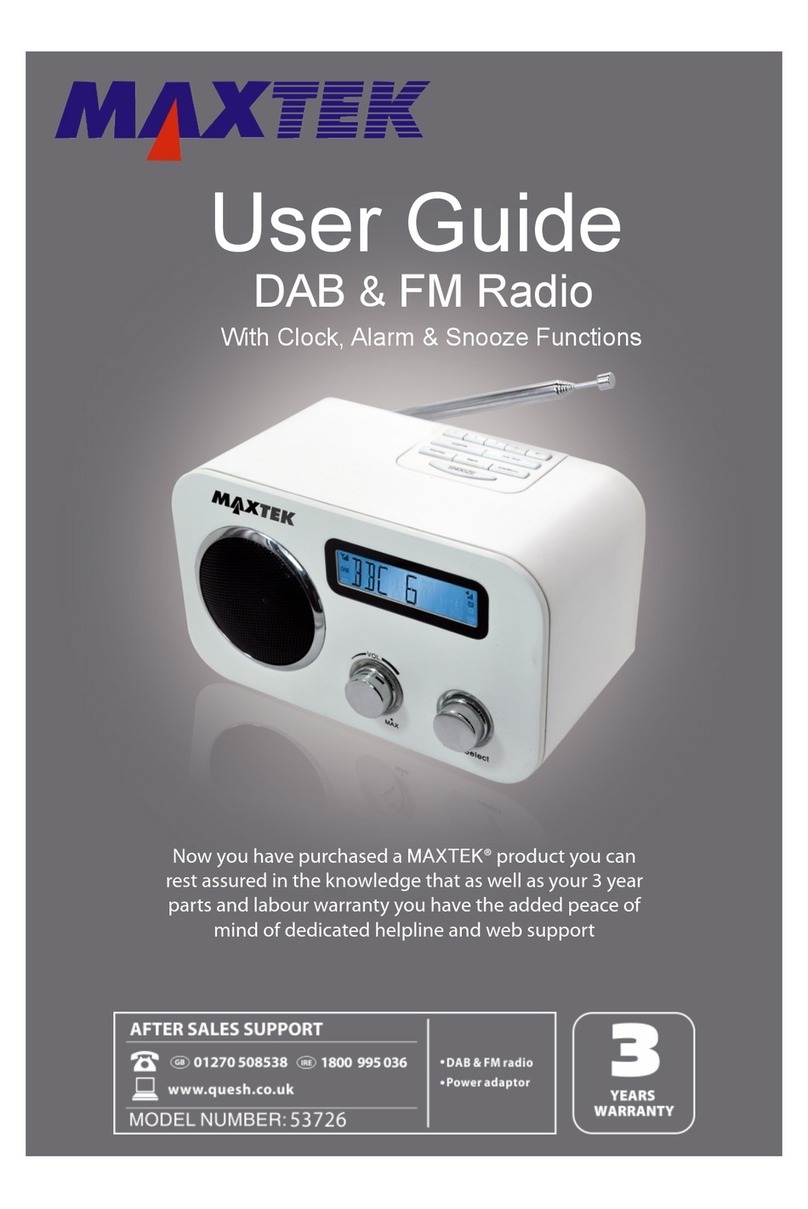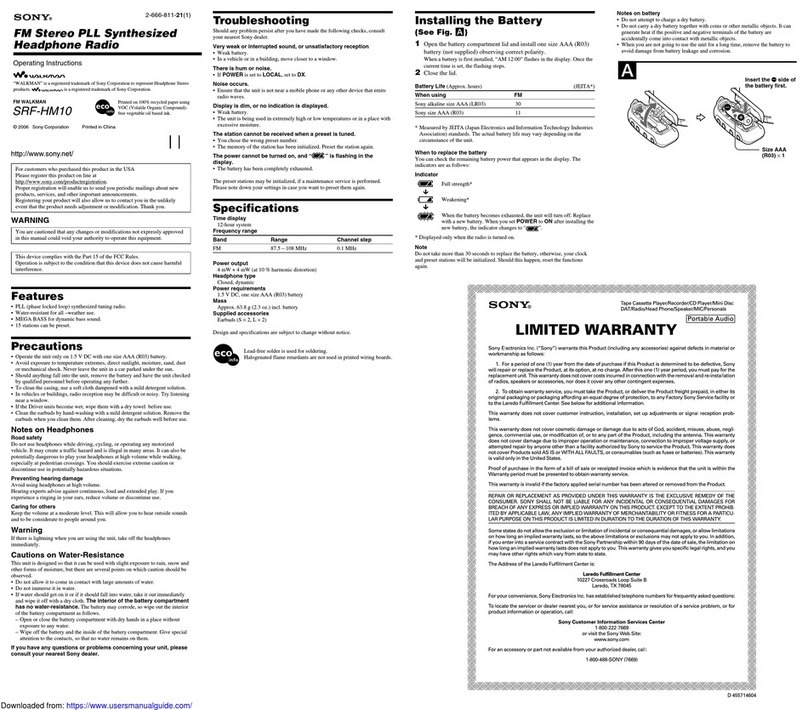FrSky TANDEM Series User manual
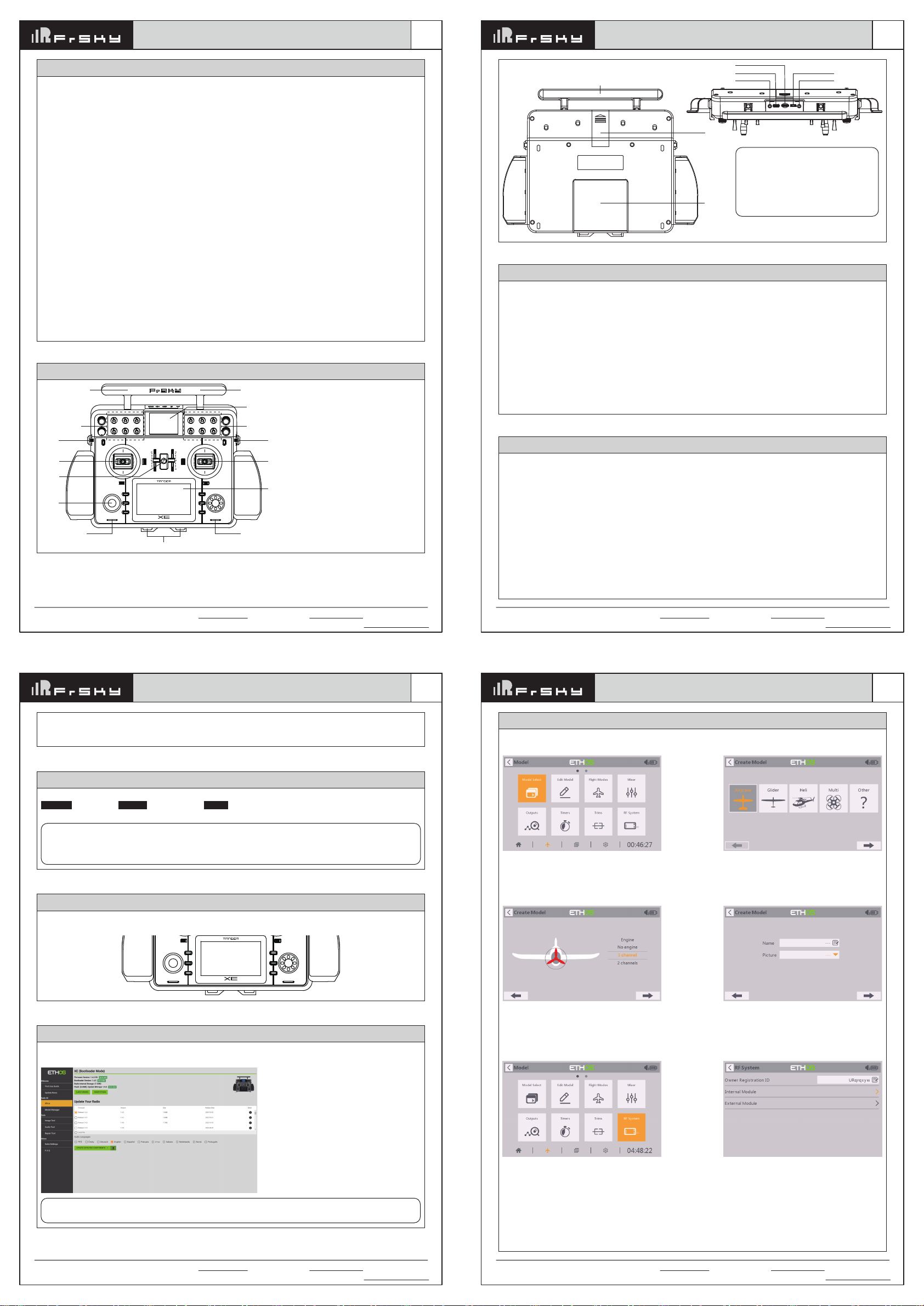
Add: F-4,Building C, Zhongxiu Technology Park, No.3 Yuanxi Road, Wuxi, 214125, Jiangsu, China Technical Support: [email protected]
Version
1.0
FrSky TANDEM XE Manual
Add: F-4,Building C, Zhongxiu Technology Park, No.3 Yuanxi Road, Wuxi, 214125, Jiangsu, China Technical Support: [email protected]
Version
1.0
FrSky TANDEM XE Manual
Add: F-4,Building C, Zhongxiu Technology Park, No.3 Yuanxi Road, Wuxi, 214125, Jiangsu, China Technical Support: [email protected]
Version
1.0
FrSky TANDEM XE Manual
Add: F-4,Building C, Zhongxiu Technology Park, No.3 Yuanxi Road, Wuxi, 214125, Jiangsu, China Technical Support: [email protected]
Version
1.0
FrSky TANDEM XE Manual
Carrying Bar
Module
Bay
Battery
Cover
Type-C USB Port
Training port
Smart Port
Micro SD Card Port
Earphone Port
Building on the TANDEM series radios which apply simultaneous working 2.4G & 900M dual-band technologies,
FrSky have released the much awaited TANDEM XE tray radio. The XE is the largest form factor radio in the
TANDEM series, developed to meet the needs of RC users who enjoy tray radio design, combined with the
flexibility and quantity of switch inputs. It’s stunning looks, together with its high quality build make it an obvious
upgrade for the TARANIS X9E fans!
DUAL-SCREEN COLOR DISPLAY DESIGN
TANDEM XE adopts a dual-screen design, the main screen is a 4.3-inch color touch-screen which is used to
operate ETHOS such as model configuration. A second smaller 2.4-inch color screen is positioned on the top of
the radio to meet the needs of RC users who wish to have additional information separately displayed. The
content displayed on the additional screen can be programmed (such as by Lua, configurable and personalized
by user) in the system.
MODULAR DESIGN AND FLEXIBILITIES
TANDEM XE has been designed with flexibility in mind. It not only features multiple switch input slots for further
extending the control needs, it also benefits from customisable switch blocks which can also be replaced with
alternative blocks with more input slots. Additional design features have been included to meet the needs of wider
RC user communities, for example controlling the forward and reverse movement of RC crawlers can be
achieved by customizing the side All CNC metal levers with the optional self-centering type accessory. Likewise
using the optional 3-axis extenders mounted on the gimbals offers many possibilities when used with RC ground
vehicles. The XE includes a foldable stand/frame which can be easily folded away in the bottom of the radio body,
and its design also provides a good solution to attach the tray radio strap.
BUILT-IN MASS STORAGE & BATTERY EXTENSION
In order to save the user the trouble of deciding the storage capacity, TANDEM XE comes with a built-in 1024MB
(8Gbit) flash storage that offers plenty of file storage to meet all of your radio’s storage needs, along with high
data transmission speed. And for the users who are looking for a bigger battery capacity than the included XE
4000mAh Li-Po battery, the XE offers a bigger battery bay that can accommodate larger battery packs if needed.
Introduction
Switch
● SA (1): 3 positions; Short Lever
● SB (2): 2 positions; Long Lever
● SC (3): Blank Slot
● SD (4): 3 positions; Short Lever
● SE (5): 3 positions; Long Lever
● SF (6): Blank Slot
● SG (7): Blank Slot
● SH (8): Momentary; Long Lever
● SI (9): 3 positions; Short Lever
● SJ (10): Blank Slot
● SK (11): 3 positions; Long Lever
● SL (12): 3 positions; Short Lever
● T1-T6: Trims
You can choose the Switch and define
its position in the HARDWARE menu.
Power
Switch
Ext. 2.4G Antenna
SA (1), SB (2),
SC (3), SD (4),
SE (5), SF (6),
Speaker Speaker
Hook
Main Display
Top Display
Stick Stick
Slider
Slider
RTN
MDL
T1
T2T3
T5
1 2 3
4 5 6
7 8 9
10 11 12
T6
L1 L2
T4
SYS
DISP
SYS,
MDL,
DISP,
RTN
Ext. 900M Antenna
SG (7), SH (8),
SI (9), SJ (10),
SK (11), SL (12),
Overview
Specifications
● Dimension: 345*262*82mm (L*W*H)
● Weight: 1357g (Battery Excl.) / 1492g (Battery Incl.)
● Operating System: ETHOS
● Internal RF Module: TD-ISRM
● Number of Channels: 24 channels
● Operating Voltage Range: 6.5 ~ 8.4V (2S Li-battery)
● Operating Temperature: -10°C~60°C (14°F~140°F)
● Battery Bay Size: 86*61*20mm (L*W*H)
● Data Transmission & Charging Interface: USB Type-C
● USB Adaptor Voltage and Current: 5V+0.2V, >2.0A
● Built-in Flash Storage: 1024MB (8Gbit)
● Main 4.3” Touch-Screen Display Resolution: 800×480
● Top 2.4” Color Screen Display Resolution:320×240
● Compatibility: ACCST D16 & ACCESS 2.4G & ACCESS 900M & TD Modes
Features
●
Carbon Fiber Center Panel + CNC Metal Panel
●
Modular Design | Replaceable Blocks with Customized Multiple Inputs
●
MC11 All CNC High-Precision Hall-Sensor Gimbals with 10 Ball-Bearing
- Adjustable 45° / 60° stick travel (Additional Travel Limiter Tool is required)
- 8° rotatable panel
●
6 Trims & 4 Retractable Knobs & 2 All CNC Metal Side Levers & 2 Linea Sliders
●
Main Color Touch-Screen Display with Operating ETHOS
●
Top Color Screen with User Configurable Data Display (such as by Lua)
●
6 Quick-Mode Custom Buttons
●
Lite Type External Module Bay
●
Fordable Radio Stand/Frame also for Attaching Radio Strap
●
Built-in TD 900M/2.4G Dual-Band Internal RF Module
●
Built-in Flash Storage: 1024MB (8Gbit)
●
External TF card slot for storage extension
●
Haptic Vibration Alerts and Voice Speech Outputs
●
Supports Recharge System for 2S Li-ion Battery
●
High-speed PARA Wireless Training System
●
Big Size Battery Bay for the Battery Capacity Upgrade
1. USB port is for upgrading, reading/
writing Micro SD cards and internal
memory of radio contents and charging.
(Micro SD card is not provided with
shipment.)
2. Smart Port is for firmware upgrade for
all FrSky S.Port devices.
Note: 1. Charge the battery with the USB adapter (Voltage: 5V+0.2V Current:>2.0A) when you use the
USB charging function.
2. The lower the initial charging voltage, the better the charging effect is when the voltage
difference cells exceed 50 mV between the two.
2S Li-battery balance charging via USB-C
The Green LED indicator states:
Led on: in charging / Led off: end of charge / Flash: charge fault
Battery compartment size: 84*41.5*20mm (L*W*H)
RTN
MDL
T1
T2T3
T5
1 2 3
4 5 6
7 8 9
10 11 12
T6
L1 L2
T4
SYS
DISP
The left navigation control does RTN, SYS, MDL, DISP, and Page UP/Down. The right navigation control
does scroll and enter. Both navigation controls and touch screen can be used to control the system.
Navigation Controls
With Ethos Suite,you can update the radio bootloader, firmware, SD card, flash, and also convert image
format and audio format. Find and download the ETHOS Suite at ethos.frsky-rc.com/.
Note: To use the Ethos Suite application with a FrSky radio, the radio bootloader must be version 1.2.0
or newer.
Ethos Suite
Enter into Model Select, then select the
model type.
Create the model
STEP 1:
ETHOS Operating System
Create a new model.
Model Setup Procedure - Internal Module
STEP1: Enable RF Module
Enter the RF system menu by the touch-screen
or use the navigation encoder key.
Choose the Internal Module.
STEP 2:
Configure the model channel. Name the model and set the model picture.
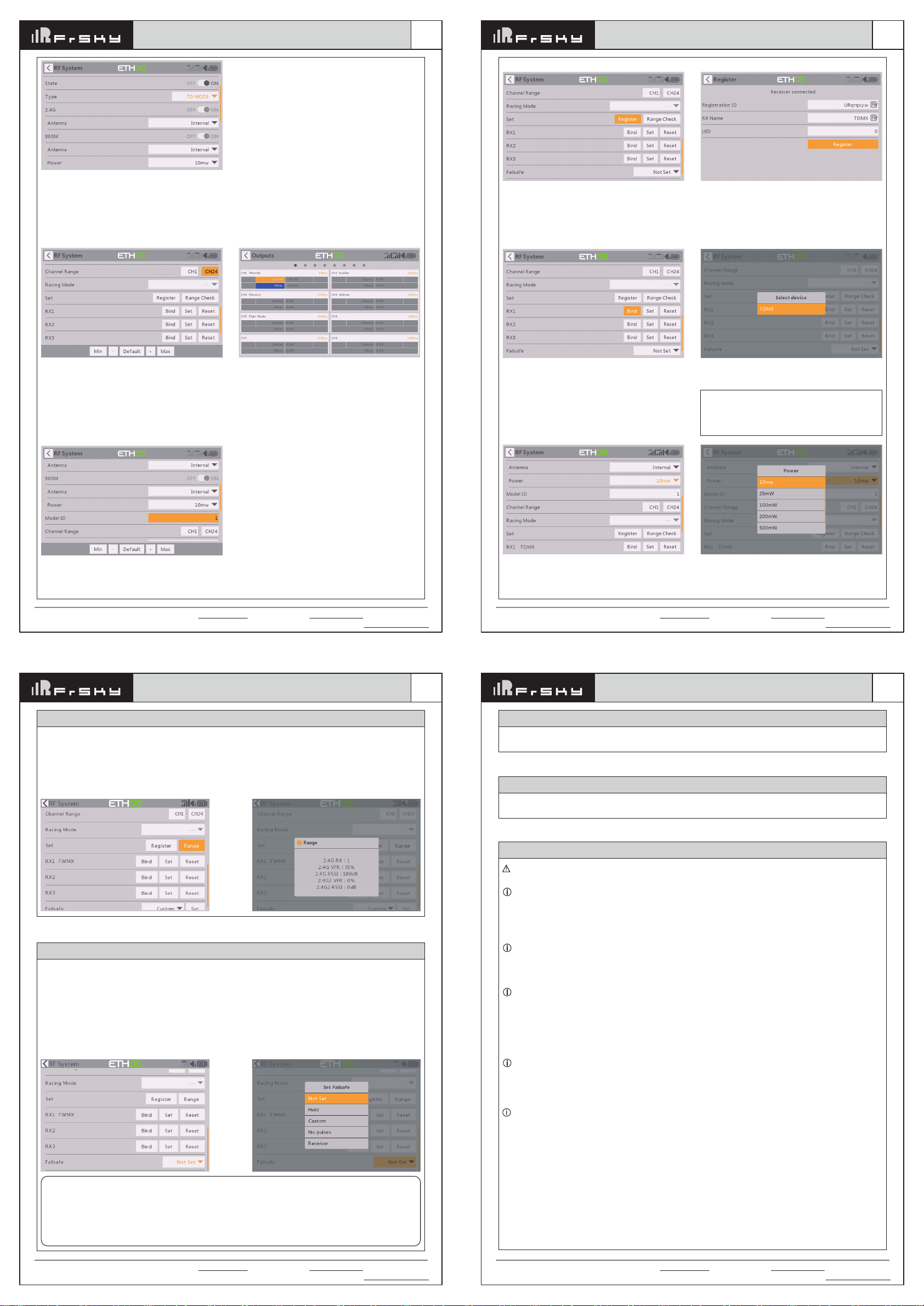
Add: F-4,Building C, Zhongxiu Technology Park, No.3 Yuanxi Road, Wuxi, 214125, Jiangsu, China Technical Support: [email protected]
Version
1.0
FrSky TANDEM XE Manual
Then turn the state of Internal RF to On. Set the
binding mode for the Internal RF module
corresponding to the receiver (ACCST D16,
ACCESS, TD MODE).
STEP2: Channel Range Setting
TD-ISRM Internal RF module supports 24 channels
(CH1-8 / CH1-16 / CH1-24).
The channel range is configurable by pressing the
channel bars, please also make sure of the channel
configuration before using the module.
STEP3: Model ID Setting
The system assigns the receiver a number for the
receiver (Model ID) automatically while creating a new
model. ( The Model ID can be set from 00 to 63, with
the default ID being 1.)
Add: F-4,Building C, Zhongxiu Technology Park, No.3 Yuanxi Road, Wuxi, 214125, Jiangsu, China Technical Support: [email protected]
Version
1.0
FrSky TANDEM XE Manual
STEP4: Registration
For TD Mode as an example, select the Set [Register]
for getting the radio into Registration status in the RF
System-Internal Module tool, then press the F/S
button on the receiver and power the receiver on.
When the "RX Connected" page pops up, press the
[REGISTER] to complete the Registration procedure
and then power the receiver off.
(The system automatically assigns the receiver a UID
differently in the same model when you have several
receivers to bind at the same time.)
STEP6: RF Power Setting
The TD-ISRM internal RF Module can offer multiple
RF power options which can achieve a further
controlling range.
Open the Power menu bar and select the desired
power level according to usage.
STEP5: Automatic Binding (Smart Match)
Move the cursor to RX1 [BIND], press it and repower
the receiver.
Click the RX to complete the binding after the receiver
window pops up, the system will confirm "Bind
succeed".
Reset: Registration procedure is not required
to repeat anymore after the receiver was once
registered even though the receiver is deleted.
Pressing the [Reset] and repower the receiver
can have the bound recovered.
Add: F-4,Building C, Zhongxiu Technology Park, No.3 Yuanxi Road, Wuxi, 214125, Jiangsu, China Technical Support: [email protected]
Version
1.0
FrSky TANDEM XE Manual
Note:
●
If the failsafe is not set, the model will always work with the last working status before the signal is
lost. That could cause potential damage.
●
When the failsafe is disabled on the RF module side, the failsafe set on the receiver side will be
applied.
●
SBUS port does not support the failsafe setting in No Pulses mode and always outputs signal.
Please set "Hold" or "Custom" mode for the SBUS port.
There are 3 failsafe modes when the setting is enabled: No Pulse, Hold, and Custom mode.
●
No Pulses Mode: On loss of signal, the receiver produces no pulses on any channel. To use this mode, select
it in the menu and wait 9 seconds for the failsafe to take effect.
●
Hold Mode: The receiver continues to output the last positions before the signal was lost. To use this mode,
select it in the menu and wait 9 seconds for the failsafe to take effect.
●
Custom Mode: Pre-set to required positions on the lost signal. Move the cursor to the failsafe mode of the
channel and press Encoder, then choose the Custom mode. Move the cursor to the channel you want to set
failsafe On and press Encoder. Then rotate the Encoder to set your failsafe for each channel and short-press
the Encoder to finish the setting. Wait 9 seconds for the failsafe to take effect.
How to set Failsafe
A pre-flight range check should be done before every flight, in case the signal loss is caused by the reflection of
the signal by the nearby metal fence or concrete, and the shading of the signal by buildings or trees during the
actual flight. Under normal circumstances, in Range Check mode, the RSSI at 150m is about 45-50.
1. Place the model at least 60 cm (2 feet) above the non-metal contaminated ground (such as on a wooden
bench). The receiving antenna should be in a vertical position.
2. Ener the ETHOS system, move to the "RF System", scroll the Encoder to select "RANGE" mode and press
Encoder. In range check mode, the effective distance will be decreased to 1/30.
Range Check
At the flying field
To prevent possible damage to your radio gear, turn the power switches on and off in the proper sequence:
1. Pull throttle stick to idle position, or otherwise disarm your motor/engine.
2. Turn on the transmitter power and allow your transmitter to reach its home screen.
3. Confirm the proper model memory has been selected.
4. Turn on your receiver power.
5. Test all controls. If a servo operates abnormally, don’t attempt to fly until you determine the cause of the
problem.
6. Start your engine.
7. Complete a full range check.
8. After flying, bring the throttle stick to idle position, engage any kill switches or otherwise disarm your
motor/engine.
If you do not turn on your system on and off in this order, you may damage your servos or control surfaces, flood
your engine, or in the case of electric-powered or gasoline-powered models, the engine may unexpectedly turn
on and cause a severe injury.
Where to Fly
We recommend that you fly at a recognized model airplane flying field. You can find model clubs and fields by
asking your nearest hobby dealer.
Using a fully charged battery (DC 6.5~8.4V). A low battery will soon die, causing loss of control and a crash.
When you begin your flying session, reset your transmitter’s built-in timer, and during the session pay attention
to the duration of usage. Also, if your model used a separate receiver battery, make sure it is fully charged before
each flying session.
Stop flying long before your batteries become over discharged. Do not rely on your radio’s low battery
warning systems, intended only as a precaution, to tell you when to recharge. Always check your
transmitter and receiver batteries prior to each flight.
Battery
Always pay particular attention to the flying field’s rules, as well as the presence and location of
spectators, the wind direction, and any obstacles on the field. Be very careful flying in areas near power lines, tall
buildings, or communication facilities as there may be radio interference in their vicinity.
To ensure the safety of yourself and others, please observe the following precautions.
Have regular maintenance performed.
Although your
TANDEM X20 HD
protects the model memories with
non-volatile EEPROM memory (which does not require periodic replacement) and of a battery, it still should have
regular check-ups for wear and tear. We recommend sending your system to your FrSky Service Center annually
during your non-flying-season for a complete check-up and service.
Warning:
Add: F-4,Building C, Zhongxiu Technology Park, No.3 Yuanxi Road, Wuxi, 214125, Jiangsu, China Technical Support: [email protected]
Version
1.0
FrSky TANDEM XE Manual
This equipment has been tested and found to comply with the limits for a Class B digital device, pursuant to part
15 of the FCC Rules
FCC
The product may be used freely in these countries: Germany, UK, Italy, Spain, Belgium, Netherlands, Portugal,
Greece, Ireland, Denmark, Luxembourg, Austria, Finland, Sweden, Norway, France and Iceland.
CE
FLYING SAFETY
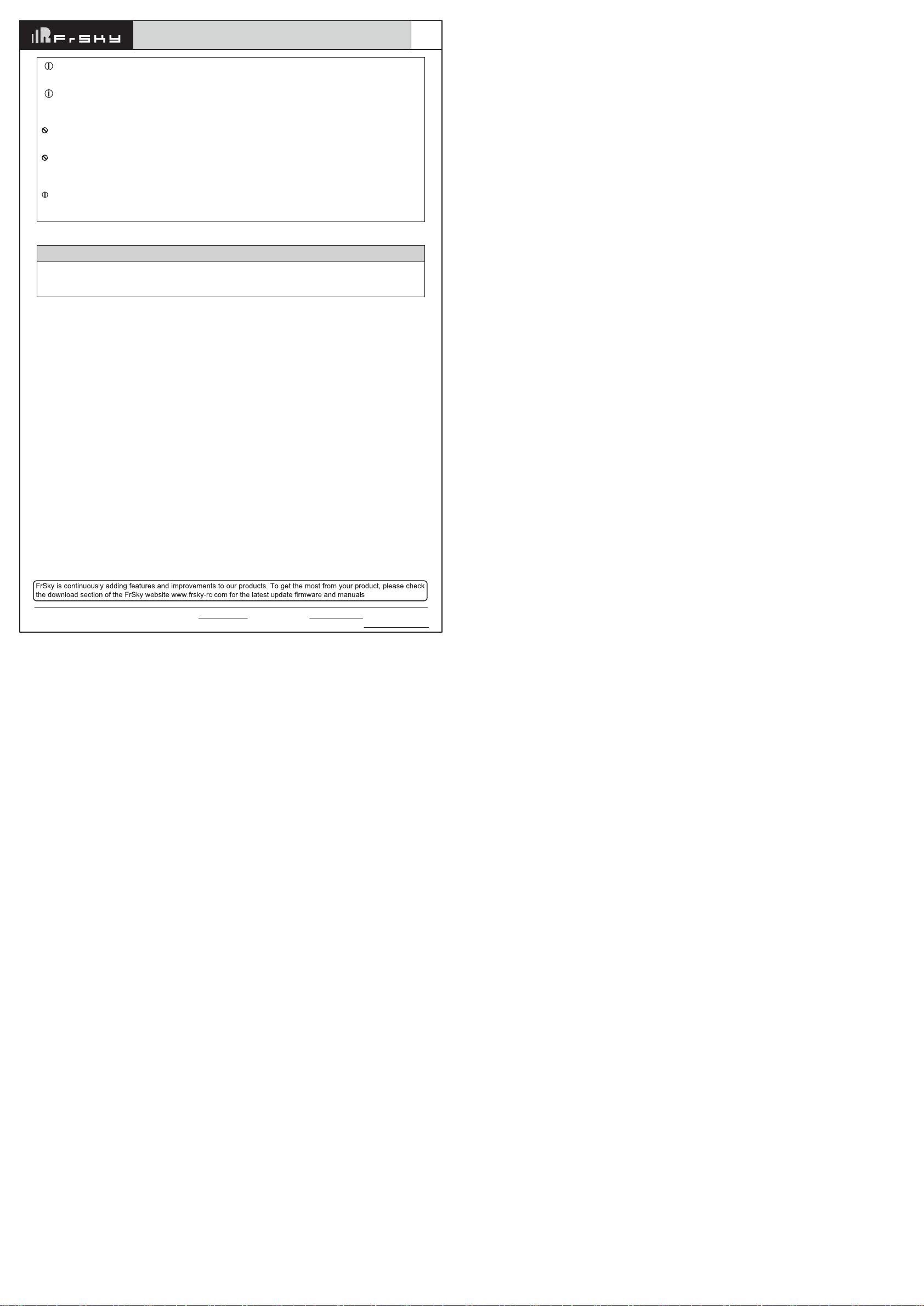
Add: F-4,Building C, Zhongxiu Technology Park, No.3 Yuanxi Road, Wuxi, 214125, Jiangsu, China Technical Support: [email protected]
Version
1.0
FrSky TANDEM XE Manual
Make sure your transmitter can’t tip it over. If it is knocked over, the throttle stick may be accidentally
moved, causing the engine to speed up. Also, damage to your transmitter may occur.
In order to maintain complete control of your aircraft it is important that it remains visible at all times. Flying
behind large objects such as buildings, grain bins, etc. must be avoided. Doing so may interrupt the radio
frequency link to the model, resulting in loss of control.
Do not grasp the transmitter's antenna during flight. Doing so may degrade the quality of the radio frequency
transmission and could result in loss of control.
As with all radio frequency transmissions, the strongest area of signal transmission is from the sides of the
transmitter's antenna. As such, the antenna should not be pointed directly at the model. If your flying style
creates this situation, easily move the antenna to correct this situation.
Don’t fly in the rain! Water or moisture may enter the transmitter through the antenna or stick openings and
cause erratic operation or loss of control. If you must fly in wet weather during a contest, be sure to cover your
transmitter with a plastic bag or waterproof barrier. Never fly if lightning is expected.
FrSky is continuously adding features and improvements to our radio systems. Updating (via USB Port or the
Micro SD card) is easy and free. To get the most from your new transmitter, please check the download section
of the FrSky website for the latest update firmware and guide for adjusting your sticks. (www.frsky-rc.com)
Updates
This manual suits for next models
1
Other FrSky Radio manuals