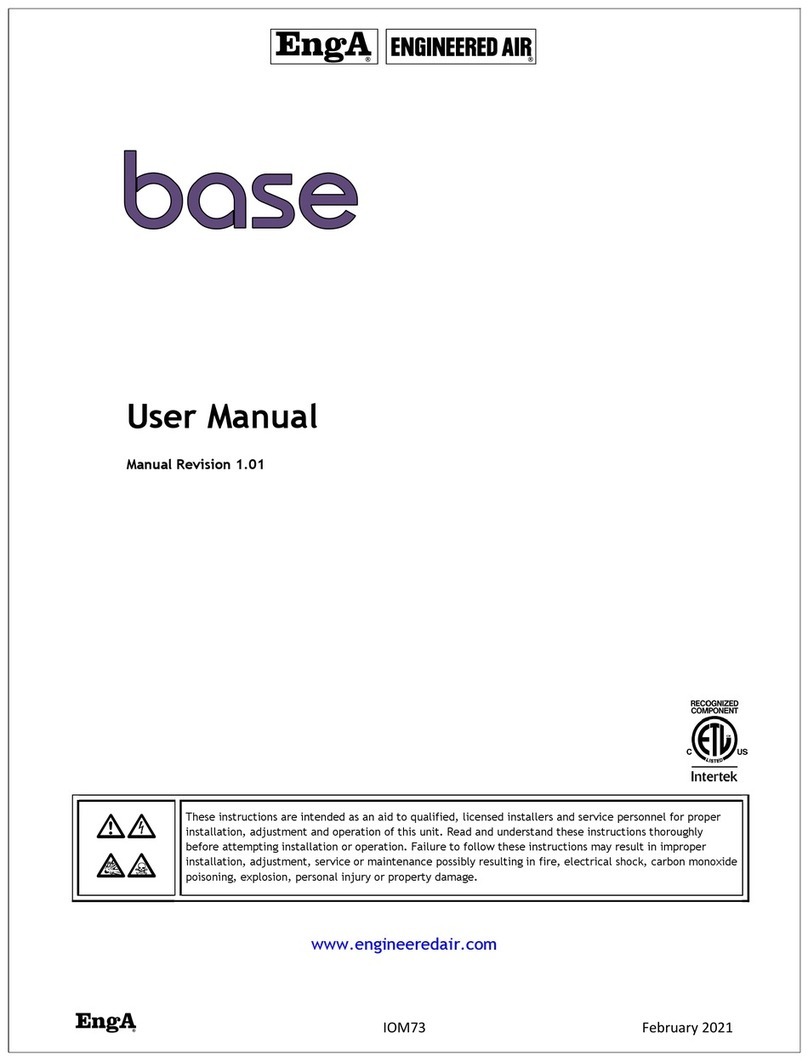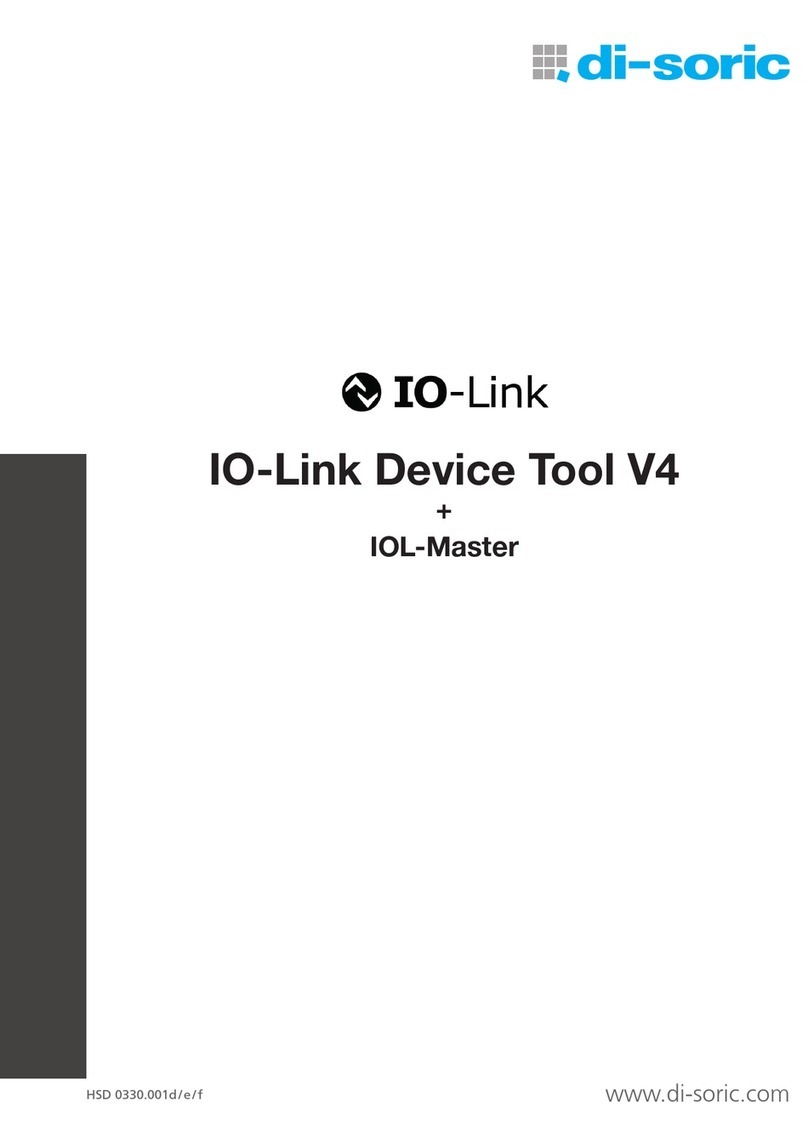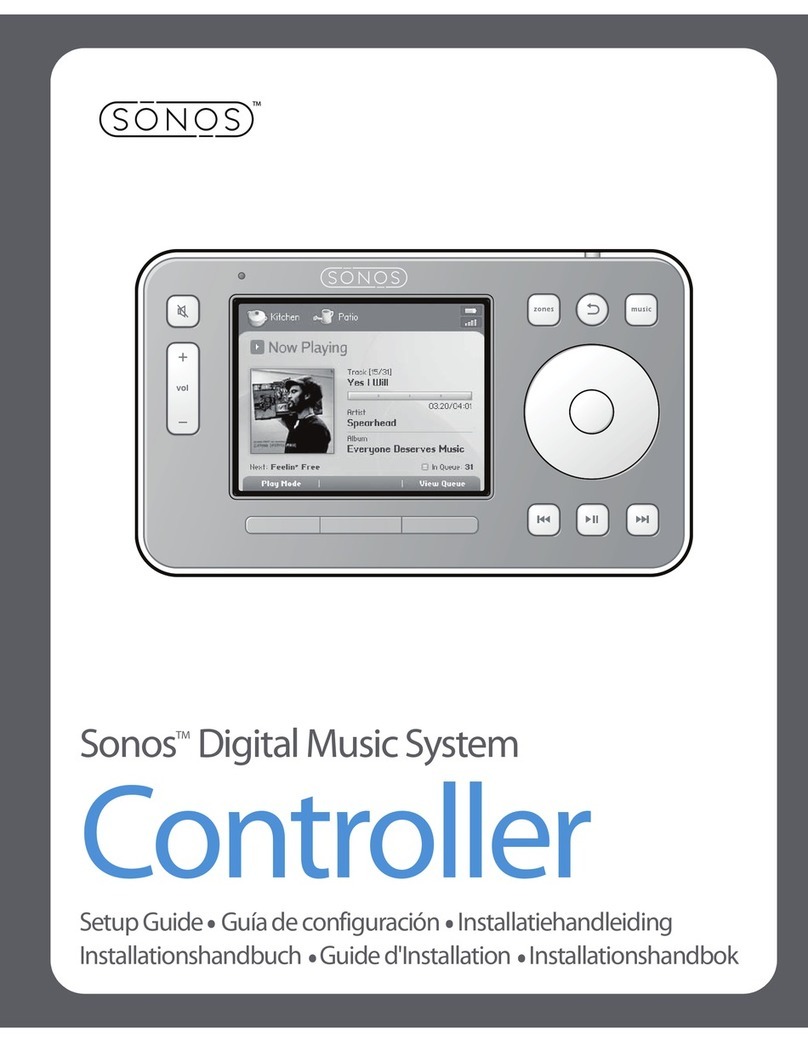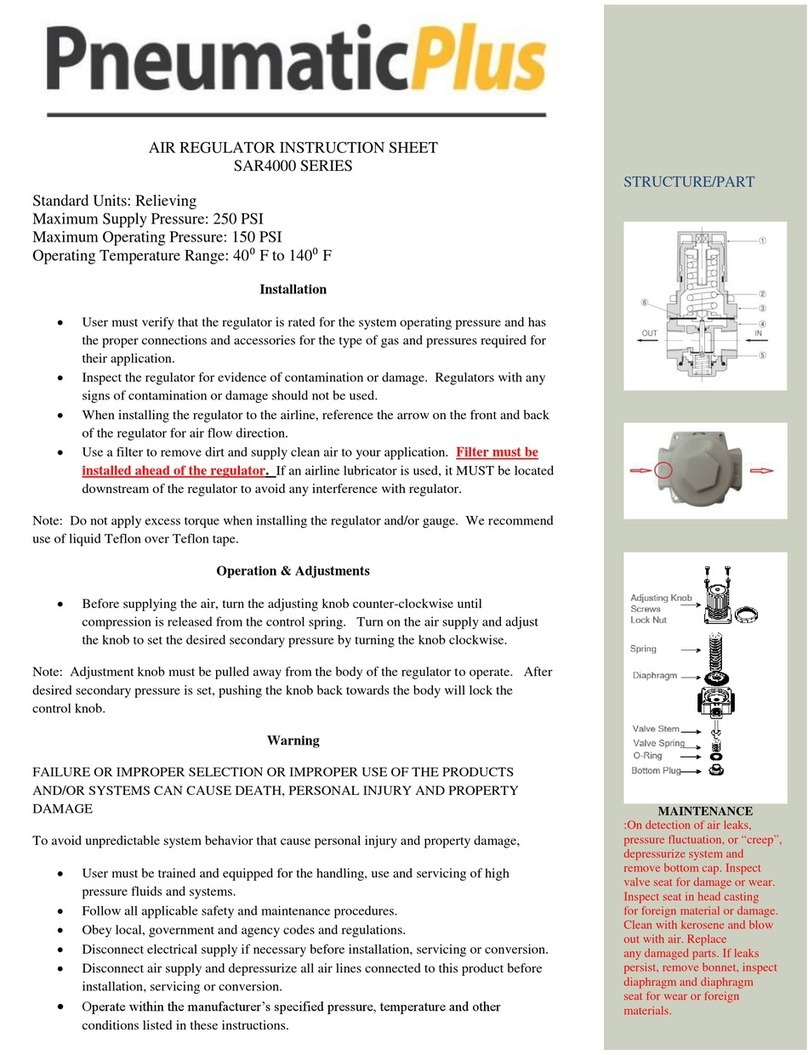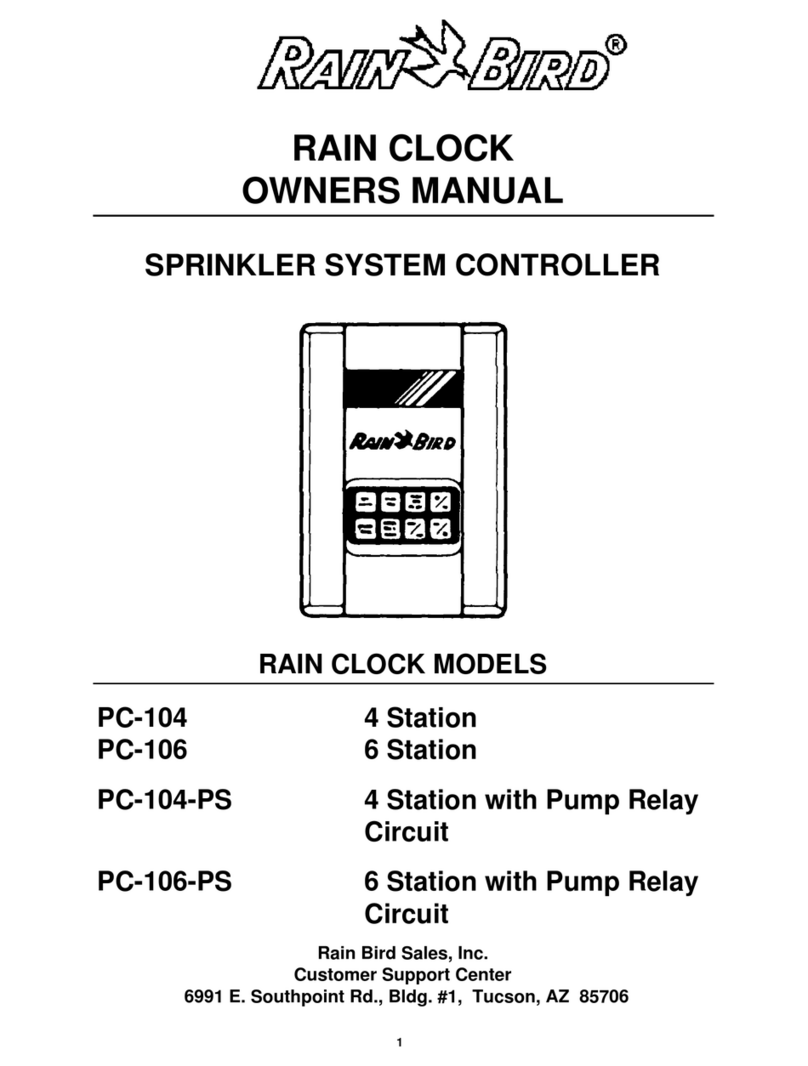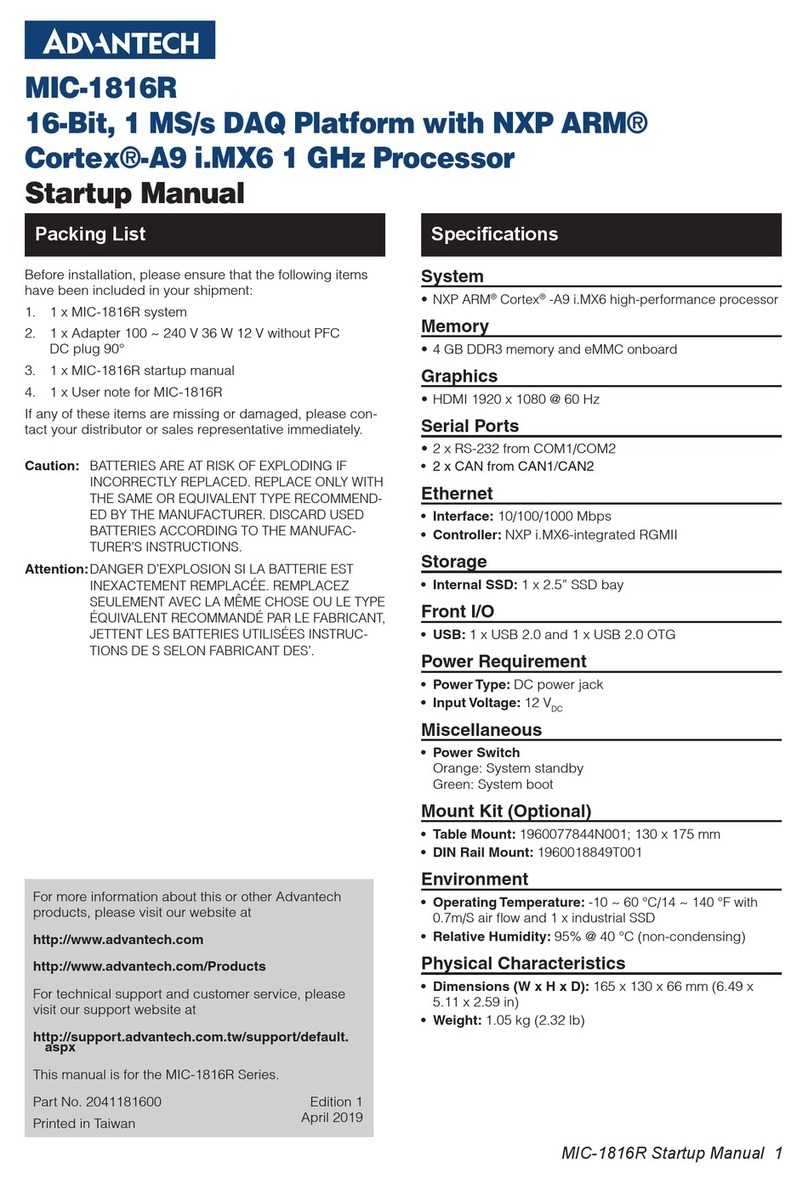FRTek ELITE NEXT User manual



4
CONNECTING TO PLAYSTATION4™
1. Connect the pedals and manual shifter to the corresponding ports on the
steering wheel.
The connection and installation have two operating modes:
a) Gamepad Mode: activated when connected with the pedals and with the shifter disconnected. In Gamepad mode, the
steering wheel works like the directional buttons, the steering is not progressive. (The “Need for Speed” series only supports
this mode.)
b) Steering Wheel Mode: activated when connected with the pedals and the shifter. In Steering Wheel mode, the steering
angle sensitivity is enabled, and the steering is progressive and identical to the steering of a real steering wheel. (This mode
does not support the vibration function.)

5
2. Turn o the DualShock 4 controller (if the blue LED is on, it means the Dual-
Shock 4 controller is connected to the PS4™ console):
Press the PS button on the DualShock 4 until the blue LED turns o.

6
3. Connect the original DualShock 4 controller, using the main controller cable,
to the USB port on the steering wheel.
(The DualShock 4 controller must be o.)

7
4. Connect the USB cable from the steering wheel to the PS4™ and press the
“HOME” button to connect the steering wheel. The red LED on the steering
wheel will light up when the connection is complete.
NOTE: Refer to the user manual for more information.

8
CONNECTING TO PLAYSTATION3™
1. Connect the pedals and manual shifter to the corresponding ports on the
steering wheel.
The connection and installation have two operating modes:
a) Gamepad Mode: activated when connected with the pedals and with the shifter disconnected. In Gamepad mode, the
steering wheel works like the directional buttons, the steering is not progressive. (The “Need for Speed” series only supports
this mode.)
b) Steering Wheel Mode: activated when connected with the pedals and the shifter. In Steering Wheel mode, the steering
angle sensitivity is enabled, and the steering is progressive and identical to the steering of a real steering wheel. (This mode
does not support the vibration function.)

9
2. Connect the USB cable from the steering wheel to the PS4™ and press the
“HOME” button to connect the steering wheel. The red LED on the steering
wheel will light up when the connection is complete.
NOTE: Refer to the user manual for more information.

10
CONNECTING TO XBOX ONE™ / XB SERIES X/S™
1. Connect the pedals and manual shifter to the corresponding ports on the
steering wheel.
The connection and installation have two operating modes:
a) Gamepad Mode: activated when connected with the pedals and with the shifter disconnected. In Gamepad mode, the
steering wheel works like the directional buttons, the steering is not progressive. (The “Need for Speed” series only supports
this mode.)
b) Steering Wheel Mode: activated when connected with the pedals and the shifter. In Steering Wheel mode, the steering
angle sensitivity is enabled, and the steering is progressive and identical to the steering of a real steering wheel. (This mode
does not support the vibration function.)

11
2. Turn o the XB controller (if the LED is on, it means the XB controller is con-
nected to the Xbox™ console): press the X button on the XB controller until the
LED light turns o.

12
3. Connect the original XB controller, using the main controller cable, to the
USB port on the steering wheel.
(The XBOX ONE™ or XBOX Series X/S controller must be o.)

13
4. Connect the USB cable from the steering wheel to the USB port of the XBOX
ONE™ or XBOX Series X/S. When the red LED on the steering wheel lights up,
press the “HOME” button to complete the steering wheel connection.
NOTE: Refer to the user manual for more information.

14
CONNECTING TO NINTENDO SWITCH™
1. If you have never used the original “Switch Pro Controller” before, please
follow the steps below to enable the wired controller communication function.
1) System Settings
2) Controllers and Sensors
3) Pro Controller Wired Communication “On”

15
2. Connect the pedals to the pedal port on the steering wheel.
NOTE: The Nintendo Switch game console does not support manual shifter
functions.
The connection and installation have the following operating mode:
a) Gamepad Mode: activated when connected with the pedals and with the shifter disconnected. In Gamepad mode, the
steering wheel works like the directional buttons, the steering is not progressive. (The “Need for Speed” series only supports
this mode.)

16
3. Connect the steering wheel using the USB cable to the USB port located
on the Nintendo Switch™ Dock™. When the red LED on the steering wheel is
on, it is ready to use.

17
4. Screenshot: Press the “SHARE” and “OPTIONS” buttons simultaneously.
NOTE: Refer to the user manual for more information.

18
CONNECTING TO PC
1. Connect the pedals and manual shifter to the corresponding ports on the
steering wheel.

19
2. Connect the USB cable from the steering wheel to the USB port on the PC.
When the red LED on the steering wheel lights up, press the “HOME” button to
complete the steering wheel connection.
NOTE: Refer to the user manual for more information.

20
CONEXIÓN CON PLAYSTATION4™
1. Conectar los pedales y el cambio de marchas manual a los puertos
correspondientes en el volante de conducción.
La conexión e instalación con dispone de dos modos de funcionamiento:
a) Modo Mando: Se activa al estar conectado con los pedales y con la palanca de cambios desconectada. En el modo
Gamepad el volante funciona como las echas de dirección, el giro de volante no es progresivo (La serie “Need for Speed”
solo soporta este modo)
b) Modo Volante: Se activa al estar conectado con los pedales y la palanca de cambios. En el modo volante se activa la
sensibilidad al ángulo de giro y el funcionamiento del giro es progresivo e idéntico al giro de un volante real. (Este modo no
soporta la función de vibración)
Table of contents
Languages:
Popular Controllers manuals by other brands
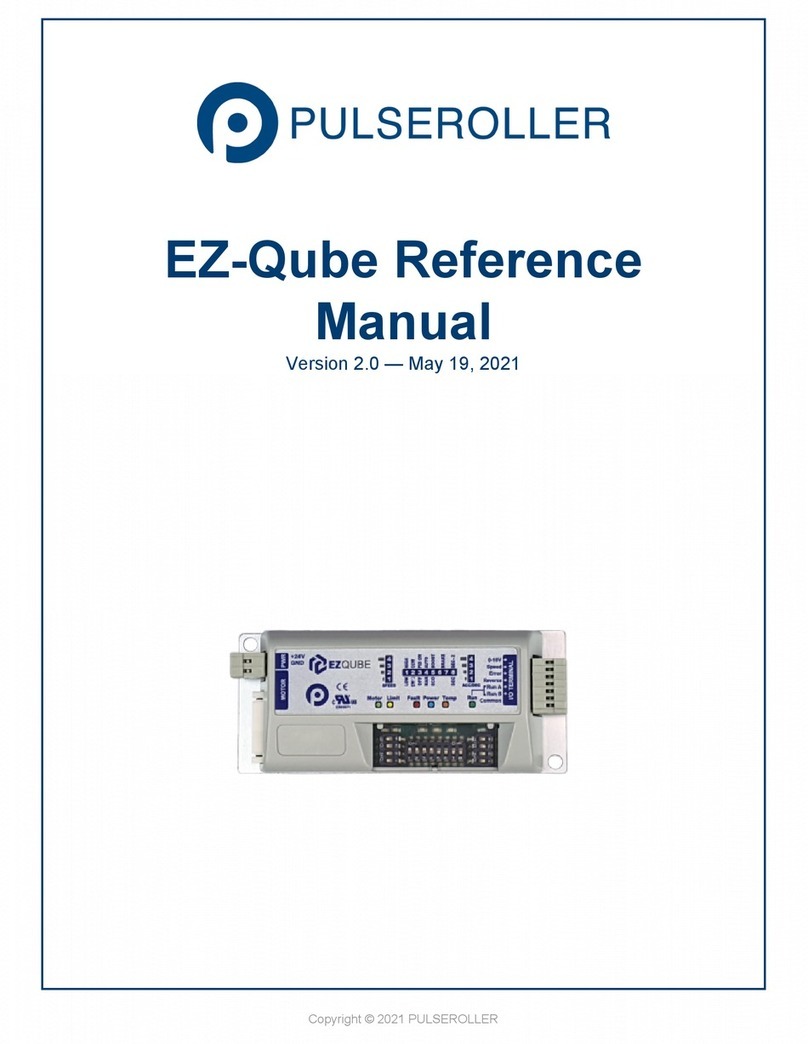
Pulseroller
Pulseroller EZ-Qube-N Reference manual

Mitsubishi Electric
Mitsubishi Electric MELSEC iQ-R Series Programming manual
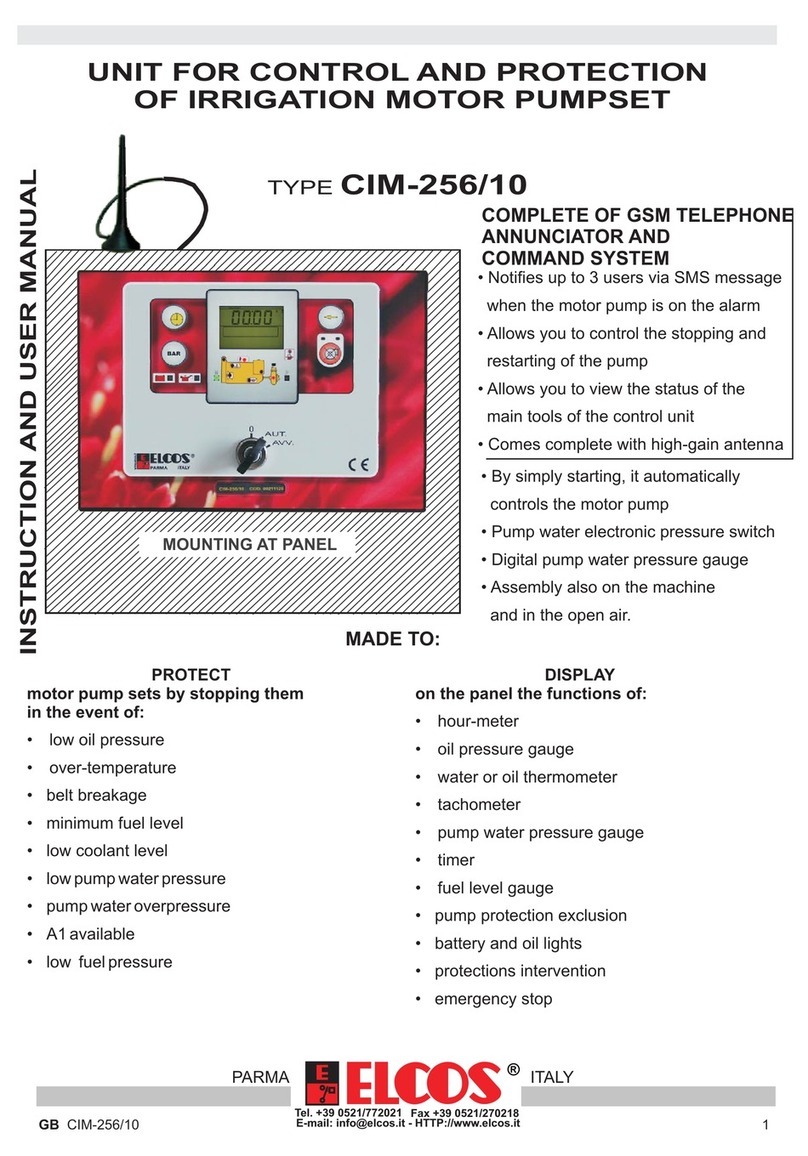
ELCOS
ELCOS CIM-256/10 Instruction and user's manual

Emerson
Emerson Fisher 1052 instruction manual
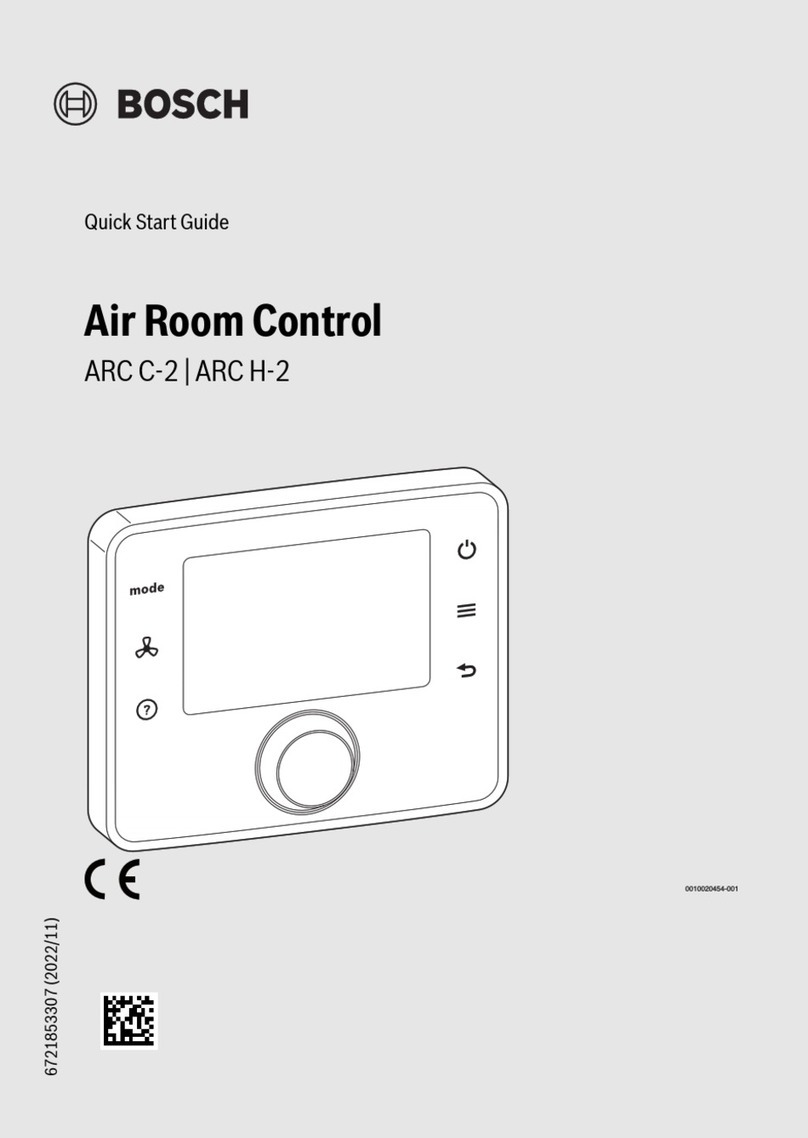
Bosch
Bosch ARC C-2 quick start guide

YASKAWA
YASKAWA CIMR-V BA0001B quick start guide