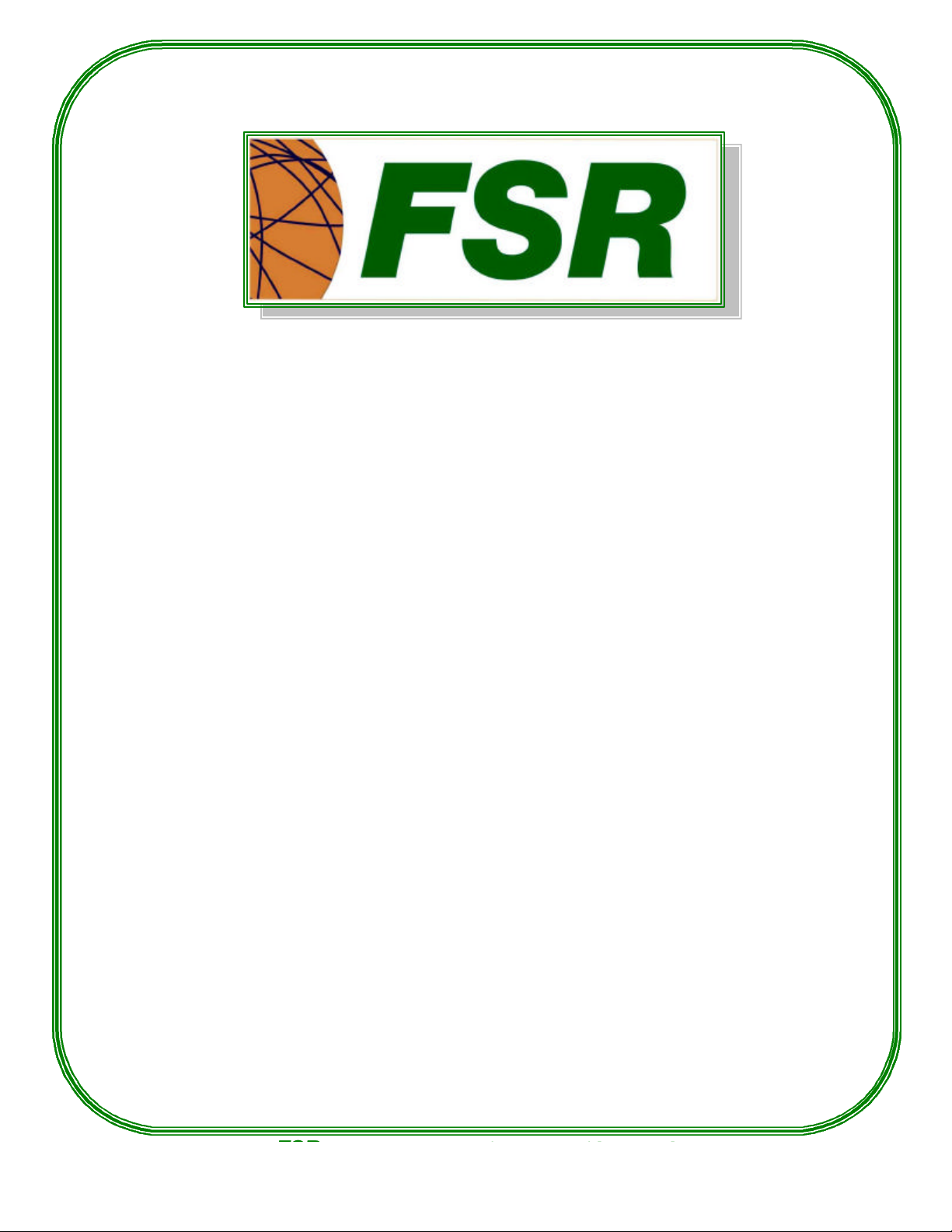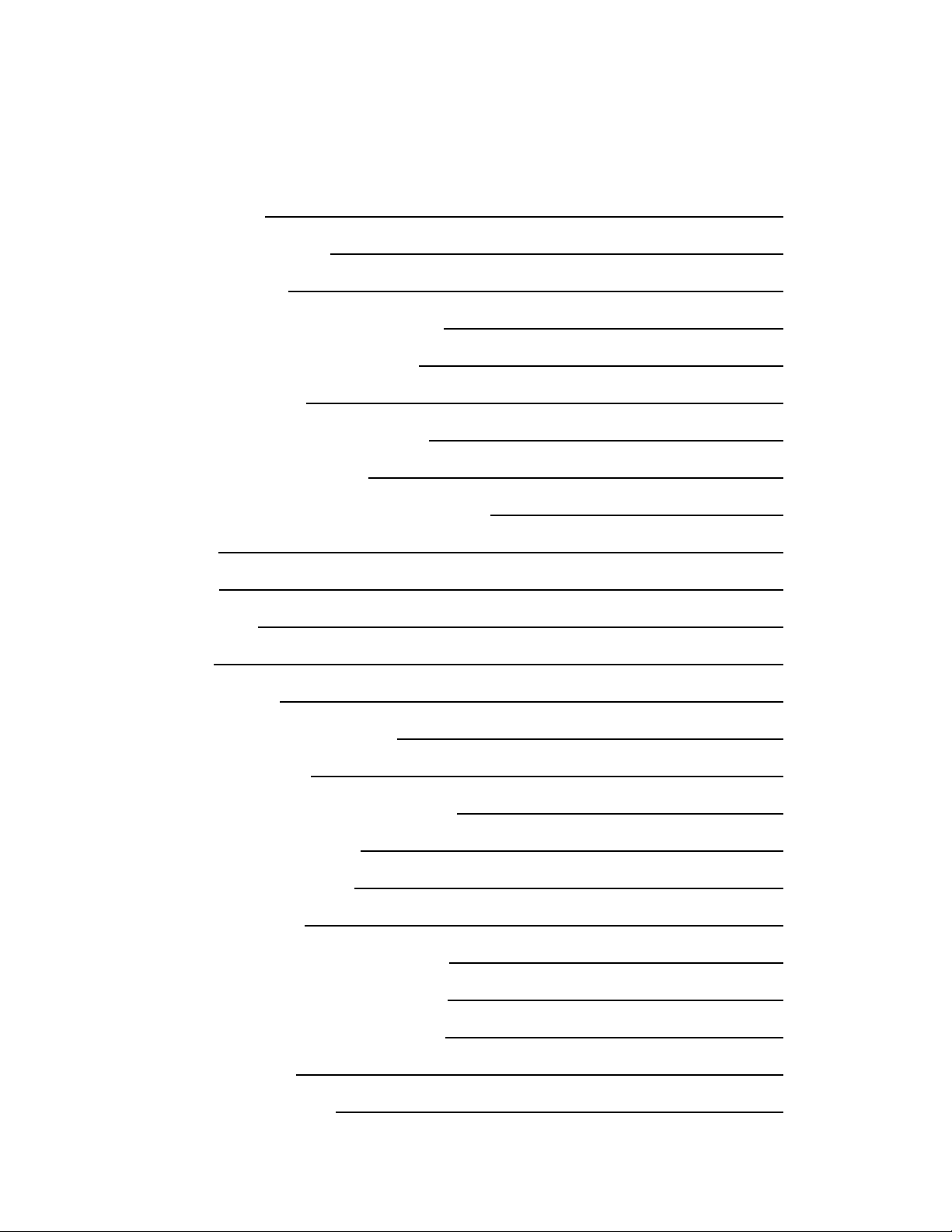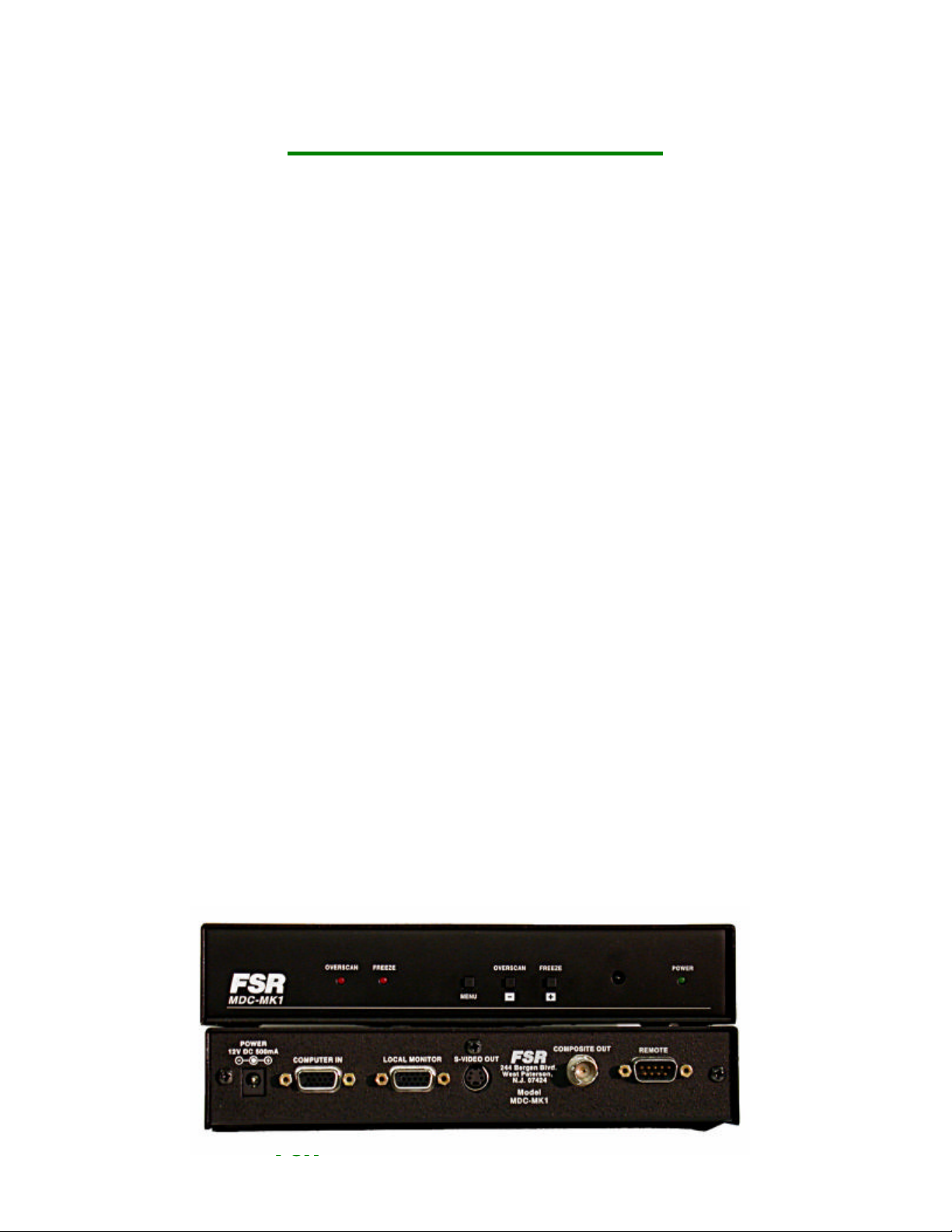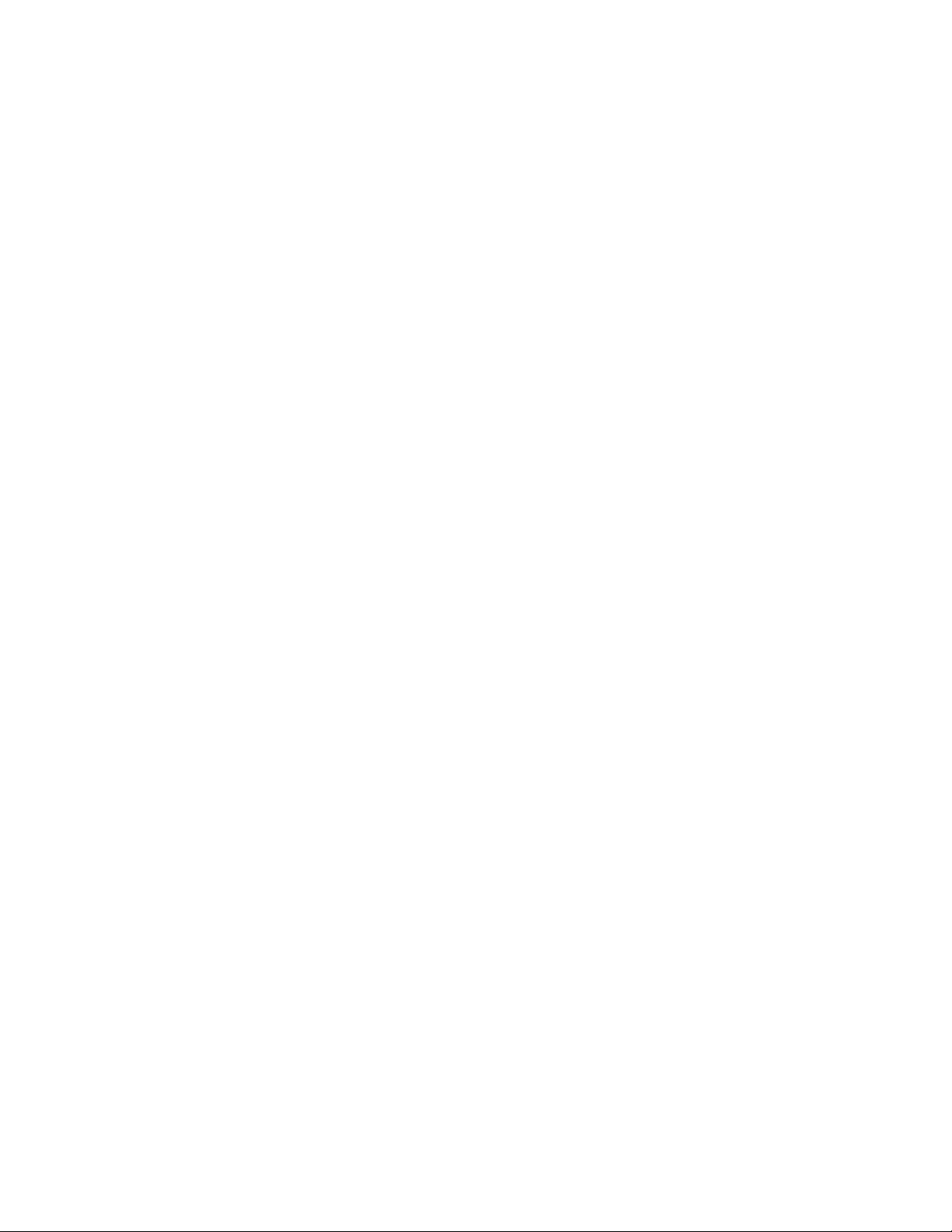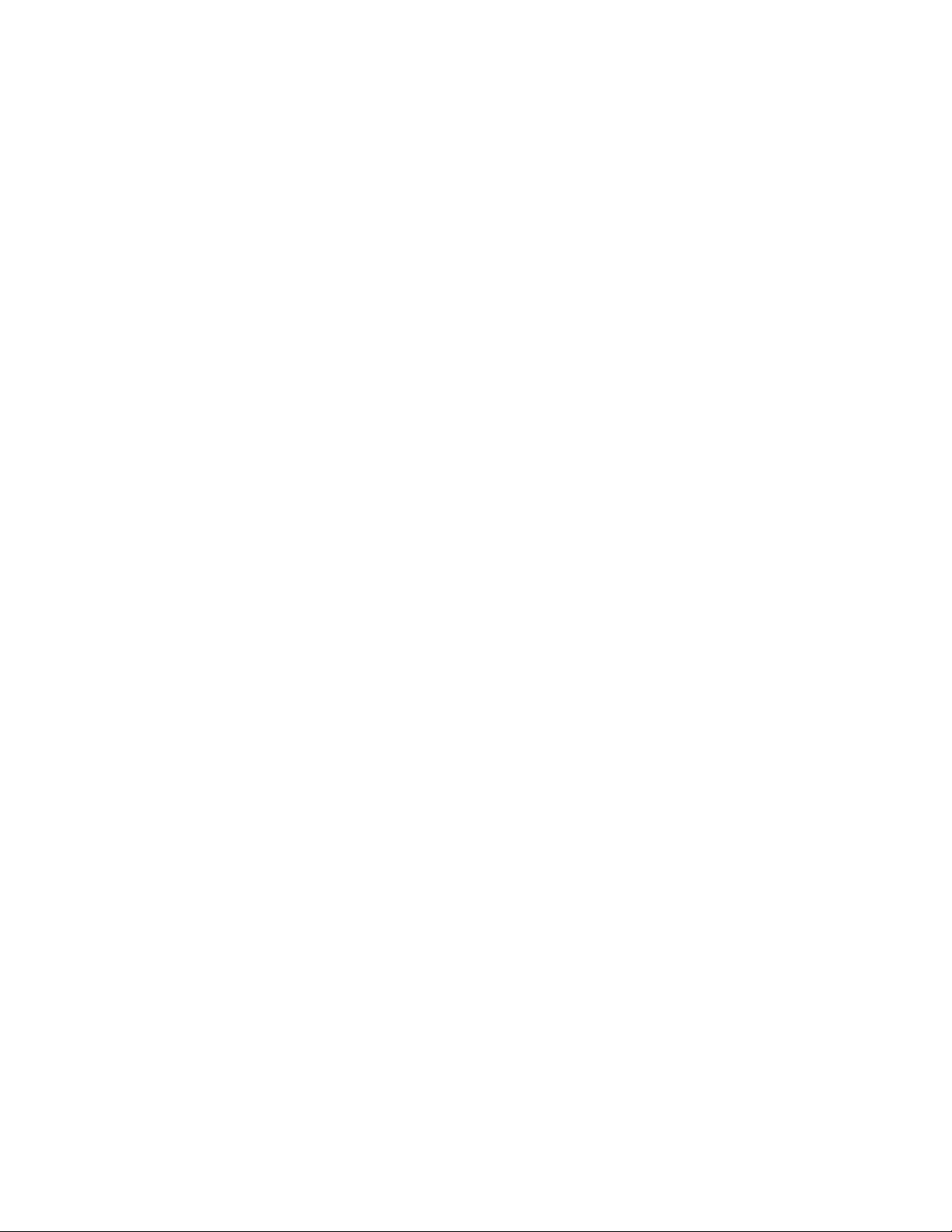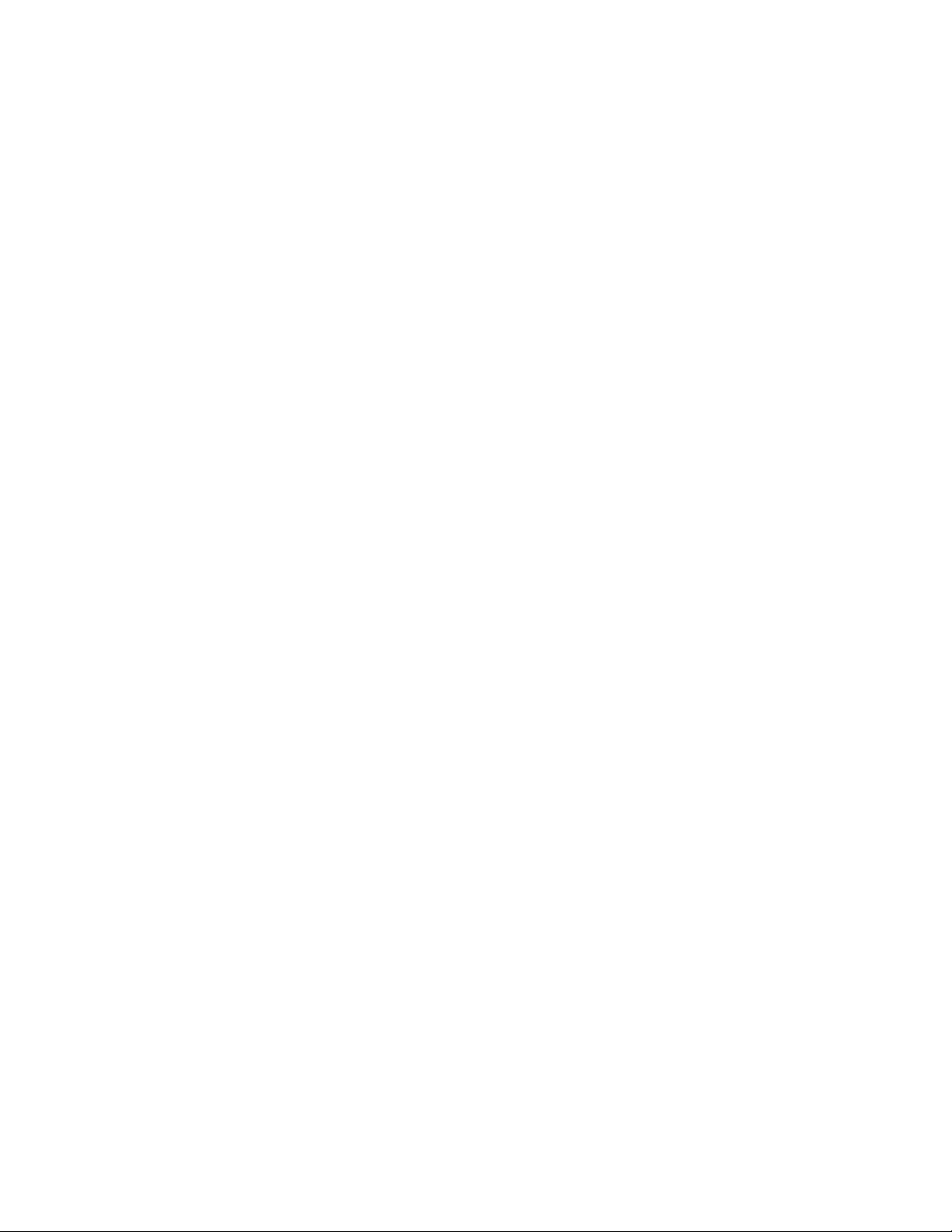FSR MDC – MK1 Operations Manual [Page 9of 28]
SPECIFICATIONS ARE SUBJECT TO CHANGE WITHOUT NOTICE
Auto Set
This is a powerful feature of the Magellan MDC - MK1 unit, and will make the unit automatically
examine the computer image to determine its size and position within the RGB signal that it is
receiving. This then lets the unit scale and position this on the TV set automatically, without further
user intervention.
Pressing the + button will start this scanning, and it will take about 15 seconds. During this time, the
image on the TV will move around, but at the end of this the image should be stable and correctly
centered.
Note that:
§Until you run this feature (assuming you have not previously done so), the unit will have
'guessed' the right settings in order to give a video output that is centered and sized correctly.
This 'first guess' is exactly that: a guess - as graphics cards in computers have very few
'standard' resolution / refresh rate settings, and all other settings vary drastically from computer
to computer.
§This feature requires that the top, bottom, left, and right edges are of a certain minimum
brightness i.e. certainly not black, but the actual level can be adjusted and the method to do so is
described later. Almost all Windows programs will use the full size of the display which is fine,
but some DOS programs (especially at the DOS prompt) may not do so which will cause a
problem for the unit. Refer to the Sense - for AutoSet function section later in the manual for
alternate settings of the signal brightness.
§Only use this feature when the full area of the computer screen is being used - this will ensure
that the unit 'sees' the edges correctly, and performs its task without errors.
§If you have a problem, a 'Manual Set' mode is available to fine tune the values created by this
mode. Or simply re-activate this feature when your computer screen is being more fully used.
§Once complete, the Auto Set routine will remember this particular computer resolution so that
you should not need to re-do the routine (you will hear a high-pitched beep to indicate this). The
only exception is if you change the refresh rate (then Auto Set should be run again), or do a
Factory Reset (which will delete all settings learnt by the unit).
5.3 Screen Size
This is a sub-menu, selected by pressing the + button when the above message is displayed.
It displays a number of values that can be used to adjust the Magellan MDC - MK1's output to suit
your video display device. Note that you should have ideally already done an Auto Set, so that the
unit knows what area of the computer image actually contains the display you want converted to
video otherwise you may have to repeat the adjustments for different screen resolutions.
§The values shown depend on whether you are in Underscan or Overscan mode, so make sure
you have the appropriate one selected before proceeding to change the values.
§The values are also separately stored for NTSC and PAL outputs - adjusting one will not affect
the other.
§When you finish adjusting the values, press the + button when you reach the 'Exit' message.
This will return you to the 'Screen Size...' menu option, and you can continue to further sub-
menus by pressing MENU as before.