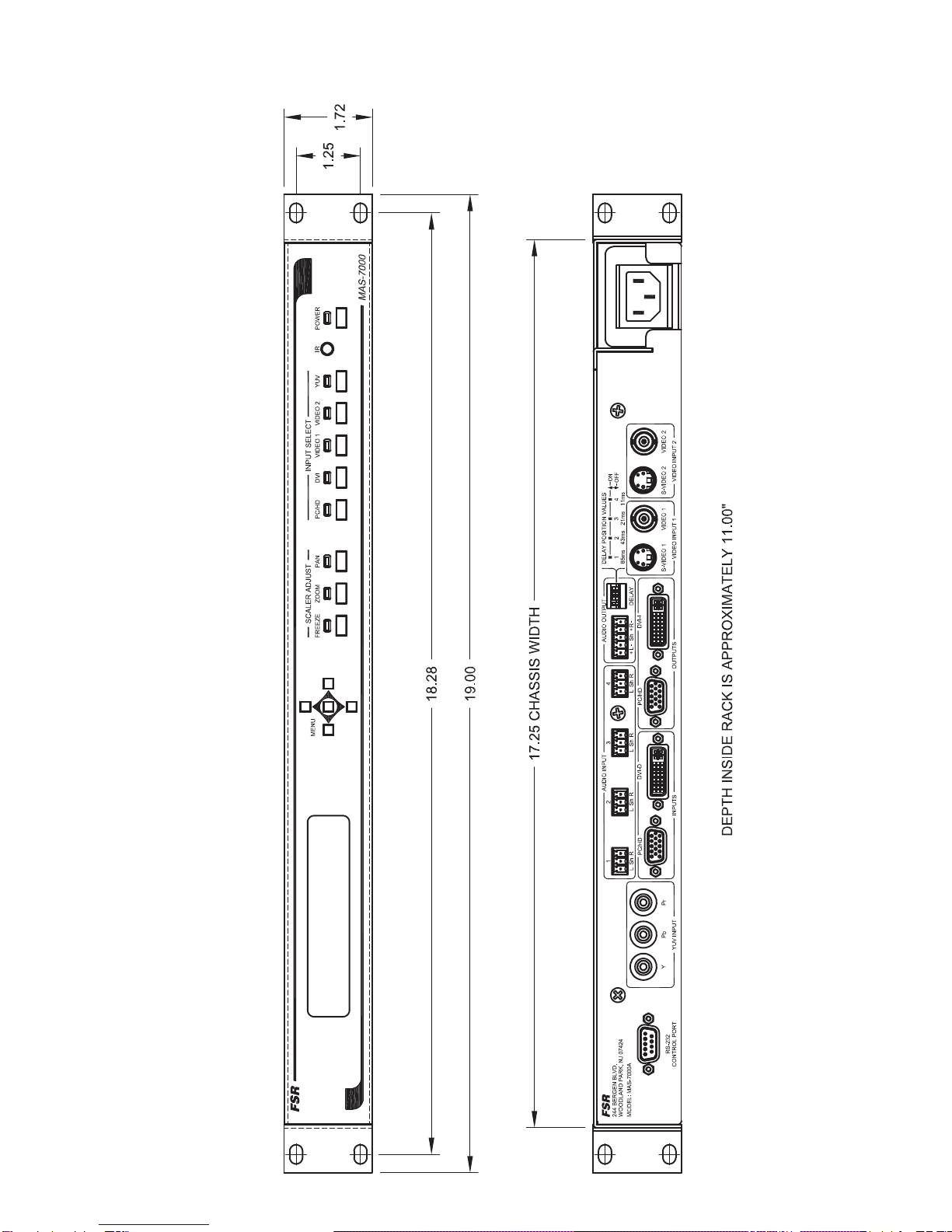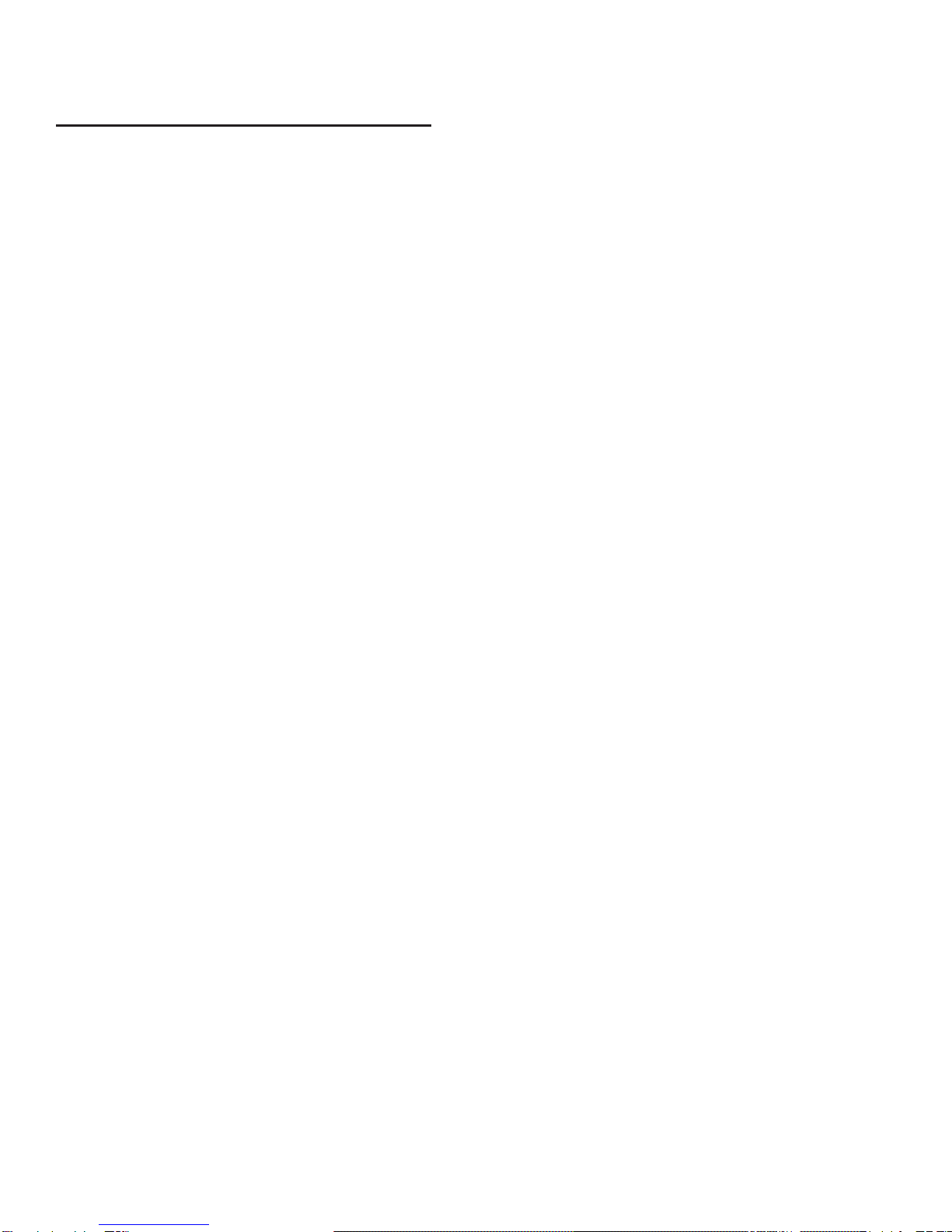3MAS-7000
TABLE OF CONTENTS
COMPLIANCE AND SAFETY............................................................................................................................2
PROPRIETARY INFORMATION................................................................................................................................................2
OPERATOR’S SAFETY SUMMARY..........................................................................................................................................2
INTRODUCTION..................................................................................................................................................5
INSTALLATION ..................................................................................................................................................6
TYPICALAPPLICATION ...................................................................................................................................6
MECHANICAL DIMENSIONS...........................................................................................................................7
FRONTAND REAR PANEL OPERATION.......................................................................................................8
FRONT PANEL CONTROL BUTTONS......................................................................................................................................8
SPECIAL BUTTON COMBINATIONS AND THEIR FUNCTIONS .........................................................................................9
REAR PANEL CONTROLS .........................................................................................................................................................9
ACCESSING AND USING THE ON SCREEN MENUS................................................................................10
MENU NAVIGATION BUTTONS.............................................................................................................................................10
MAS-7000 MENU TREE ...........................................................................................................................................................11
THE ROOT MENU STRUCTURE ............................................................................................................................................12
ADJUST PRESET.......................................................................................................................................................................12
OUTPUT ADJUST GROUP .......................................................................................................................................................12
SCALER ADJUST GROUP........................................................................................................................................................14
INPUT ADJUST GROUP ...........................................................................................................................................................18
RGB / YUV INPUT SUB MENU ITEMS ..................................................................................................................................18
DVI-D SUB MENU ITEMS .......................................................................................................................................................24
CV & YC INPUT SUB MENU ITEMS......................................................................................................................................26
ADJUST RESOLUTIONS GROUP............................................................................................................................................28
SYSTEM SETTINGS GROUP...................................................................................................................................................31
IR REMOTE CONTROL COMMANDS..........................................................................................................34
PINOUTS AND CABLING.................................................................................................................................35
HD15 CONNECTOR..................................................................................................................................................................35
4 PIN MINI-DIN S-VIDEO CONNECTOR (YC) INPUT.........................................................................................................35
DVI-I CONNECTOR PINOUT ..................................................................................................................................................36
AUDIO WIRING ........................................................................................................................................................................37
DB9 CONNECTOR ....................................................................................................................................................................38