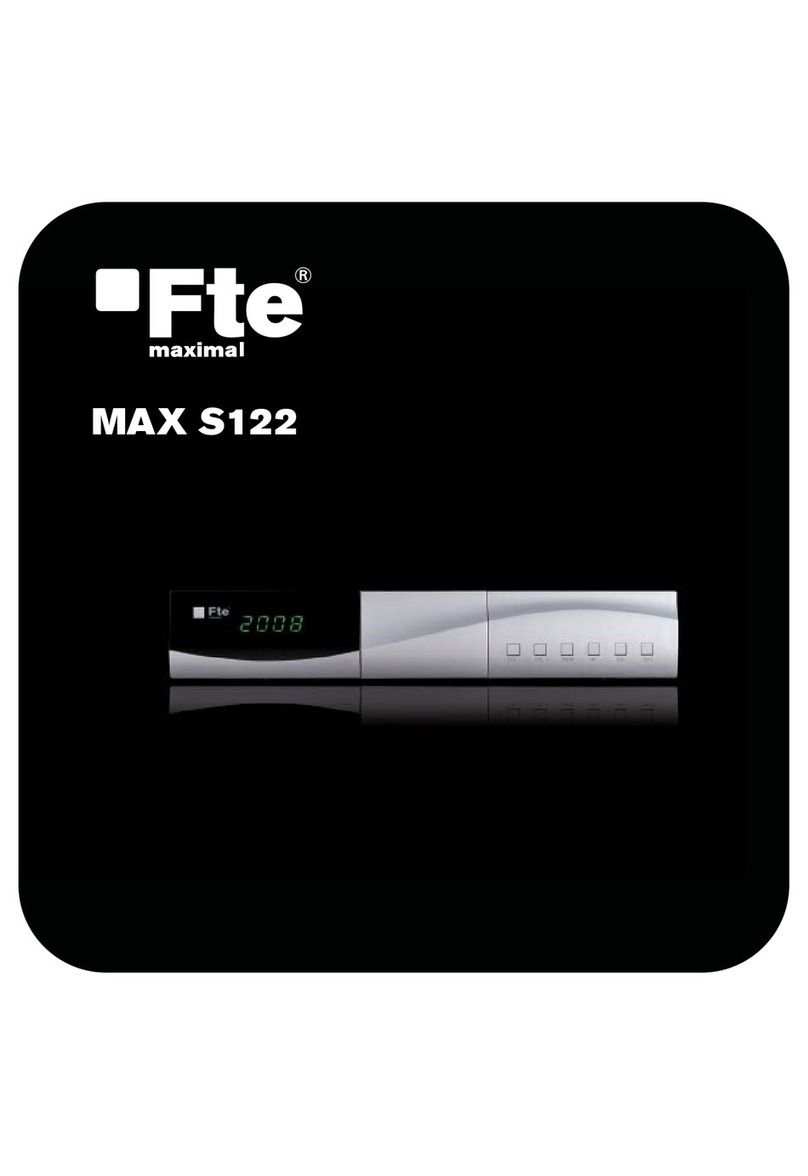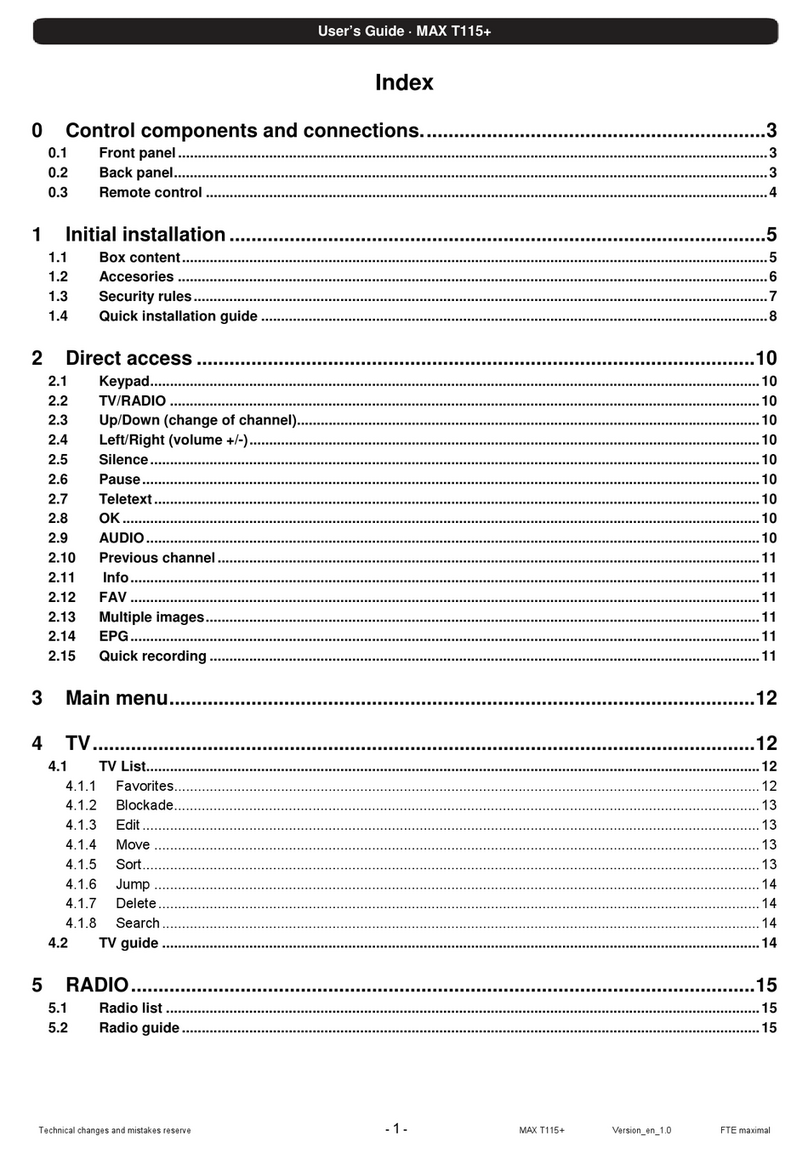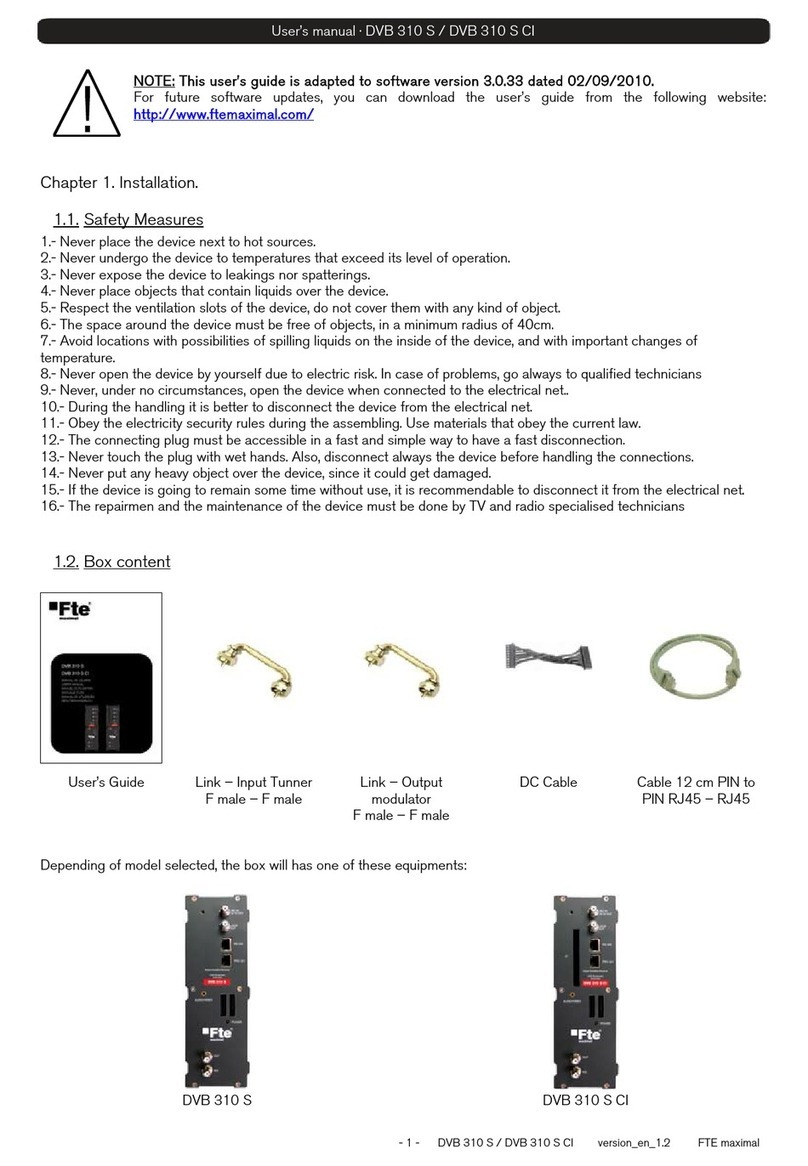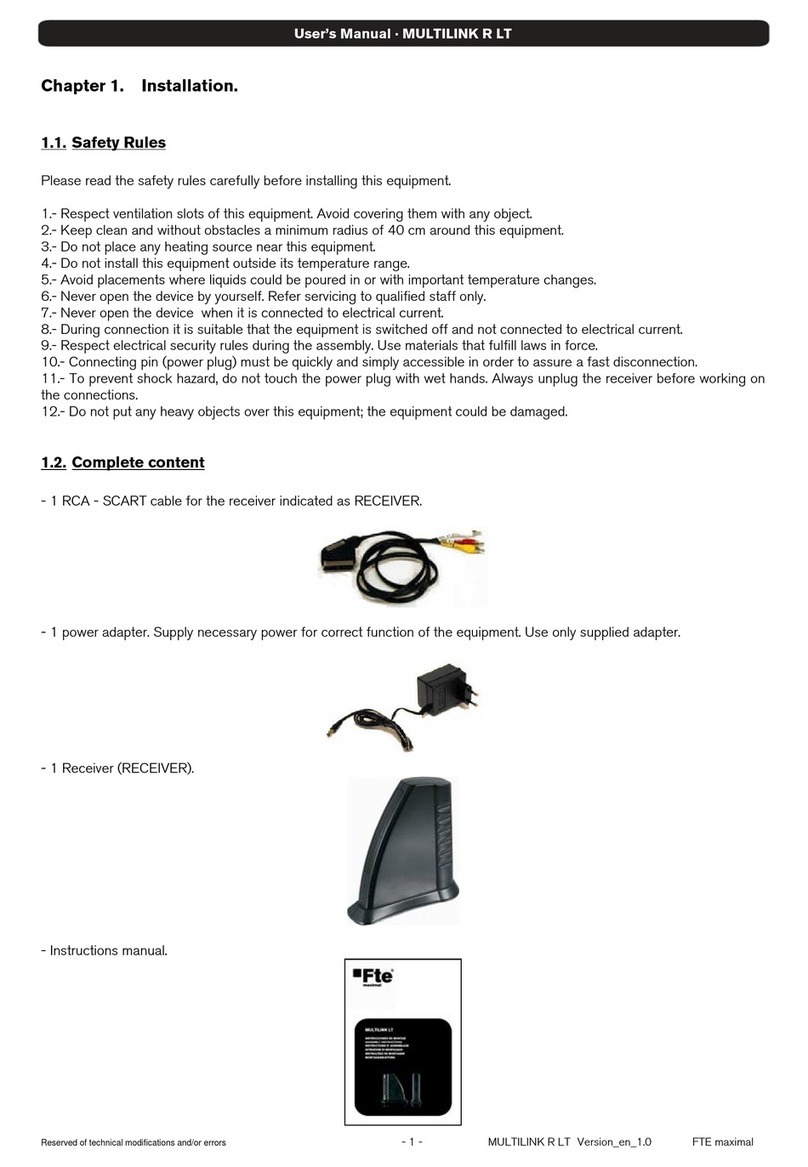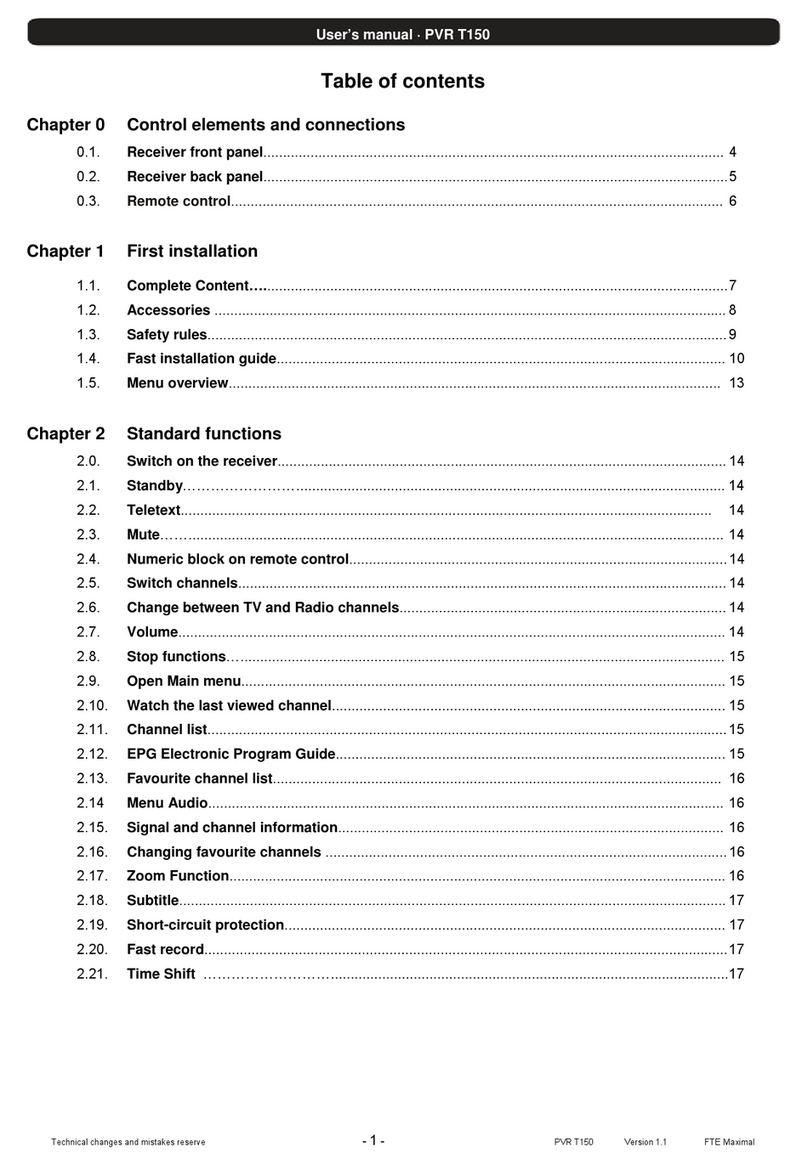PAG. 4
rev 1.1
ENGLISH
STEP 2: BASIC CONFIGURATION OF THE
RECEIVER
The receiver includes an installation assistant (Quick Setup)
that will help you to setup the different parameters.
When the receiver is turned on at first time (using the button at
the rear panel of the receiver), the next menu is shown on the
TV (IMAGE 1):
The receiver is programmed with all the channels of Astra (at
position 1 of the DISEqC), Hotbird (at position 2 of the DISEqC),
Hispasat (at position 3 of the DISEqC) and Turksat (at position
4 of the DISEqC). If your installation is different to this case,
please follow installation steps to search the channels.
In order to move through the different options of this menu, please
use the keys [ ] and [ ] of your remote control. If a
“Short circuit on the LNB” message is shown on the TV, please
check the connections before continuing the installation.
Language
: Press [ ] to select languages. The selection of
languages include: English, German, French, Spanish, Italian,
Portuguese, Turkish, Polish, Russian, Arabic, Farsi.
First Audio
: Some channels offer more than one audio language.
This function allows you to set the preferred audio language for
those channels using [ ]. If a channel offers the same
audio language as the “First Audio” you set the system will play
this audio language as default. If the channel does not offer
this audio language then the system will compare the offered
languages with the second audio language. The selections of
audio languages include: English, German, French, Spanish,
Italian, Portuguese, Turkish, Polish, Russian, Arabic, Farsi.
Second Audio
: If the channel has no audio language that
corresponds with “First Audio” but with “Second Audio” the
system will play the second audio language as default. If no
audio language corresponds with the “Second Audio” then the
default language of the current channel will be played instead.
The selections of audio languages include: English, German,
French, Spanish, Italian, Portuguese, Turkish, Polish, Russian,
Arabic, Farsi.
Subtitle Language
: Press [ ] to select subtitle languages.
The selection of languages include: English, German, French,
Spanish, Italian, Portuguese, Turkish, Polish, Russian, Arabic,
Farsi.
QUICK INSTALLATION GUIDE
IMAGE 1
IMAGE 2