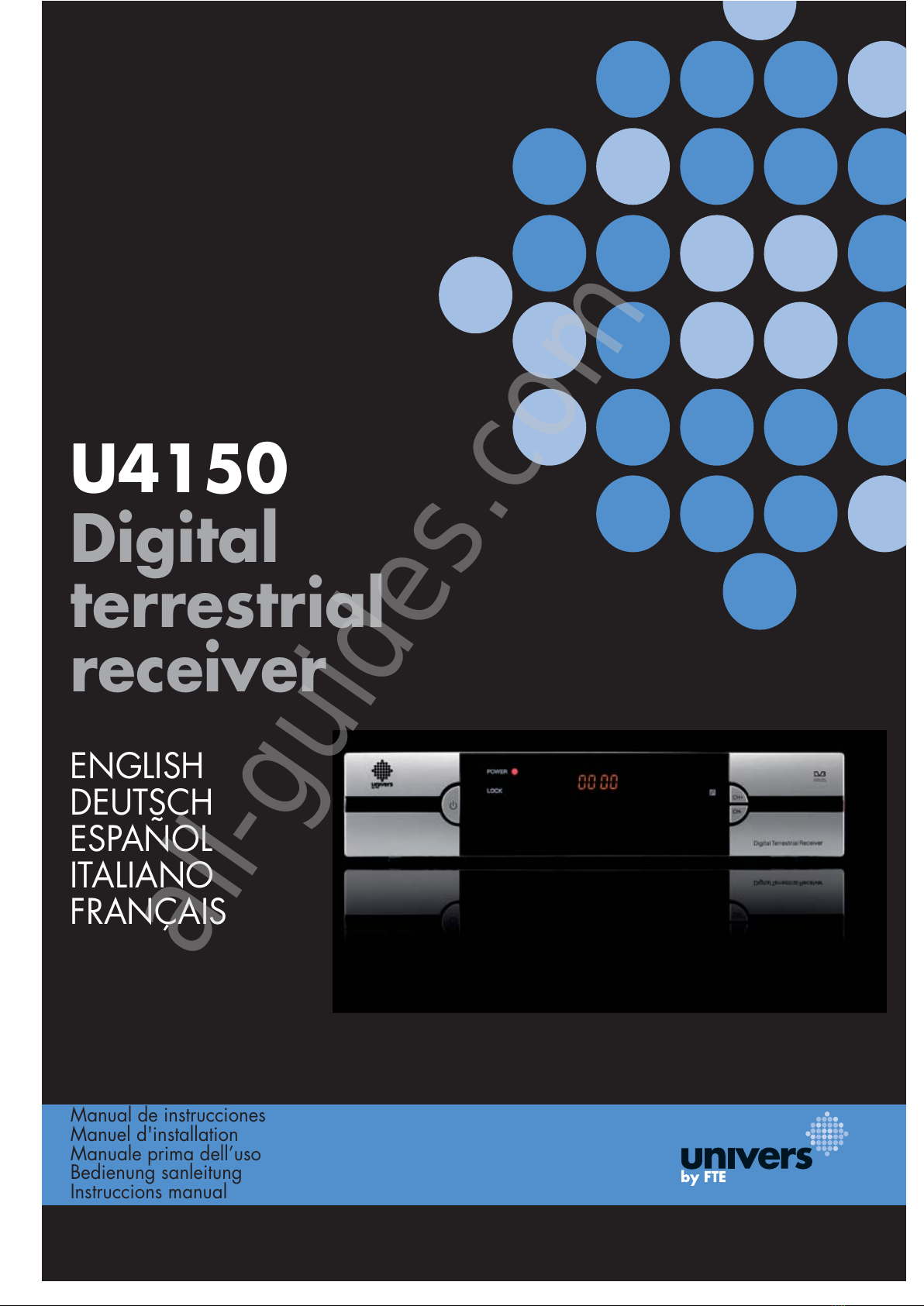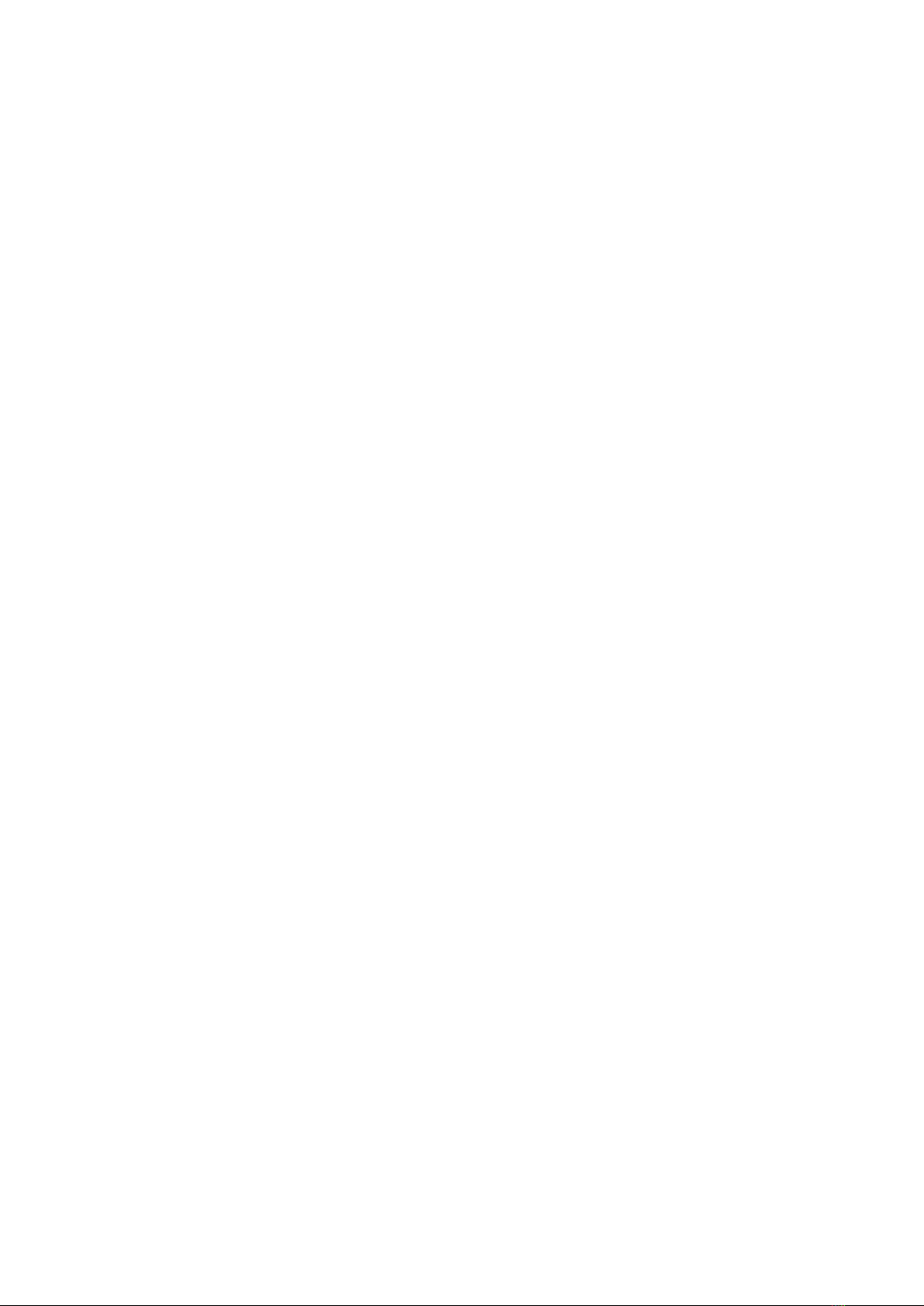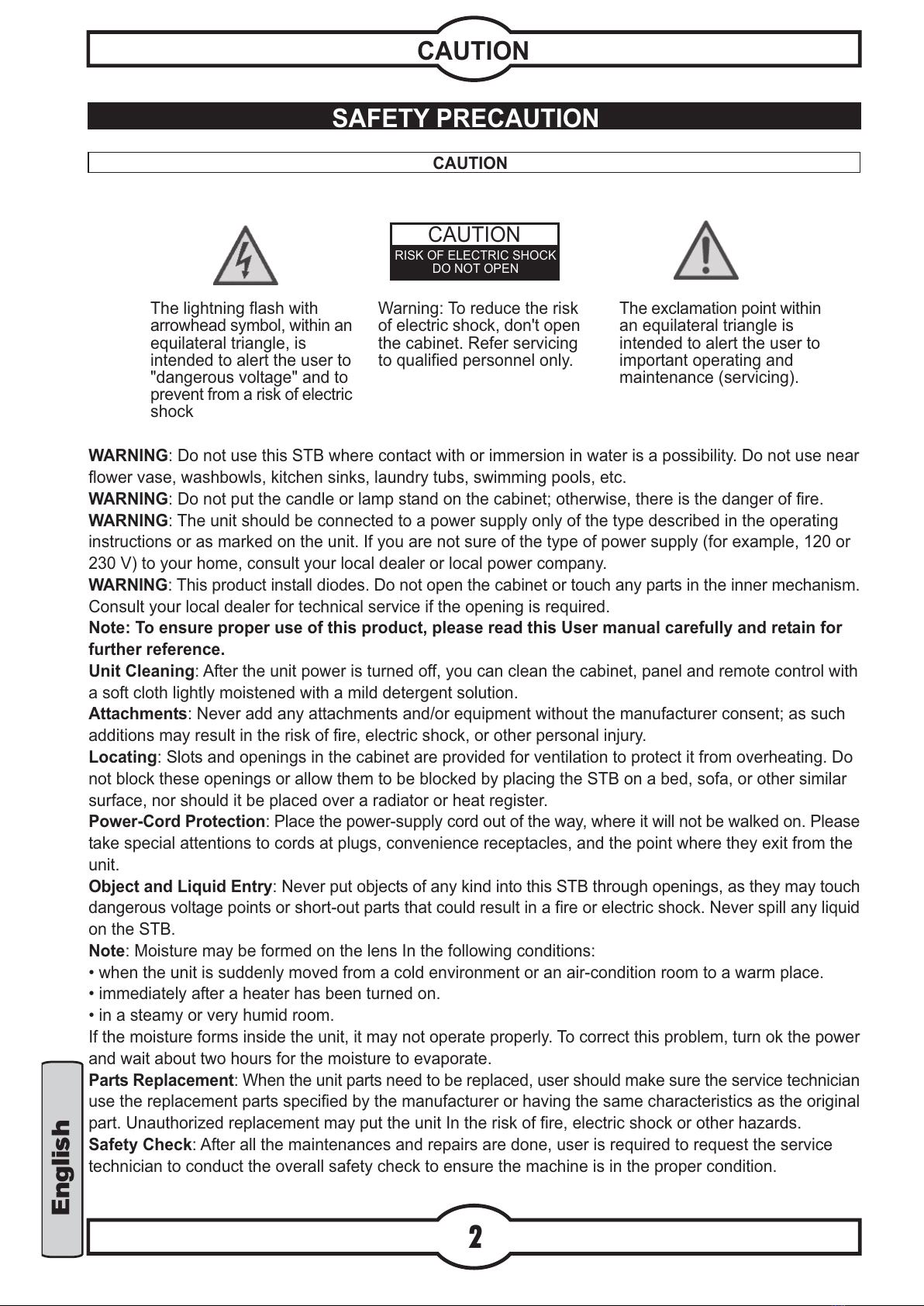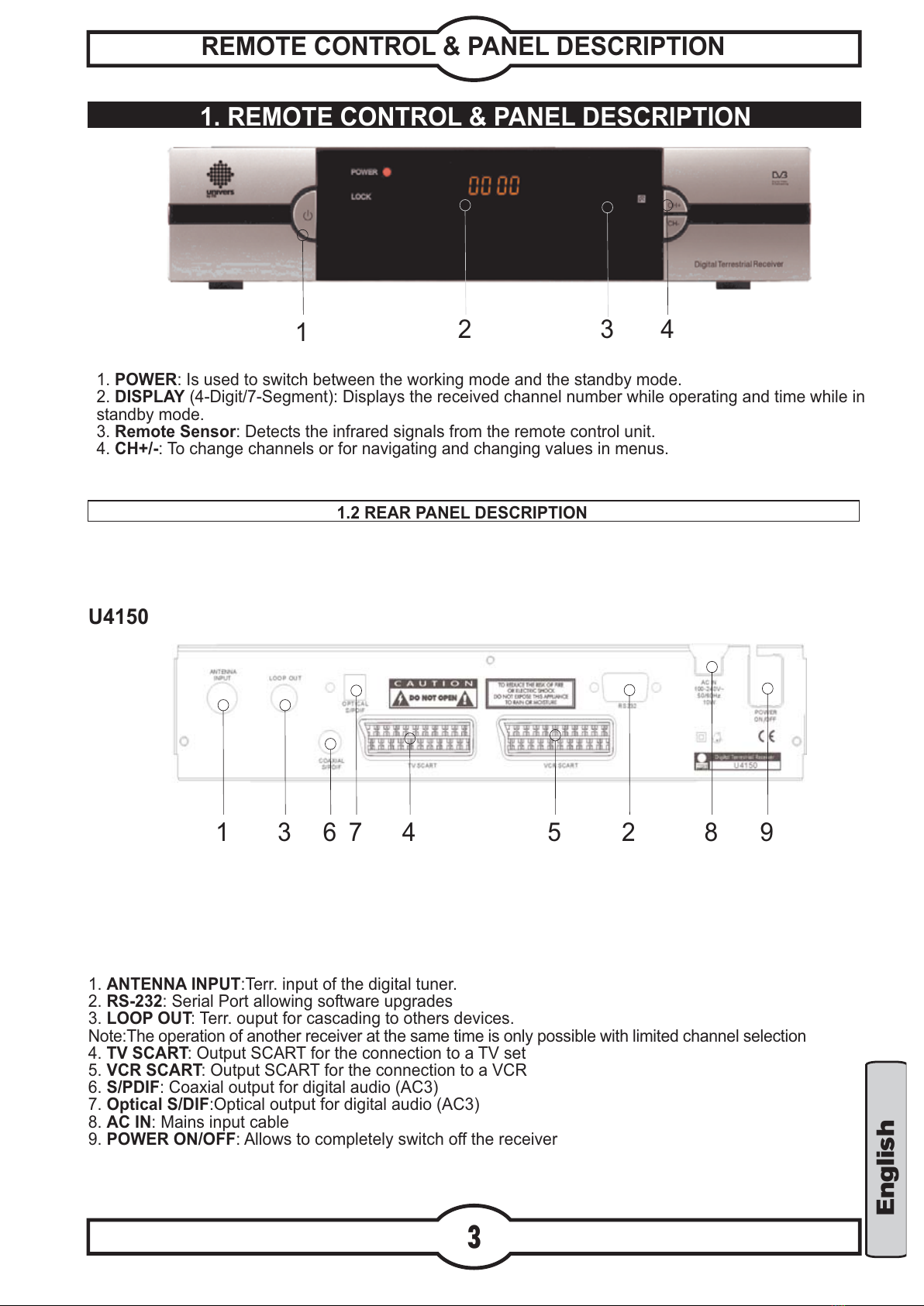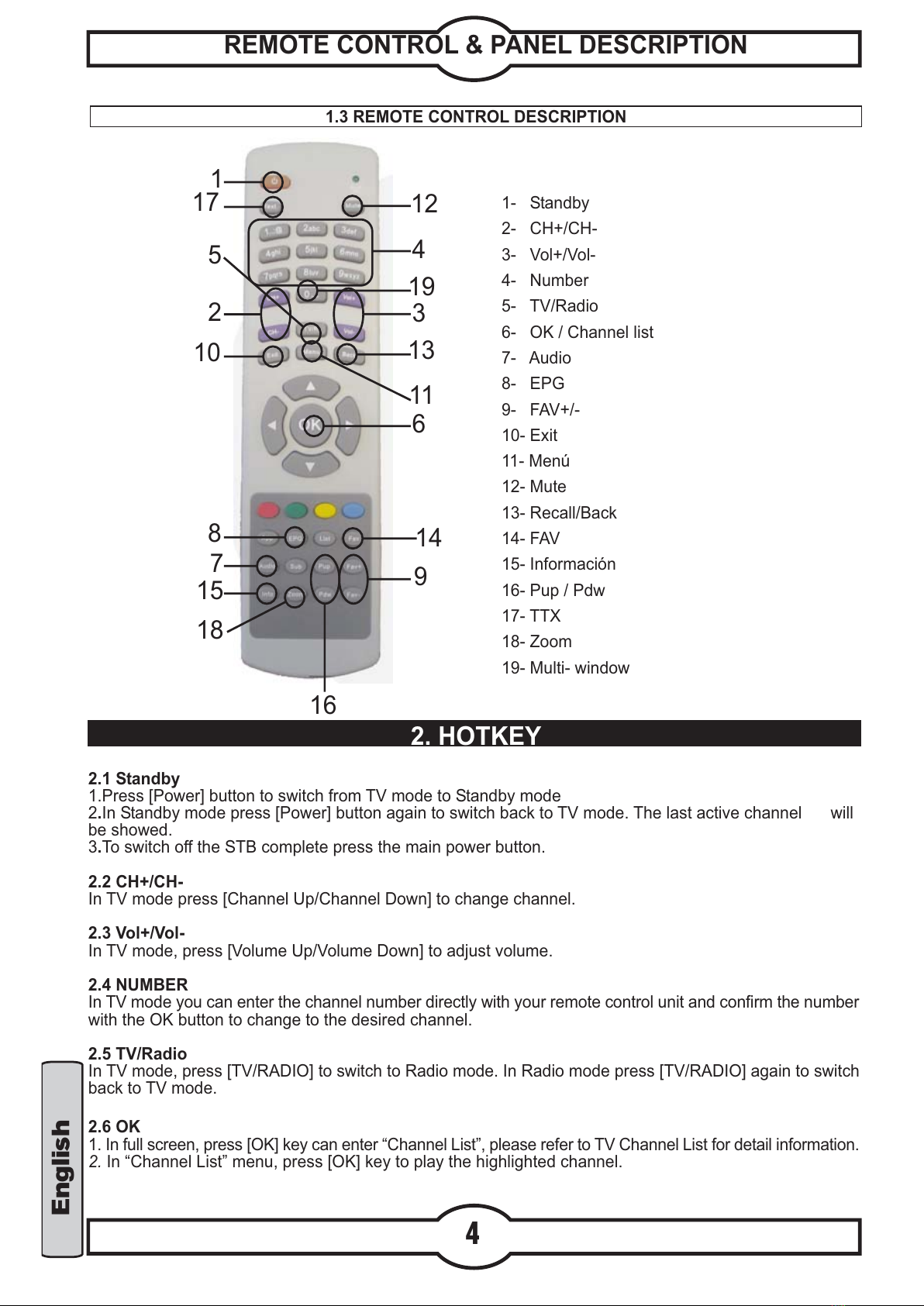English
INDICE
1
Safety precaution
Caution..........................................................................................................................2
1. Re ote control & panel description
1.1.Front panel description........................................................................................................3
1.2.Rear panel description..........................................................................................................3
1.3.Re ote control description................................................................................................4
2. Hotkey
2.1.Standby..................................................................................................................4
2.2.CH+/CH-.....................................................................................................................4
2.3.Vol+/Vol-....................................................................................................................4
2.4.Nu ber...................................................................................................................4
2.5.TV/Radio..................................................................................................................5
2.6.OK................................................................................................................5
2.7.Audio.................................................................................................................5
2.8.EPG.................................................................................................................5
2.9.FAV+/-.................................................................................................................5
2.10.Exit.................................................................................................................5
2.11.Menu................................................................................................................5
2.12.Mute................................................................................................................5
2.13.BAC.............................................................................................................5
2.14.FAV......................................................................................................................5
2.15.Infor ation..............................................................................................................6
2.16.Pup+/Pdown-...........................................................................................6
2.17.TTX...........................................................................................................6
2.18.Zoo ......................................................................................................................6
2.19.Multi-window...........................................................................................................................6
3. Channel
3.TV Channel List.....................................................................................................................7
3.1.1.Favorite...........................................................................................................7
3.1.2.Move.................................................................................................................7
3.1.3.Find.................................................................................................................7
3.1.4.Sort.................................................................................................................8
3.1.5.TV Channel list edit........................................................................................8
3.1.5.1.Delete.............................................................................................8
3.1.5.2.Skip.................................................................................................8
3.1.5.3.Lock...............................................................................................8
3.1.5.4.Edit..........................................................................................9
3.1.5.5.Delete all..................................................................................9
3.2.Radio Channel list............................................................................................................9
3.3.Delete all favorites............................................................................................................9
3.4.Delete all...........................................................................................................................10
4. Installation
4.1.Auto scan..........................................................................................................................10
4.2.Channel scan.........................................................................................................11
4.3.Channel setup.......................................................................................................................11
4.4.Aerial adjust ent...................................................................................................... 11
5. SYste setup
5.1.OSD language..........................................................................................................12
5.2.TV syste .............................................................................................................12
5.3.Start up service...............................................................................................................13
5.4.Region and ti e...................................................................................................................13
5.5.Ti er setting..........................................................................................................................14
5.6.OSD setting........................................................................................................15
5.7.Parental lock..............................................................................................................15
5.8.RCU position..............................................................................................................16
6. Tools
6.Tools...........................................................................................................................16
6.1.Infor ation............................................................................................................17
6.2.Ga e..................................................................................................................17
6.3.Load factory default.........................................................................................................17
6.4.Software upgrade.........................................................................................................18
7.Technical Specification
7.Technical specification...........................................................................................................18