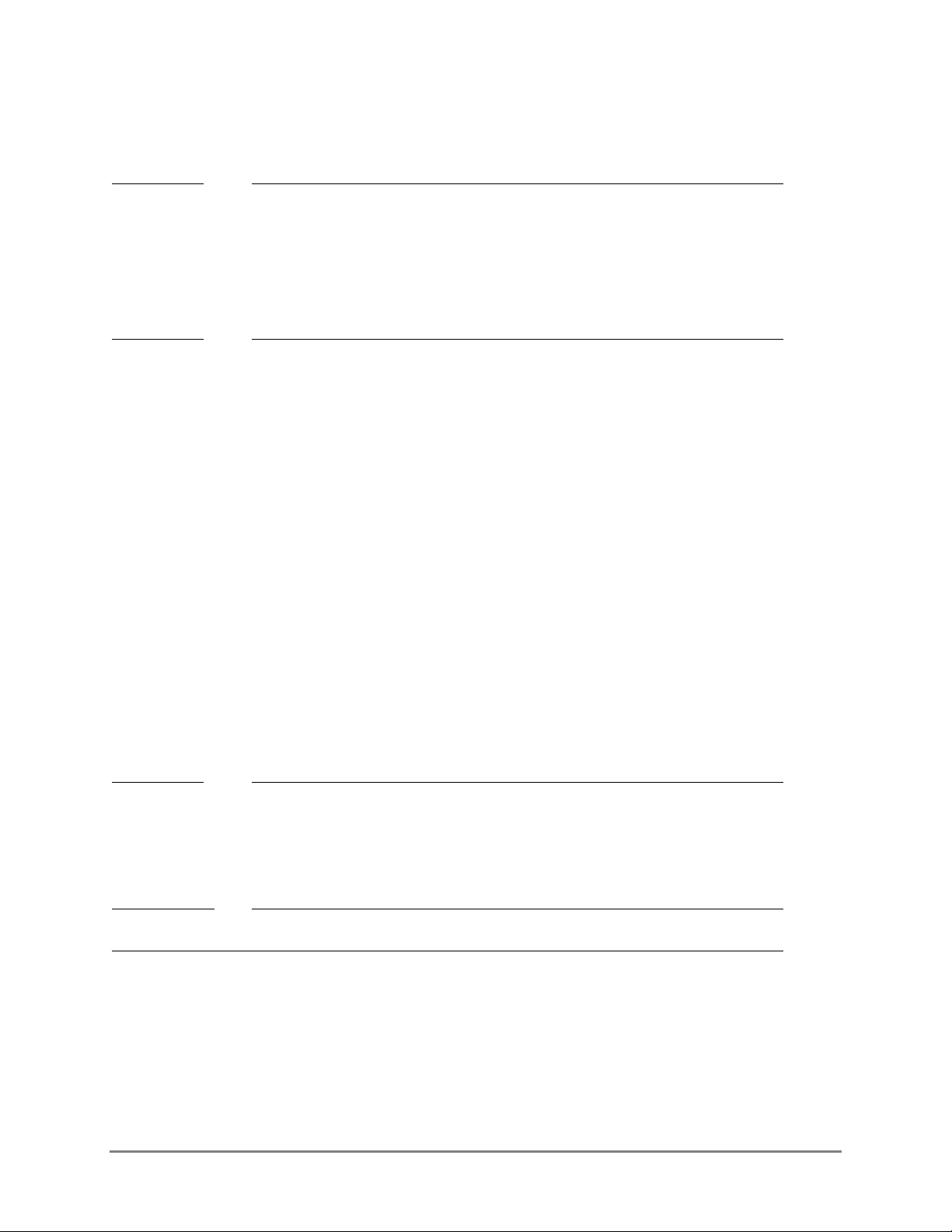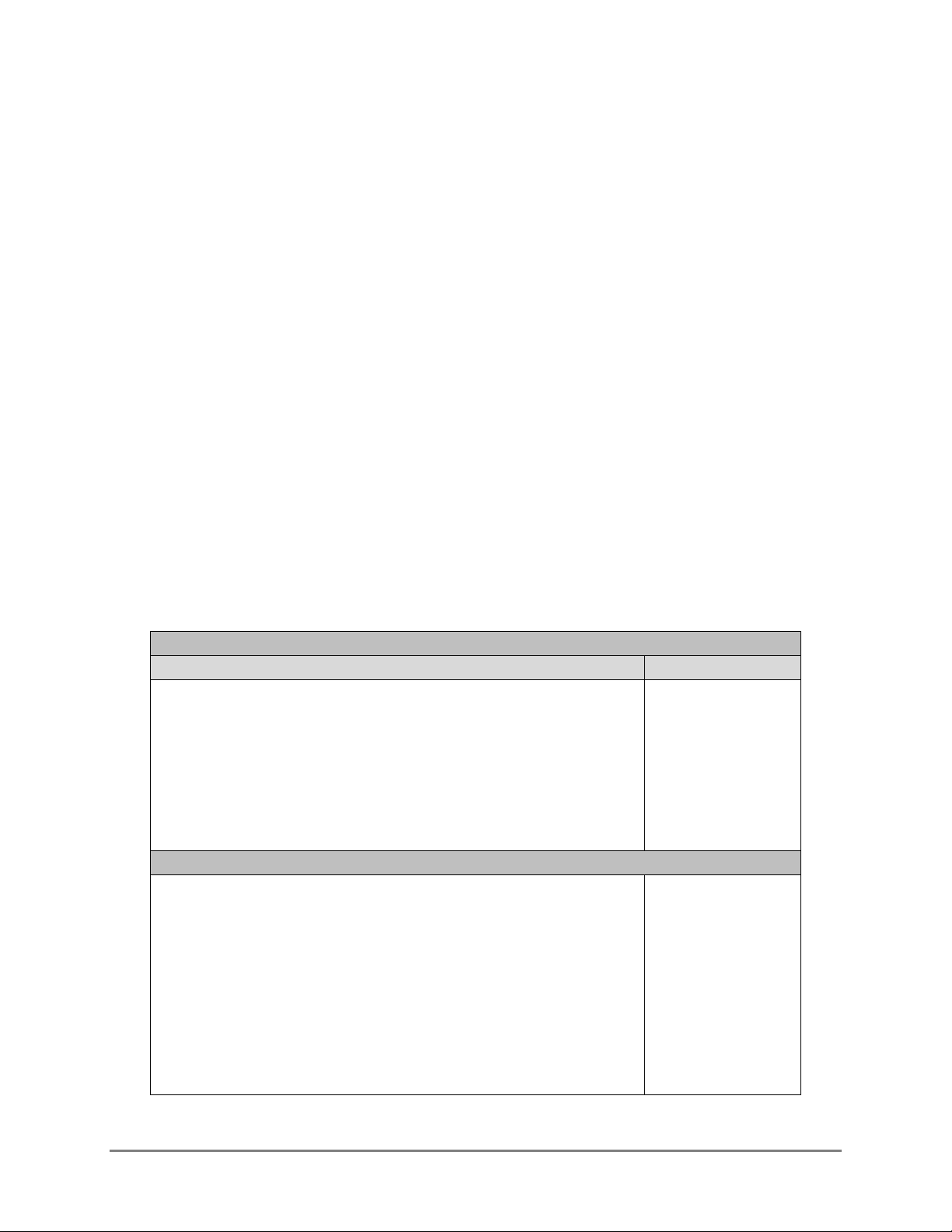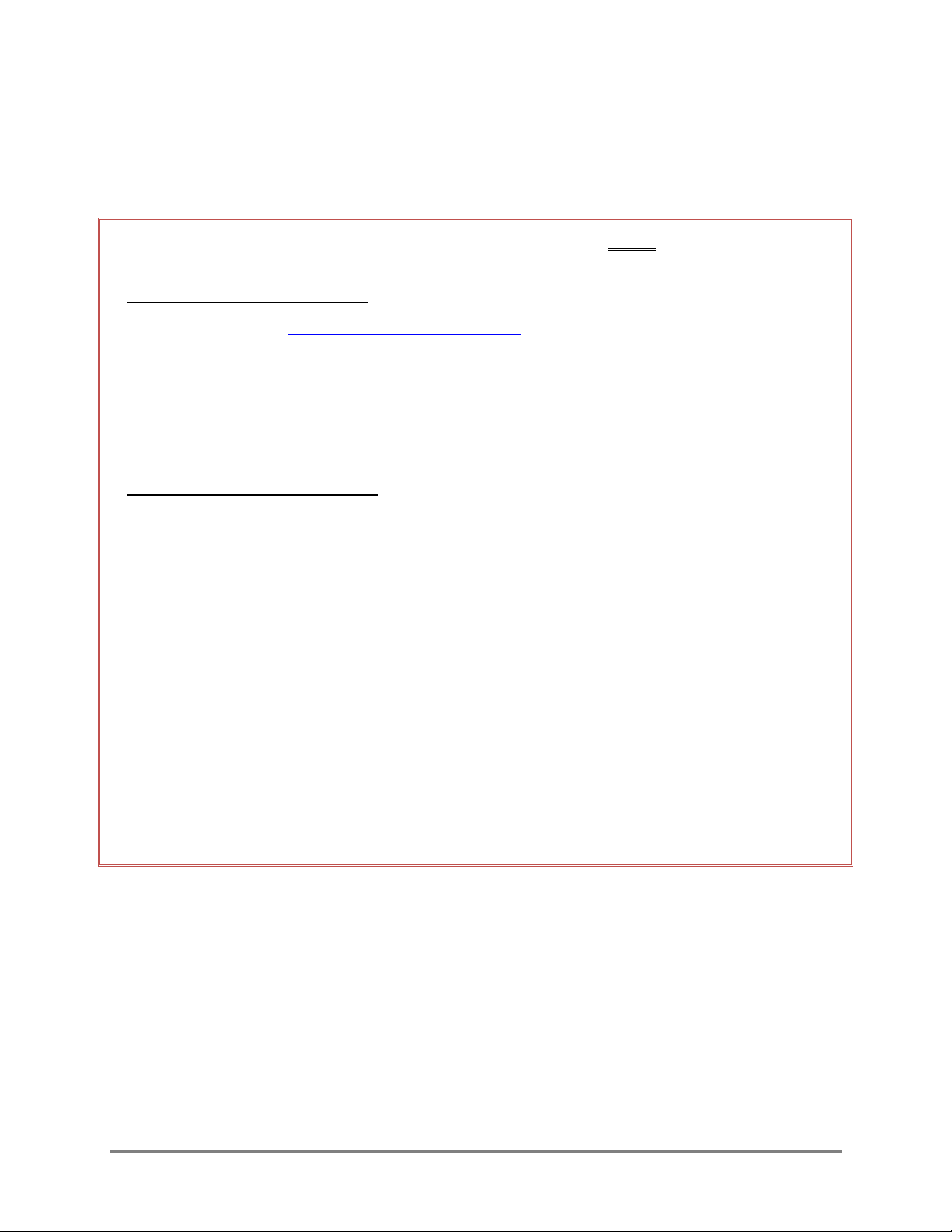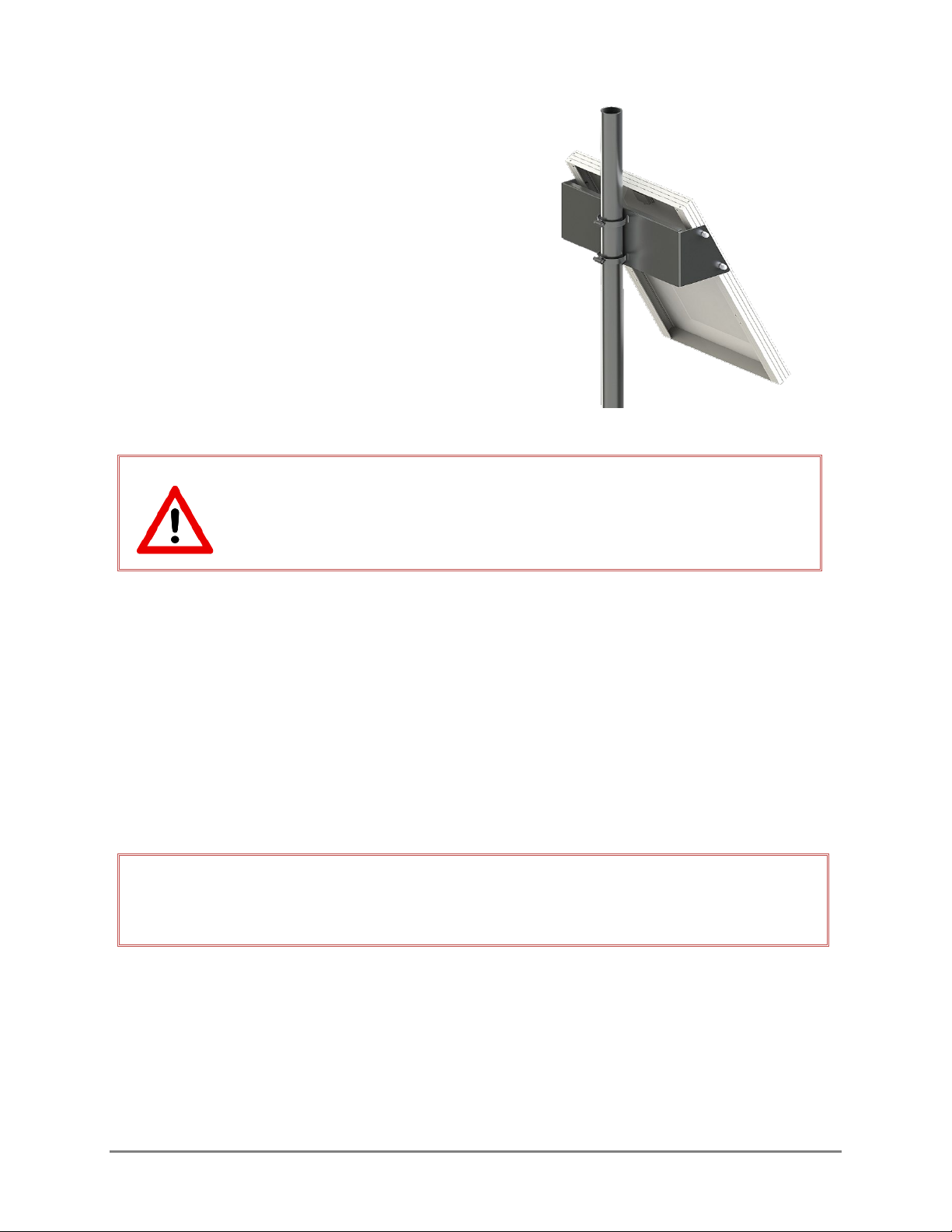i
Contents
CHAPTER 1 DESCRIPTION ................................................................................... 1
1.1 GENERAL..................................................................................................................................................... 1
1.2 SYSTEM COMPONENTS............................................................................................................................. 1
1.3 POLE MOUNT ............................................................................................................................................. 3
1.4 REQUIRED TOOLS AND EQUIPMENT....................................................................................................... 3
CHAPTER 2 SETTING UP AN LT1 STATION......................................................... 4
2.1 PRIOR TO PROCEEDING TO THE FIELD.................................................................................................... 4
2.2 SITE SELECTION.......................................................................................................................................... 4
2.3 MOUNTING THE ENCLOSURE................................................................................................................... 5
2.4 MOUNTING THE SOLAR PANEL................................................................................................................ 5
2.5 GROUNDING THE SYSTEM........................................................................................................................ 6
2.6 INSERT CABLES........................................................................................................................................... 7
2.7 TELEMETRY ................................................................................................................................................. 8
2.7.1 LT1-CELL SYSTEMS ........................................................................................................................... 8
2.7.2 LT1-GOES SYSTEMS.......................................................................................................................... 8
2.8 CONNECTING SENSORS............................................................................................................................ 8
2.9 POWER CONNECTIONS ........................................................................................................................... 10
2.10 LED STATUS INDICATORS ....................................................................................................................... 13
2.10.1 START UP ......................................................................................................................................... 13
2.10.2 LOW POWER MODE: ...................................................................................................................... 13
2.11 SOLAR REGULATOR STATUS LEDS ......................................................................................................... 14
CHAPTER 3 CONFIGURING WITH THE FTS360 CONFIG APP .......................... 15
3.1 CONFIGURING SENSORS ........................................................................................................................ 15
3.2 CONFIGURE GOES/EUMETSAT STATION SETTINGS/MESSAGE........................................................... 17
3.3 SYNCHRONIZE AND DISCONNECT......................................................................................................... 18
APPENDIX A TROUBLESHOOTING...................................................................... 20
DOCUMENT REVISION HISTORY ............................................................................... 22