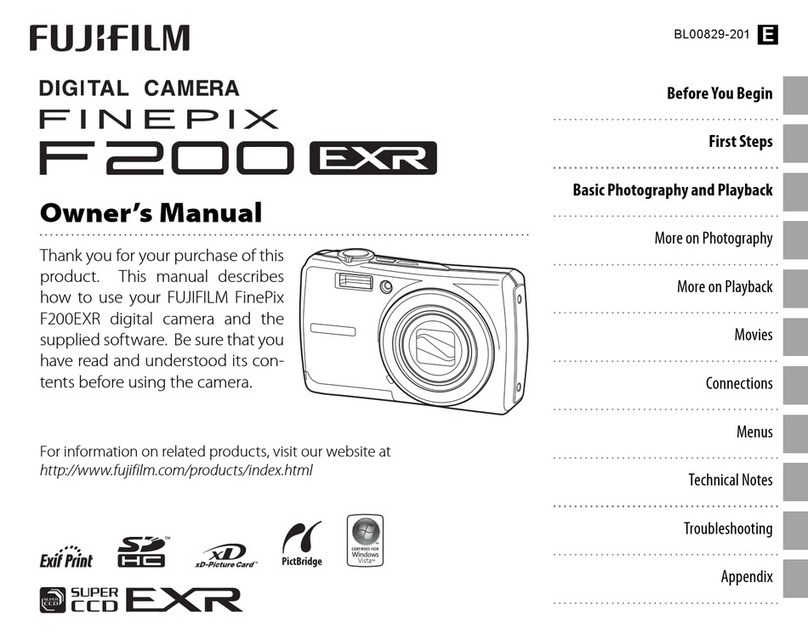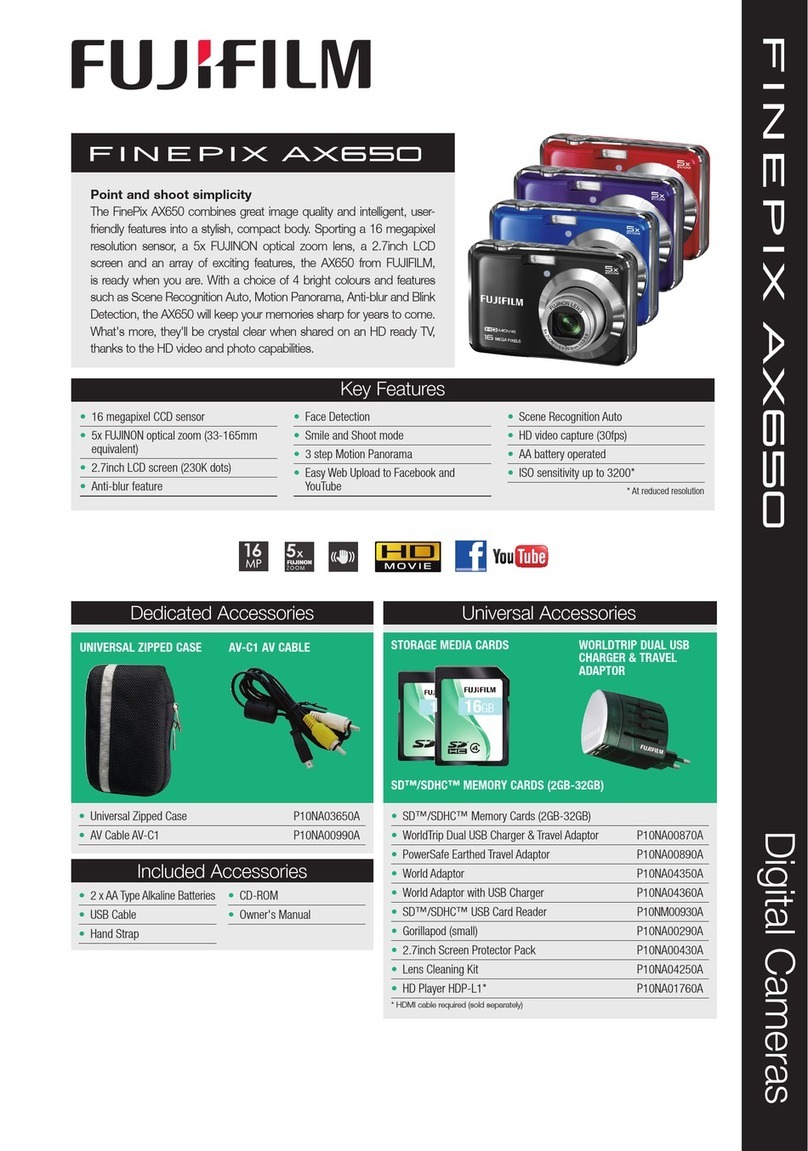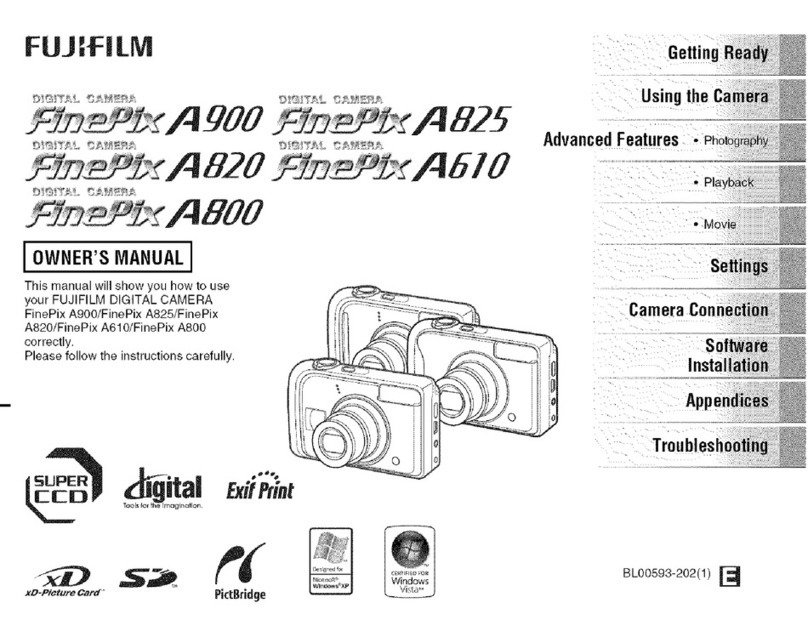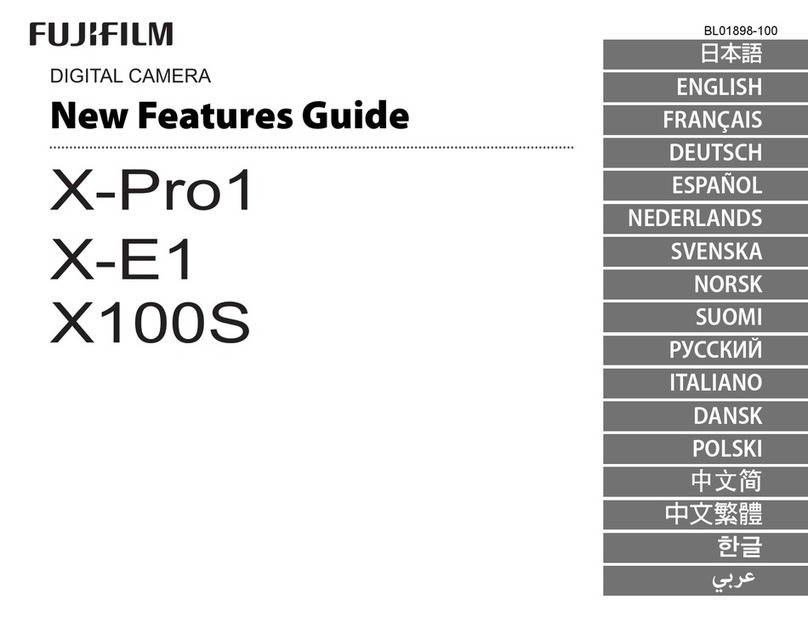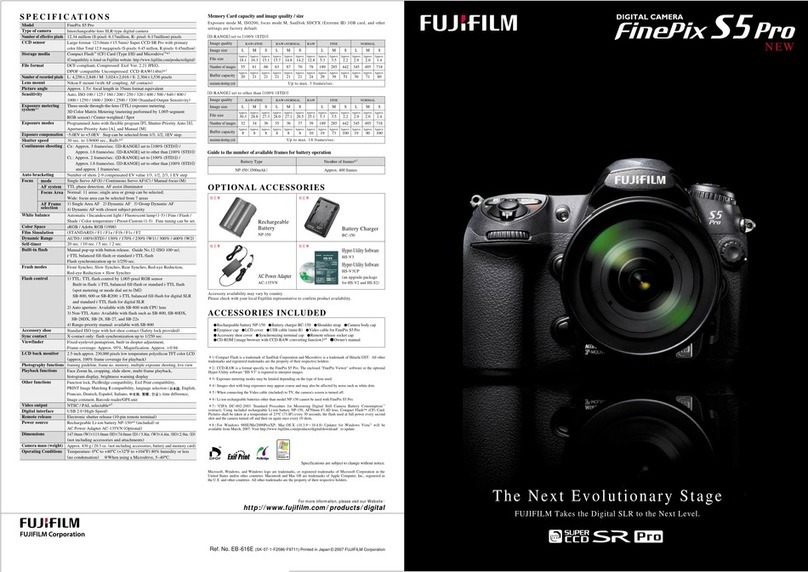swheeler Page 10 of 34
IMT – Cholla Training Center
Landscape - take photos of wide
scenes. Camera automatically focuses on
a distant object.
Macro - take close-up shots of small
objects, flowers and insects. Lens can be
moved closer to the subject than in other
modes. Hold the camera steady or use a
tripod.
Nig t Portrait - take photos of a subject
against a night scene. The built-in flash
and red-eye reduction are enabled;
shutter-speeds are low. Use of tripod
recommended.
Nig t Scene - photograph nightscapes.
Preprogrammed to use slow shutter
speeds. Use of tripod recommended.
Panning - "free e" the action of a
subject, such as a runner or moving car,
while blurring the background to give the
"feel" of motion. Prefocus on a point
where the subject will come, track the
subject smoothly with the camera and
depress the shutter-release button while
still moving the camera. You can also use
burst mode while panning.
Party mode - take photos in a dim lit
room; exposure and shutter speed are
automatically adjusted for room
brightness. Captures indoor background
lighting or candlelight. Hold the camera
very steady when using this mode.
Portrait - main subject is clearly focused
and the background is out of focus (has
less depth of field). Best when taking
shots outside during the day. Shoot using
a mid to long telephoto lens, stand close
to your subject within the recommended
camera range and, when possible, select
an uncomplicated background that is far
from the subject.
Sports - take photos of a fast moving
subject; fast shutter speeds "free e" the
action. Best when shots are taken in
bright light; pre-focusing recommended.
Sunset - take photos of sunsets and
sunrises; helps keep the deep hues in the
scene.
Click here for content source.
Nig t P otograp y
Night photography has an attraction all its own. There's something about scintillating
lights from office windows hanging in the dark of the night -- a modern version of
the starry skies -- that appeal to us. Whether it's a city skyline, lamp posts on a dark
and deserted street, or the front of your house all decked out with holiday lights, the
challenge of capturing the mood of a night scene depends on whether your digital
camera is capable of night photography and on a couple of simple techniques.
Can My Camera Do Nig t P otograp y?
For successful night photography you need a digital camera that allows you to keep
the shutter open for a long time, anywhere from 3 to 30 seconds. Check your
camera specifications in the User's Manual under Shutter Speed. The shutter speeds
available will be given as a range, e.g. 30 sec. - 1/2,000 sec.
If you are seriously into night photography, then you would want to ensure you
purchase a digital camera that allows the longest shutter speed possible, and even
Bulb (where the shutter remains open as long as you depress the shutter release
button).
But before you plunk down your money for that digital camera, there's two more
features to verify -- and one accessory to purchase, if you don't have it already.
S ooting Modes
For an image to be captured by a digital camera's image sensor, the latter requires
exposure to light. But at night, light is what we don't have enough of.
Some of you may have noticed that, if you select a shooting mode of Auto (A) or