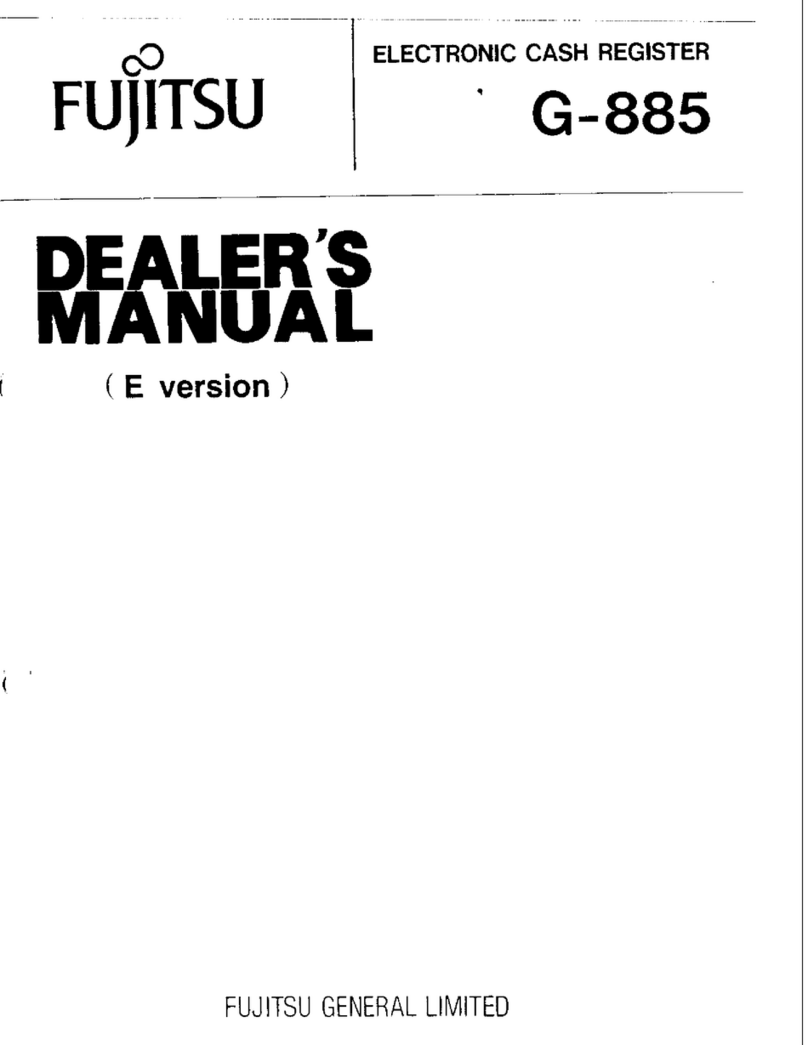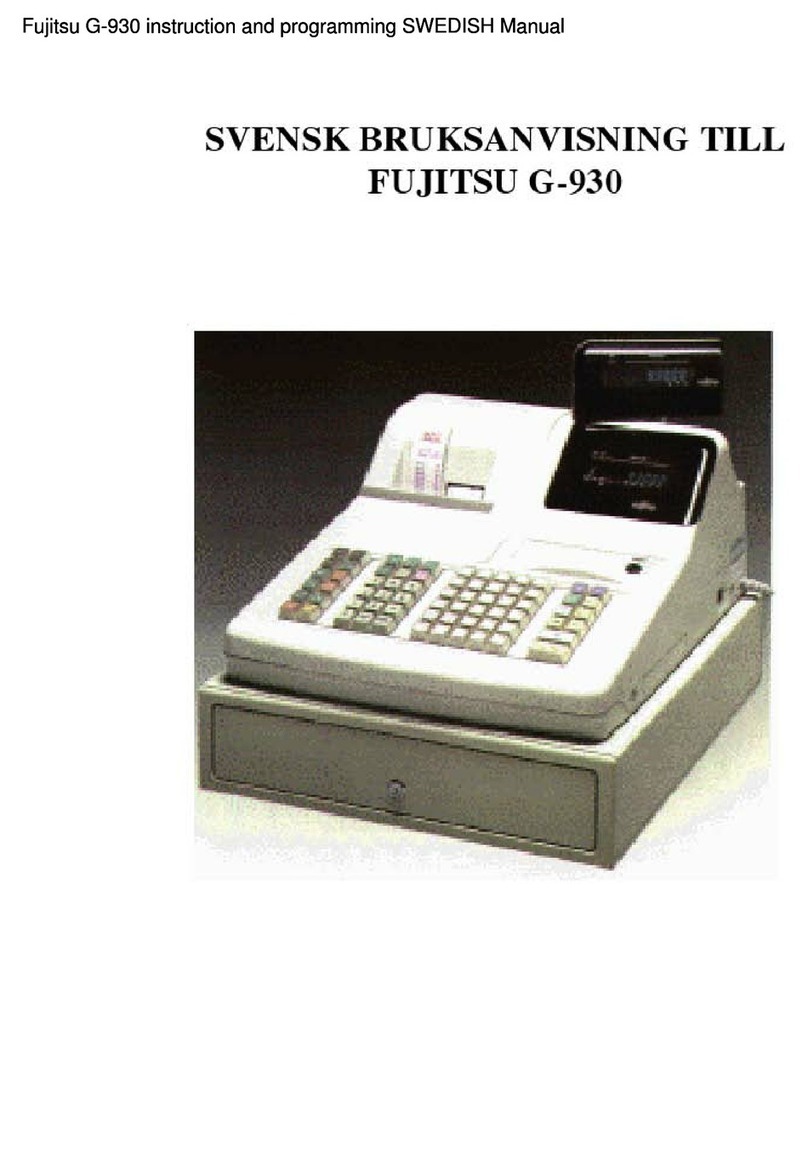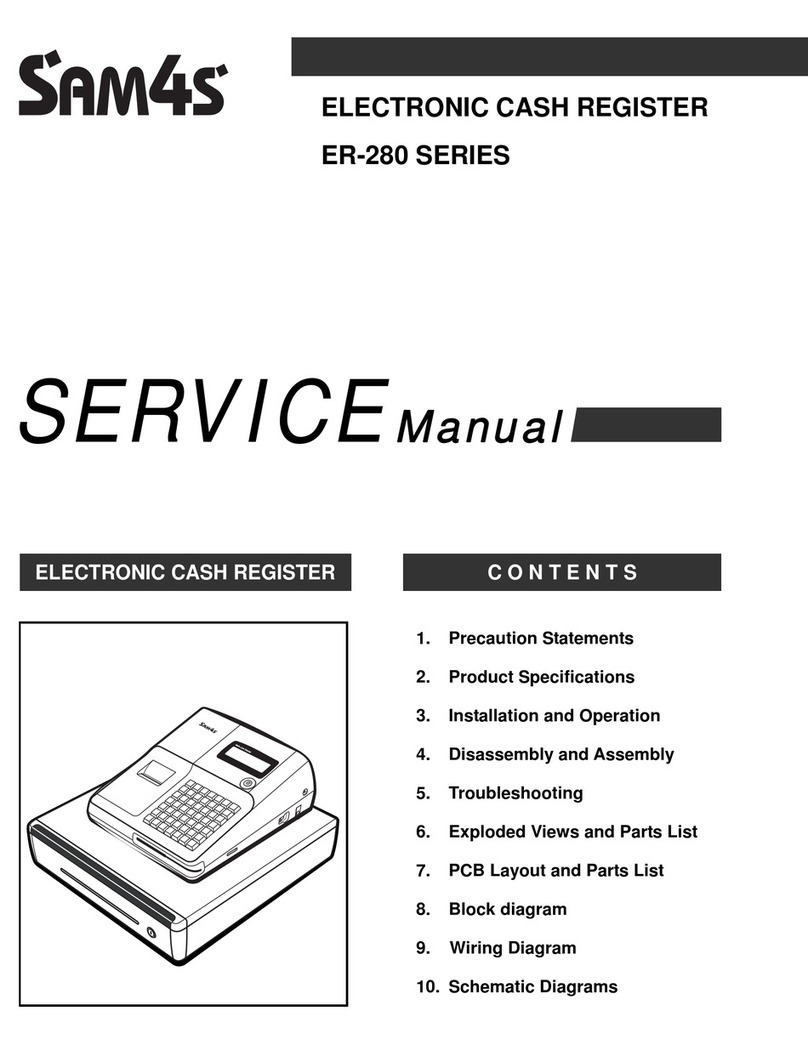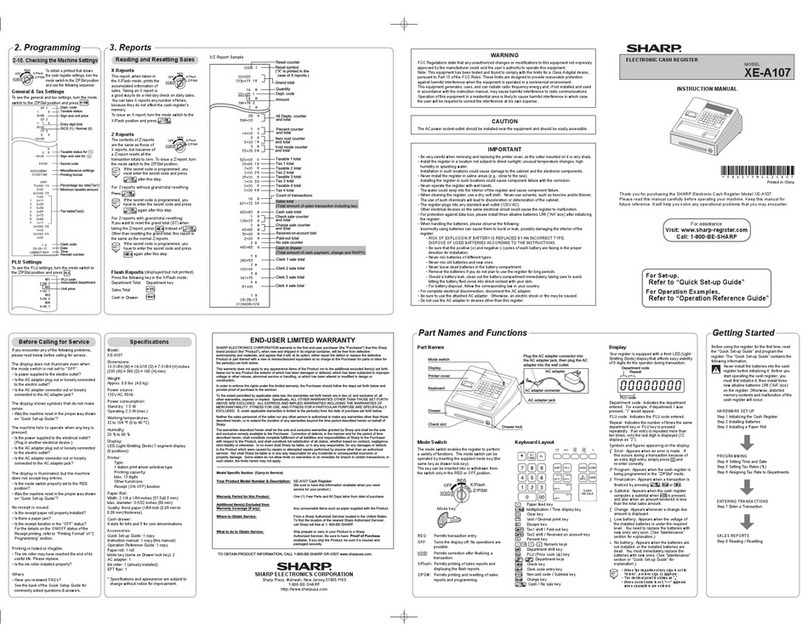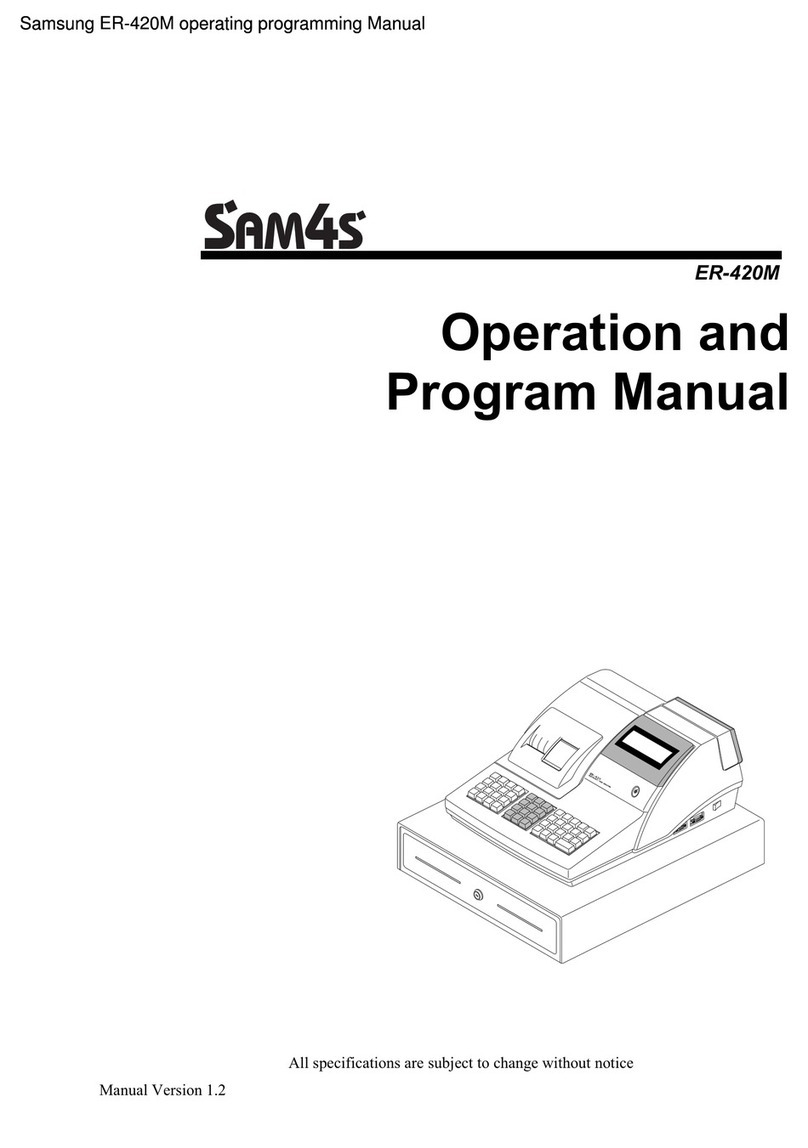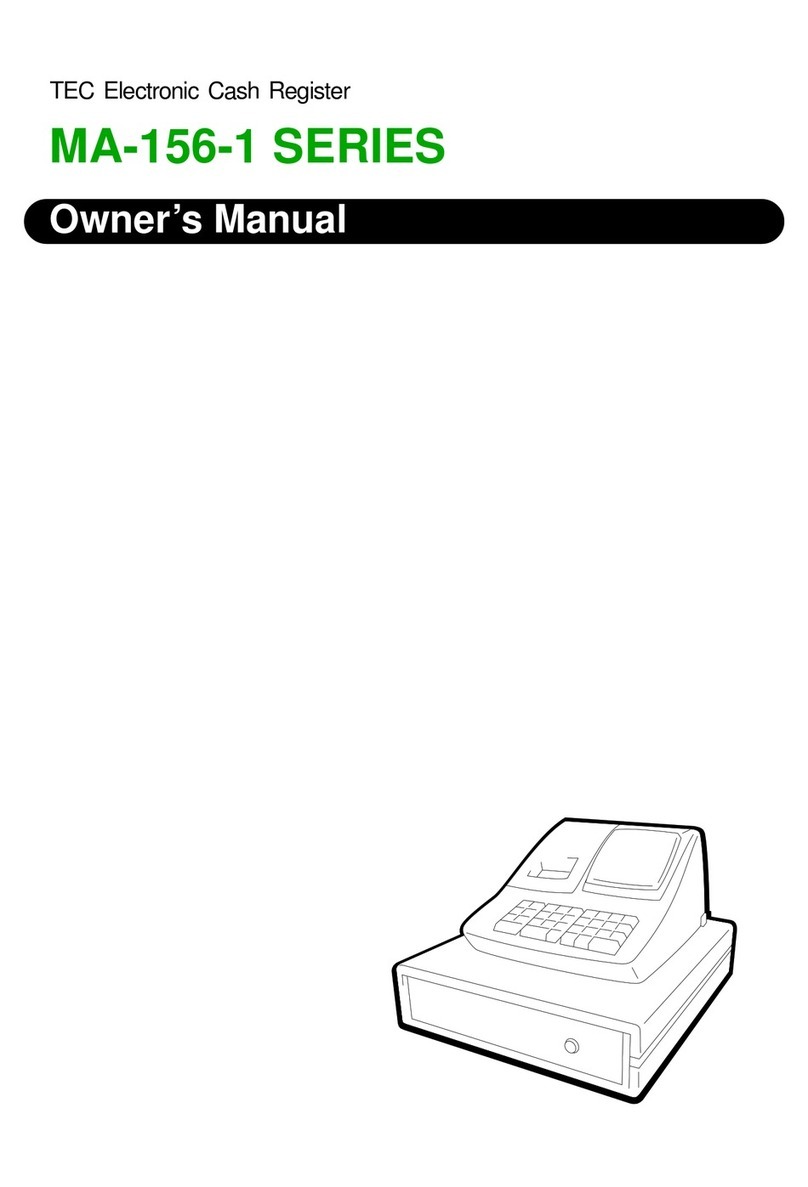Fujitsu TeamPoS 3000 XE Instruction Manual

Installation & Maintenance Manual
Team
PoS
3000 XE
Fujitsu TeamPOS 3000 XE installation and maintenance ManualFujitsu TeamPOS 3000 XE installation and maintenance ManualFujitsu TeamPOS 3000 XE installation and maintenance ManualFujitsu TeamPOS 3000 XE installation and maintenance Manual

TeamPoS 3000 XE Installation and Maintenance Manual
viii D900000171
Table of Contents
Chapter 1 Overview ..................................................................................................... 1-1
1.1. Front Panel LEDs and Switches...................................................................... 1-4
Chapter 2 Specifications.............................................................................................. 2-1
Chapter 3 Dimensions.................................................................................................. 3-1
3.1. Keyboards (Option)......................................................................................... 3-3
3.2. Cash Drawers (Option).................................................................................... 3-5
3.3. Display Options............................................................................................... 3-6
3.4. LCD VESA Bracket Mounting ....................................................................... 3-8
3.4.1. Model D22 & D25 LCDs on Stacked Stand ................................................... 3-9
3.4.2. Model D22 & D25 LCDs with MSR............................................................... 3-9
3.4.3. Model D22 & D25 LCDs on Single Stacked Stand w/MSR
& VF60 Display ............................................................................................ 3-10
3.4.4. VF60 Customer Display (stacked) ................................................................ 3-11
3.5. Printers (Option)............................................................................................ 3-12
Chapter 4 Site Preparation ......................................................................................... 4-1
4.1. Unpacking and Inspecting the Shipment.........................................................4-1
4.2. Reporting Shipment Damage .......................................................................... 4-1
4.3. Returning Equipment ...................................................................................... 4-2
4.4. Using Anti-static Protection ............................................................................ 4-2
4.5. Preparing for Installation................................................................................. 4-2
4.6. Determining Power Requirements .................................................................. 4-2
4.7. General Requirements ..................................................................................... 4-3
4.8. Installation with Other Equipment .................................................................. 4-6
4.9. Mains Power Cables........................................................................................ 4-7
4.10. Warning Labels................................................................................................ 4-7

TeamPoS 3000 XE Installation and Maintenance Manual
D900000171 ix
Table of Contents (continued)
Chapter 5 Installation.................................................................................................. 5-1
5.1. Installing Brackets........................................................................................... 5-1
5.2. Installing the LCD ........................................................................................... 5-3
5.2.1. Assembling the LCD and Stacked Stand ........................................................ 5-3
5.2.2. Stacking the LCD .......................................................................................... 5-10
5.3. Installing Options .......................................................................................... 5-12
5.3.1. Installing the MSR or Keypad/MSR ............................................................. 5-12
5.3.2. Installing the VF60 Display in Stacked Stand............................................... 5-15
5.3.3. Installing the Keyboard and the Central Filler .............................................. 5-20
5.3.4. Installing Printers .......................................................................................... 5-22
5.4. Installing Cash Drawers ................................................................................ 5-26
5.5. Connecting Peripherals.................................................................................. 5-27
5.6. Connecting Power ........................................................................................ 5-29
Chapter 6 - General Operations ................................................................................... 6-1
6.1. System Operations........................................................................................... 6-1
6.2. General Care and Maintenance ....................................................................... 6-1
6.3. Power ON and OFF Sequence......................................................................... 6-2
6.3.1. Powering ON................................................................................................... 6-3
6.3.2. Powering OFF ................................................................................................. 6-3
Chapter 7 Maintenance ............................................................................................... 7-1
7.1. Periodic Maintenance ...................................................................................... 7-1
7.2. Field-Replaceable Items .................................................................................. 7-2
7.3. Removing the Top Cover ................................................................................ 7-2
7.4. Removing the Front Panel............................................................................... 7-3
7.5. Replacing the Motherboard ............................................................................. 7-5
7.5.1. Motherboard Connectors................................................................................. 7-9
7.6. Replacing the Hard Drive..............................................................................7-17
7.7. Adding or Replacing Memory....................................................................... 7-19
7.8. Installing the PCI add-In Card....................................................................... 7-20
7.9. Installing/Replacing I/O Boards.................................................................... 7-22
7.9.1. Combo Board Jumper Settings...................................................................... 7-24
7.10. Replacing the CD/DVD................................................................................. 7-25
7.11. Replacing the Power Supply ......................................................................... 7-26
7.12. Replacing the Fan .......................................................................................... 7-28

TeamPoS 3000 XE Installation and Maintenance Manual
x D900000171
Table of Contents (continued)
Chapter 8 – Troubleshooting ........................................................................................ 8-1
8.1 Power cannot be turned on or the unit powers off after a few minutes.
The power LED next to the power switch does not light up........................... 8-1
8.2 System will not boot up................................................................................... 8-2
8.3 Display/LCD shows correctly during Power On Self Test (POST),
but fails when the Operating System (OS) starts ............................................ 8-3
8.4 Display/LCD is blank at all times ................................................................... 8-5
8.5 Printing errors.................................................................................................. 8-6
8.6 Impossible to input data from keyboard and/or abnormal input ..................... 8-7
8.7 Keyboard MSR reading error .......................................................................... 8-8
8.8 Cash Drawer Operation errors......................................................................... 8-9
8.9 Customer display errors................................................................................... 8-9
8.10 Deletion of Date, time and disk setup data when turning off power............. 8-10
8.11 Operation errors of other peripheral devices................................................. 8-10
Chapter 9 – BIOS Setup Procedures............................................................................ 9-1
9.1 Opening CMOS Setup Screen ............................................................................ 1
9.1.1 CMOS Settings................................................................................................... 1
9.1.2 Main Menu ......................................................................................................... 2
9.1.3 Standard CMOS Features................................................................................... 3
9.1.4 Advanced BIOS Features Setup ......................................................................... 4
9.1.5 Integrated Peripherals Setup............................................................................... 5
9.1.6 Power Management Setup.................................................................................. 6
9.1.7 PnP/PCI Configurations Setup ........................................................................... 6
9.1.8 PC Health Status................................................................................................. 7
9.1.9 Frequency/Voltage Control Setup ...................................................................... 8
9.1.10 Load Optimized Defaults ................................................................................... 9
9.1.11 Set Supervisor Password .................................................................................. 10
9.1.12 Save & Exit Setup ............................................................................................ 11
9.1.13 Exit without Saving .......................................................................................... 12
Chapter 10 – Spares and Upgrade Parts List............................................................ 10-1
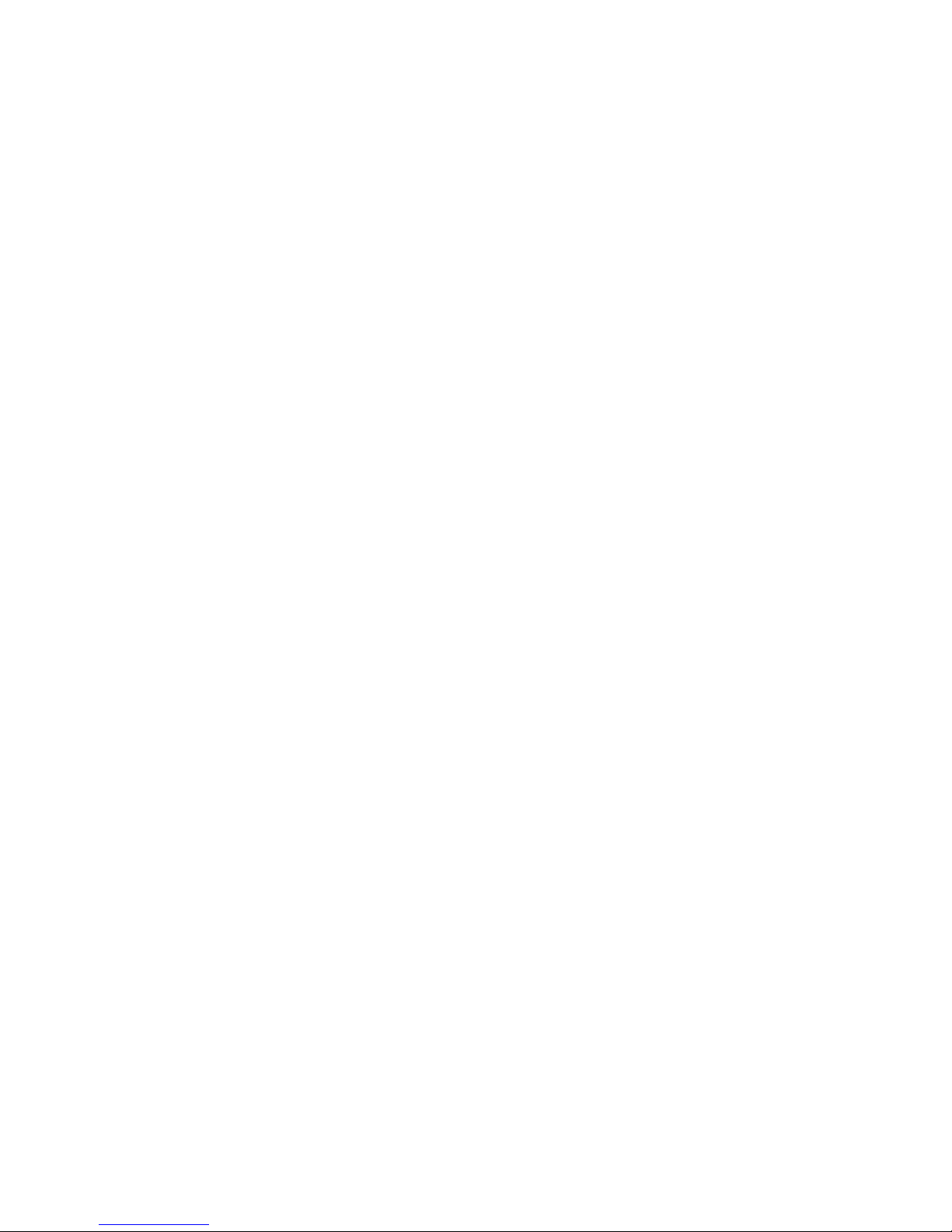
TeamPoS 3000 XE Installation and Maintenance Manual
D900000171 xi
Figures
Figure 1-1. TeamPoS 3000 XE........................................................................................ 1-1
Figure 1-2. TeamPoS 3000 XE Control Unit with USB Flow Diagram ......................... 1-2
Figure 1-3. TeamPoS 3000 XE Control Unit with Combo Board Flow Diagram........... 1-3
Figure 1-3. Front Panel LEDs and Switches.................................................................... 1-4
Figure 2-1. Typical TeamPoS 3000 XE Configuration ................................................... 2-1
Figure 3-1. TeamPoS 3000 XE Stacked Configuration Dimensions............................... 3-1
Figure 3-2. TeamPoS 3000 XE Control Unit without Brackets Installed........................ 3-2
Figure 3-3. Model 133 UQ Keyboard Dimensions.......................................................... 3-3
Figure 3-4. Model 92 U Keyboard Dimensions............................................................... 3-3
Figure 3-5. Model 104P POS Keyboard with MSR Option Dimensions ........................ 3-4
Figure 3-5. Model TP10 Cash Drawer............................................................................. 3-5
Figure 3-6. Model TP10 Cash Drawer in Open Position................................................. 3-5
Figure 3-7. Model D22 LCD ........................................................................................... 3-6
Figure 3-8. Model D25 LCD ........................................................................................... 3-7
Figure 3-9. VESA Bracket Mounting .............................................................................. 3-8
Figure 3-10. Model D22 & D25 LCDs on Stacked Stand ............................................... 3-9
Figure 3-11. Model D22 & D25 LCDs with MSR .......................................................... 3-9
Figure 3-12. Model D22 & D25 LCDs on a Single Stacked Stand w/MSR
& VF60 Display........................................................................................ 3-10
Figure 3-13. VF60 Customer Display Dimensions........................................................ 3-11
Figure 3-14. Model DT50III Printer .............................................................................. 3-12
Figure 3-15. Model CT10 Printer .................................................................................. 3-12
Figure 4-1. Labels on Control Unit Front Panel - Inside ................................................. 4-8
Figure 4-2. Back View of the Control Unit ..................................................................... 4-9
Figure 4-3. Bottom of the Control Unit ........................................................................... 4-9
Figure 5-1. Bracket Locations.......................................................................................... 5-2
Figure 5-2. Stacked Stand Components........................................................................... 5-3
Figure 5-3. Removing the Cable Access Cover............................................................... 5-3
Figure 5-4. Removing the Hinge Cap.............................................................................. 5-4
Figure 5-5. Removing the Top Hinge Cover ................................................................... 5-4
Figure 5-6. Removing the Bottom Hinge Cover.............................................................. 5-4
Figure 5-7. Stacked Stand in Forward Position ............................................................... 5-5
Figure 5-8. Stacked Stand w/Arm Rotated to Side ......................................................... 5-5
Figure 5-9. VGA Cable Configuration with Optional Audio Cable............................... 5-5
Figure 5-10. Removing the LCD Back Cover ................................................................. 5-6
Figure 5-11. LCD Connectors.......................................................................................... 5-6
Figure 5-12. Typical VGA Cabling ................................................................................. 5-7
Figure 5-13. VGA Configuration with Attached Stand ................................................... 5-7
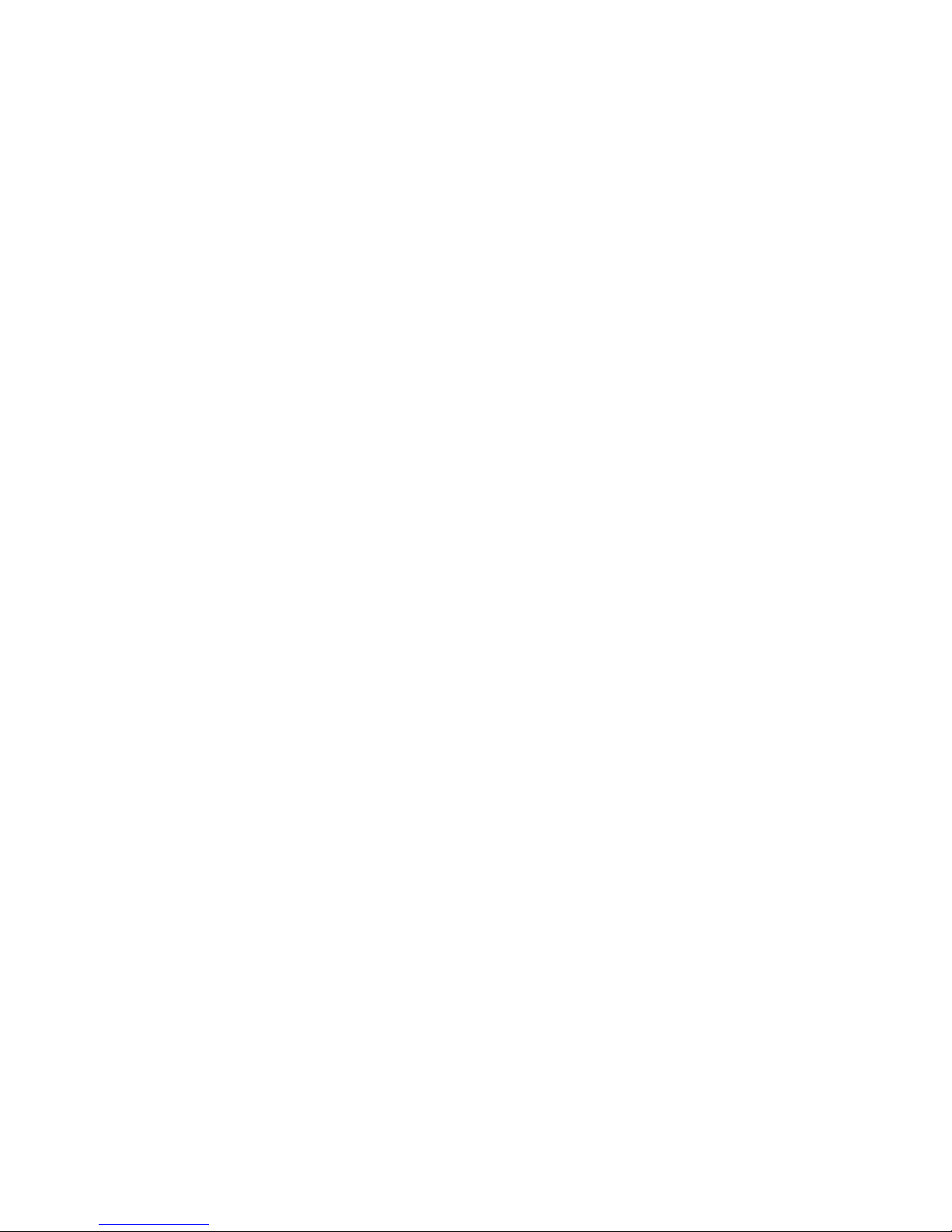
TeamPoS 3000 XE Installation and Maintenance Manual
xii D900000171
Figures (continued)
Figure 5-14. Replacing the Top Hinge Cover.................................................................. 5-8
Figure 5-15. Replacing the Bottom Hinge Cover ............................................................ 5-8
Figure 5-16. Attaching the Hinge Cap............................................................................. 5-9
Figure 5-17. Stacking the LCD...................................................................................... 5-10
Figure 5-18. Aligning the Stand..................................................................................... 5-10
Figure 5-19. Securing the Stand with Screws................................................................ 5-11
Figure 5-20. Installing the Face Plate ............................................................................ 5-11
Figure 5-21. Removing the LCD Side Panel ................................................................. 5-12
Figure 5-22. Accessing the Connector Cable ................................................................ 5-12
Figure 5-23. Removing the MSR Back Cover............................................................... 5-13
Figure 5-24. Attaching the MSR to the LCD................................................................. 5-13
Figure 5-25. Attaching the MSR Connector.................................................................. 5-14
Figure 5-26. Keypad/MSR and LCD............................................................................. 5-14
Figure 5-27. Items Needed to Install the VF60 on a Stacked Stand.............................. 5-15
Figure 5-28. Threading the Cable through the Pole and Tilter Unit.............................. 5-16
Figure 5-29. Removing the Back Panel ......................................................................... 5-16
Figure 5-30. Connecting the USB Connector................................................................ 5-16
Figure 5-31. Reattaching the Back Panel....................................................................... 5-17
Figure 5-32. Attaching the Tilter ................................................................................... 5-17
Figure 5-33. Attaching the Tilter onto the Pole ............................................................. 5-18
Figure 5-34. Adjusting the Pole..................................................................................... 5-18
Figure 5-35. Removing the Filler Plate.......................................................................... 5-18
Figure 5-36. Attaching VF60 to the Stand..................................................................... 5-19
Figure 5-37. Fitting the Collar into Place ...................................................................... 5-19
Figure 5-38. Attaching the USB Connector to the Keyboard........................................ 5-20
Figure 5-39. Putting the Keyboard on the Controller .................................................... 5-20
Figure 5-40. Installing the Central Filler ....................................................................... 5-21
Figure 5-41. Stacking the DT50 Series Printer.............................................................. 5-22
Figure 5-42. Stacking the DT50 Series Printer.............................................................. 5-23
Figure 5-43. Stacking the CT10 Printer......................................................................... 5-24
Figure 5-44. Filler Panels............................................................................................... 5-25
Figure 5-45. Installing the Front Filler Panel................................................................. 5-25
Figure 5-46. Setting the Printer in Place........................................................................ 5-26
Figure 5-47. I/O Ports on the Back Panel ...................................................................... 5-27
Figure 5-48. I/O Ports .................................................................................................... 5-28
Figure 5-49. Optional Combo I/O Board....................................................................... 5-28
Figure 5-50. Optional Powered USB I/O Board............................................................ 5-28
Figure 5-51. Connecting AC Power............................................................................... 5-29
Figure 7-1. Field-Replaceable Items................................................................................ 7-2
Figure 7-2. Opening the Controller Front Door............................................................... 7-3
Figure 7-3. Thumbscrew and Locking Tab...................................................................... 7-3
Figure 7-4. Removing the Front Panel............................................................................. 7-4
Figure 7-5. Replacing the Front Panel ............................................................................. 7-4
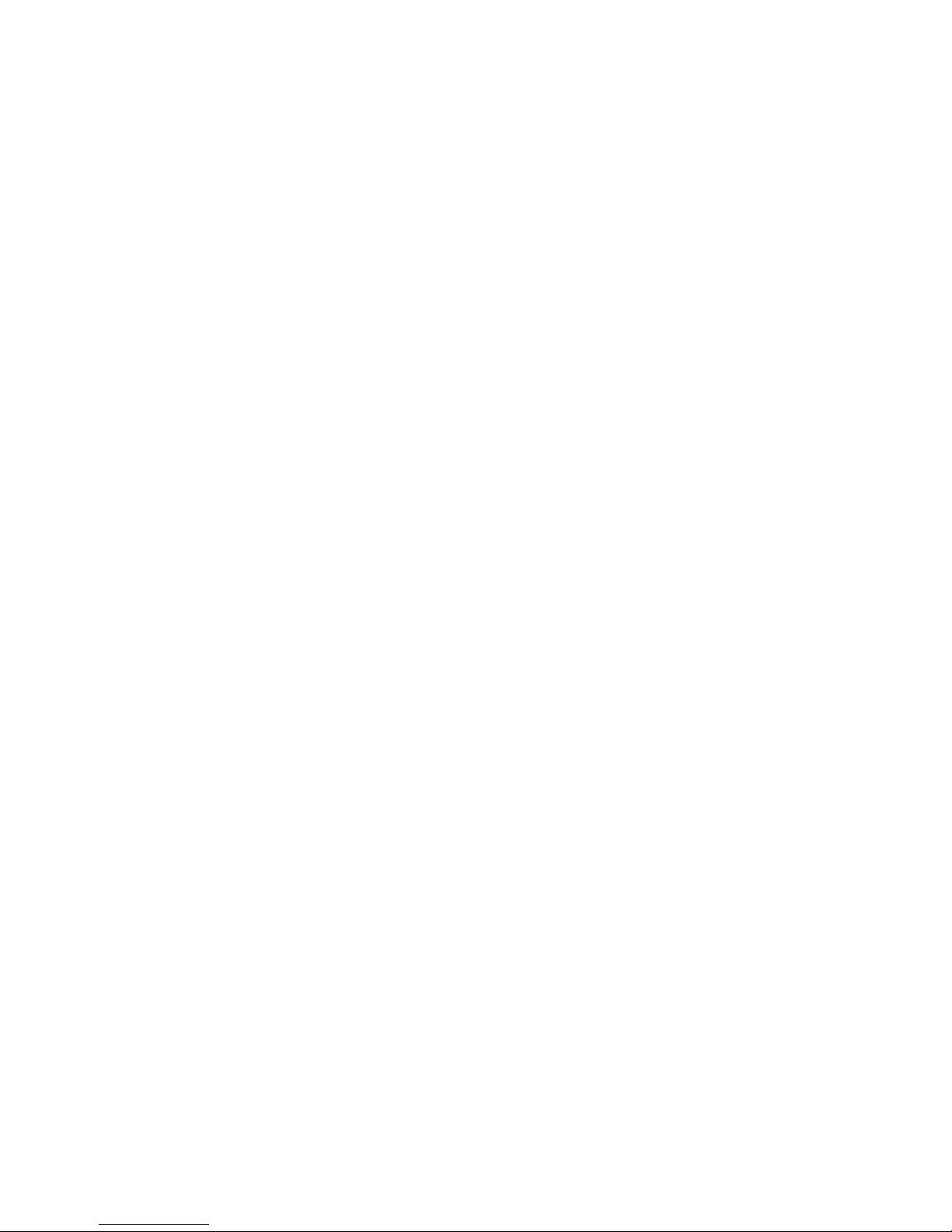
TeamPoS 3000 XE Installation and Maintenance Manual
D900000171 xiii
Figures (continued)
Figure 7-6. Removing the I/O Board ............................................................................... 7-5
Figure 7-7. Removing the I/O Board Connectors............................................................ 7-6
Figure 7-8. Removing Screws from the Motherboard..................................................... 7-7
Figure 7-9. TeamPoS 3000 XE Motherboard.................................................................. 7-8
Figure 7-10. Motherboard Connectors............................................................................. 7-9
Figure 7-11. Motherboard Power Connectors ............................................................... 7-10
Figure 7-12. Motherboard Fan Connectors.................................................................... 7-11
Figure 7-13. Motherboard IDE Connectors................................................................... 7-12
Figure 7-14. Motherboard Front Panel Connectors ....................................................... 7-13
Figure 7-15. Motherboard Power LED Connector ........................................................ 7-14
Figure 7-16. Motherboard CD In Connector ................................................................. 7-14
Figure 7-17. Motherboard Front USB Connector.......................................................... 7-15
Figure 7-18. Motherboard Chassis Intrusion Connector................................................ 7-15
Figure 7-19. Motherboard Clear CMOS Jumper ........................................................... 7-16
Figure 7-20. Replacing the Hard Drive.......................................................................... 7-17
Figure 7-21. Removing the Hard Drive from the Chassis ............................................. 7-18
Figure 7-22. Removing the Hard Drive from the Bracket............................................. 7-18
Figure 7-23. Adding or Replacing Memory .................................................................. 7-19
Figure 7-24. Removing the Filler Plate from the Back Panel........................................ 7-20
Figure 7-25. Installing the PCI Card.............................................................................. 7-21
Figure 7-26. Installing the I/O Board............................................................................. 7-22
Figure 7-27. Combo Board COM Port Connector Signals............................................ 7-23
Figure 7-28. Combo Board COM Port Connector Signals............................................ 7-23
Figure 7-29. Combo Board Jumpers..............................................................................7-24
Figure 7-30. Installing the CD/DVD ............................................................................. 7-25
Figure 7-31. Replacing the Power Supply ..................................................................... 7-26
Figure 7-32. Screws that Secure the Power Supply....................................................... 7-27
Figure 7-33. Replacing the Fan...................................................................................... 7-28
Tables
Table 1-1. TeamPoS 3000 XE Front Panel Switch and LCD Matrix.............................. 1-5
Table 2-1. Specifications ................................................................................................2-2
Table 4-1. Power Requirements....................................................................................... 4-6

This is a “Table of Contents preview” for quality assurance
The full manual can be found at http://the-checkout-tech.com/estore/catalog/
We also offer free downloads, a free keyboard layout designer, cable diagrams, free help and
support.
http://the-checkout-tech.com : the biggest supplier of cash register and scale manuals on the net
Table of contents
Other Fujitsu Cash Register manuals
Popular Cash Register manuals by other brands

American Changer
American Changer CLASSIC Series Operation manual

Wincor Nixdorf
Wincor Nixdorf CINEO C4080 installation guide
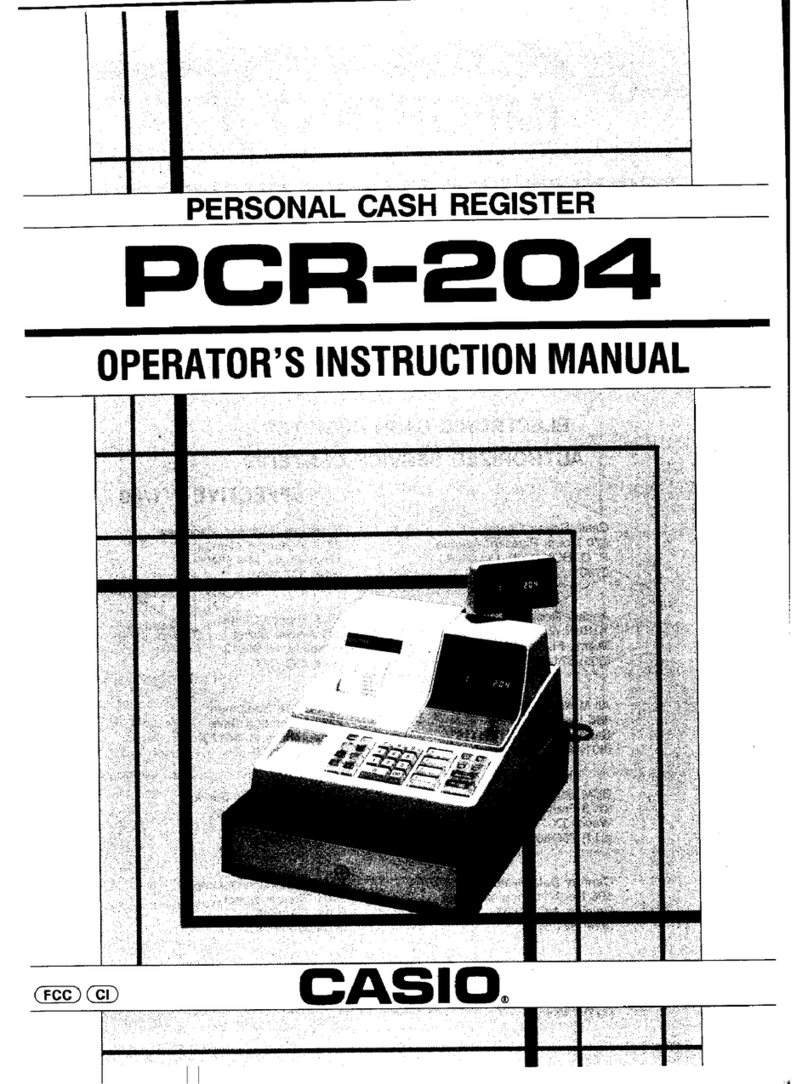
Casio
Casio PCR-204 Operator's instruction manual

GSN
GSN DAISY PERFECT M user manual

Puloon
Puloon VCDM user manual

Casio
Casio PCR 262 - Personal Cash Reg 10DEPT/100 Price Look UPS/8CLERK Impact... user manual