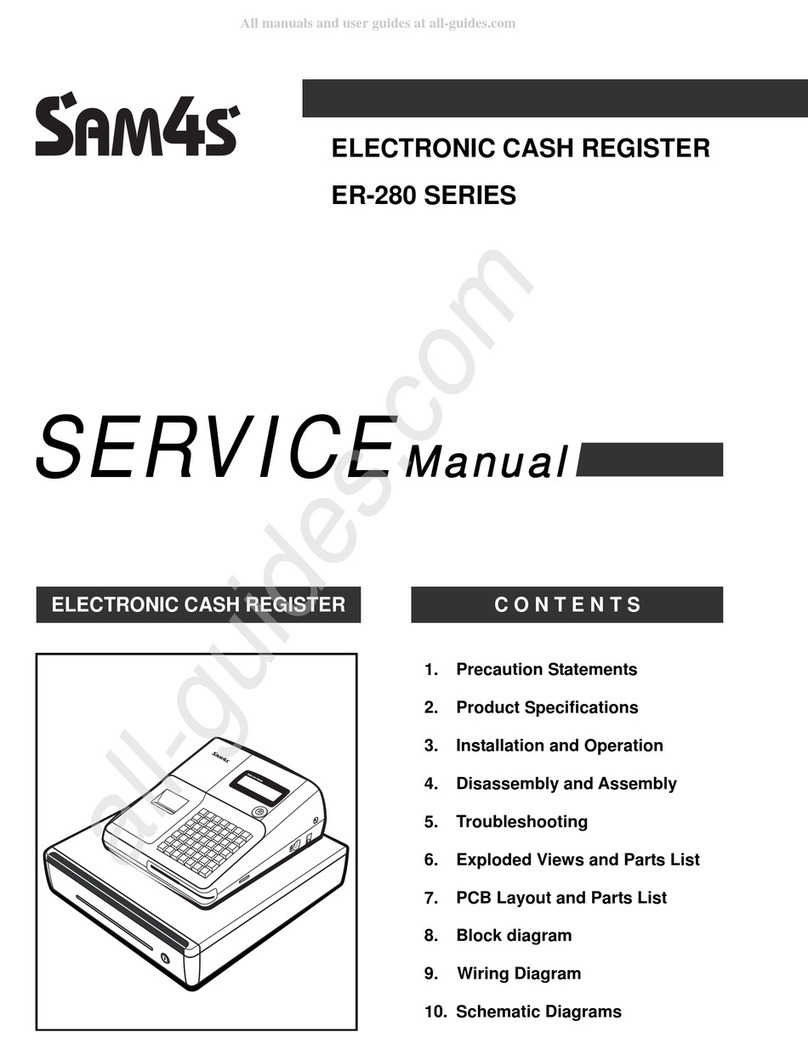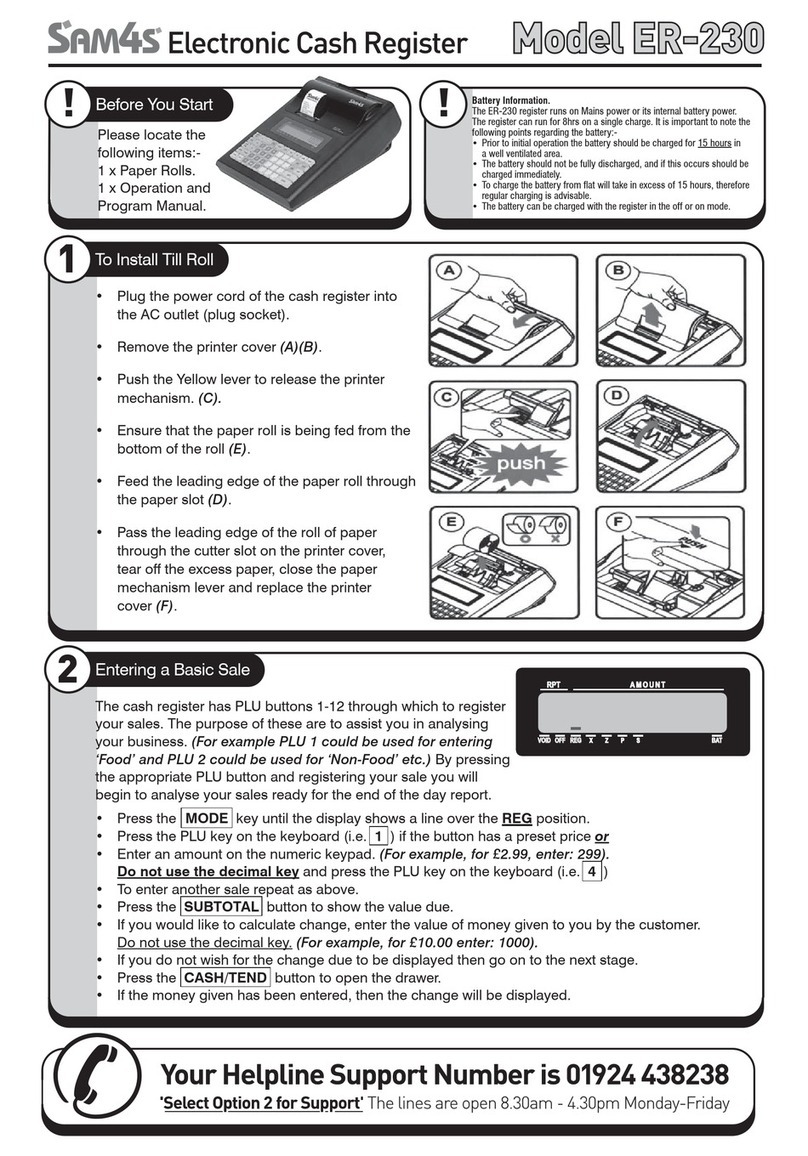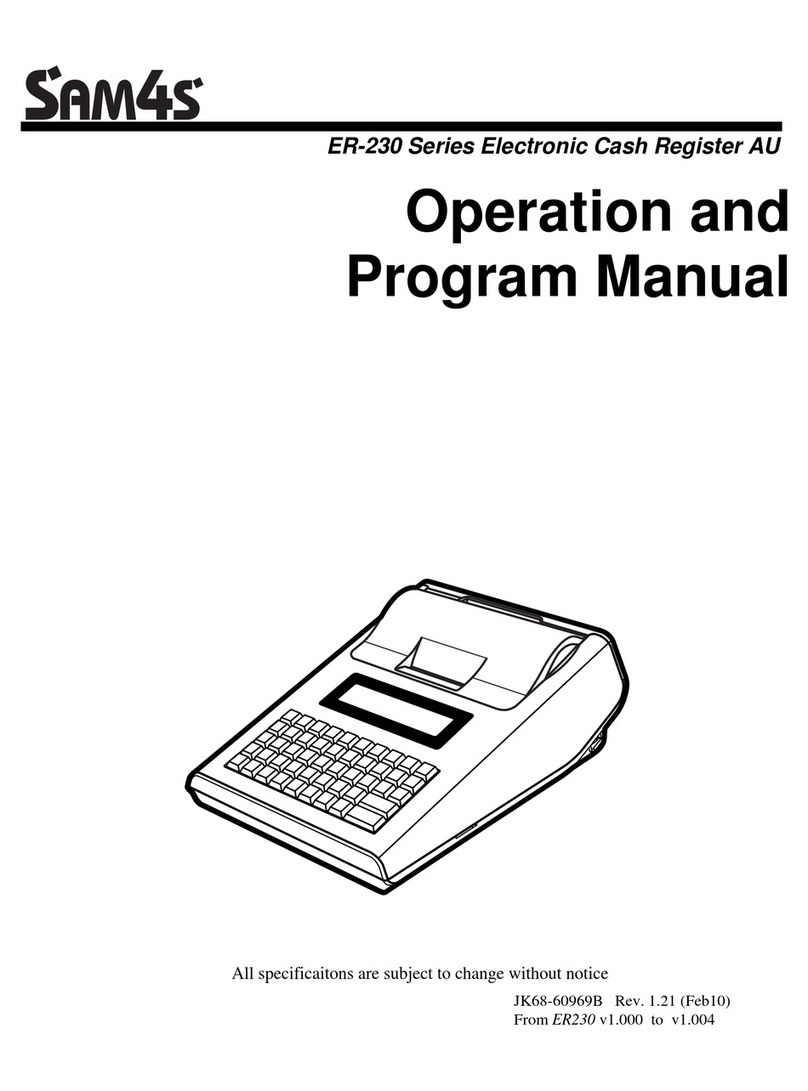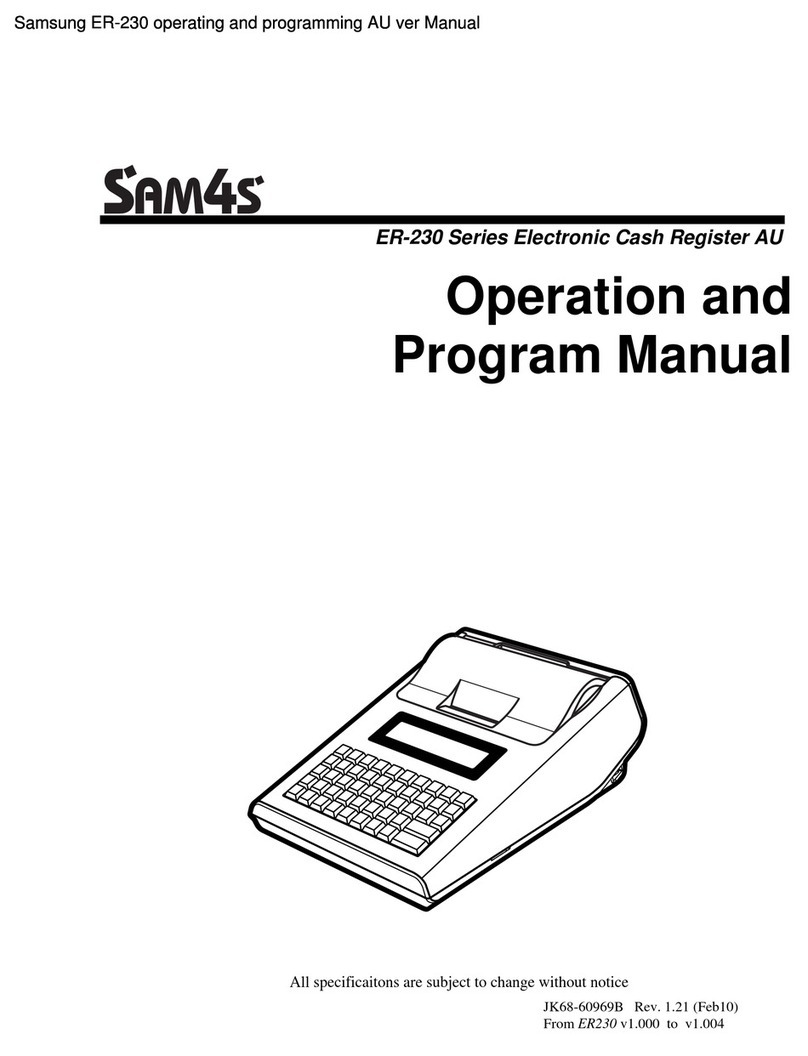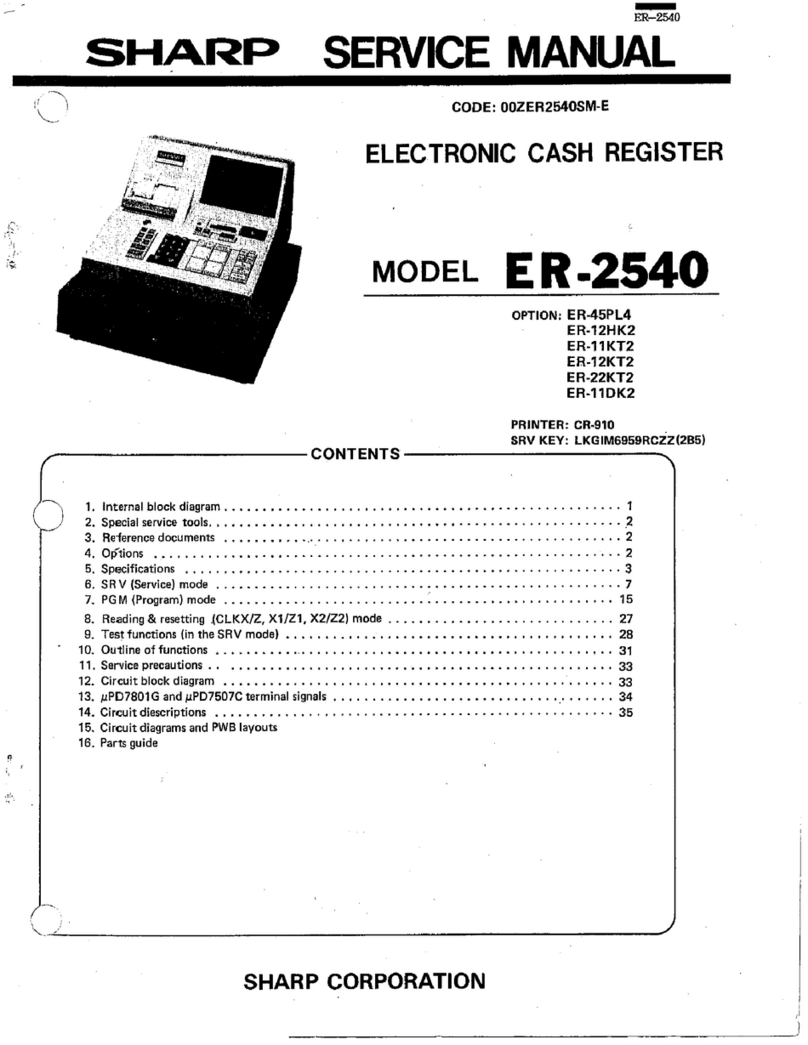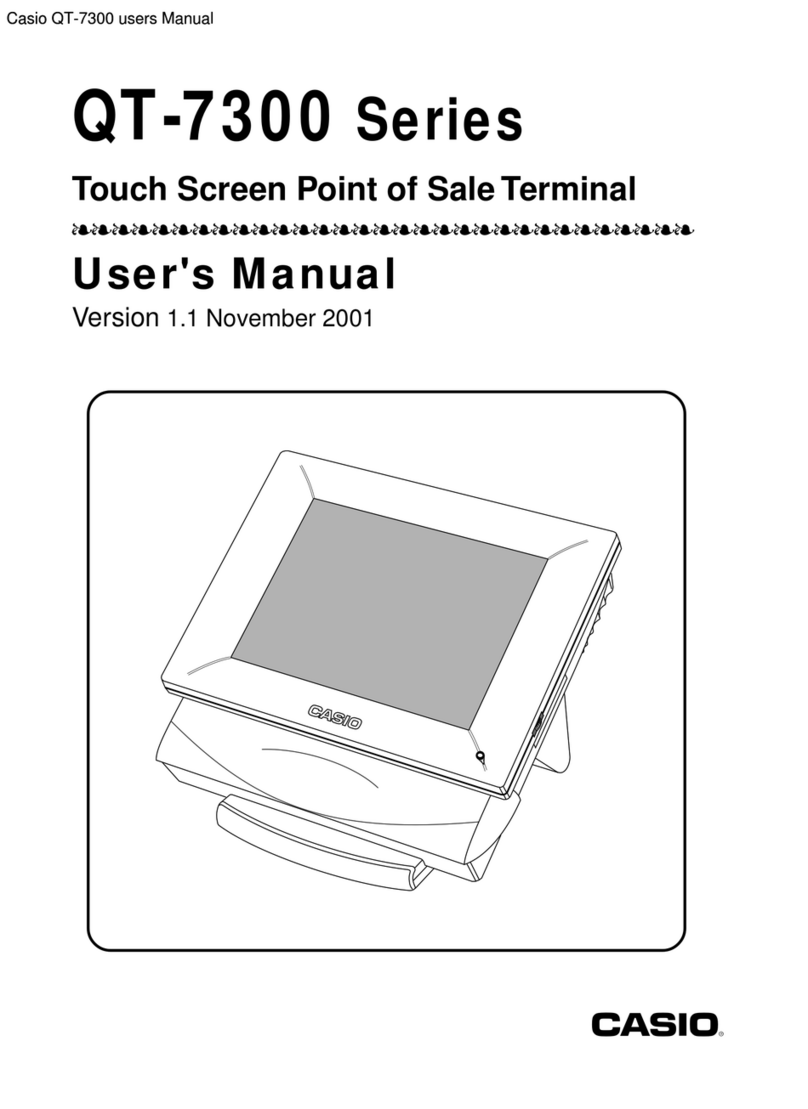Departments Descriptor Programming
•Use a Ckey and turn to PGM-Mode
•Enter Address + Number for the department
descriptor line you want to program (for example,
to program Department 3, enter 1 0 0 0-
-3 ) then press SUBTOTAL button.
•Enter up to 12 characters for the department; for
more detail, please see Overlay Descriptor
Programming Methods on User Manual. Then
press SUBTOTAL button.
•Press CASH/TEND to finalise the programming.
PLUs Descriptor Programming
•Use a Ckey and turn to PGM-Mode
•Enter Address + Number for the PLU descriptor line
you want to program (for example, to program PLU
20, enter 2 -0 0 2 0 ) then press
SUBTOTAL button.
•Enter up to 12 characters for the PLU; for more
detail, please see Overlay Descriptor
Programming Methods on User Manual. Then
press SUBTOTAL button.
•Press CASH/TEND to finalise the programming.
While entering the character, you can press CAPS to
switch case, this feature is stay-down, DOUBLE to
make double size, this feature is pop-up.
Department Entry Limit or Price
Programming
•use a Ckey and turn to PGM-Mode
•Enter 5 2 0 SUBTOTAL ,
•Select the Department by press the department
button
•Enter a number up to 7 digits as a Price/HALO, then
press X/TIME button
•Press CASH to finalised programming
PLU Entry Limit or Price Programming
•use a Ckey and turn to PGM-Mode
•Enter 2 0 0 SUBTOTAL ,
•Enter PLU number of the PLU, then press PLU-
button
•Enter a number up to 7 digits as a Price/HALO, then
press X/TIME button
•Press CASH to finalised programming
Programming (Continue)
3
The
ER-180T
has two reporting modes, one for
printing out the information without clearing any
figures; this is referred to as the X-Mode
The second is for printing and clearing the figures back
to zero ready for next day (End of Day), this is
referred to as the Z-Mode.
•Use a CKey and turn to X-
Mode - print reports without
clearing or Z-Mode - print
reports and clear sales.
•Refer to the report and type
from table below, enter the
key sequence to print required
report
Report Mode Key Sequence
Financial/
Department X or Z 1 - SUBTOTAL .
All PLU X or Z 2 - SUBTOTAL .
All Clerk X or Z 3 - SUBTOTAL .
Print EJ X or Z 3 0 0 - SUBTOTAL .
Reset EJ X or Z 3 9 9 - SUBTOTAL .
In some occasions, Date and Time setting maybe
needed; like the change between standard time and
daylight saving time periods.
Setup Date
•Use a Ckey and turn to PGM-
Mode
•To program a date, enter in
MMDDYY format.
For example, for 15 Jul 2010,
enter 0 7 1 5 1 0-
•Press CASH button to finalise programming
Setup Time
•Use a Ckey and turn to PGM-
Mode
•To program a time, enter
HHMM in 24 hours format.
For example, for 3:28pm,
enter 1 5 2 8-
•Press CHECK button to finalise programming
Reporting / Misc. Information
4
Note
OFF
y
REG
y
VOID
y
y
S
y
PGM
y
X
y
Z
OFF
y
REG
y
VOID
y
y
S
y
PGM
y
X
y
Z
OFF
y
REG
y
VOID
y
y
S
y
PGM
y
X
y
Z