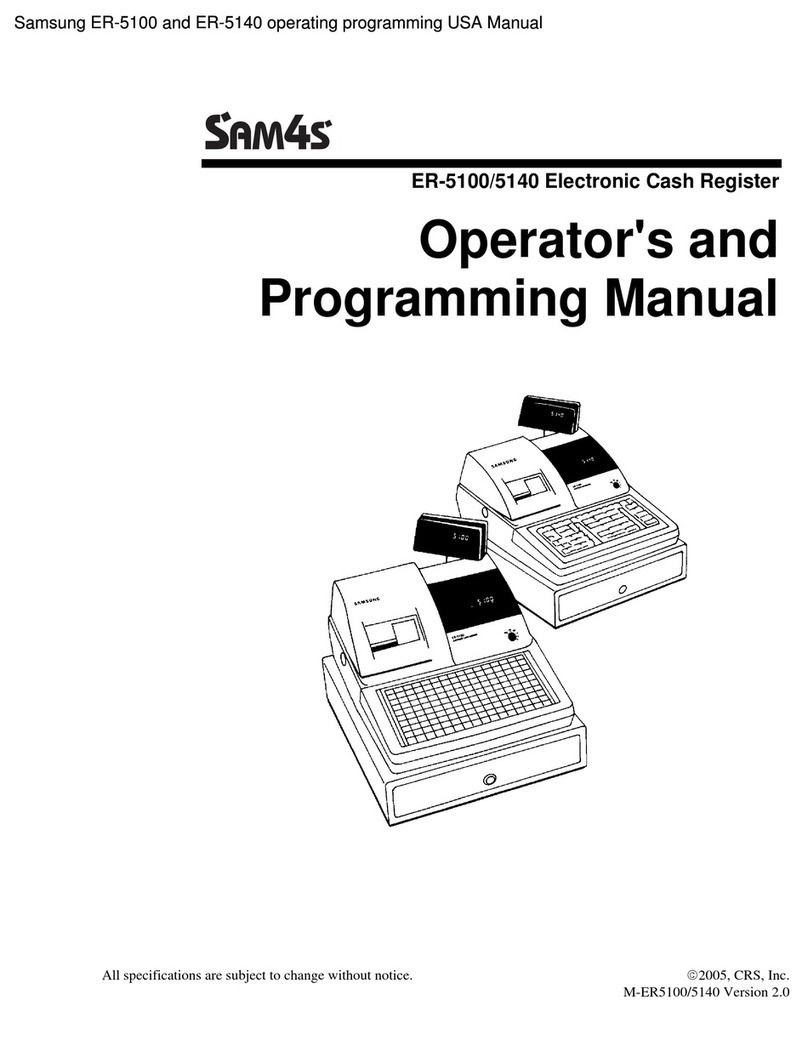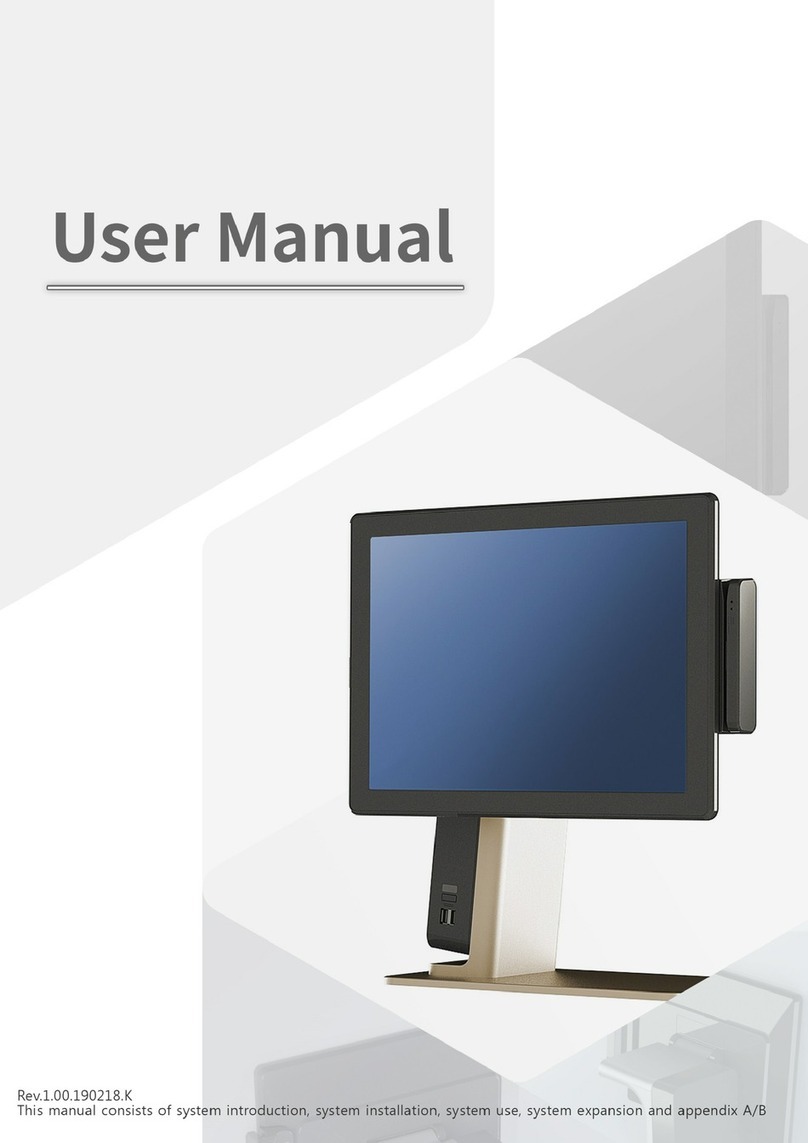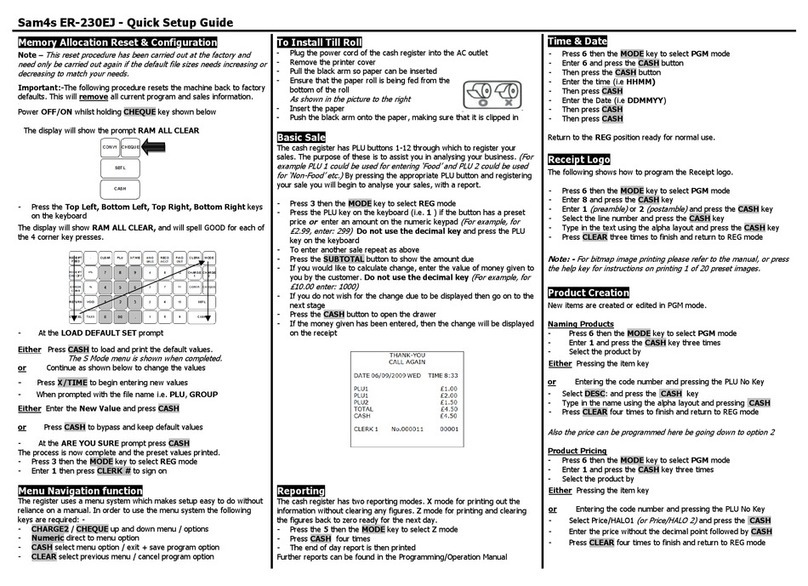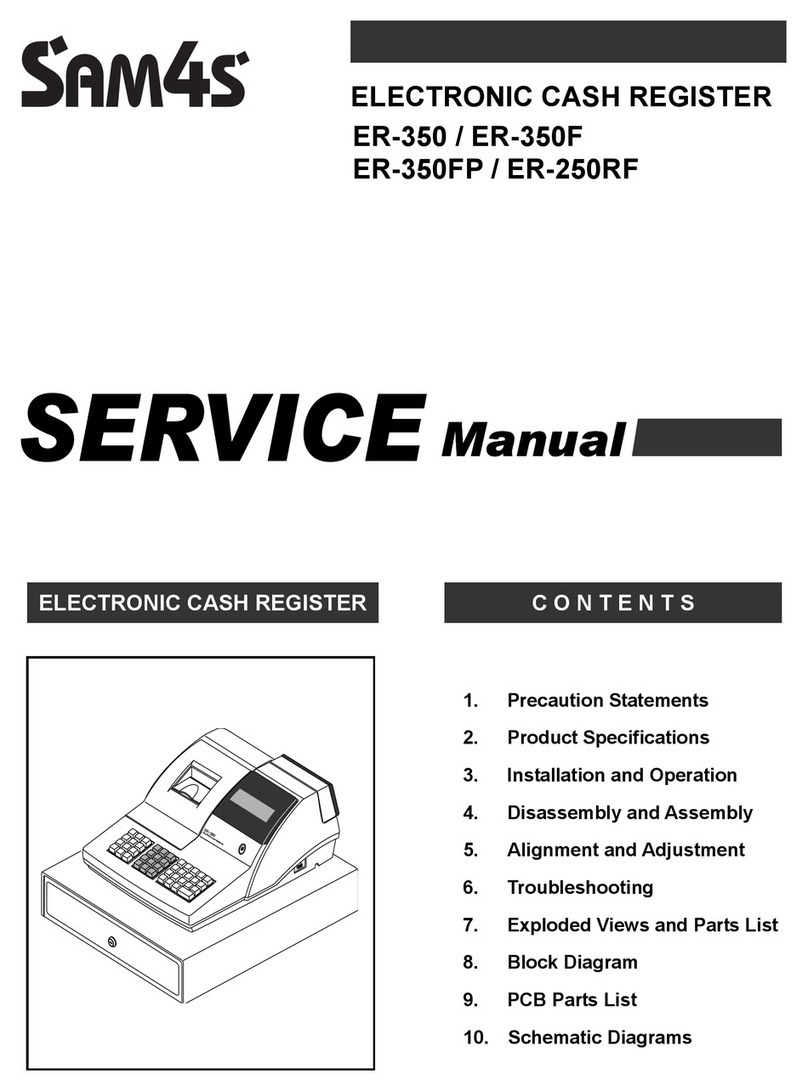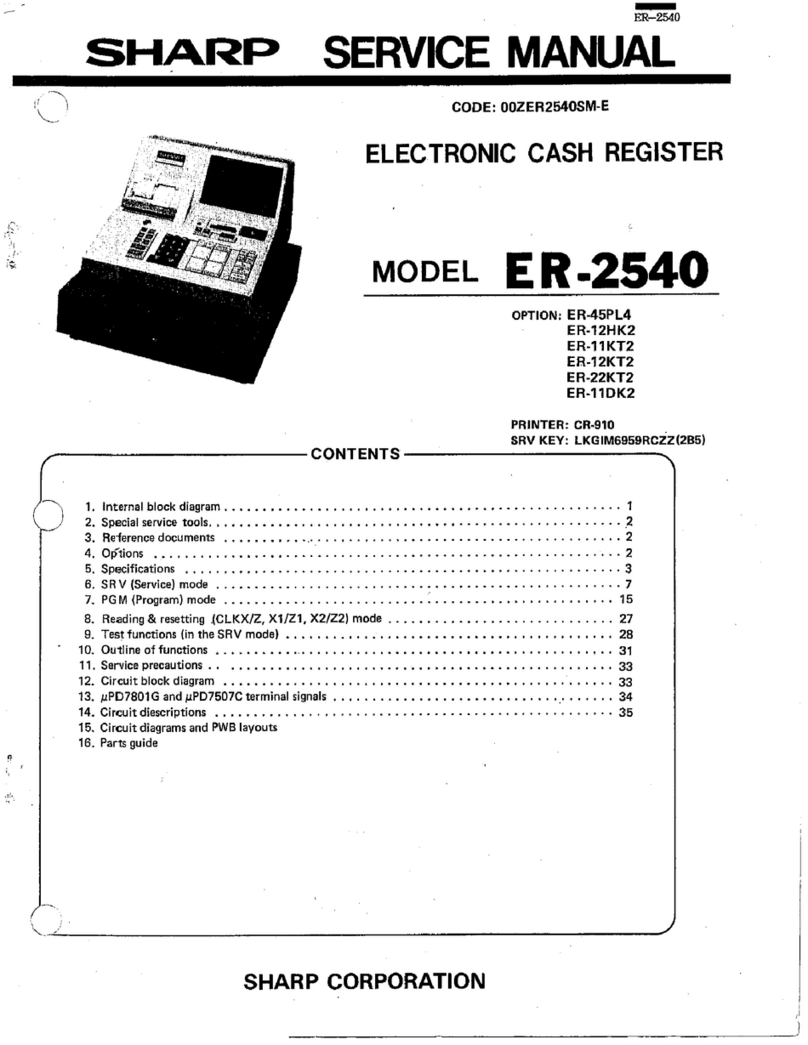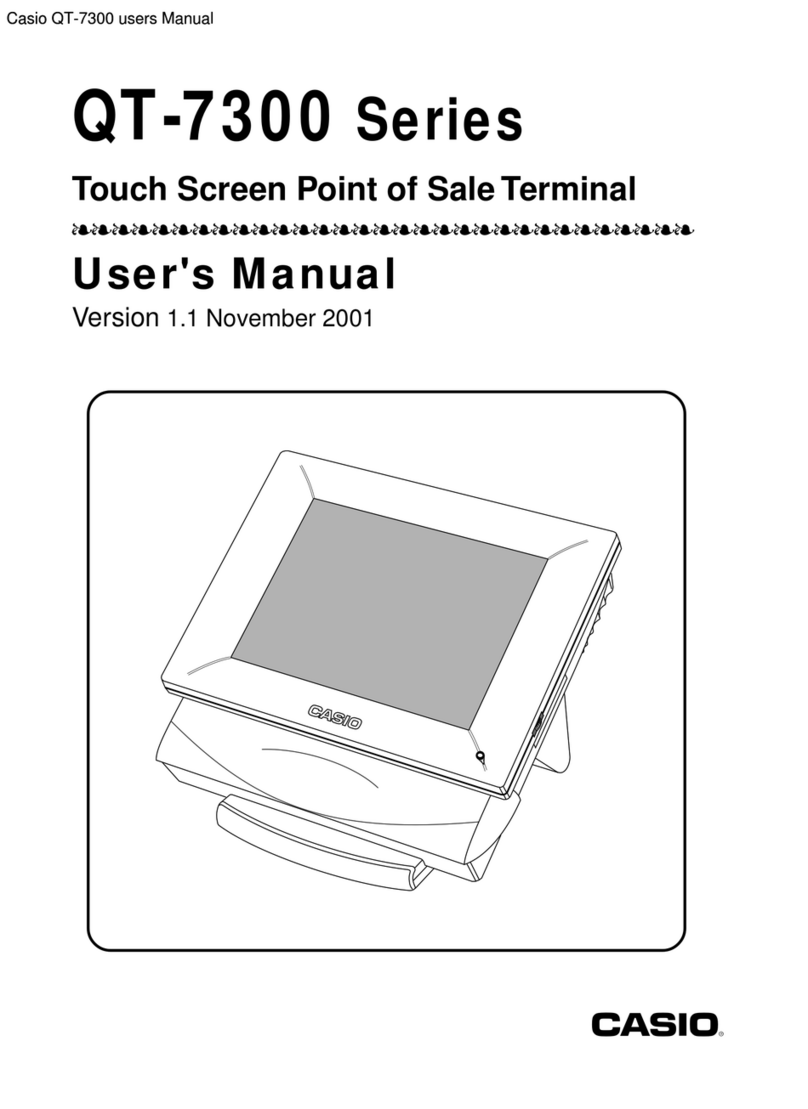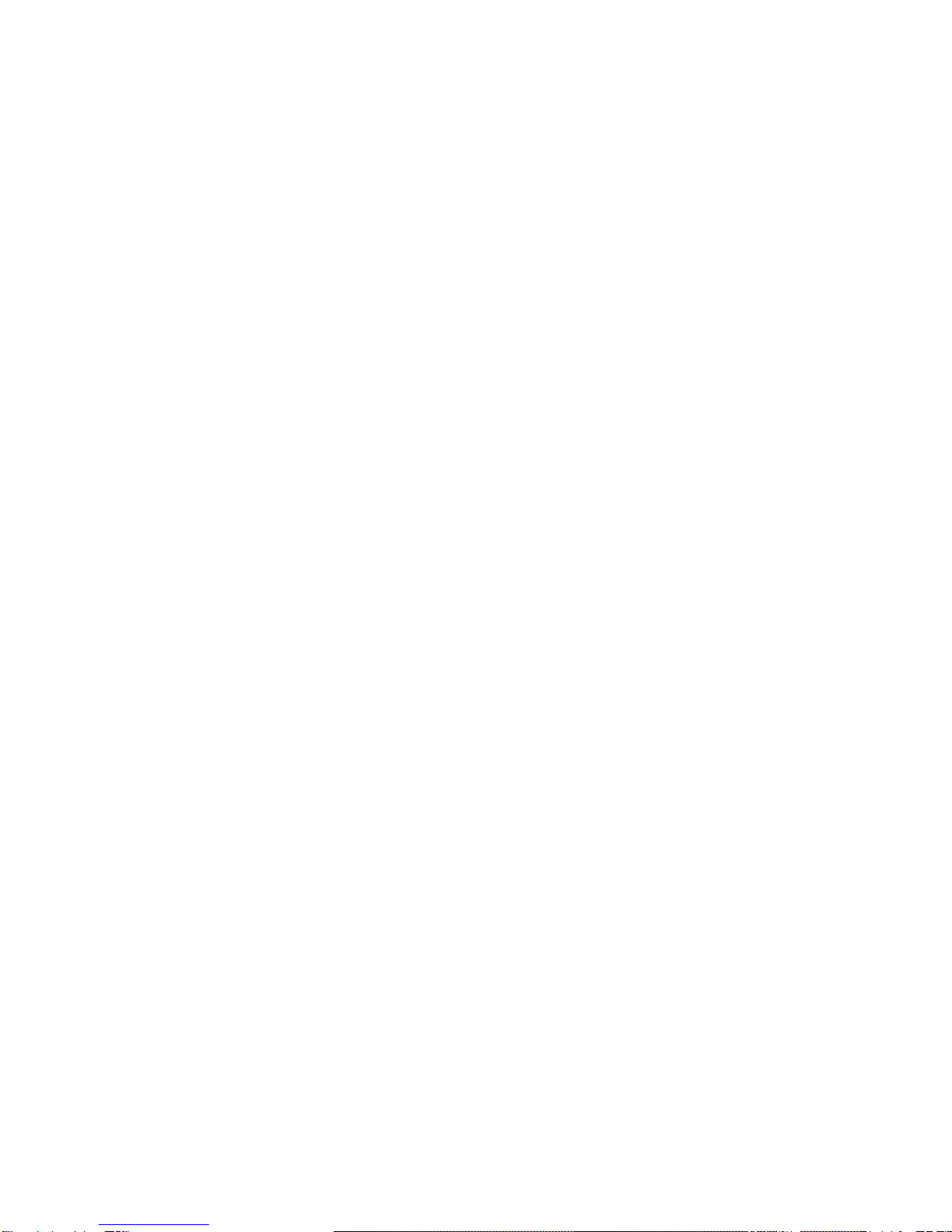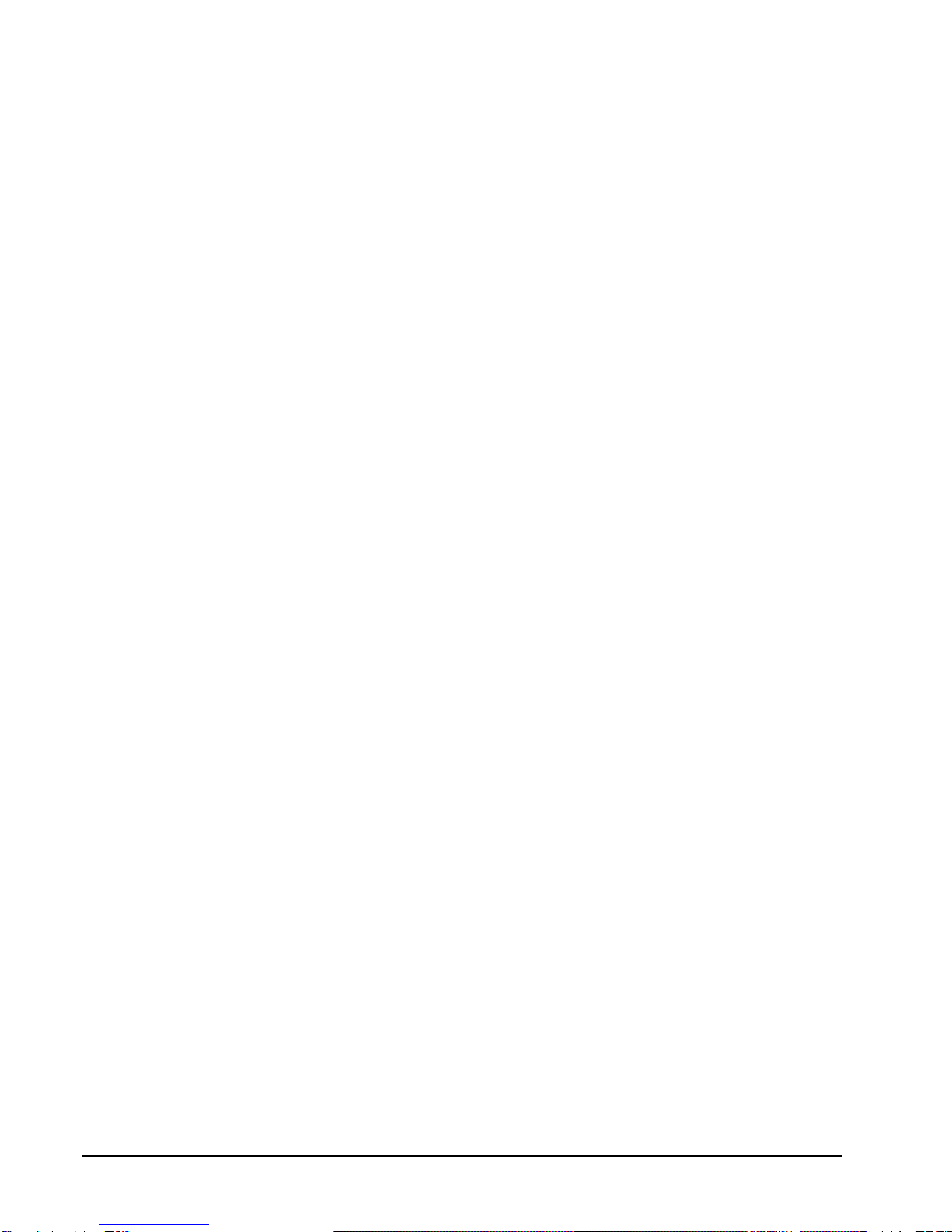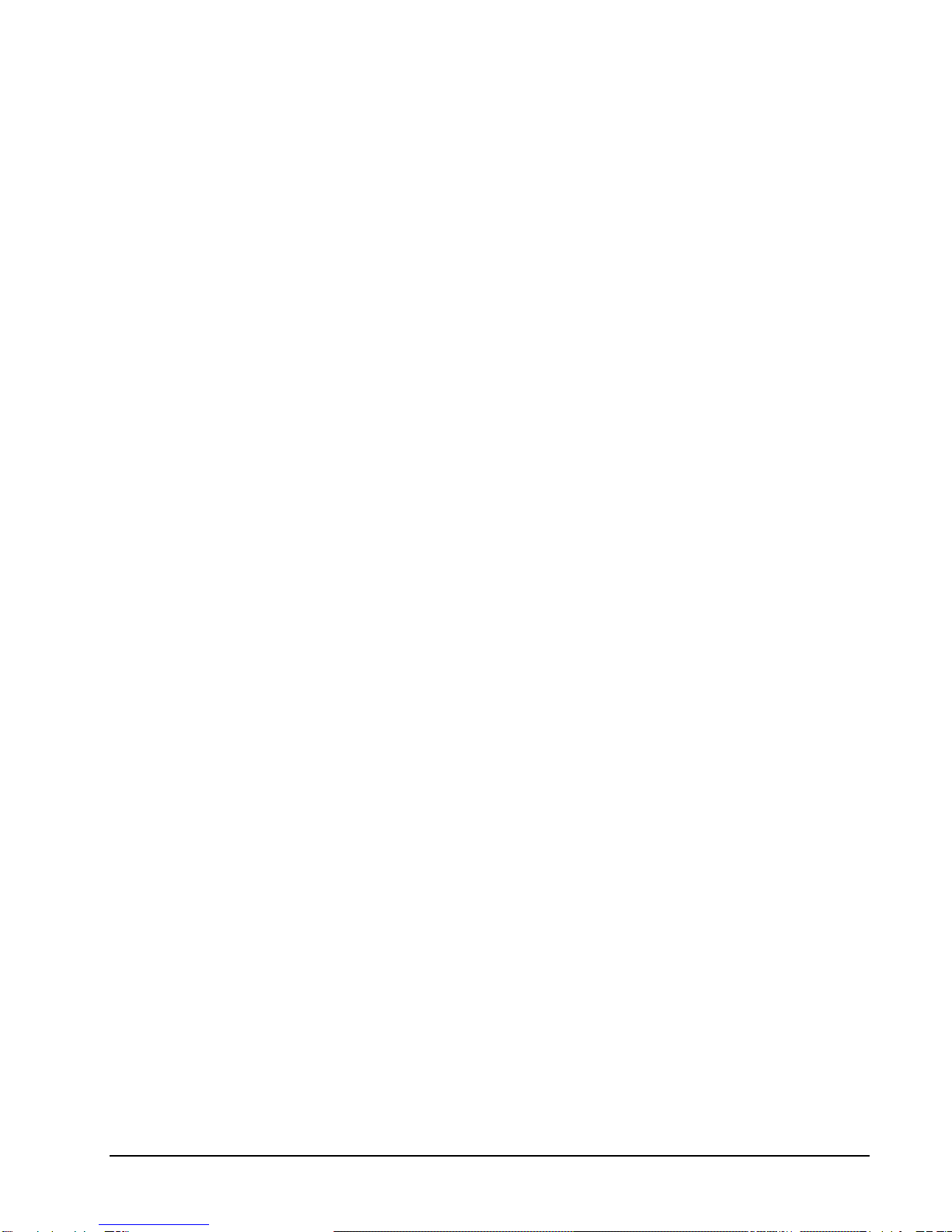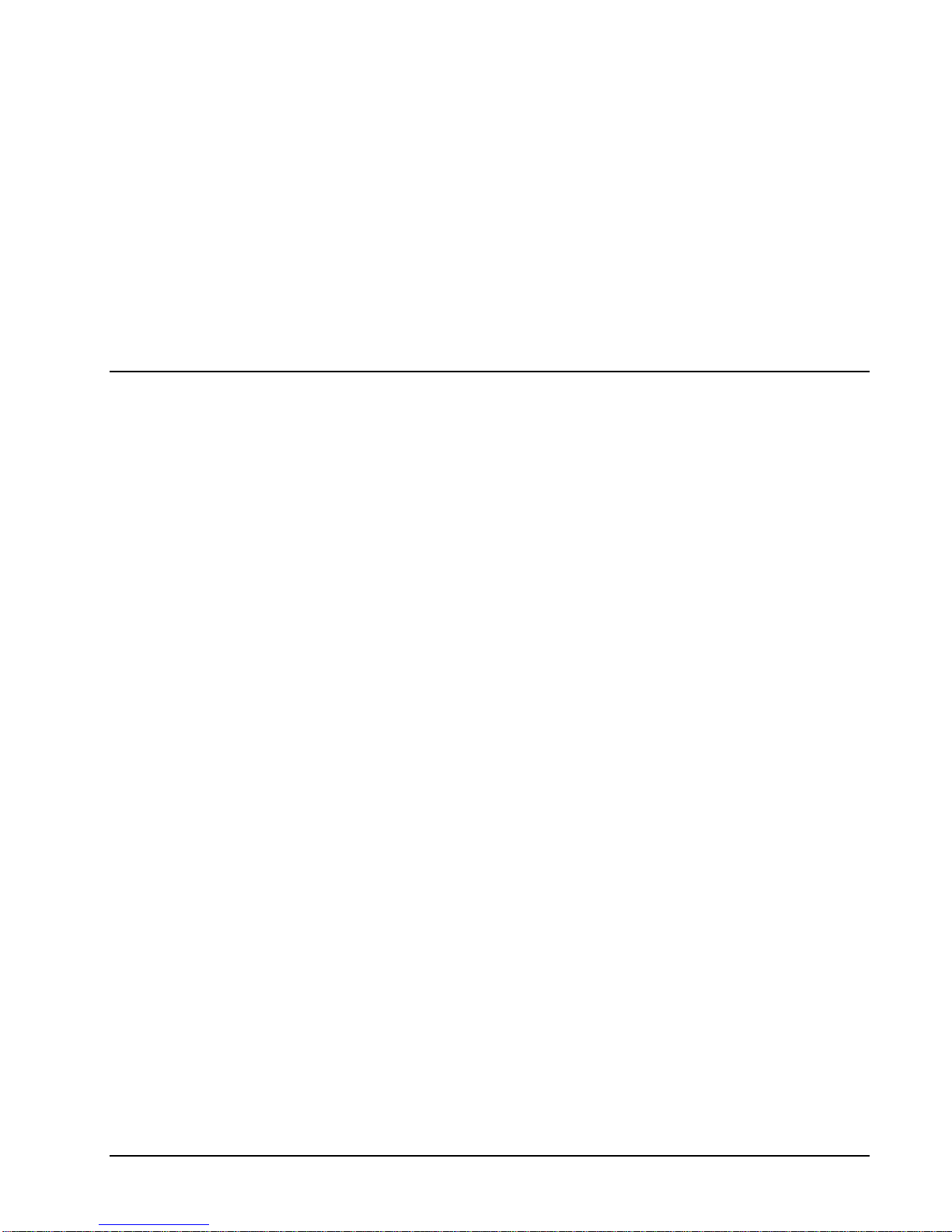ii Contents SAM500 Reference Manual V1.0
Add Inventory by Vendor..........................................................................................40
Add PLU Sales ..........................................................................................................42
Repair Inventory Files..............................................................................................................43
Update Inventory from Old Poll File.......................................................................................44
PLU Stock (not part of inventory) Min PLU Stock (not part of inventory).............................45
Communications 47
Polling......................................................................................................................................48
Send Programs to ECR (Download)........................................................................................49
Receive Programs from ECR (Upload)....................................................................................50
Polling Setup File.....................................................................................................................51
Print 53
Daily Poll File..........................................................................................................................54
Create Comma Delimited File...................................................................................55
PLU File Only ...........................................................................................................56
Log File....................................................................................................................................57
Inventory Report......................................................................................................................58
PLU Range...............................................................................................................................59
Consolidated Store Report.......................................................................................................60
Not Found PLU File ................................................................................................................61
Min Level Inventory Report ....................................................................................................62
Inventory Type Report.............................................................................................................63
Cost Report..............................................................................................................................64
Minimum Inventory by Vendor...............................................................................................65
Physical Inventory By Vendor.................................................................................................66
Physical Inventory by Shelf.....................................................................................................67
PLUs by Group (Financial)......................................................................................................68
PLUS by Group (Program Info)...............................................................................................68
PLU Sales With Percentage.....................................................................................................69
Changed PLU Report...............................................................................................................70
Remove 71
Overview..................................................................................................................................71
Old Poll Files...........................................................................................................................71
Log Files (Upload, Download, Poll)........................................................................................72
Utilities 73
Overview..................................................................................................................................73
Display Memory Allocation ....................................................................................................74
Copy a Store.............................................................................................................................75
Copy PLU and Status Group Files...........................................................................................76
Pause Between Stores In Polling .............................................................................................77
Calculate Number of PLUs......................................................................................................77
Set Auto-Polling ......................................................................................................................78
After Polling ............................................................................................................................79
Set Number of Attempts in Polling..........................................................................................81
Backup Poll Data Files.............................................................................................................81
Delete Inventory History..........................................................................................................82
Reset Inventory to History.......................................................................................................83
Physical Inventory Comparison Partial Physical Inventory Comparison ...............................84
Inventory Comparison Procedure..............................................................................85
Manually Adjust Inventory......................................................................................................86