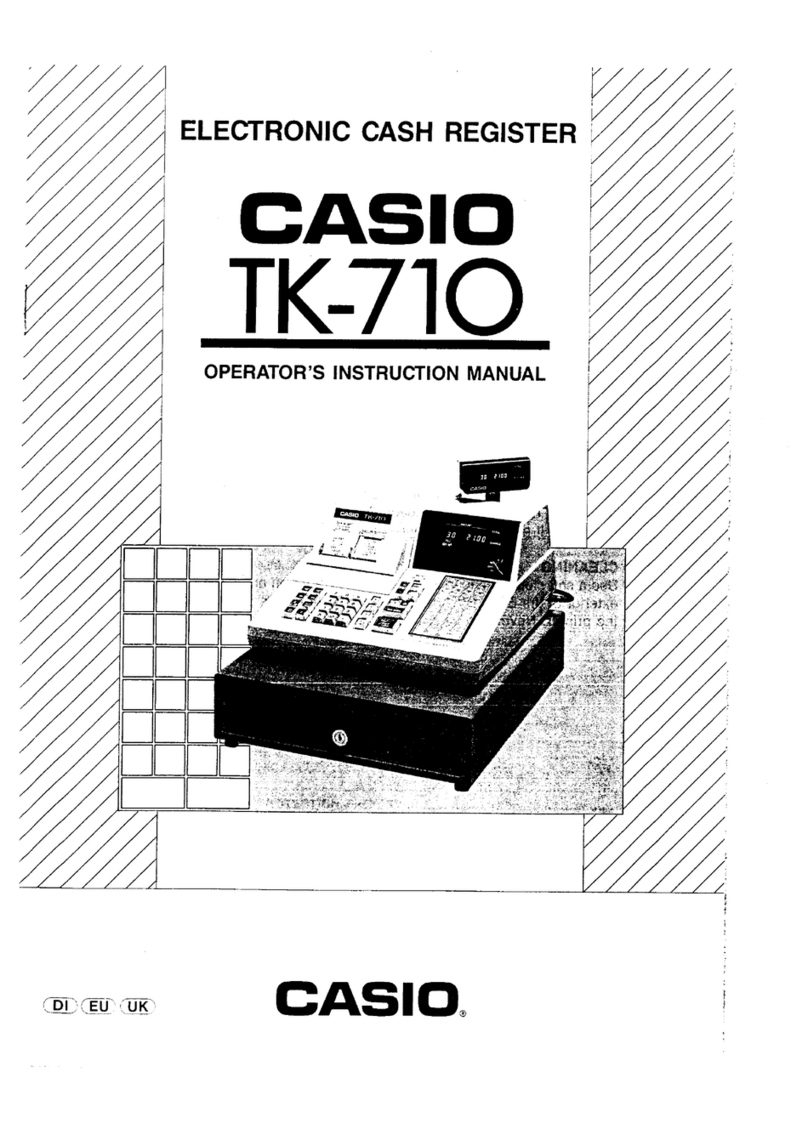Casio PCR 262 - Personal Cash Reg 10DEPT/100 Price Look UPS/8CLERK Impact... User manual
Other Casio Cash Register manuals

Casio
Casio SE-S3000 User manual

Casio
Casio PCR-255P User manual

Casio
Casio PCR-275 User manual

Casio
Casio 240CR Assembly instructions
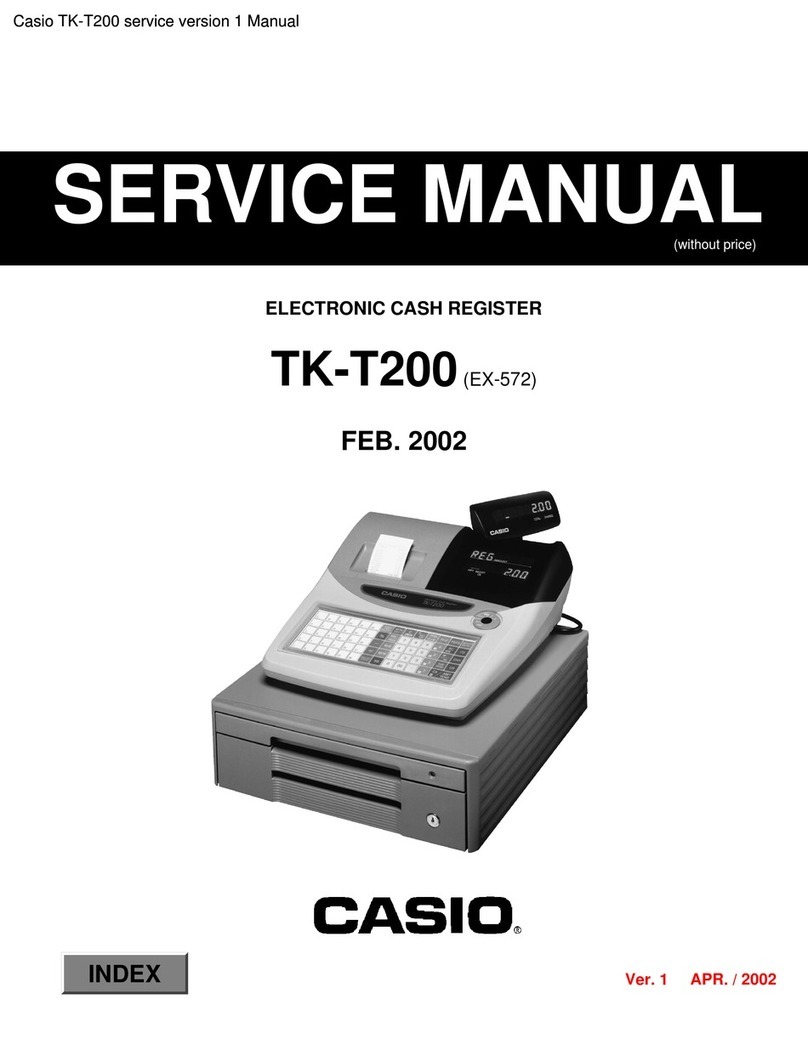
Casio
Casio TK-T200 User manual
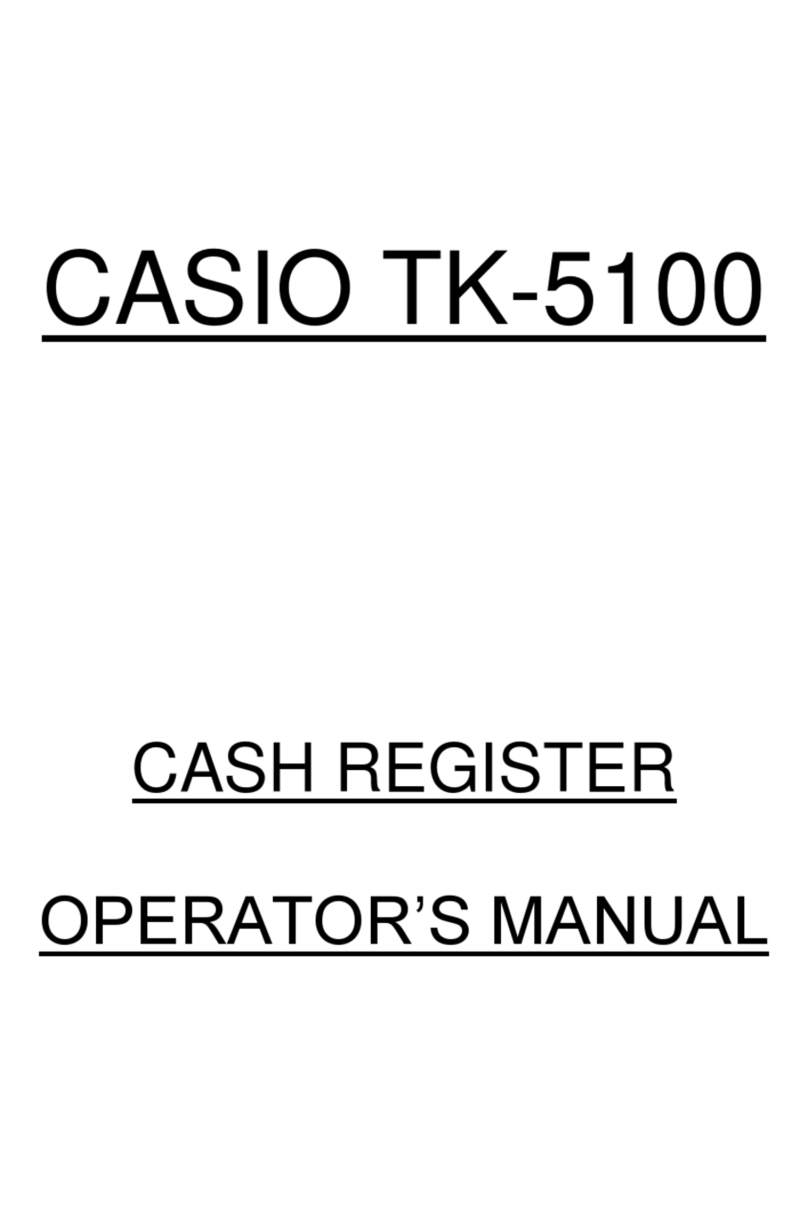
Casio
Casio TK-5100 User manual
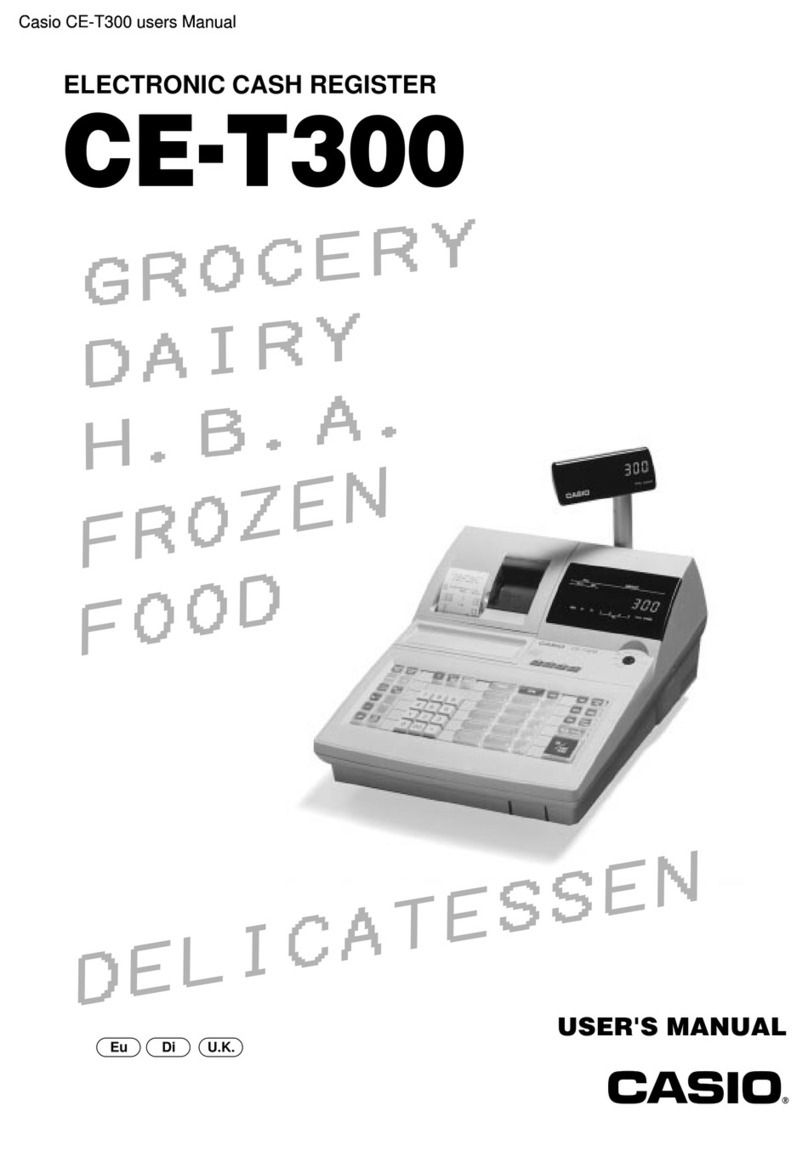
Casio
Casio CE-T300 User manual

Casio
Casio PCR T48S - Cash Register User manual

Casio
Casio 200cR User manual

Casio
Casio TE-2200 User manual

Casio
Casio SE-S400 User manual
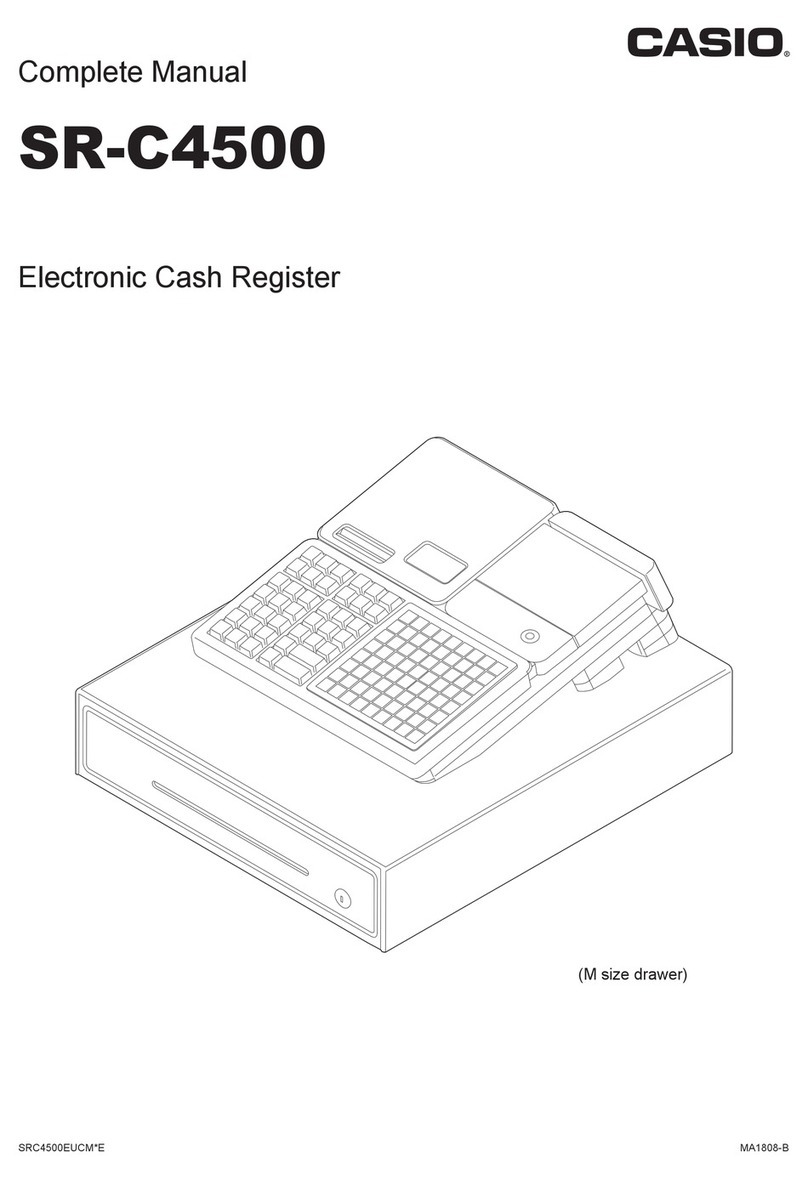
Casio
Casio SR-C4500 User manual

Casio
Casio SE-G1 User manual

Casio
Casio 120CR-B User manual

Casio
Casio V-R100 User manual
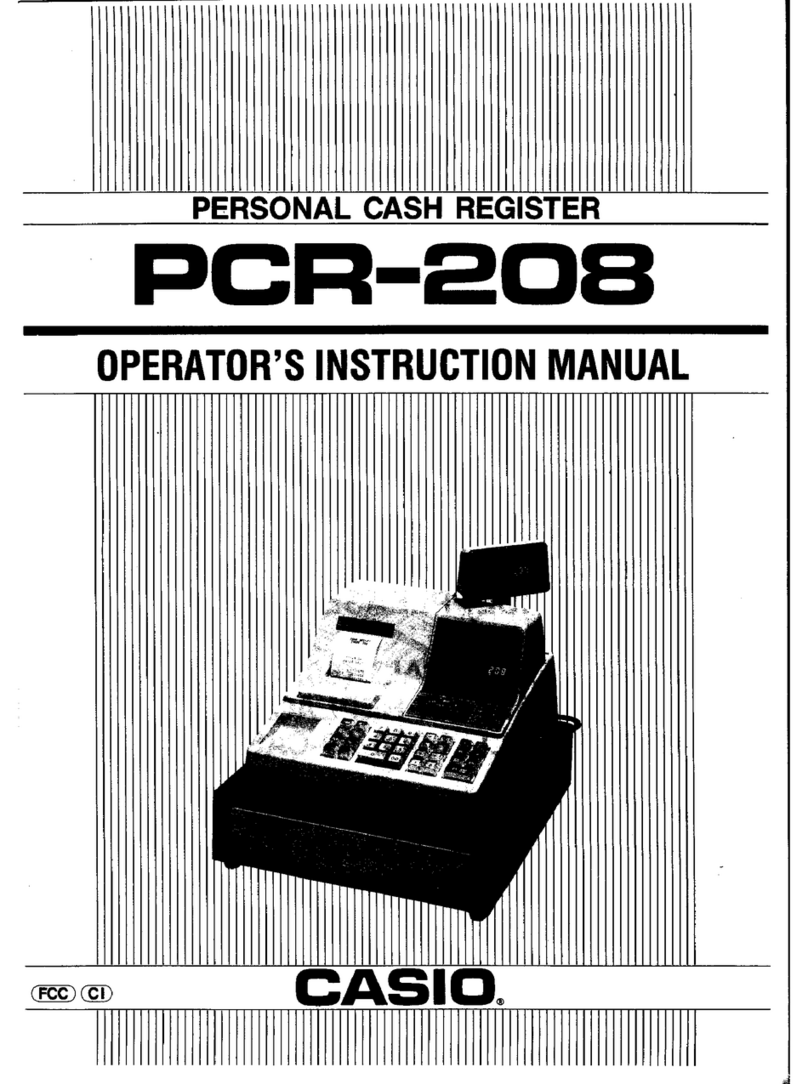
Casio
Casio PCR-208 Assembly instructions
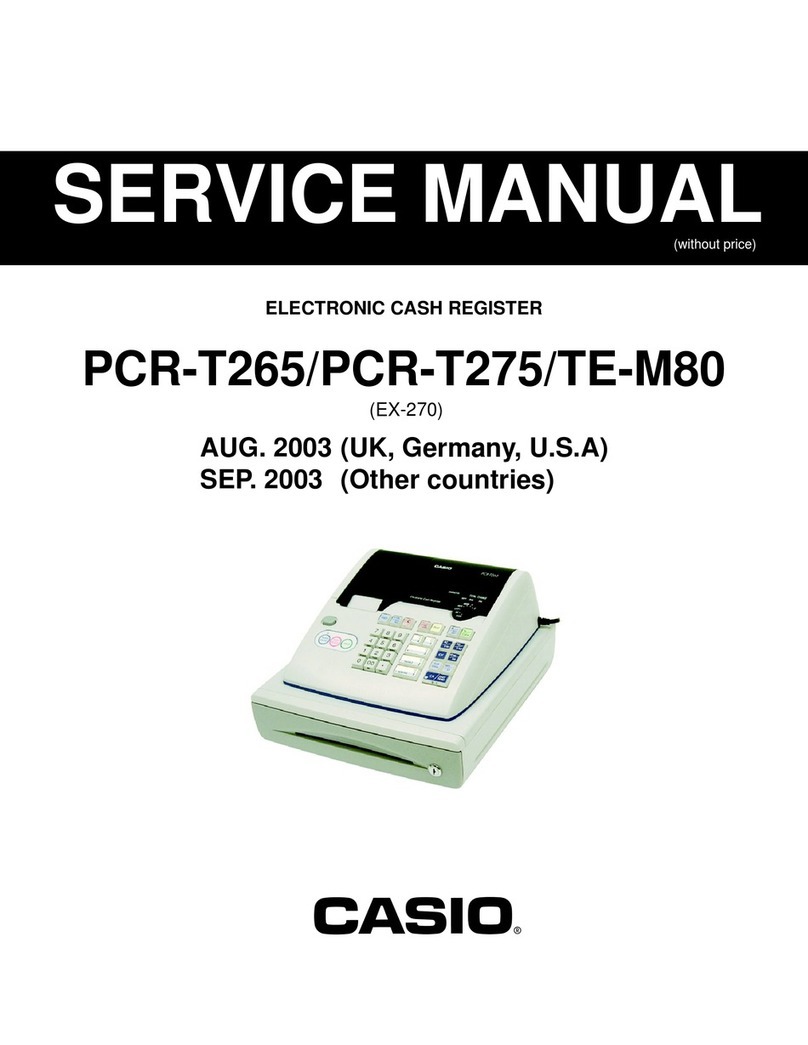
Casio
Casio PCRT275 - Cash Register w/ 15 Depts User manual

Casio
Casio EX-830 User manual
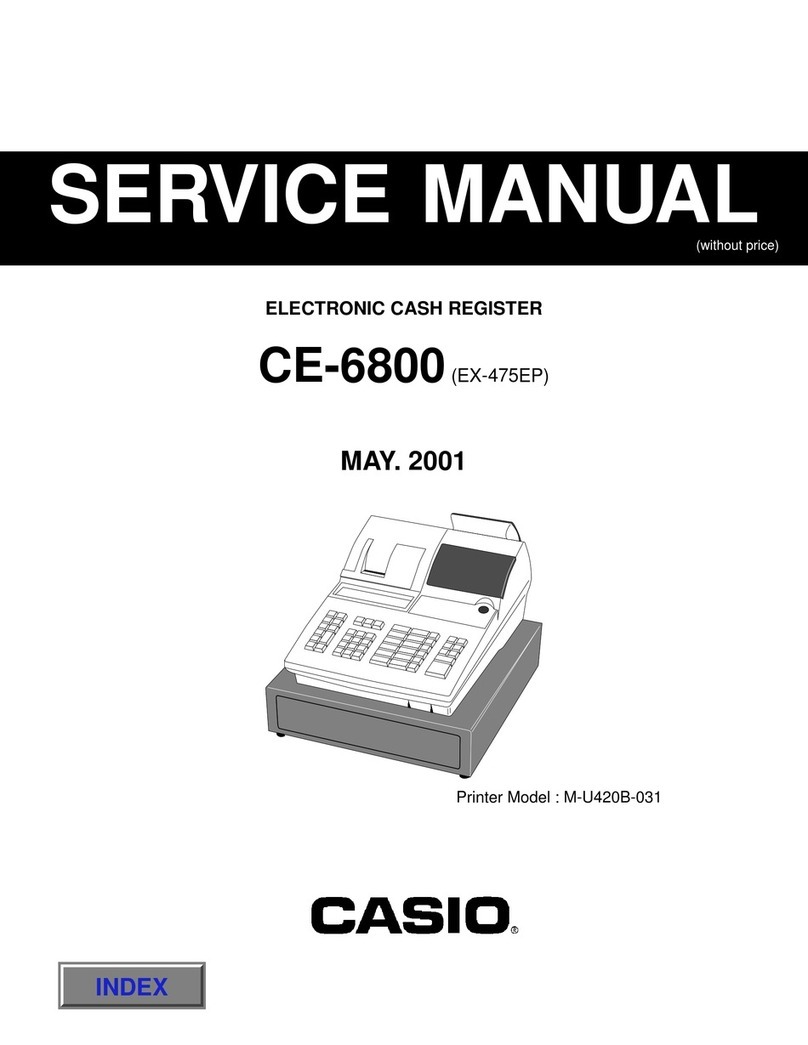
Casio
Casio CE-6800 User manual

Casio
Casio TE-4000F Series User manual
Popular Cash Register manuals by other brands

Sharp
Sharp XE-A137-WH Operation Basic user manual

Sharp
Sharp XE-A203 - Cash Register Thermal Printing Graphic Logo... instruction manual

TEC
TEC TEC MA-1060 owner's manual

ELCOM
ELCOM Euro-2100TE user manual

American Changer
American Changer CLASSIC Series Operation manual

Sam4s
Sam4s ER-180 Operation manual