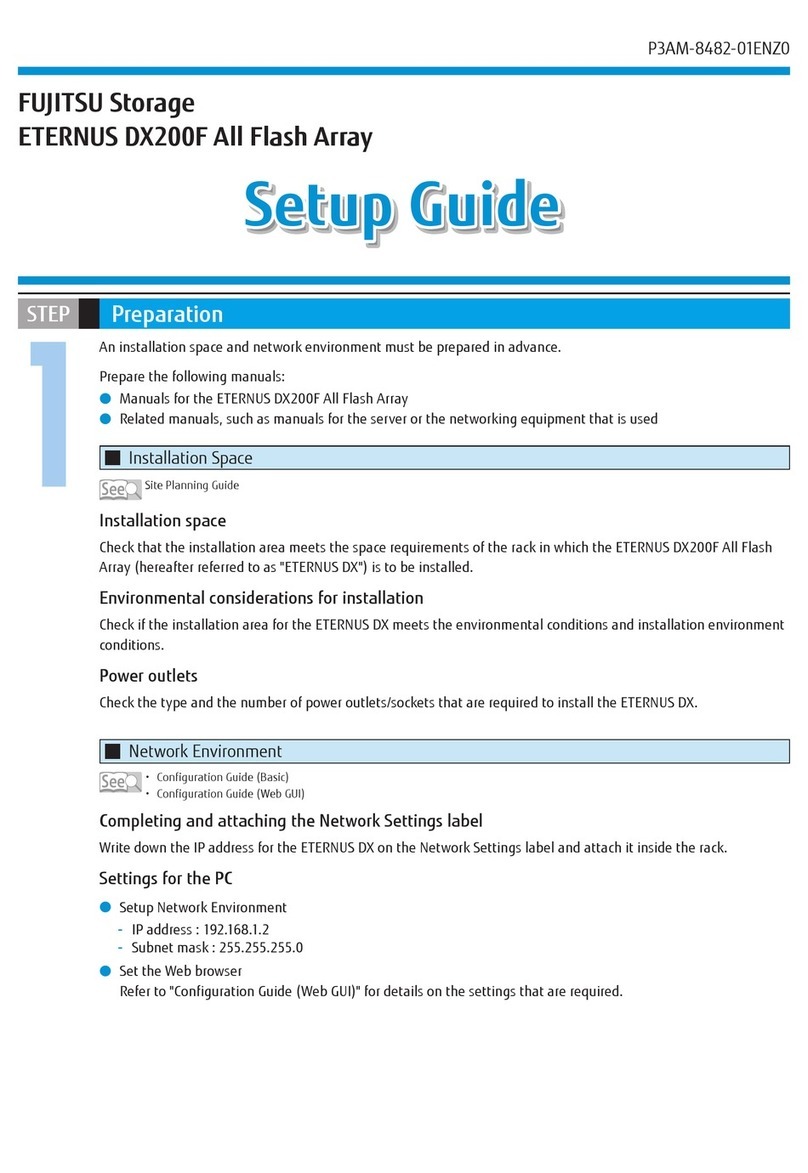Registered Trademarks and Trademarks
•All SPARC trademarks are used under license from SPARC International, Inc. and are trademarks or regis-
tered trademarks of that company in the United States and other countries.
•UNIX is a registered trademark of The Open Group in the United States and other countries.
•Microsoft, Windows, Windows Server, and Internet Explorer are either registered trademarks or trademarks
of Microsoft Corporation in the United States and/or other countries.
•Oracle and Java are registered trademarks of Oracle and/or its affiliates.
•HP-UX is a trademark of Hewlett-Packard Company in the U.S. and other countries.
•Mozilla, Firefox, and the Mozilla and Firefox logos are trademarks or registered trademarks of the Mozilla
Foundation in the United States and other countries.
•Red Hat is a registered trademark of Red Hat, Inc. in the U.S. and other countries.
•Linux is a registered trademark of Linus Torvalds.
•SUSE is a registered trademark of Novell, Inc. in the United States and other countries.
•IBM, AIX, and Tivoli are trademarks of International Business Machines Corporation, registered in many ju-
risdictions worldwide.
•VMware, VMware logos, Virtual SMP, and vMotion are either registered trademarks or trademarks of
VMware, Inc. in the U.S. and/or other countries.
•The company names, product names and service names mentioned in this document are registered trade-
marks or trademarks of their respective companies.
•Microsoft product screen shot(s) reprinted with permission from Microsoft Corporation.
Naming Conventions
■Product Names
•The following abbreviations are used for Microsoft® Windows Server®.
Product name Abbreviation
Microsoft® Windows Server® 2008 Datacenter
Microsoft® Windows Server® 2008 R2 Datacenter
Windows Server 2008
Microsoft® Windows Server® 2008 Enterprise
Microsoft® Windows Server® 2008 R2 Enterprise
Microsoft® Windows Server® 2008 Standard
Microsoft® Windows Server® 2008 R2 Standard
Microsoft® Windows Server® 2008 for Itanium-Based Systems
Microsoft® Windows Server® 2008 R2 for Itanium-Based Systems
Microsoft® Windows Server® 2008 HPC Edition
Microsoft® Windows Server® 2008 R2 HPC Edition
Microsoft® Windows Server® 2012 Datacenter Windows Server 2012
Microsoft® Windows Server® 2012 Standard
Microsoft® Windows Server® 2012 Essentials
Preface
4
FUJITSU Storage ETERNUS DX200F All Flash Array Configuration Guide (Basic)
Copyright 2014 FUJITSU LIMITED
P3AM-8462-01ENZ0