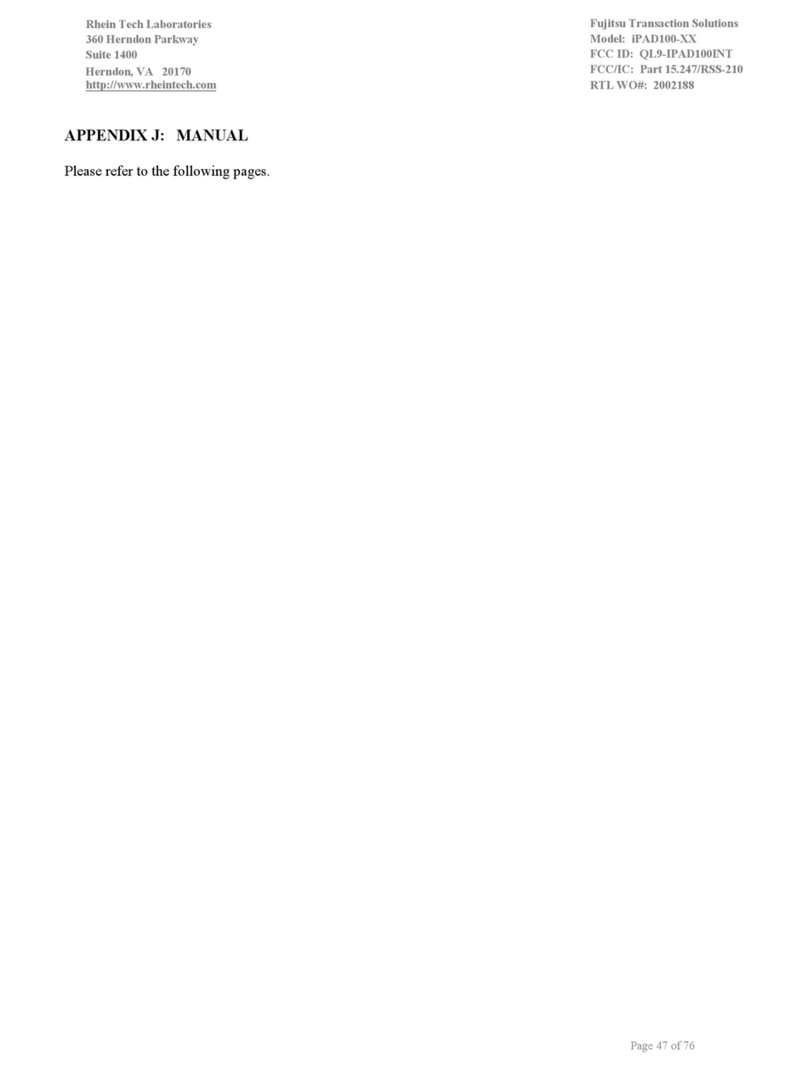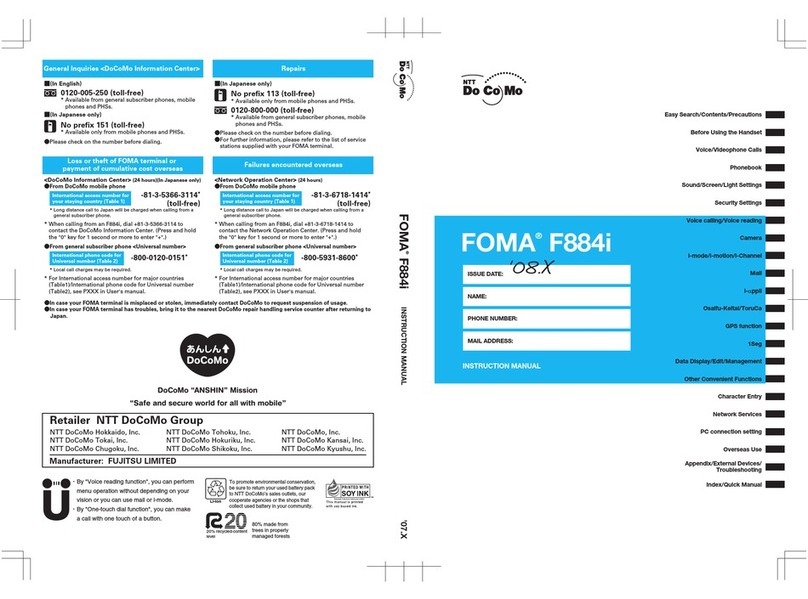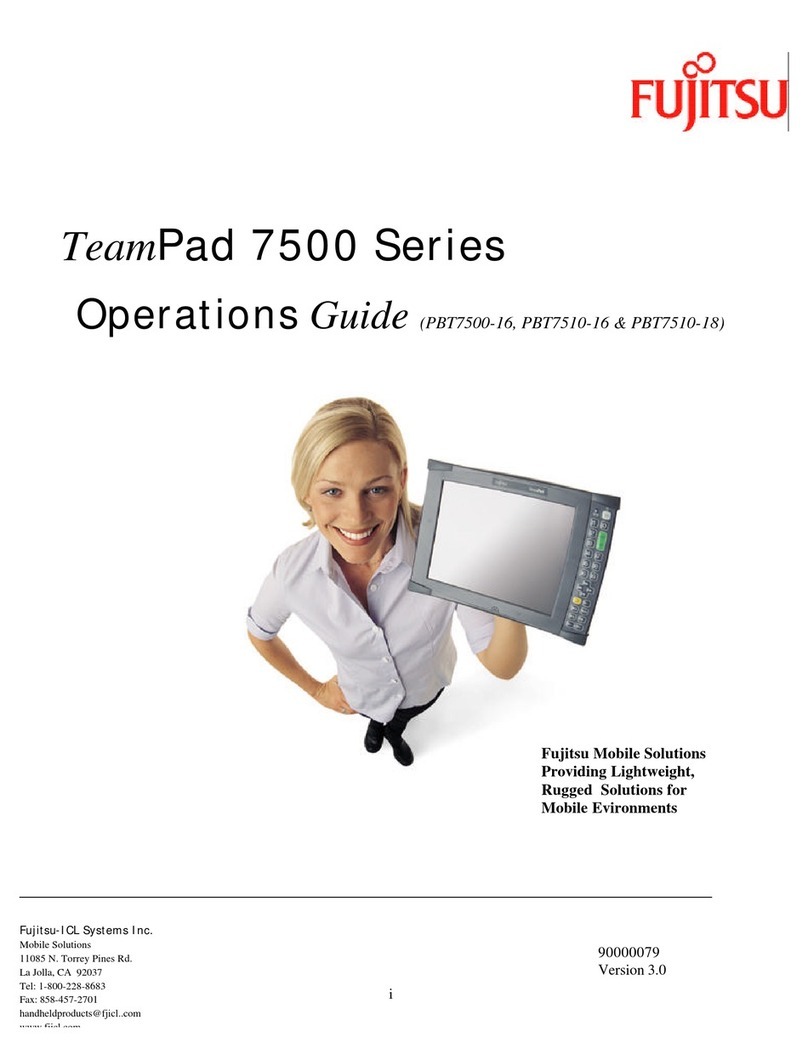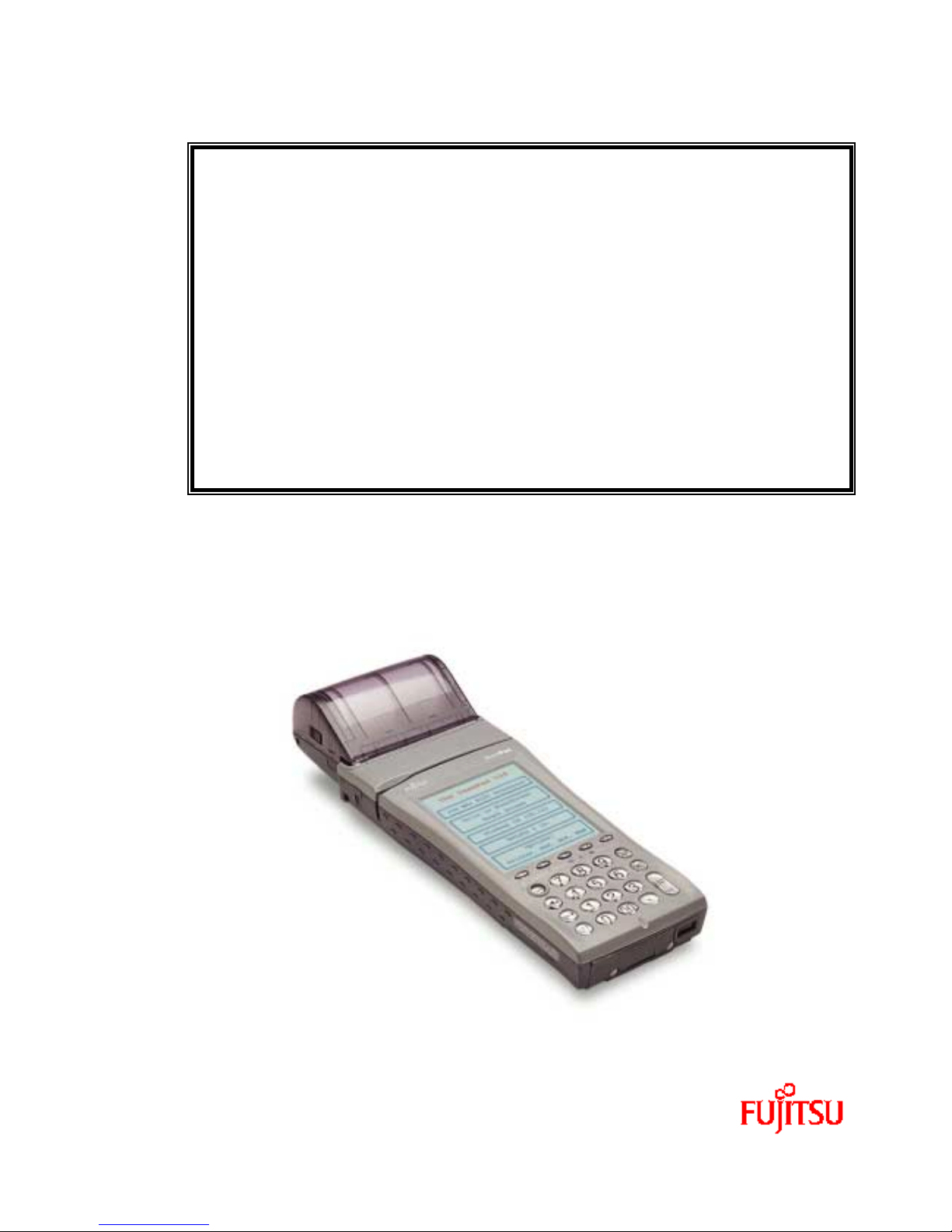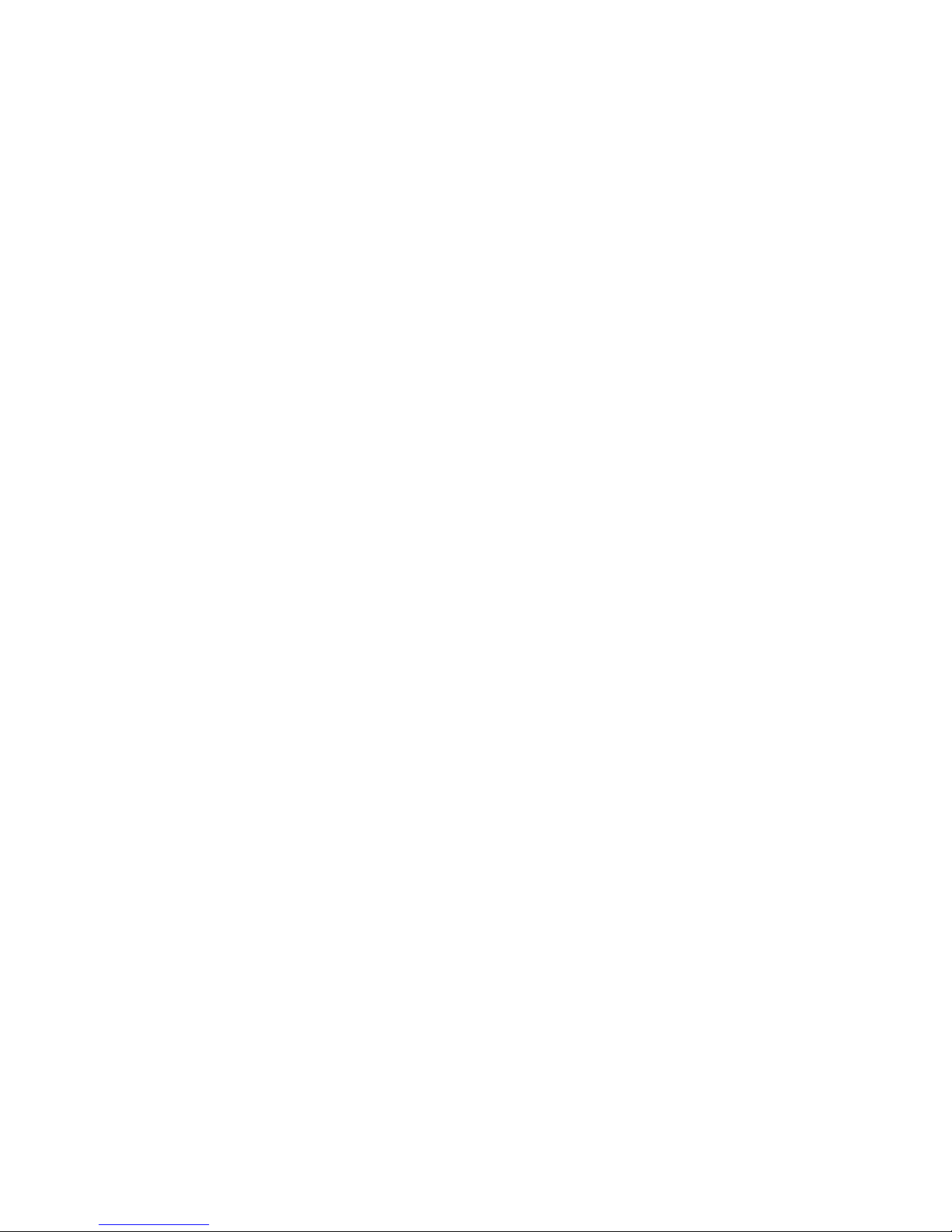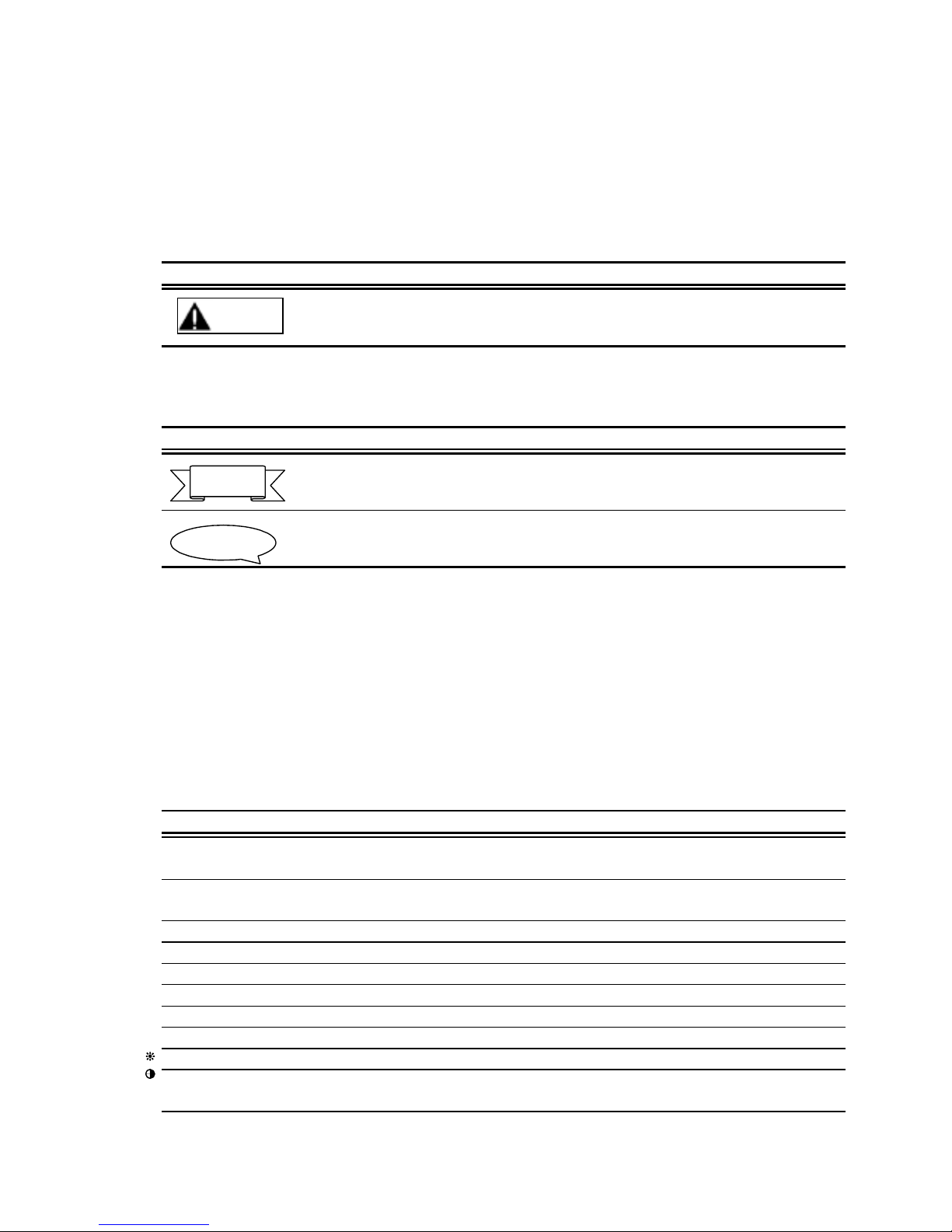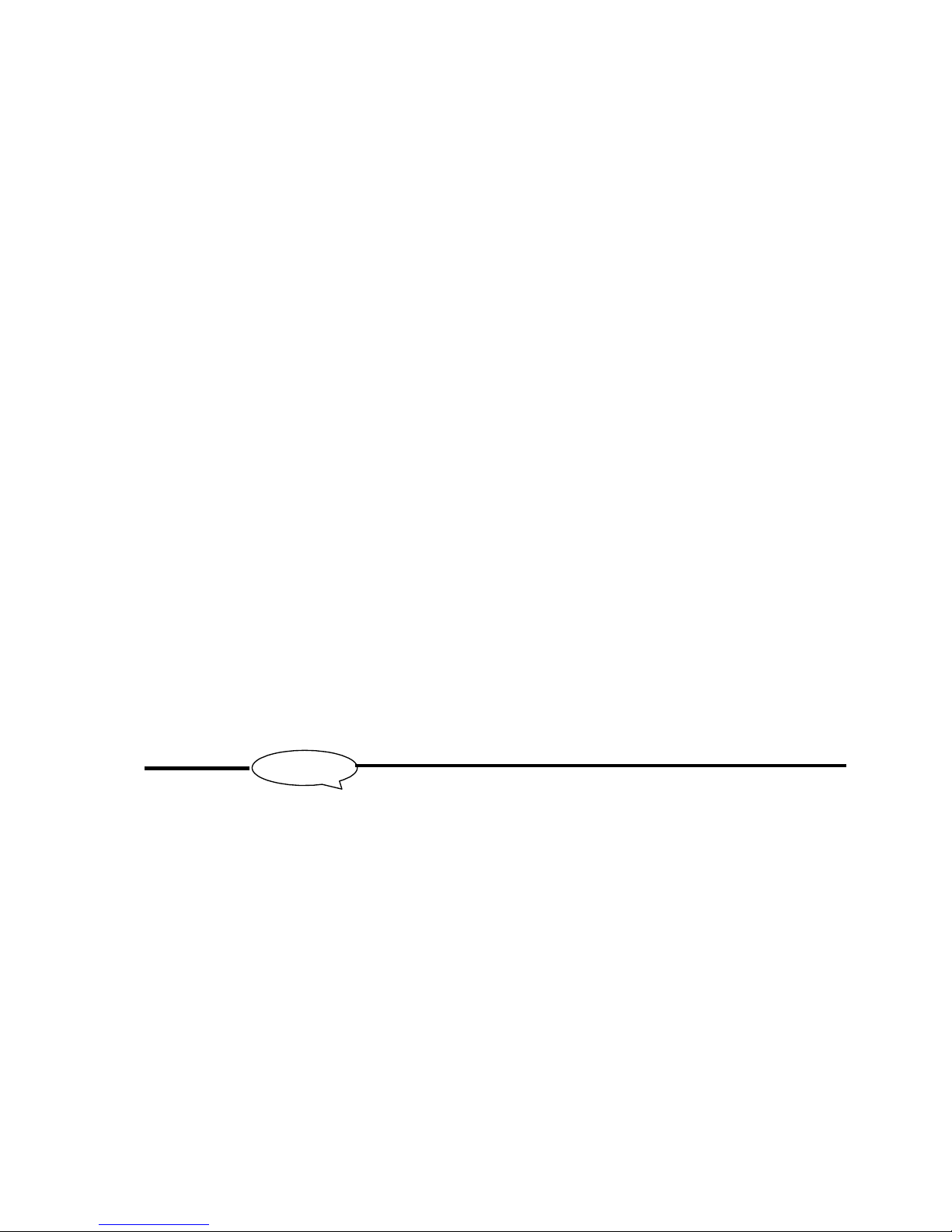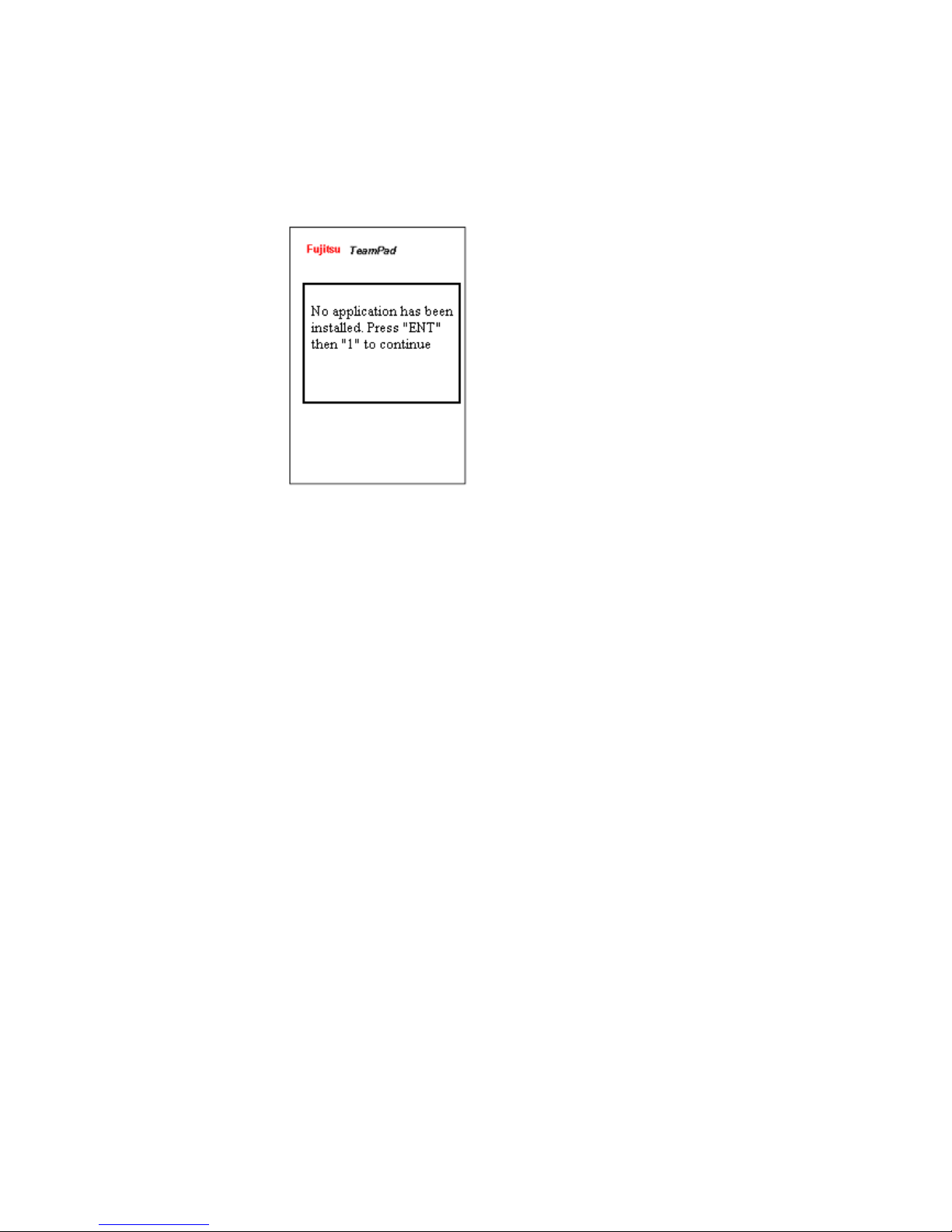TeamPad 500 User’s Guide
Copyright 2001 by Fujitsu-ICL Systems Inc.
4 of 47
Table of Contents
1 Quick Start Checklist ......................................................7
1.1 Open the Package ........................................................7
1.2 Turn the Power On .......................................................7
1.3 Equipment Startup .......................................................7
1.4 Application Setup and Configuration .....................................7
1.5 Run Installed Applications ..............................................7
2 Equipment Startup ..........................................................8
2.1 Startup check ...........................................................8
2.2 Touch Panel Calibration .................................................9
2.3 Date and Time Settings .................................................10
3 Application Setup and Configuration .......................................11
3.1 Setup Menu .............................................................11
3.2 Control Panel ..........................................................12
3.2.1 System Properties...................................................13
3.2.2 Power Management Properties.........................................14
3.2.3 Display Properties..................................................15
3.2.4 Date and Time Properties............................................16
3.2.5 Screen Input Panel (SIP) Keyboard Size..............................17
3.3 Application Installation ...............................................19
3.4 TeamPad Configuration ..................................................21
3.4.1 Initialize Settings.................................................21
3.4.2 Launcher Keys.......................................................23
3.4.3 Registry Backup and Restore.........................................25
3.4.4 Combination Keys....................................................27
3.5 Application Backup and Restore
............................................28
3.6 Registry Editor ........................................................30
3.7 TeamPad Explorer .......................................................32
3.8 Run a Program ..........................................................35
3.9 Debug Mode .............................................................36
4 Basic Operations ..........................................................37
4.1 Turning on the backlight ...............................................37
4.2 Battery Status .........................................................37
4.3 Adjusting the Sound Volume .............................................39
4.4 Touch Panel Calibration ................................................40
4.5 Alpha Keyboard Pop-up ..................................................41
4.6 Low Main Battery Warning ...............................................42
4.7 Low Sub Battery Warning ................................................43
5 Restoring the Application .................................................44
5.1 Touch Panel Calibration ................................................45
5.2 Date and Time Settings .................................................46
5.3 Restore/Re-Initialize the Application ..................................47