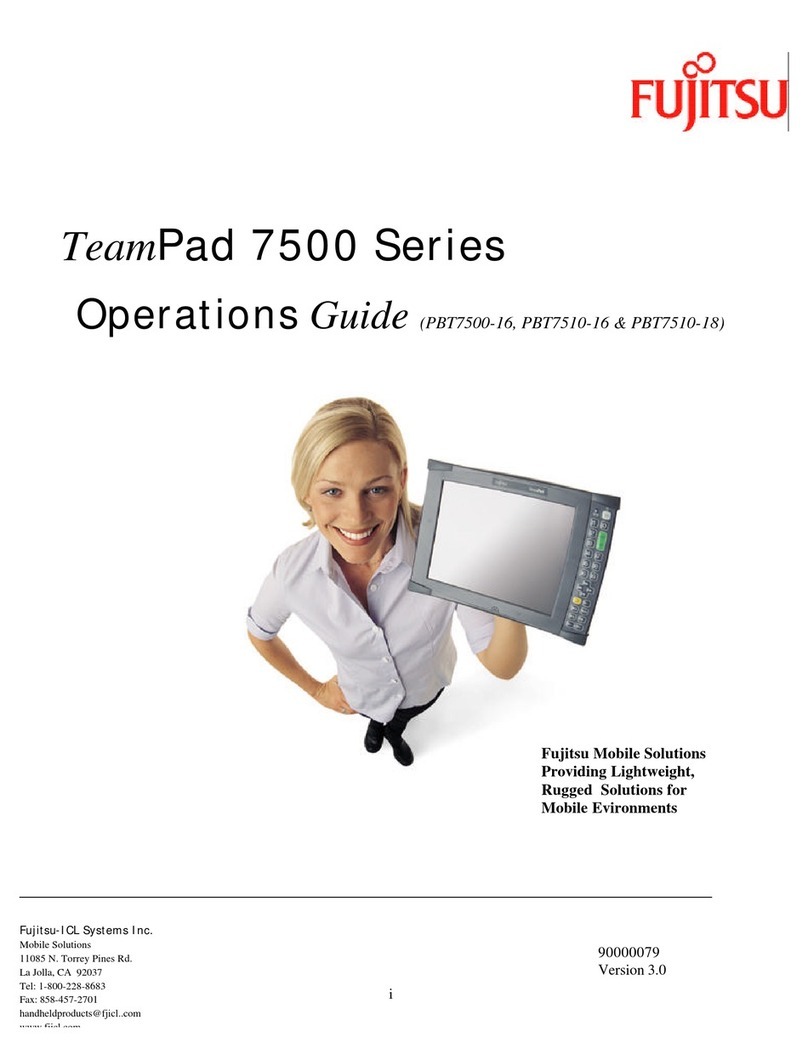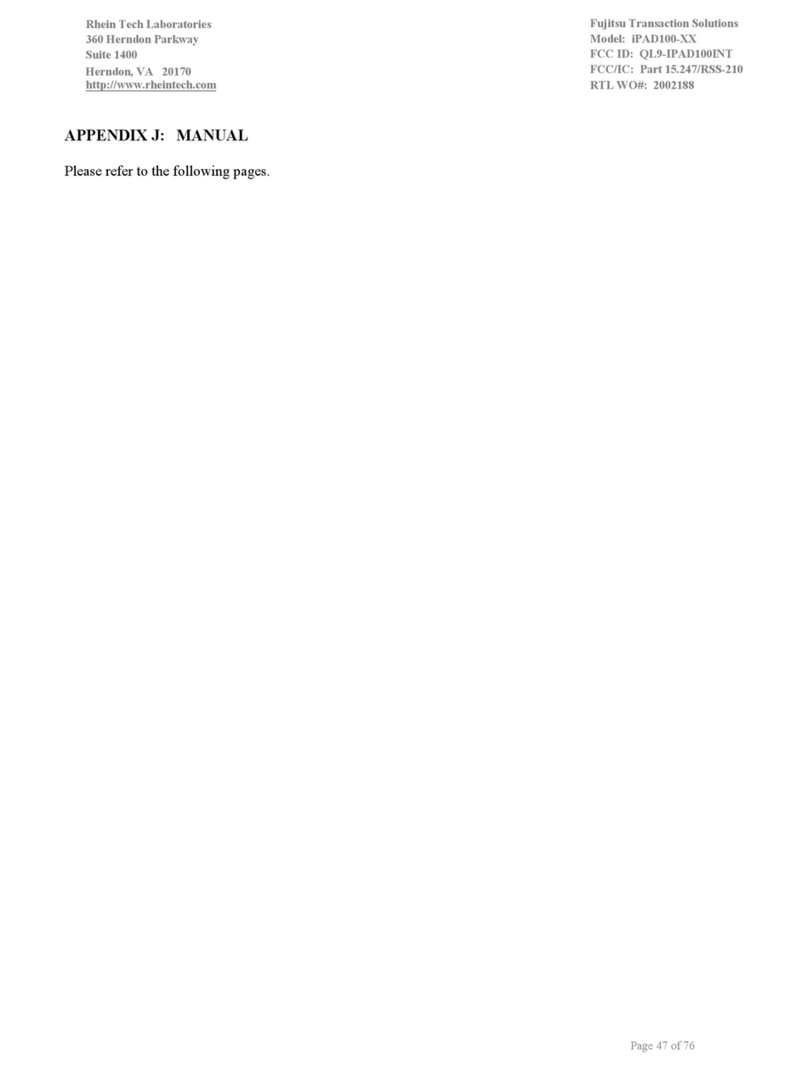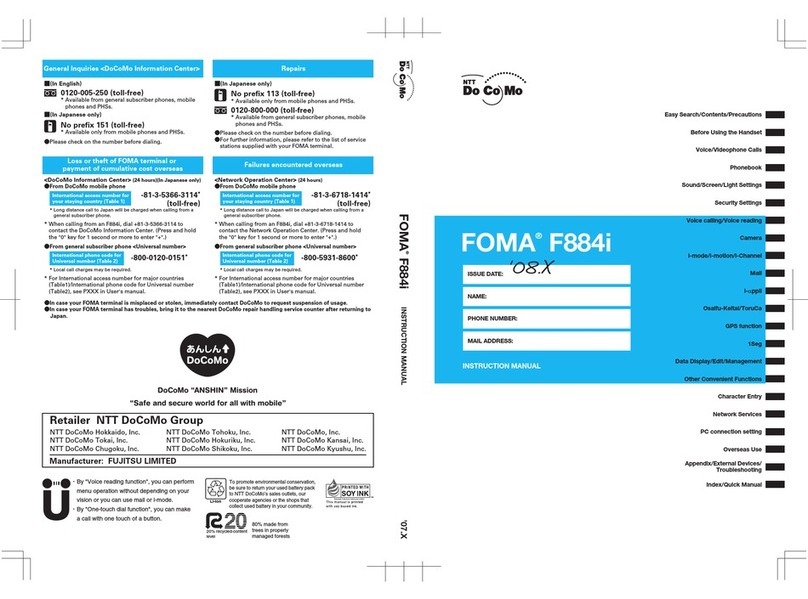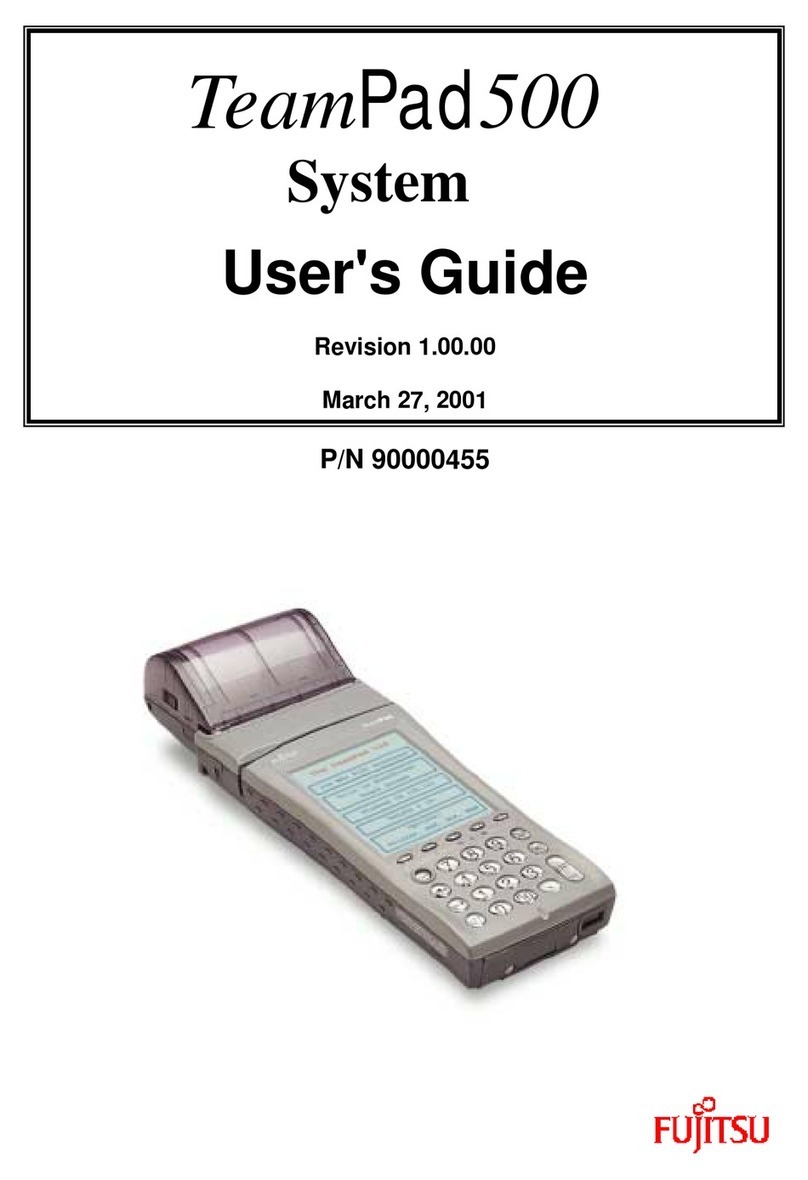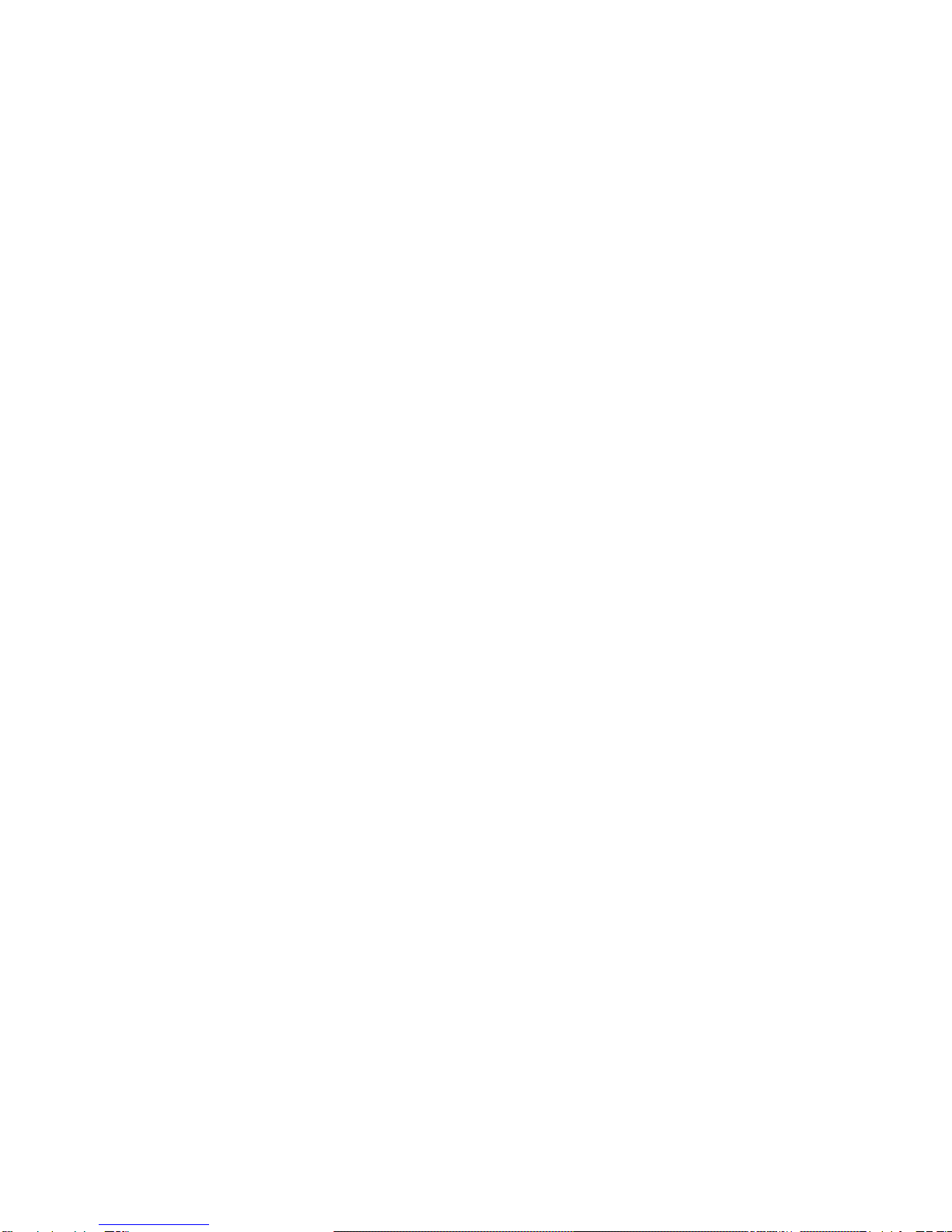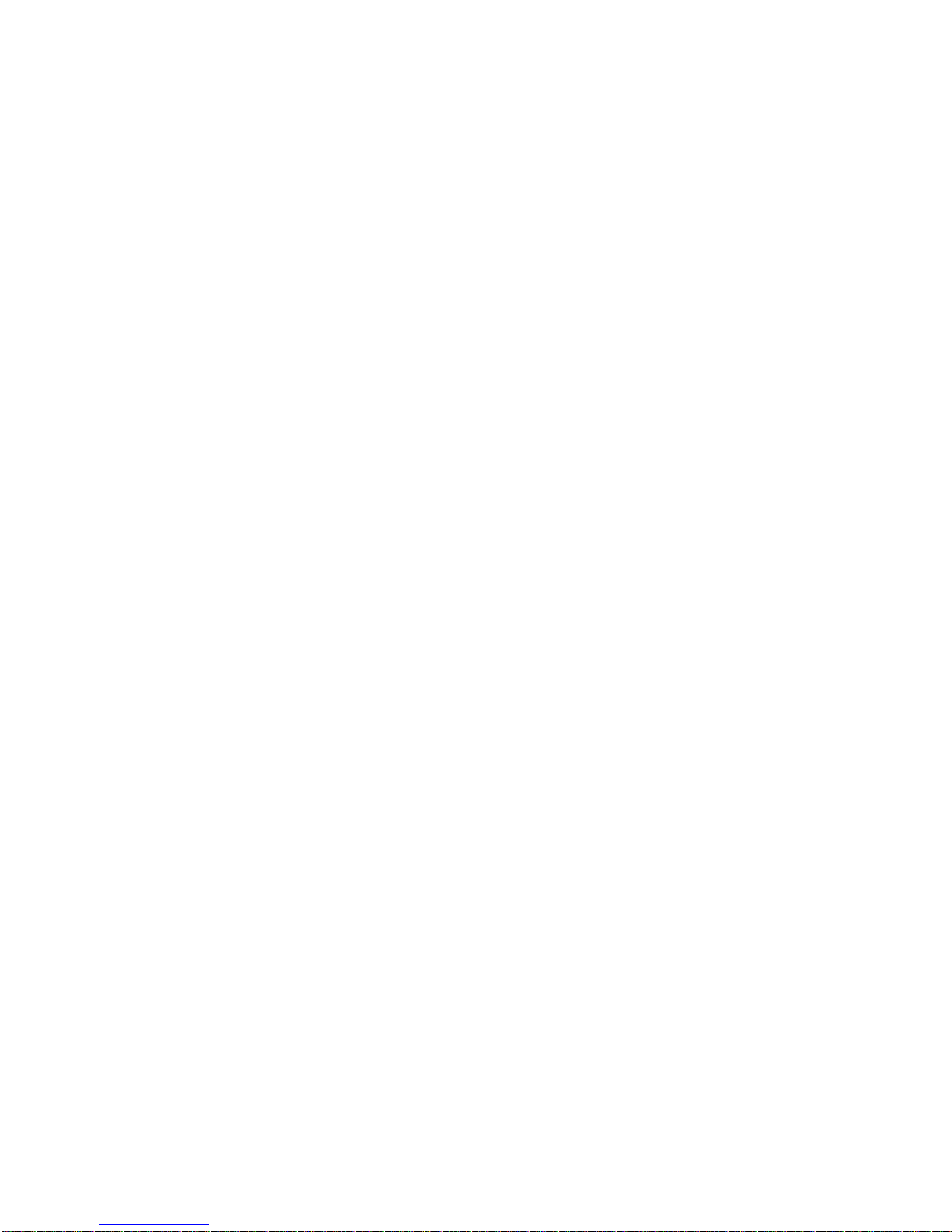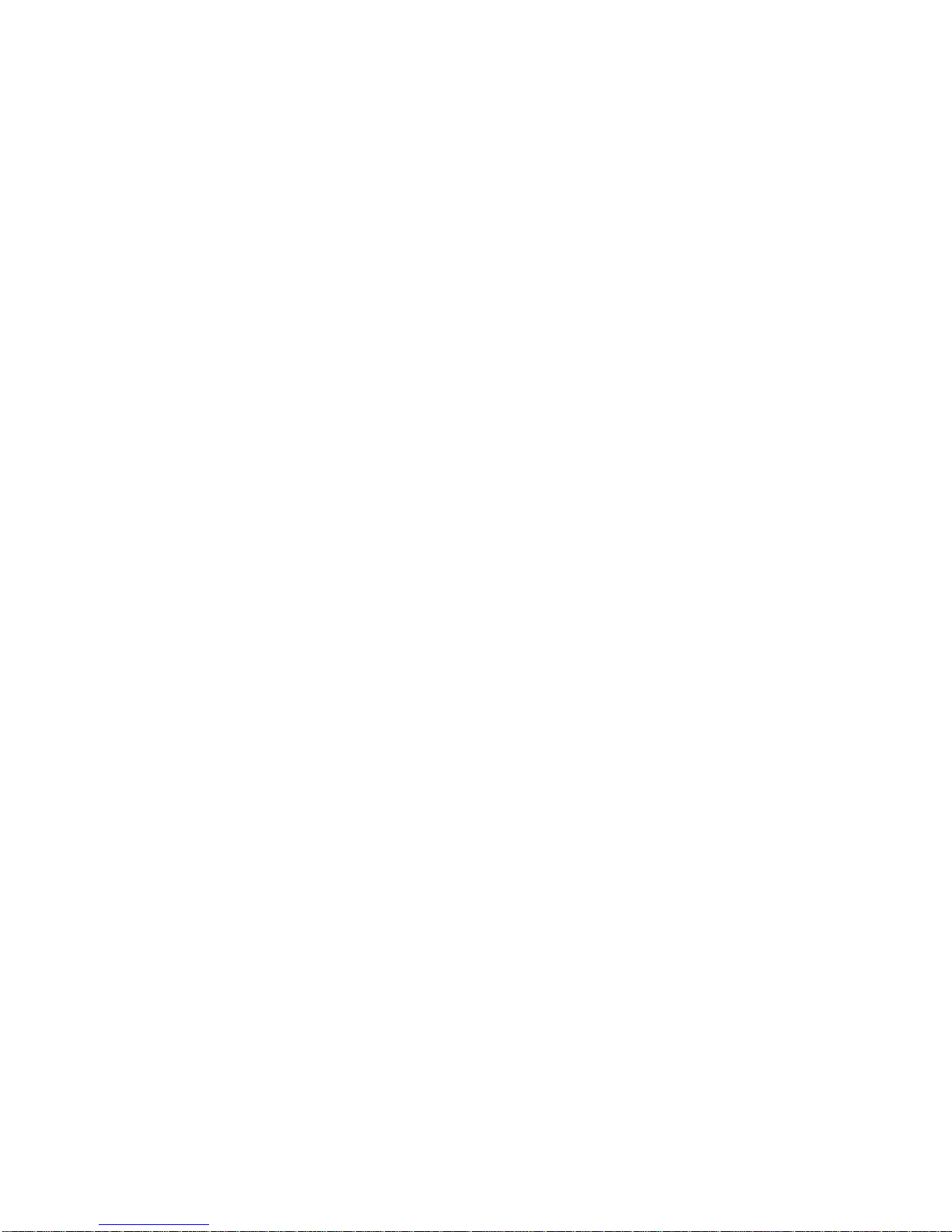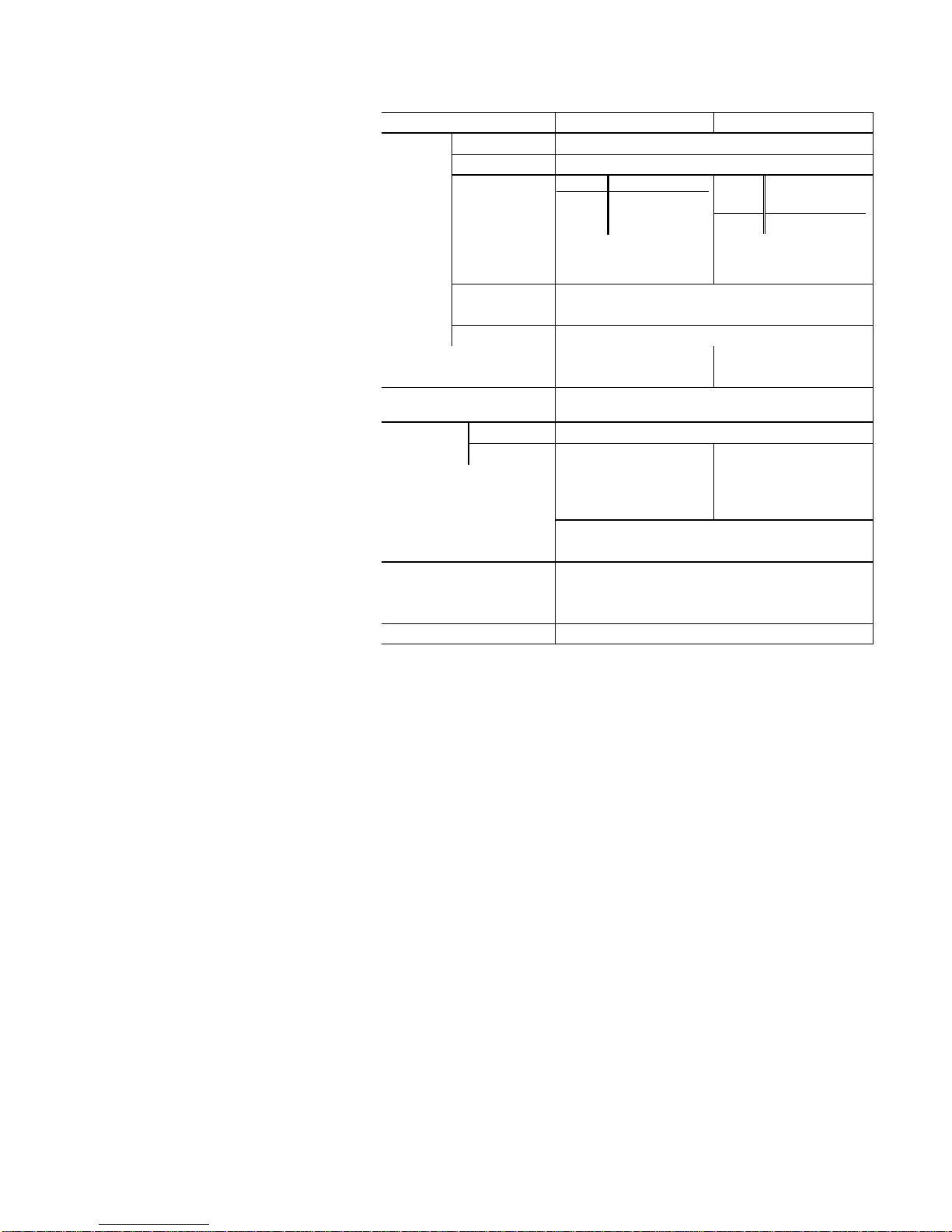1-1
Chapter 1 Outline
This chapter provides general information about the TeamPad 500 Series hand-held computers
(HHCs), including their exterior views and specifications.
1.1 HHC Types and Options
In addition to being completely compatible with the industry-standard Windows-CE machines, the
TeamPad 500 Series HHCs will support options such as memory cards (those controlling modems
and LANs) and bar code scanners.
The HHCs run Windows-CE as an operating system. In addition, specialized application software is
available to meet specific and general needs.
The TeamPad 500 Series HHCs are grouped into the following eight types:
•FHT532A1:24-key, monochrome LCD, without a printer, without a SS radio antenna
•FHT532R1:24-key, monochrome LCD, without a printer, with a SS radio antenna
•FHT542A1:24-key, monochrome LCD, with a printer, without a SS radio antenna
•FHT542R1:24-key, monochrome LCD, with a printer, with a SS radio antenna
The HHCs are connectable to the following units:
•FHTLA551W:Communication interface unit
Unit for connecting HHC to a modem or main system. The main battery in HHC can be charged.
(RS-232C I/F:SD/RD/RS/CS
•FHTLA552W:Communication interface unit
Unit for connecting HHC to a modem or main system. The main battery in HHC can be charged.
(RS-232C I/F:SD/RD/CS/ER/DR/CS
FHTCH551 :Holder
In-vehicle unit for converting data from the HHC optical element into the RS-232C interface
(SD, RD only)
1.2 Exterior Views
The HHCs are powered from an internal lithium-ion battery pack (which is recharged the same time
the HHC is placed in the CIU/holder). They come with 32 MB of RAM installed (not including an
optional memory card). This generous amount of RAM, plus the CPU, allows the HHCs to be used as
personal computers.
RAM data is protected by internal lithium back-up batteries. Each HHC can communicate with a host
computer or another HHC by way of its RS-232C interface or PC card interface or IrDA interface.
HHCs connected to a printer (line / thermal) can print out data directly.
Connecting an optional scanner to a HHC will enables it to scan and record bar-code images.
Figure 1.2.1 shows FHT522A1 HHC with a printer.
Figure 1.2.2shows FHT522A1 HHC without a printer.