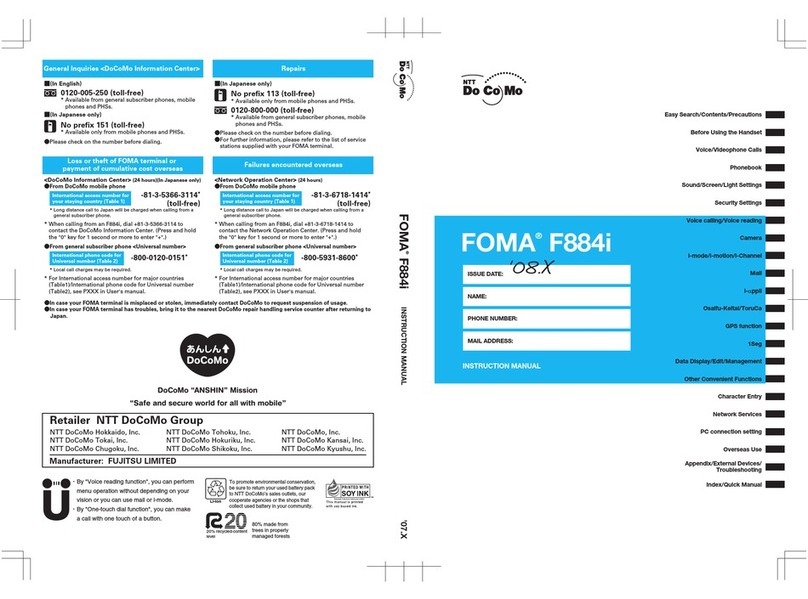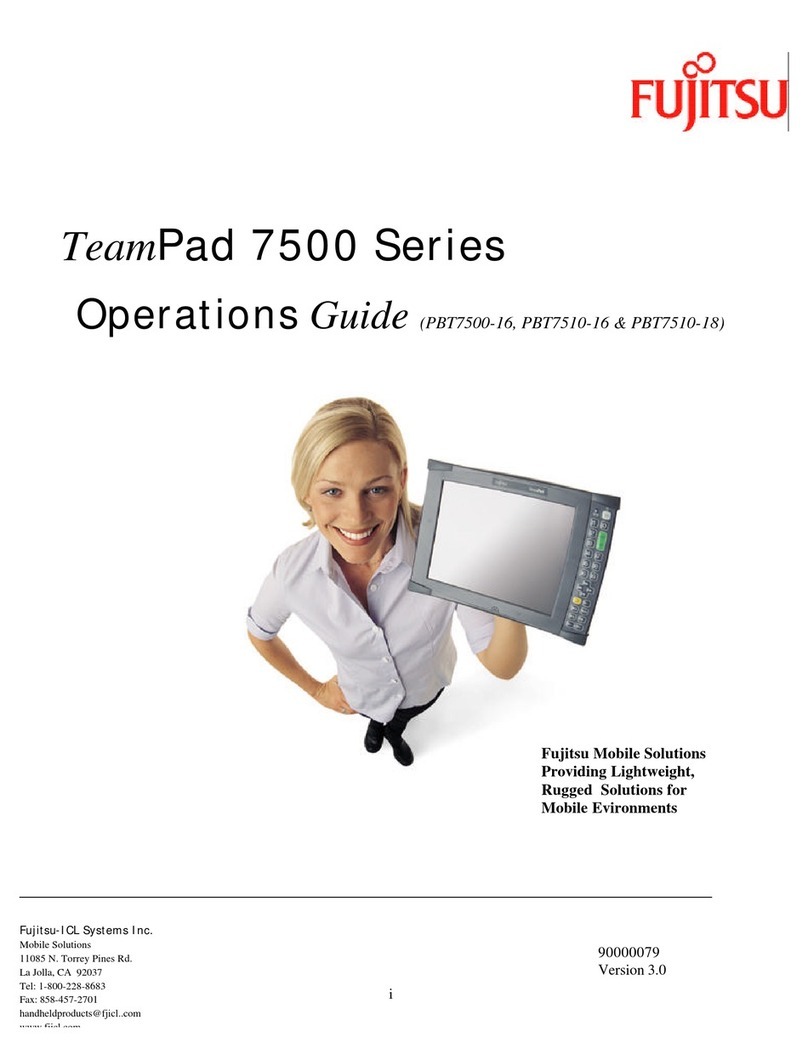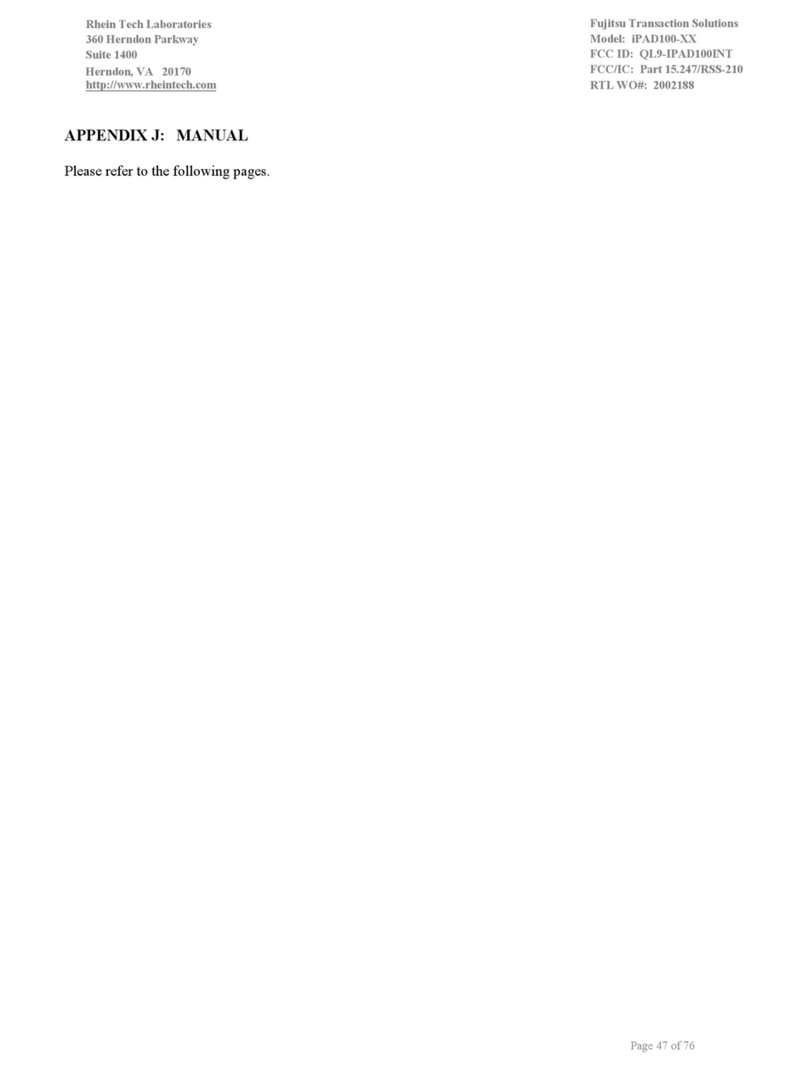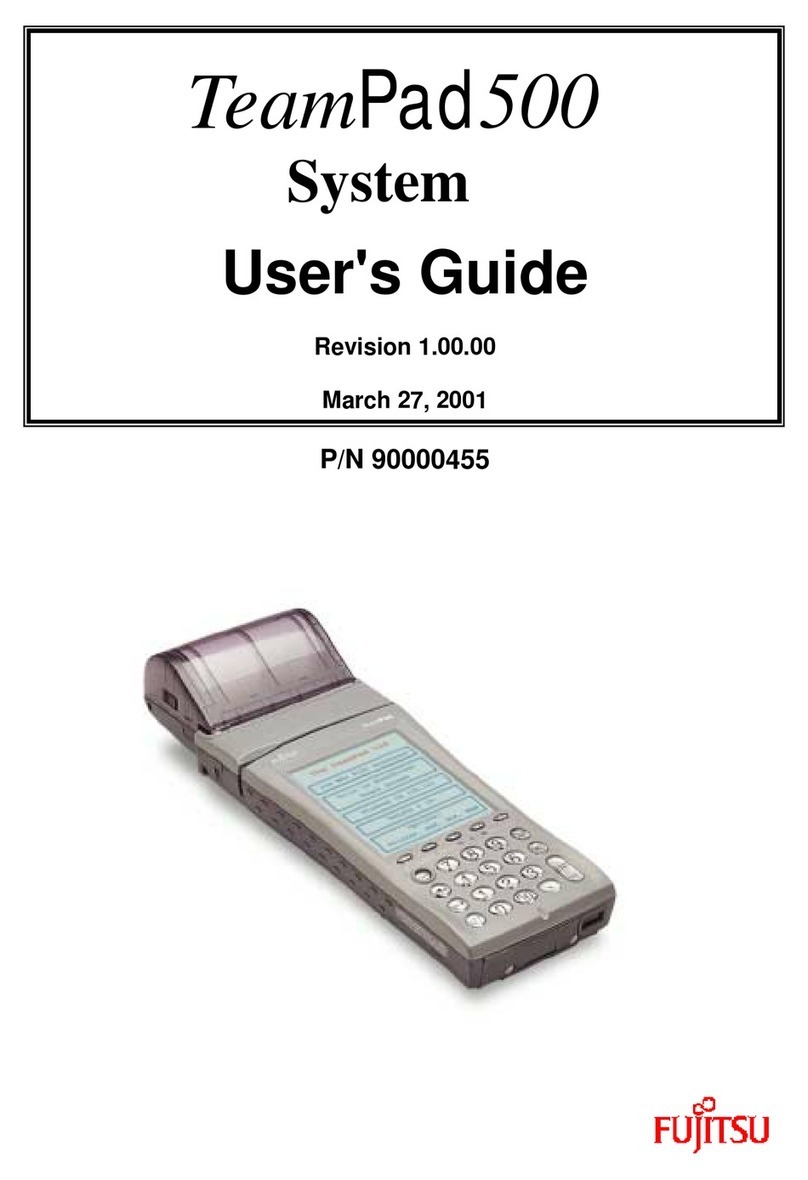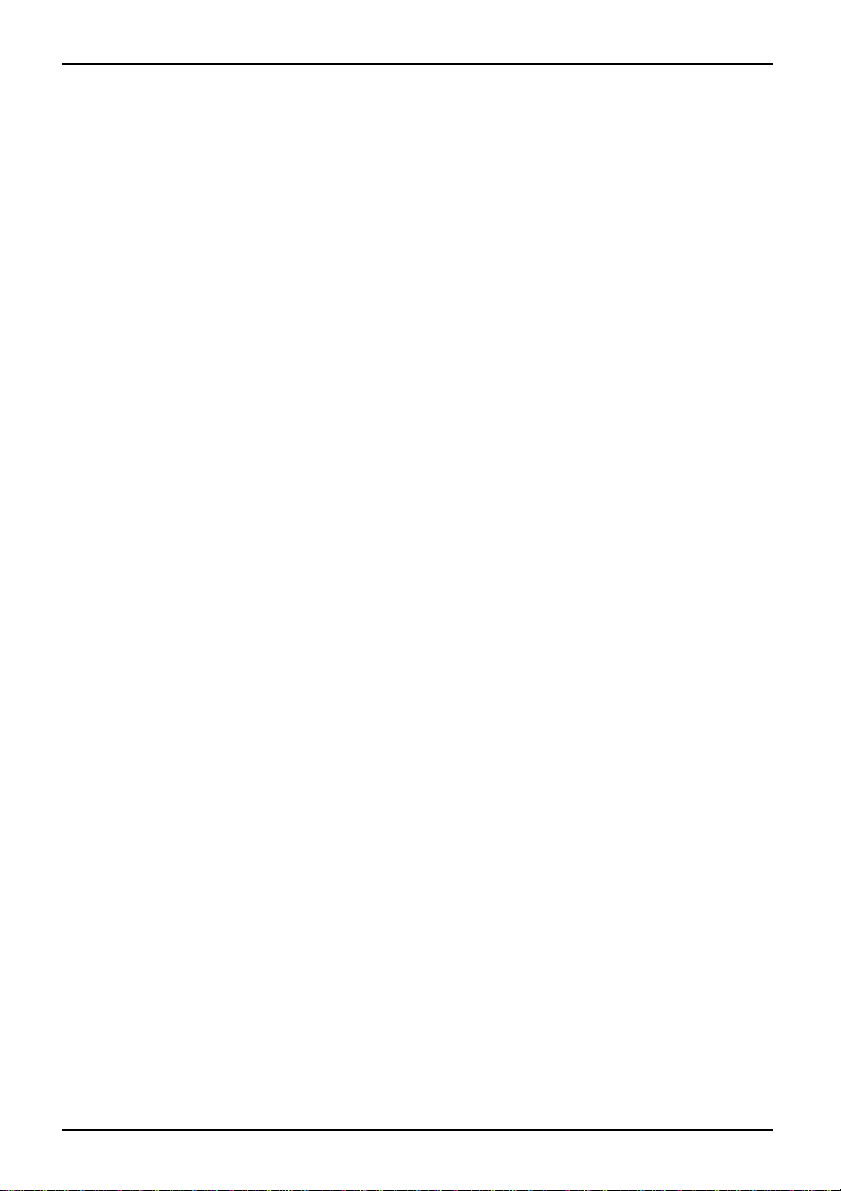Contents
Endingacall ........................................................................... 29
Displayingmissedcalls ................................................................. 29
Using voice dialling (Voice Commander) . ................................................. 30
Making a call via Voice Commander . ................................................. 30
Speed dial function . . . . . . ................................................................ 30
Programming the speed dial function . ................................................. 30
Making a call via the speed dial number . . ............................................. 30
Using the hands-free function ............................................................ 31
Muting the telephone . . . . ................................................................ 31
Holdingacall ........................................................................... 32
Makingaconferencecall ................................................................ 32
Settingupaconferencecall .......................................................... 32
Disconnecting all connections from the conference call . . . .............................. 32
Disconnecting selected connections . . . . . ............................................. 32
Making video phone calls (optional) . . . . . . ................................................. 33
Answering an incoming video phone call . ............................................. 33
Making a video phone call ............................................................ 33
Further options for video phone calls . ................................................. 34
Managingcontacts ...................................................................... 35
CopyingcontactdetailsfromthePocketPCtotheSIMcard ............................. 35
CopyingcontactsfromtheSIMcardtothePocketPC .................................. 35
Displaying services on the SIM card (network provider specific) ............................. 36
SIMsecurity ............................................................................ 36
SIMLock ............................................................................... 36
BlockingtheSIMcard ................................................................... 36
Configuring phone settings . . . ............................................................ 36
Selectinganetwork ................................................................. 37
SettingupaVoicemailnumber ....................................................... 37
SettinguptheSMSServiceCentre ................................................... 38
CallForwarding ..................................................................... 38
OperatingthePocketPC ............................................................... 39
Using your Pocket PC’s profiles .......................................................... 40
Selecting profiles .................................................................... 40
Configuring profiles .................................................................. 41
SwitchingthePocketPConandoff ....................................................... 41
Switching the Pocket PC off and on during normal use (Standby mode) . . . ............... 42
SwitchingoffthePocketPCtosavethebattery ........................................ 42
ResettingthePocket-PC ................................................................. 43
Softreset(warmstart) ............................................................... 43
Coldstartingandrestoringfactorydefaultsettings ...................................... 44
Out and about with the Pocket PC ........................................................ 45
TransportingthePocketPC .......................................................... 45
In-flightusage ....................................................................... 45
Usagewhiledriving ................................................................. 45
Cleaning the Pocket PC . ................................................................ 45
Chargingthebattery ..................................................................... 46
Chargingthebatterydirectlyviathemainsadapter ..................................... 47
Chargingthebatteryviathecradle .................................................... 48
ChargingthebatteryviaaUSBport ................................................... 48
Optimisingbatterylife ................................................................ 48
Insertingandremovinganexpansioncard ................................................. 49
Inserting an expansion card . ........................................................ 49
A26391-K182-Z120-1-7619, edition 2