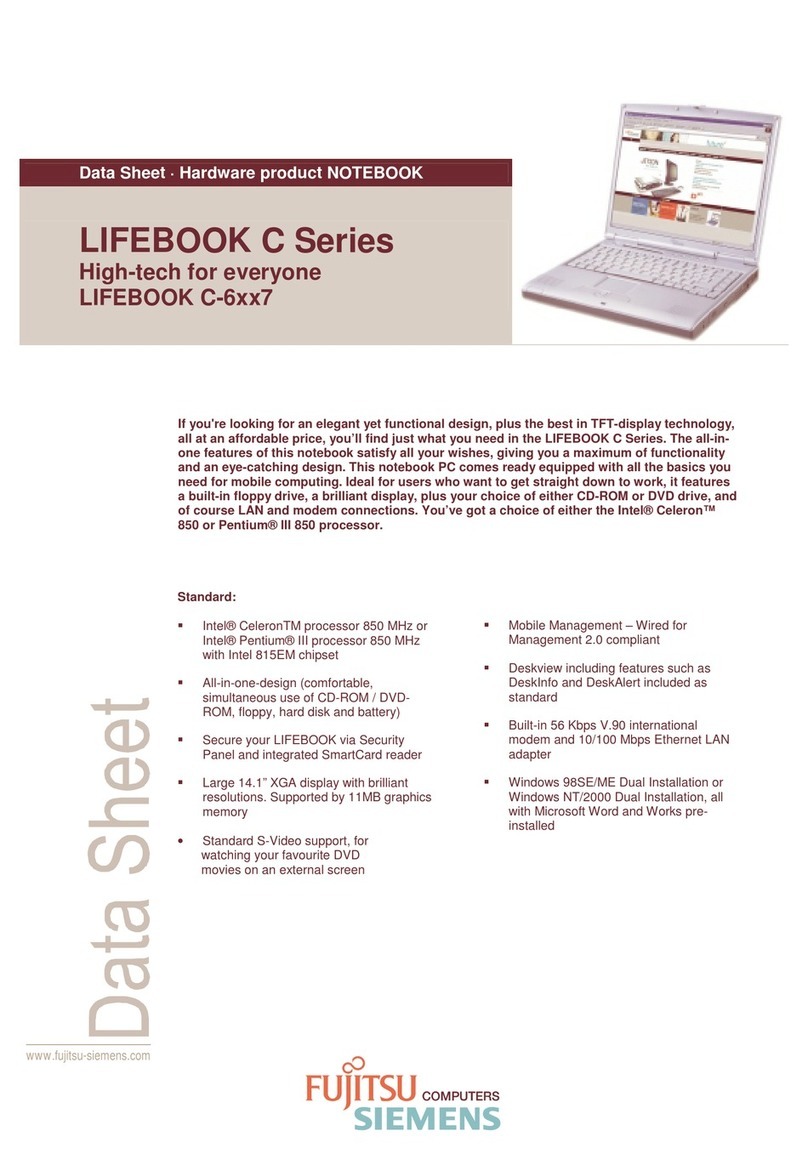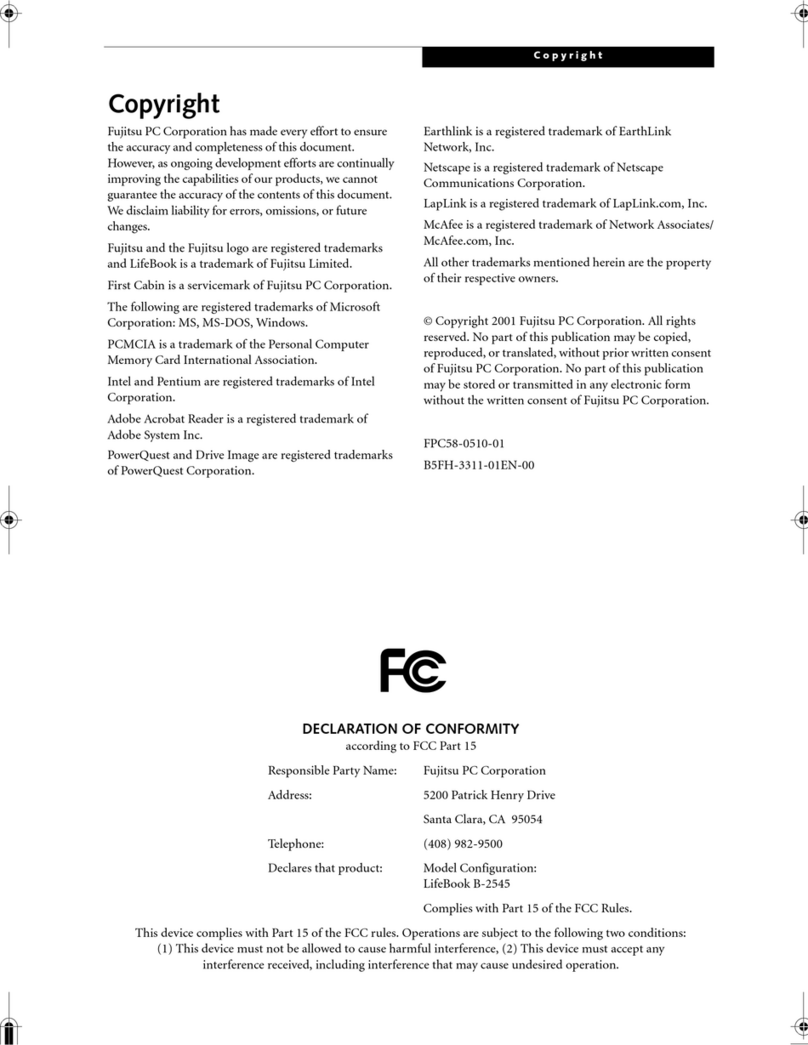Fujitsu P1610 - LifeBook - Core Solo 1.2 GHz Reference guide
Other Fujitsu Laptop manuals
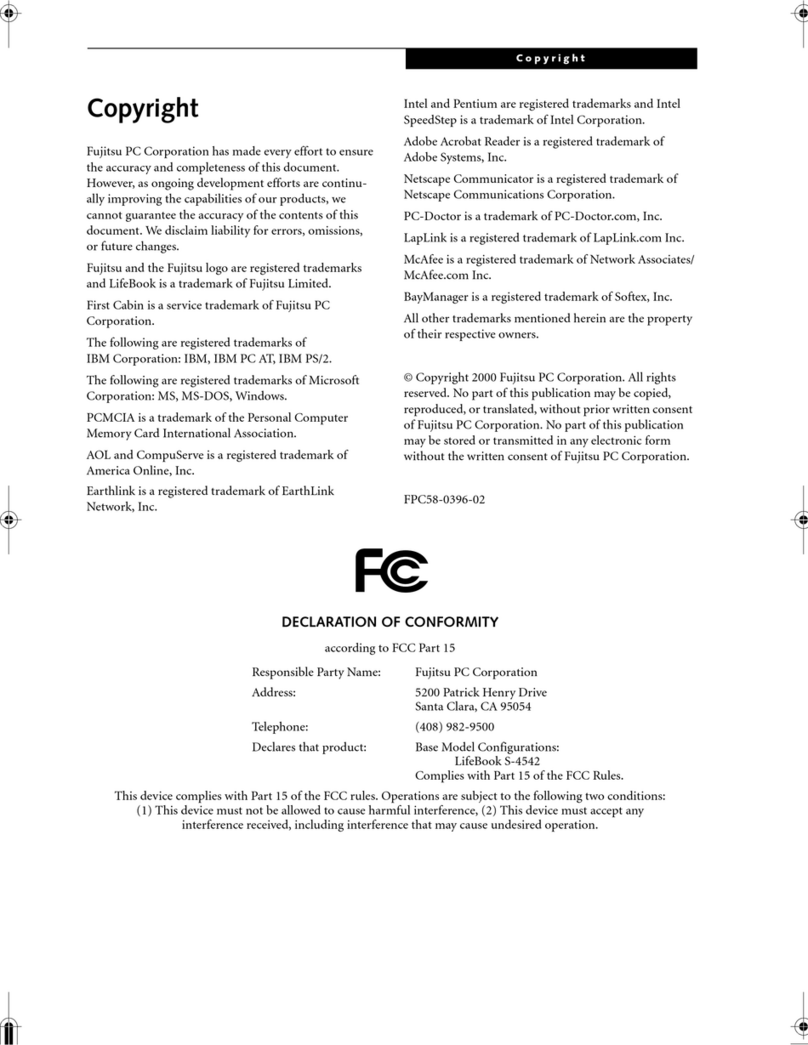
Fujitsu
Fujitsu Lifebook S4542 User manual

Fujitsu
Fujitsu Lifebook LH531 User manual

Fujitsu
Fujitsu P3010 - LifeBook - Athlon Neo 1.6 MHz User manual

Fujitsu
Fujitsu Lifebook NH751 User manual
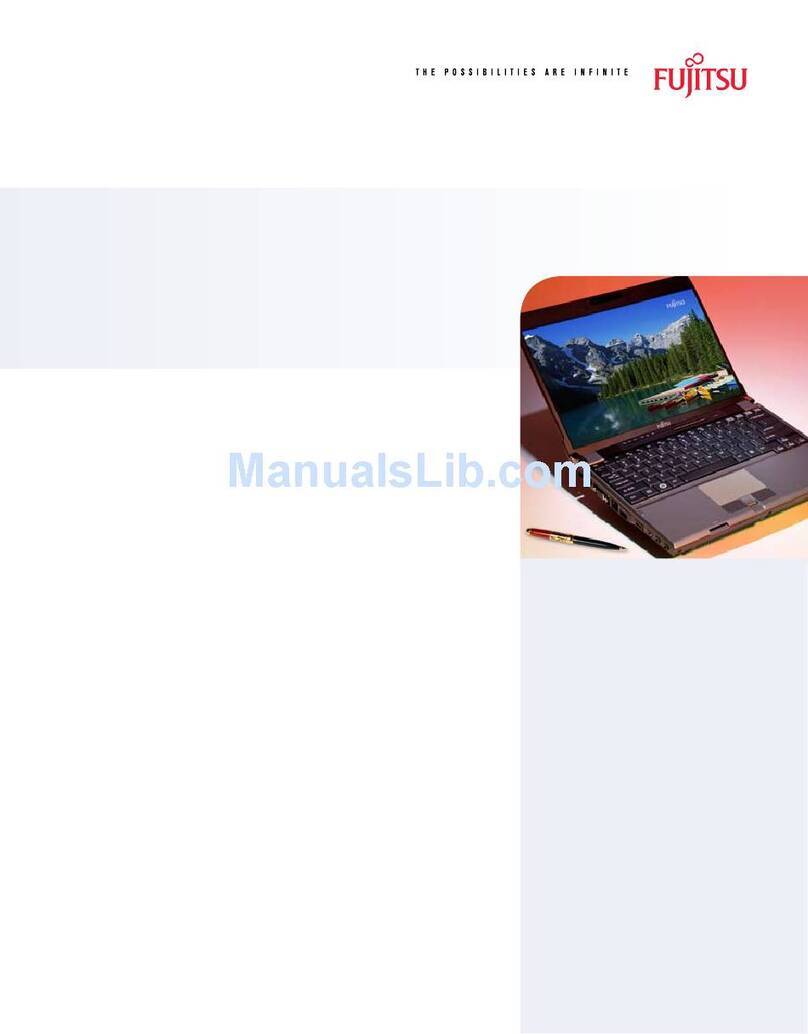
Fujitsu
Fujitsu P8010 - LifeBook - Core 2 Duo 1.2 GHz User manual
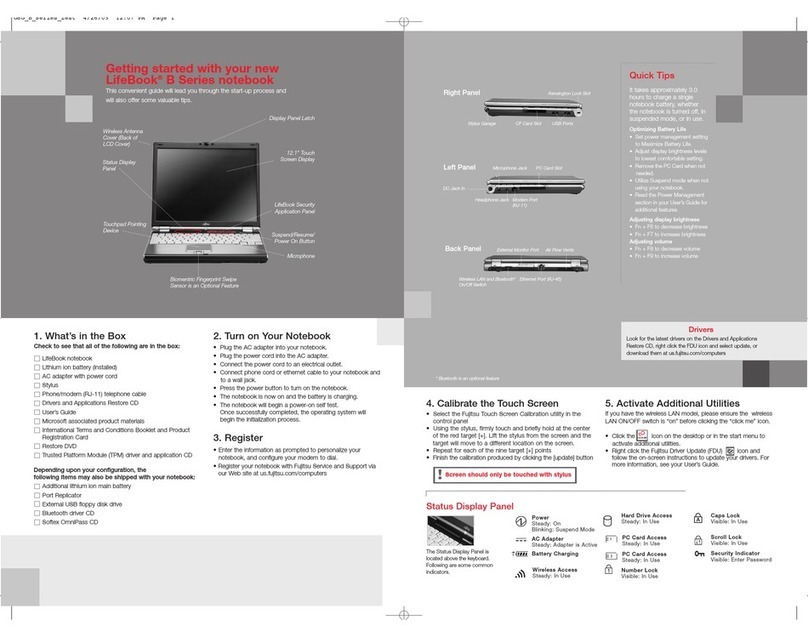
Fujitsu
Fujitsu LifeBook B6110D User manual
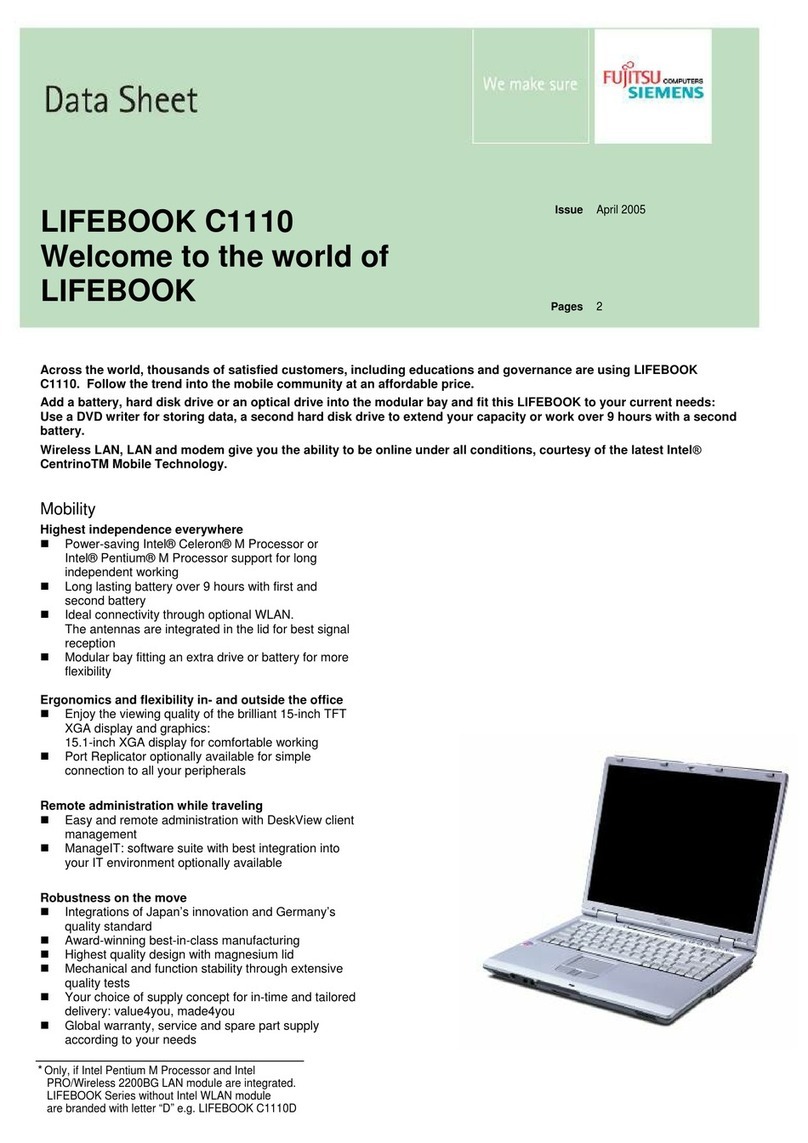
Fujitsu
Fujitsu LIFEBOOK C1110 User manual

Fujitsu
Fujitsu S6520 - LifeBook - Core 2 Duo 2.4 GHz Quick start guide

Fujitsu
Fujitsu Lifebook P770 User manual

Fujitsu
Fujitsu Lifebook T731 User manual
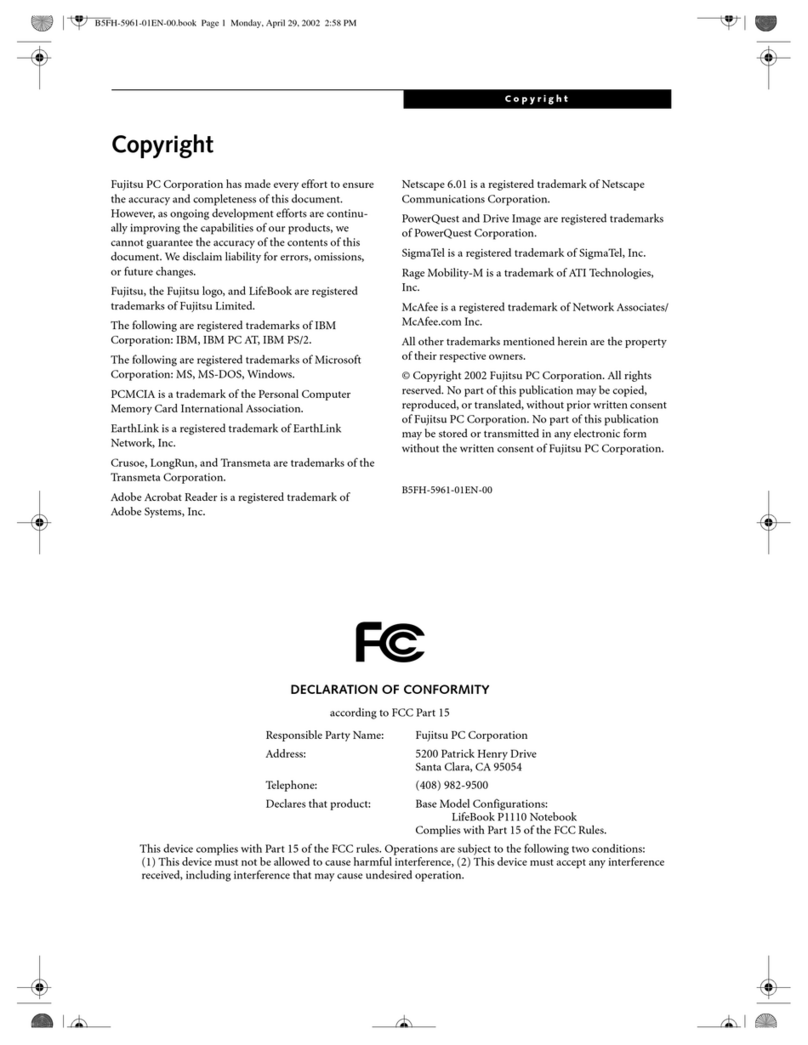
Fujitsu
Fujitsu Lifebook P1110 User manual

Fujitsu
Fujitsu AMILO Pa 2510-25P User manual
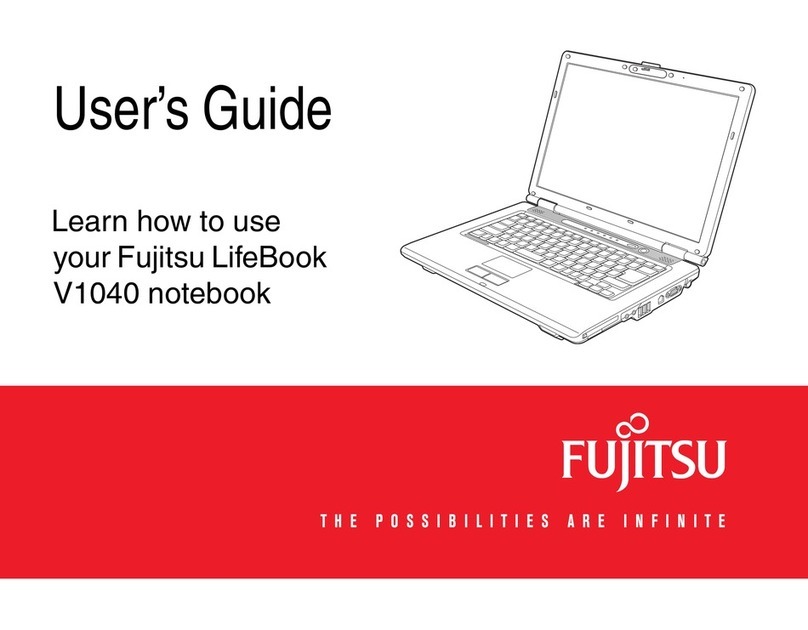
Fujitsu
Fujitsu V1040 - LifeBook - Core 2 Duo 2.4 GHz User manual
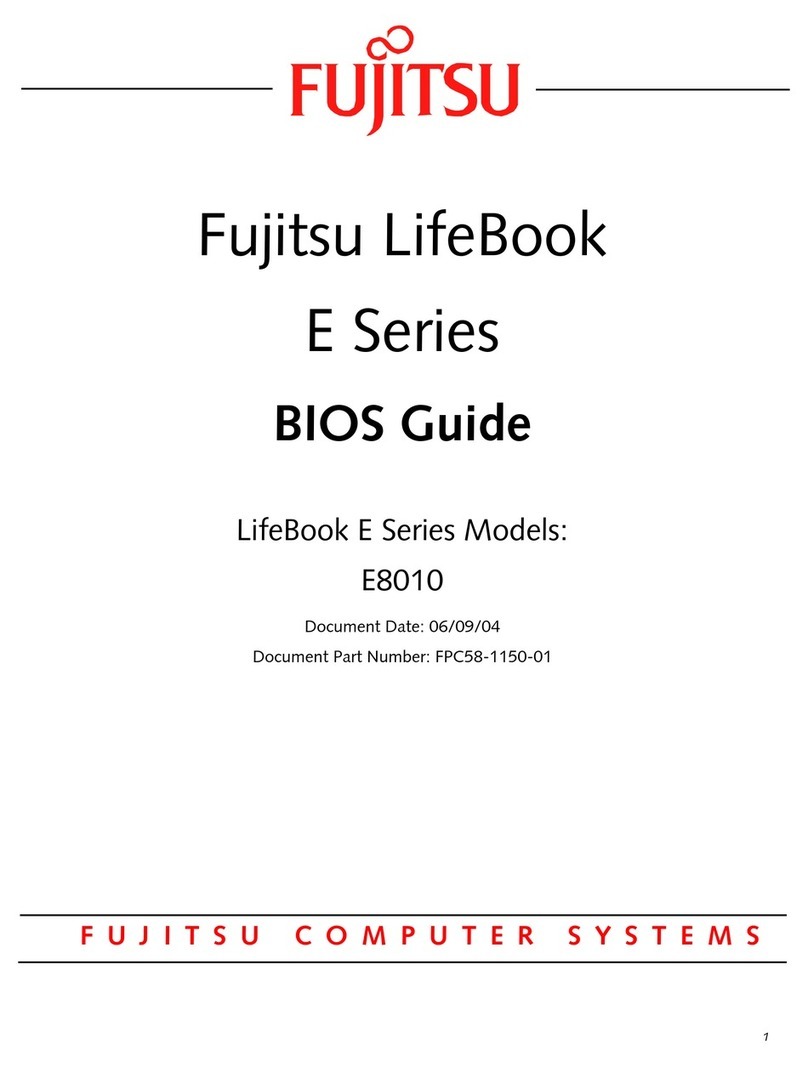
Fujitsu
Fujitsu Lifebook E8010 Manual

Fujitsu
Fujitsu LIFEBOOK U9311 User manual

Fujitsu
Fujitsu b2178 User manual
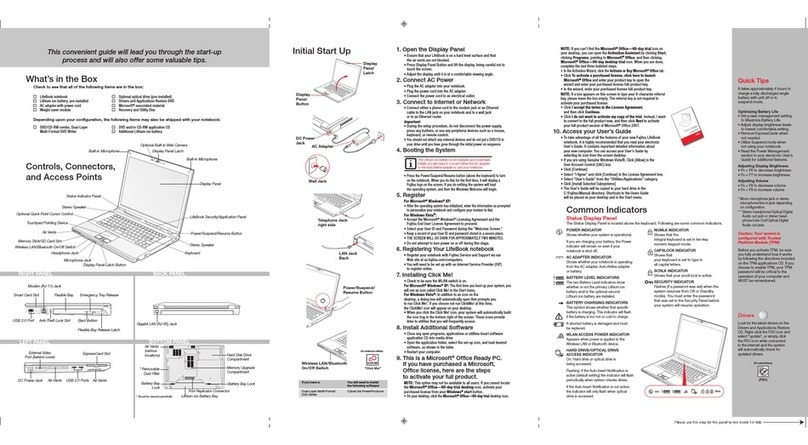
Fujitsu
Fujitsu S7220 - LifeBook - Core 2 Duo 2.4 GHz User manual

Fujitsu
Fujitsu Lifebook S751 User manual
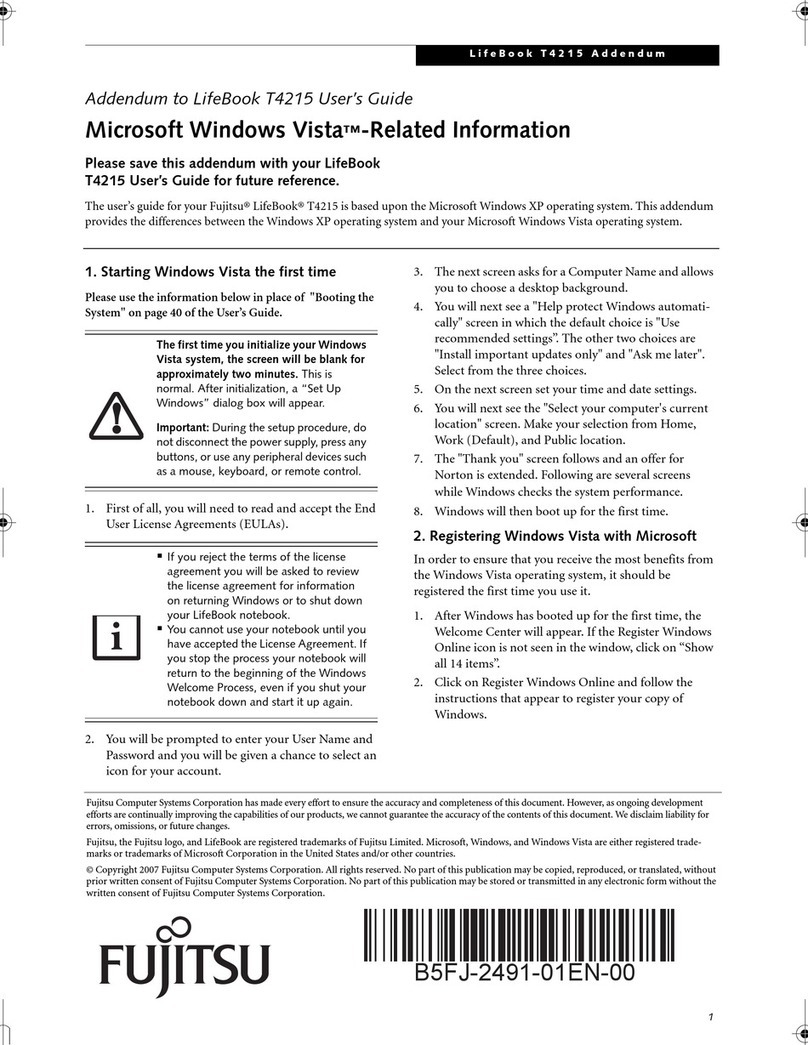
Fujitsu
Fujitsu T4215 - LifeBook Tablet PC Installation and operating instructions

Fujitsu
Fujitsu LifeBook S-4530 User manual