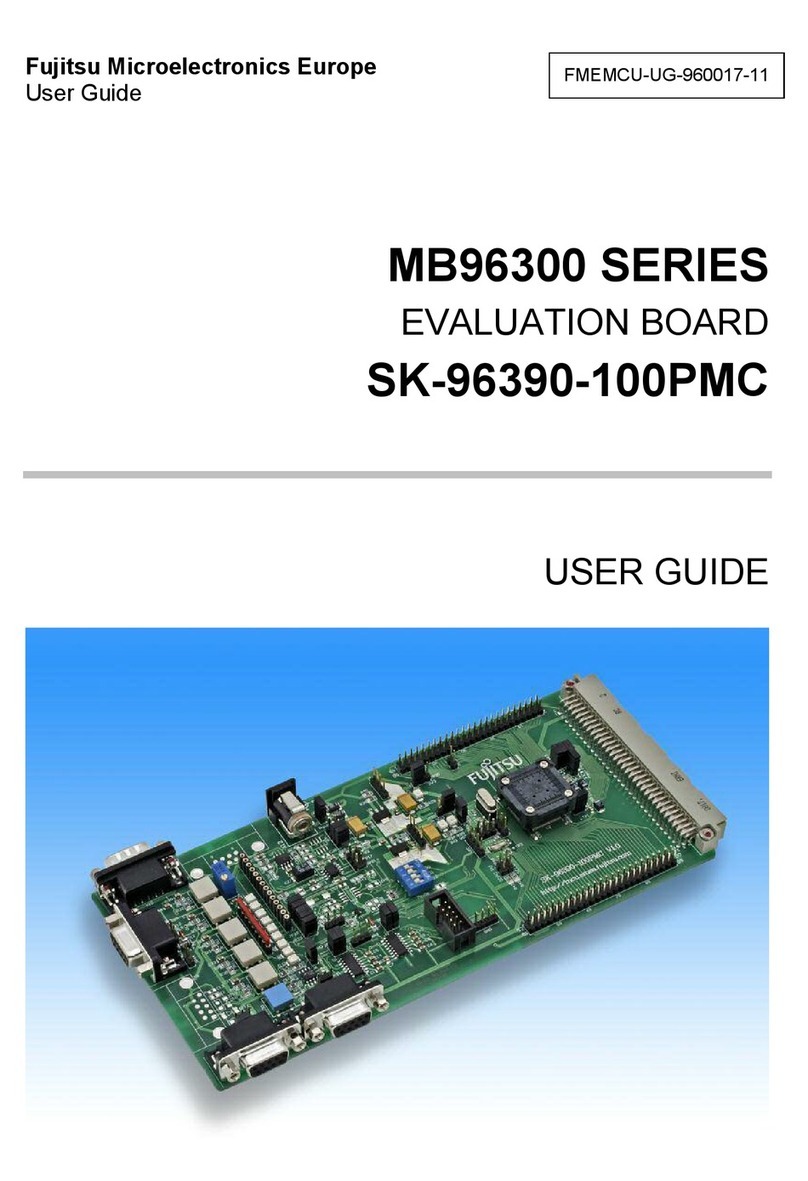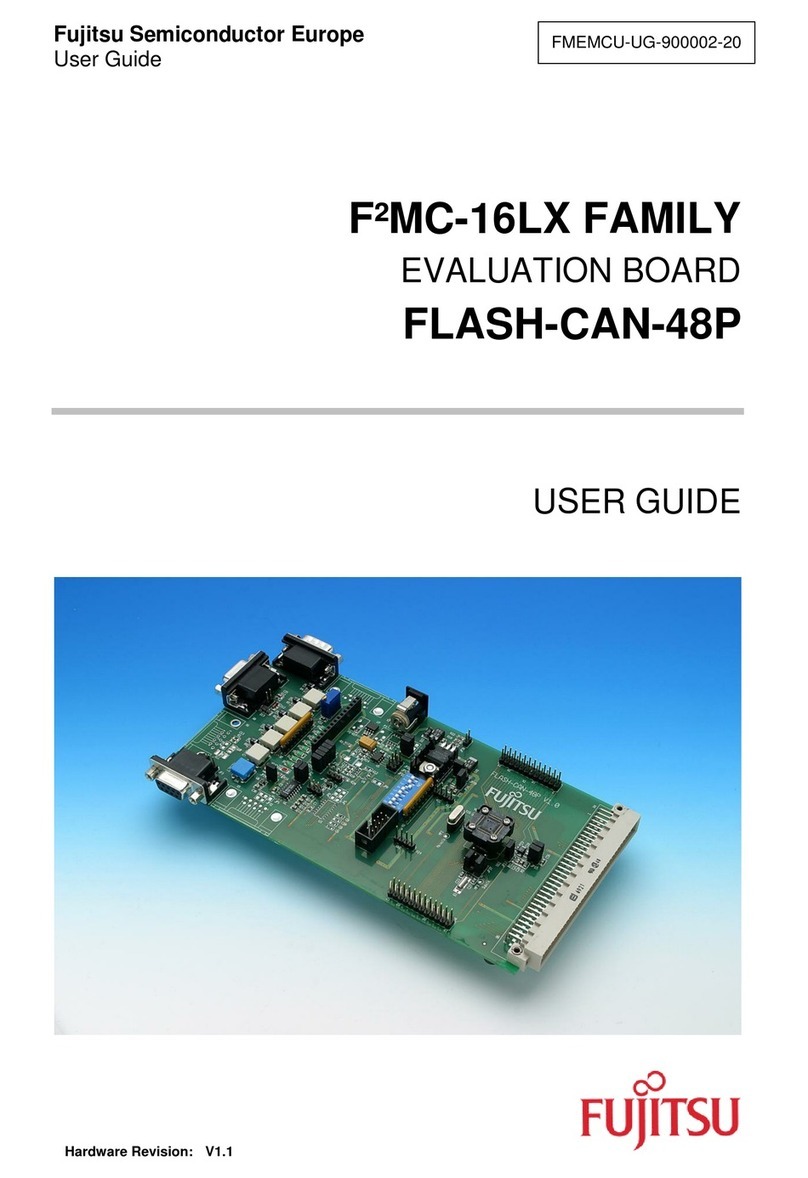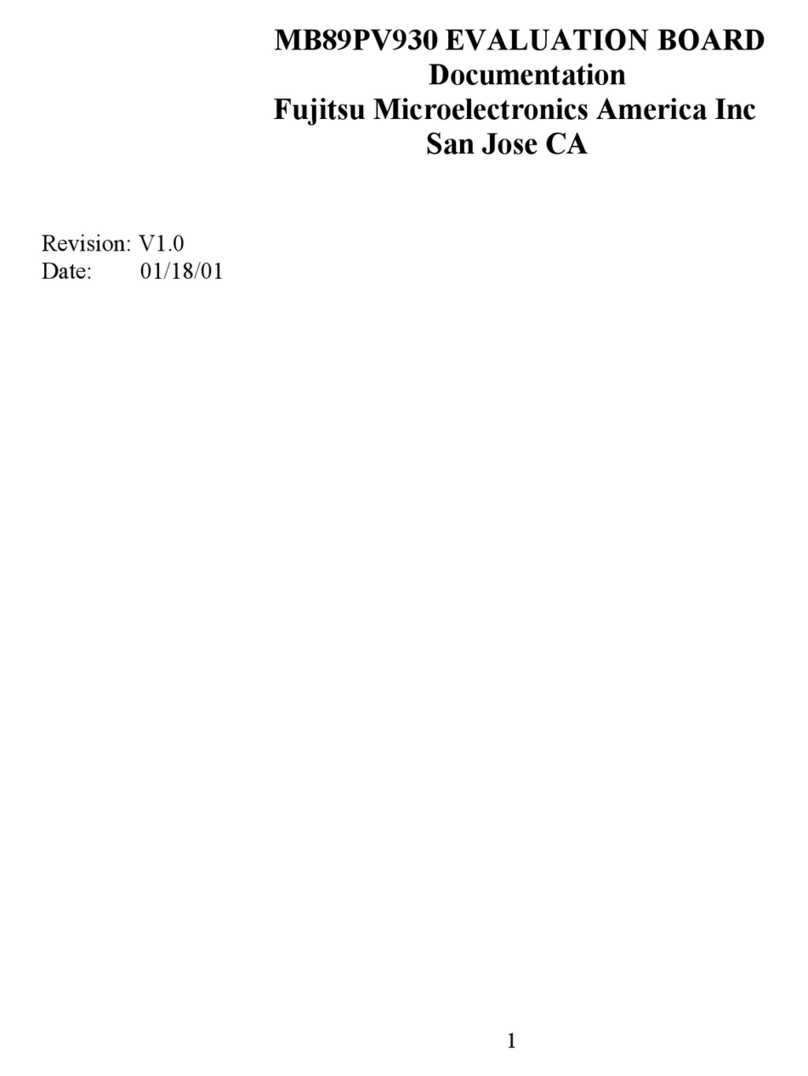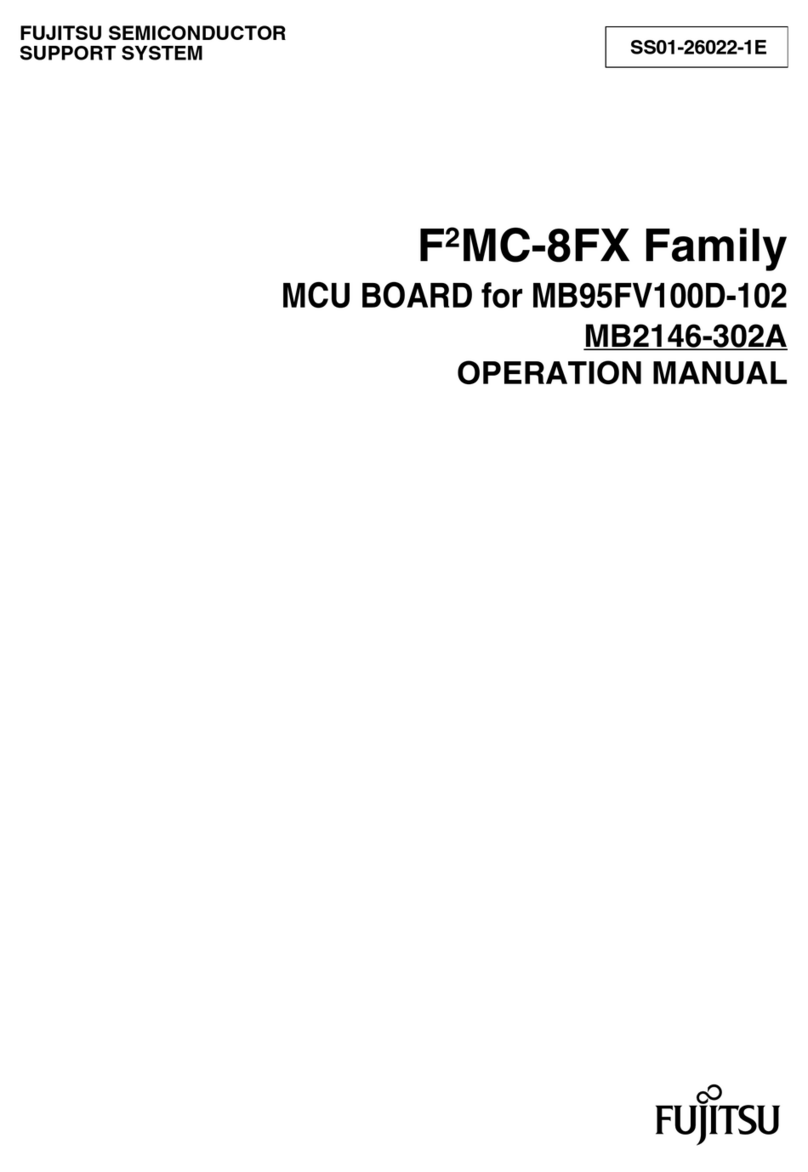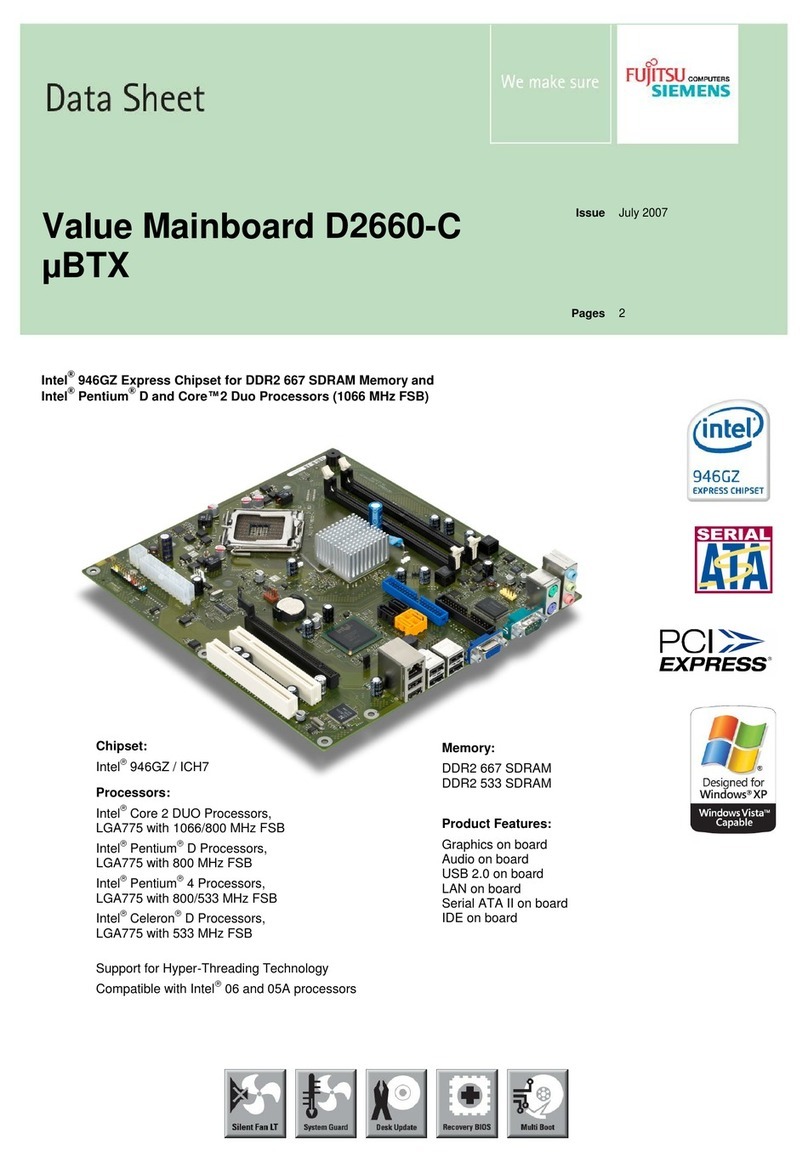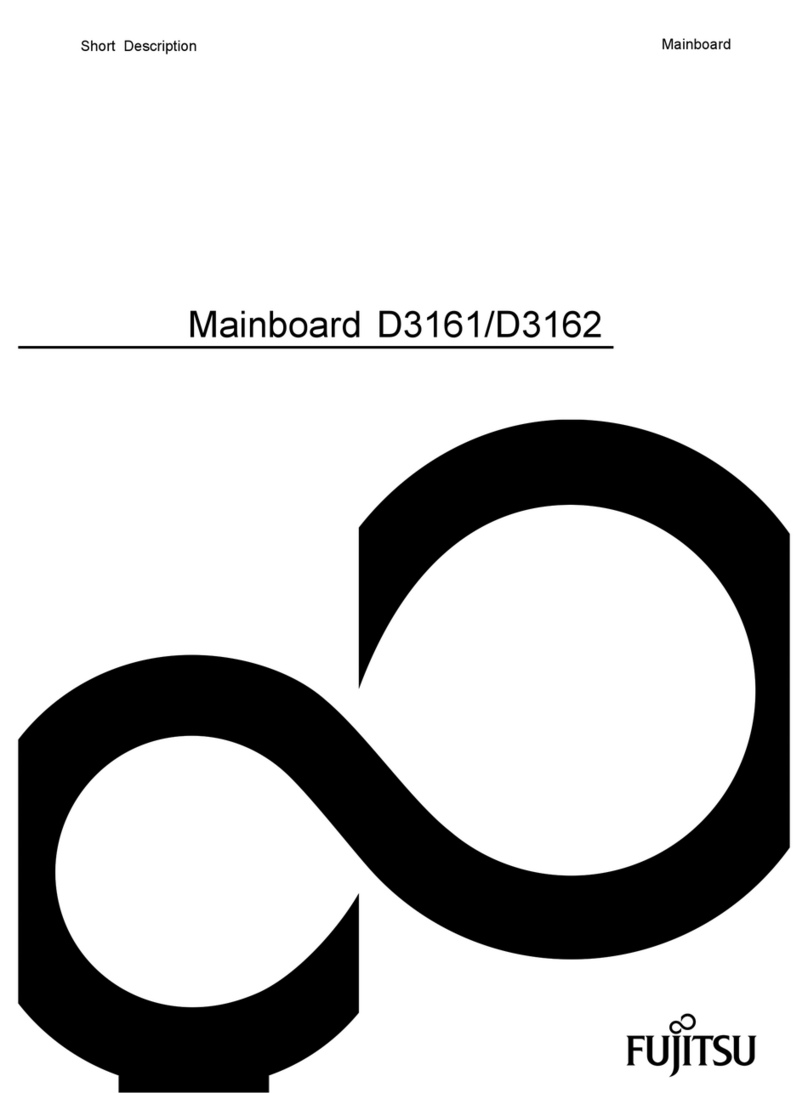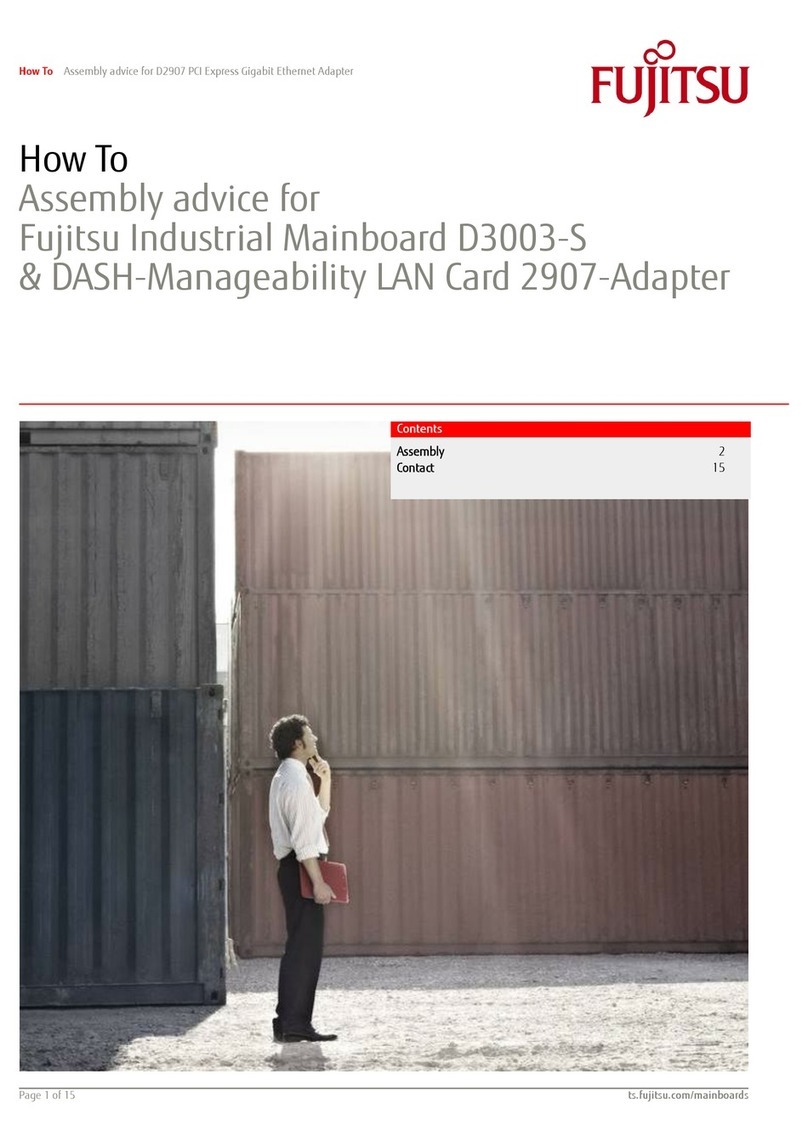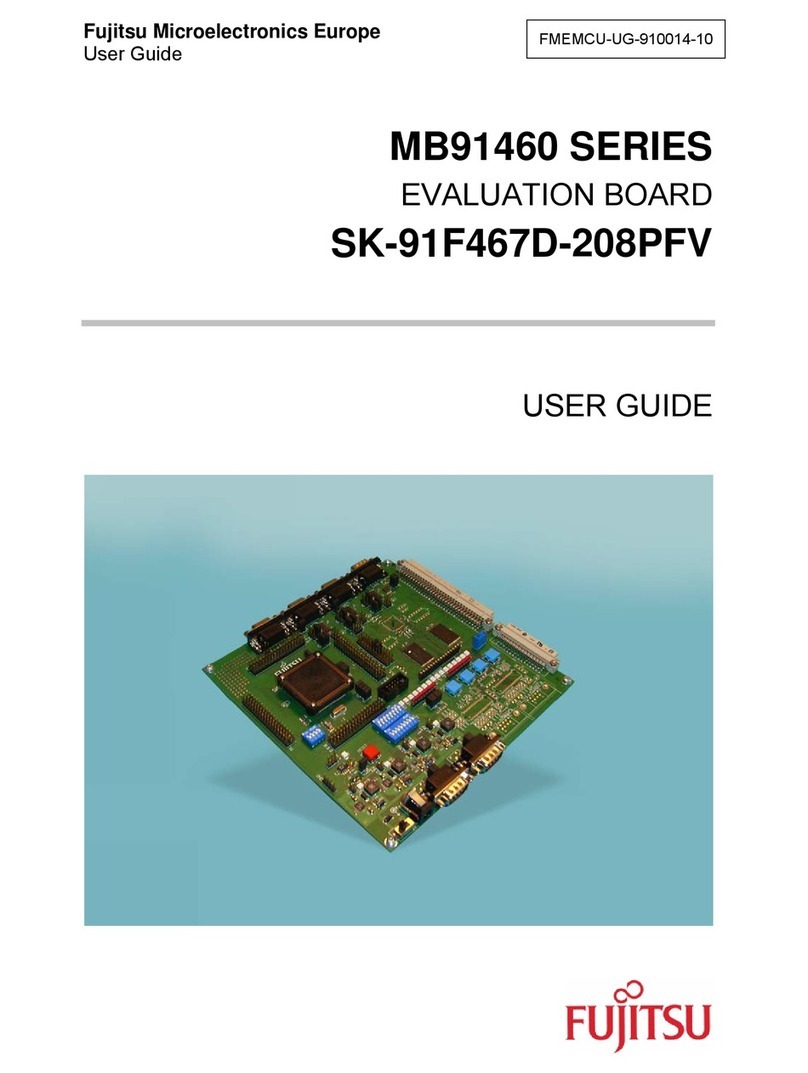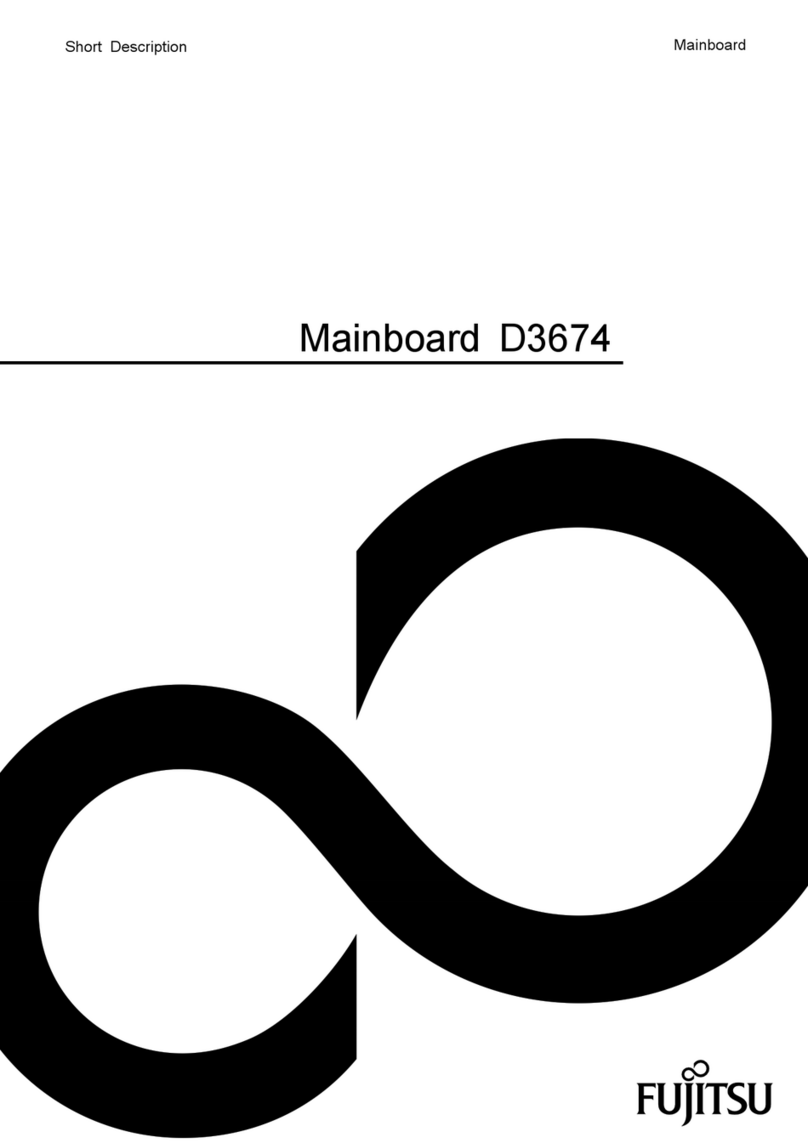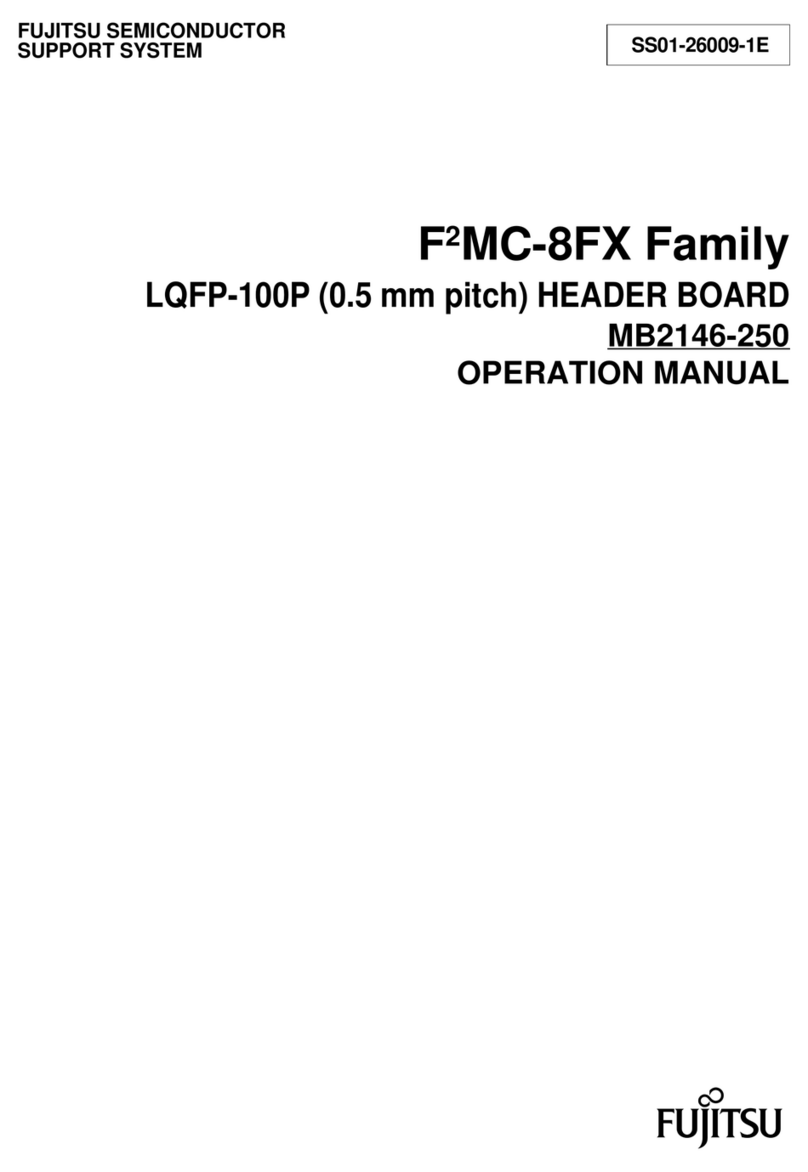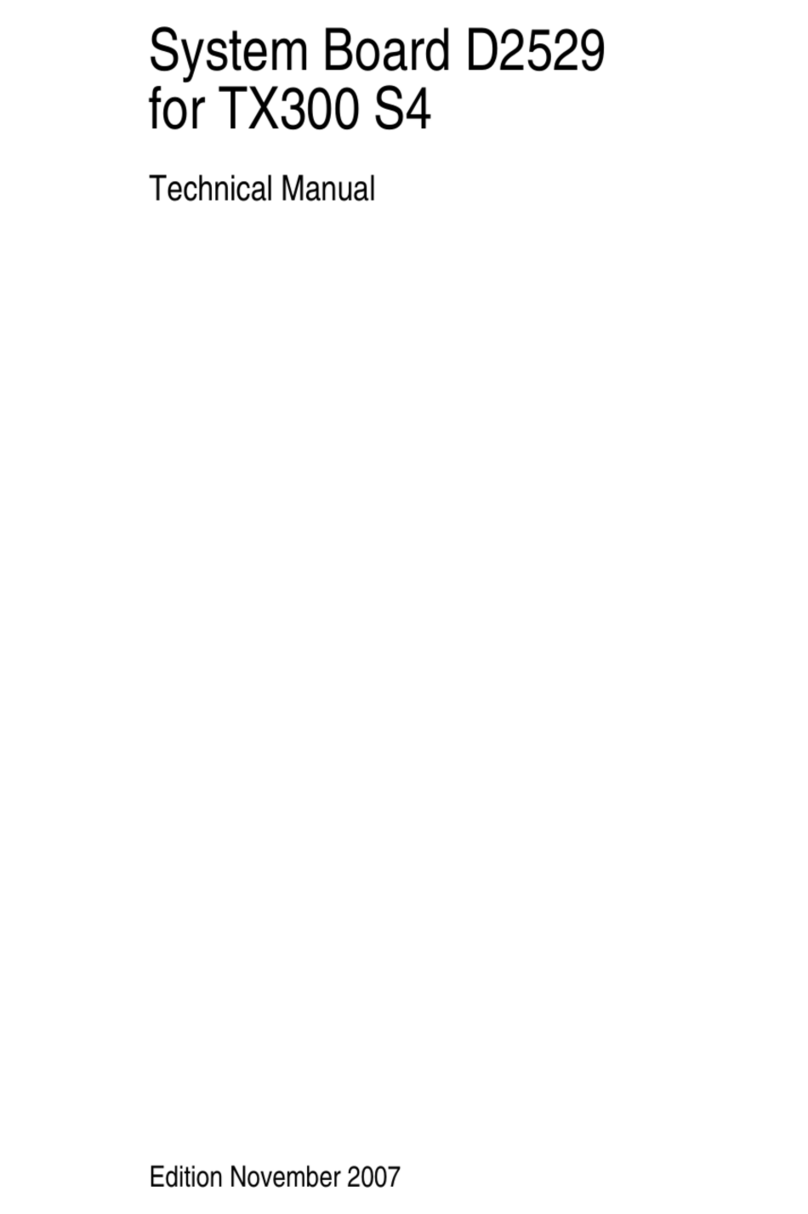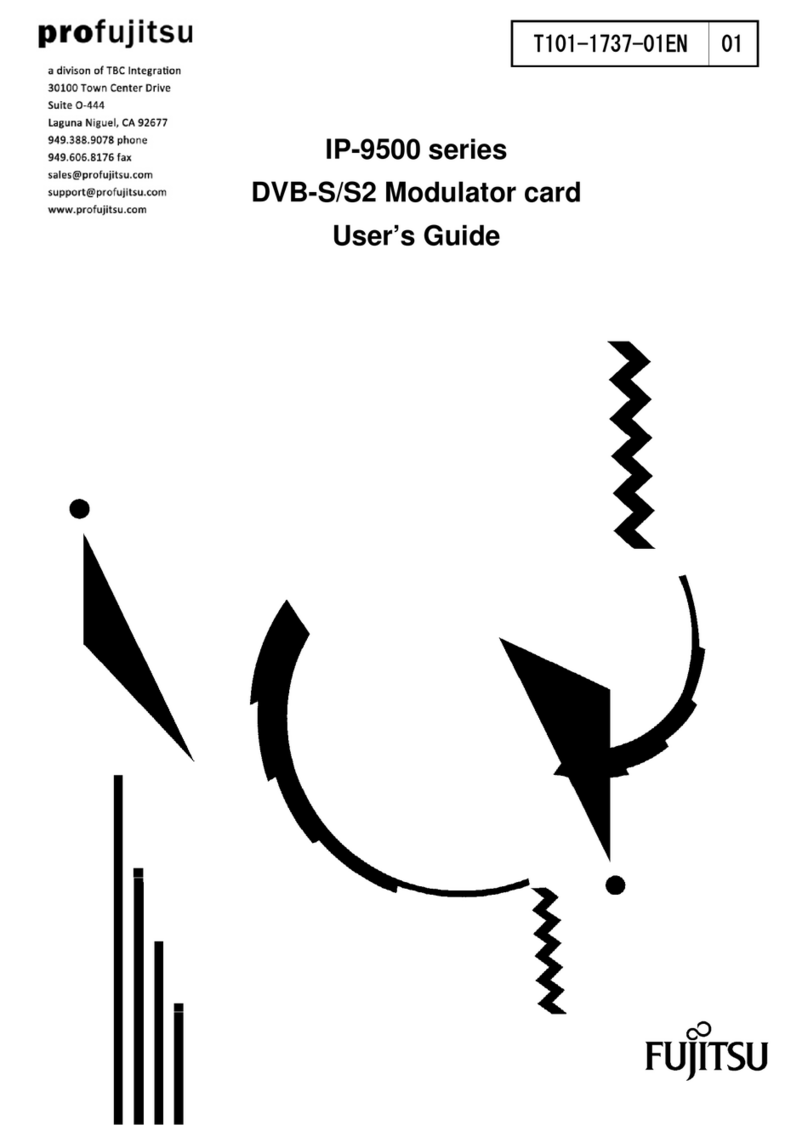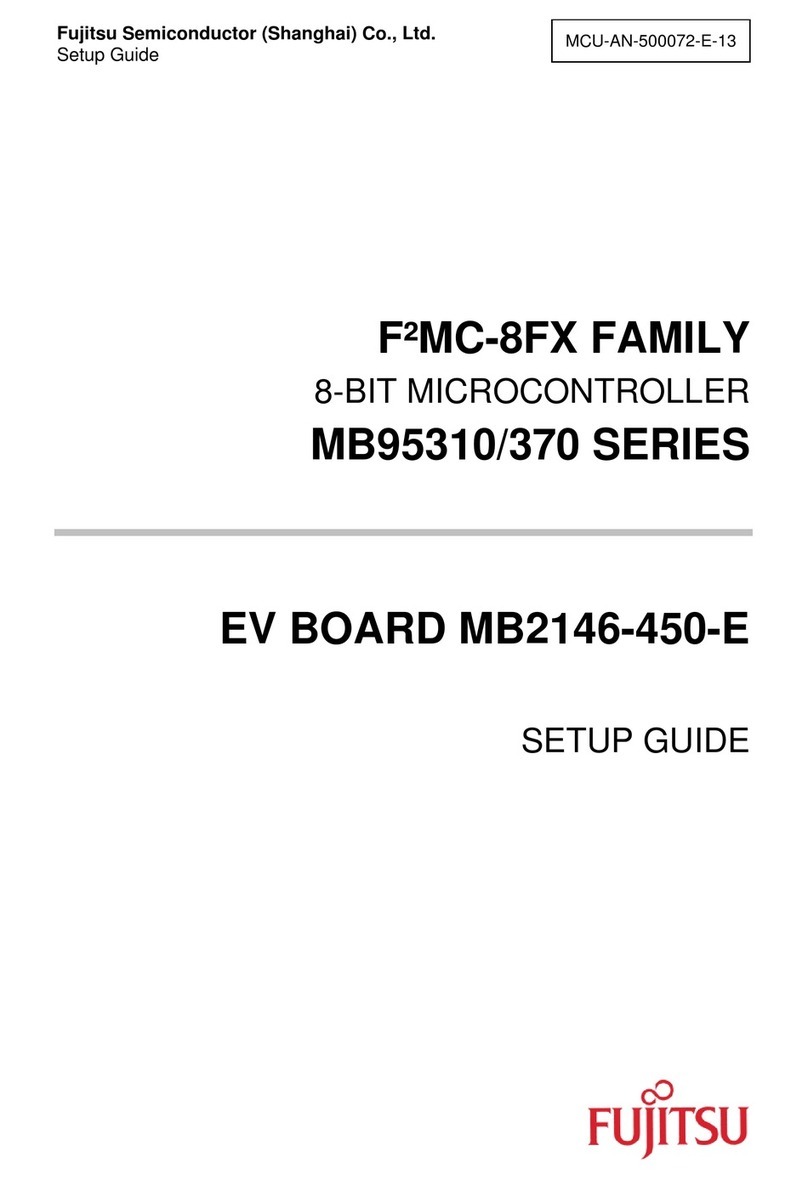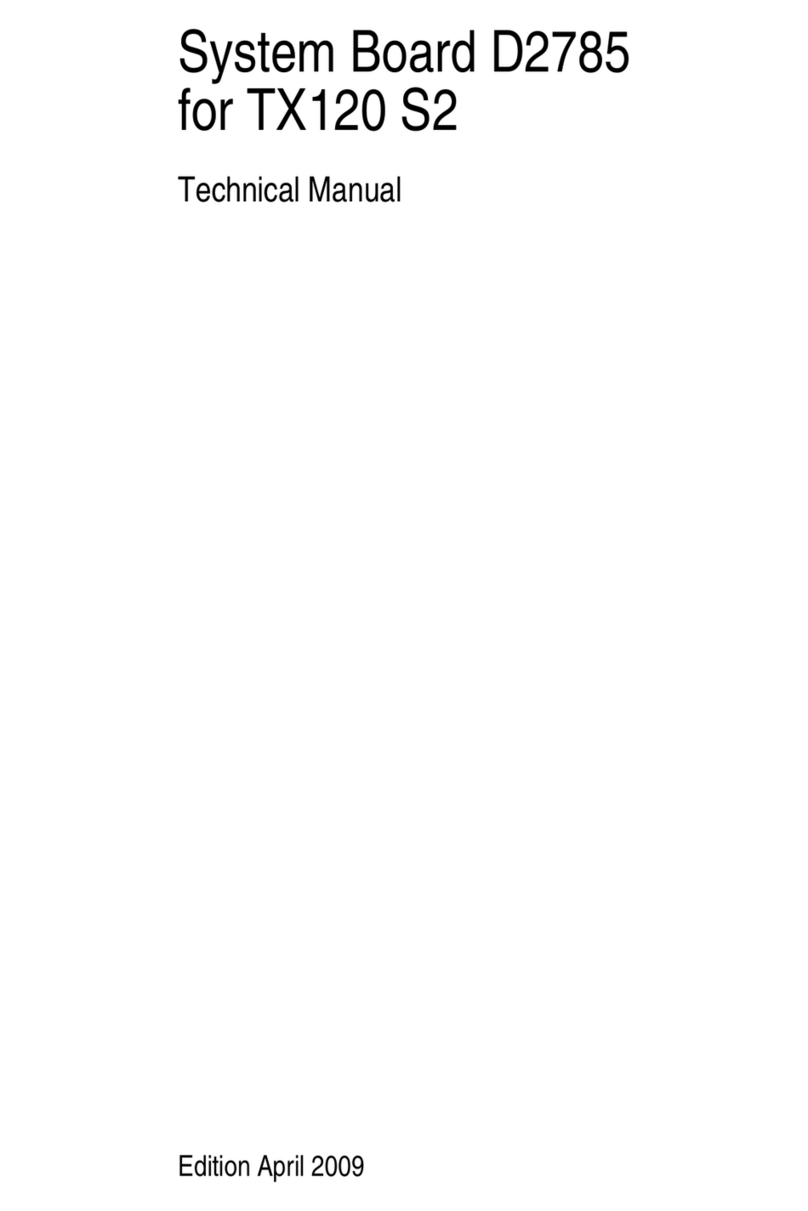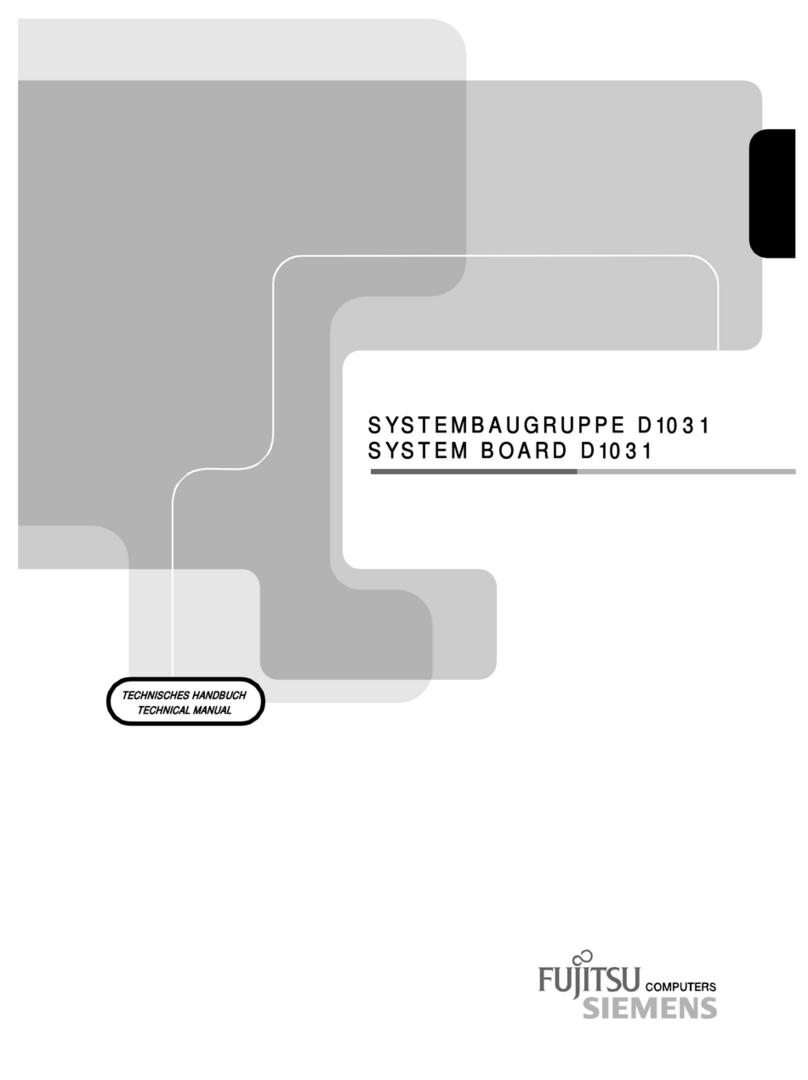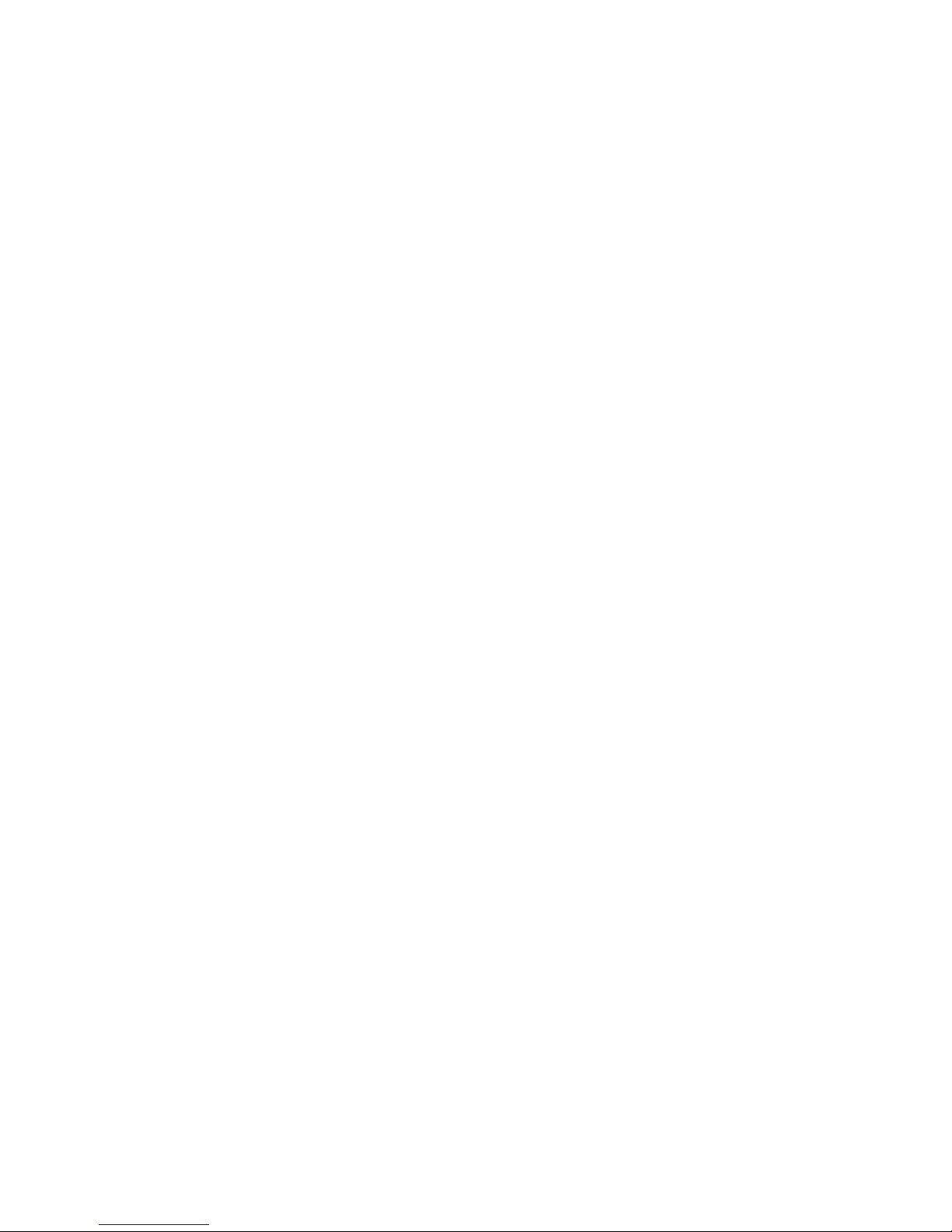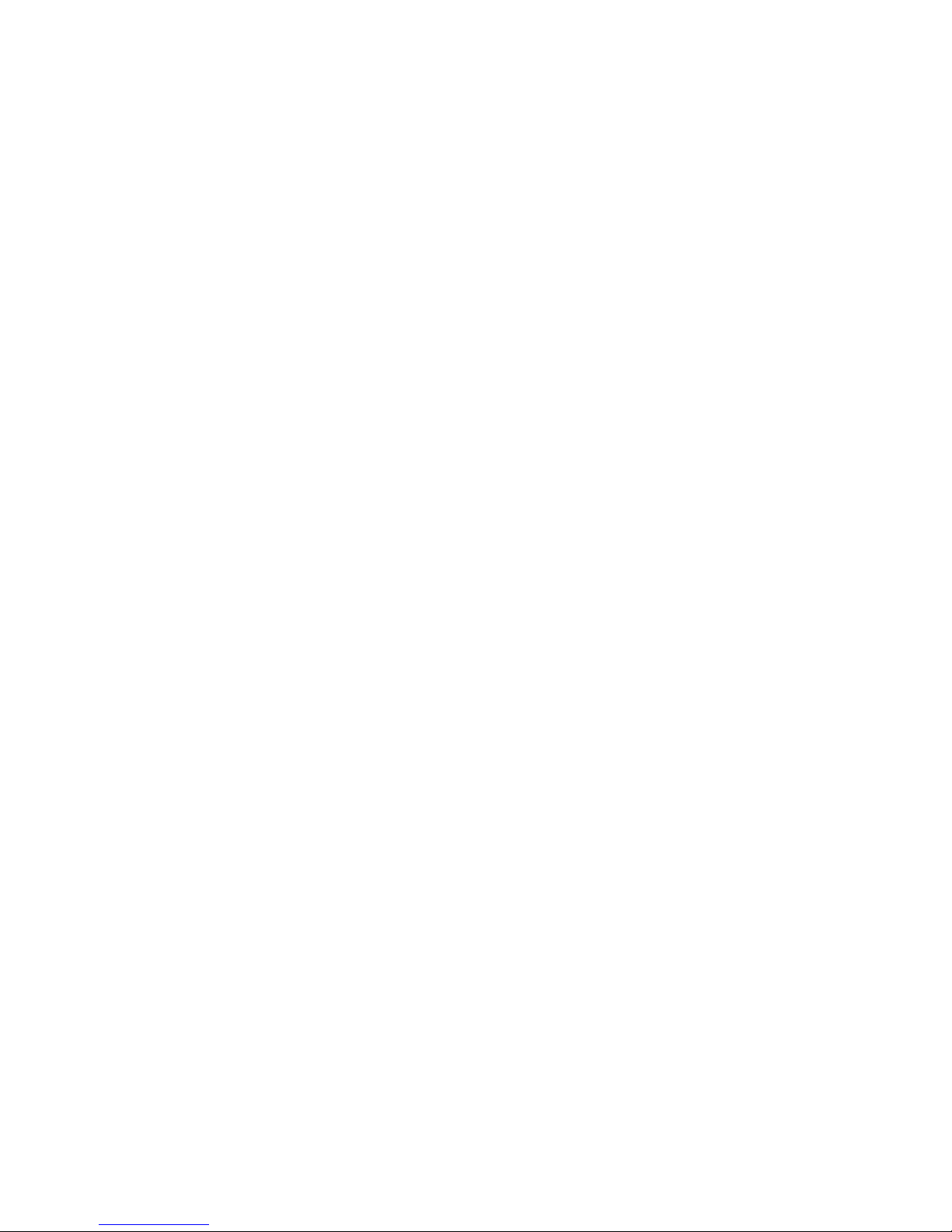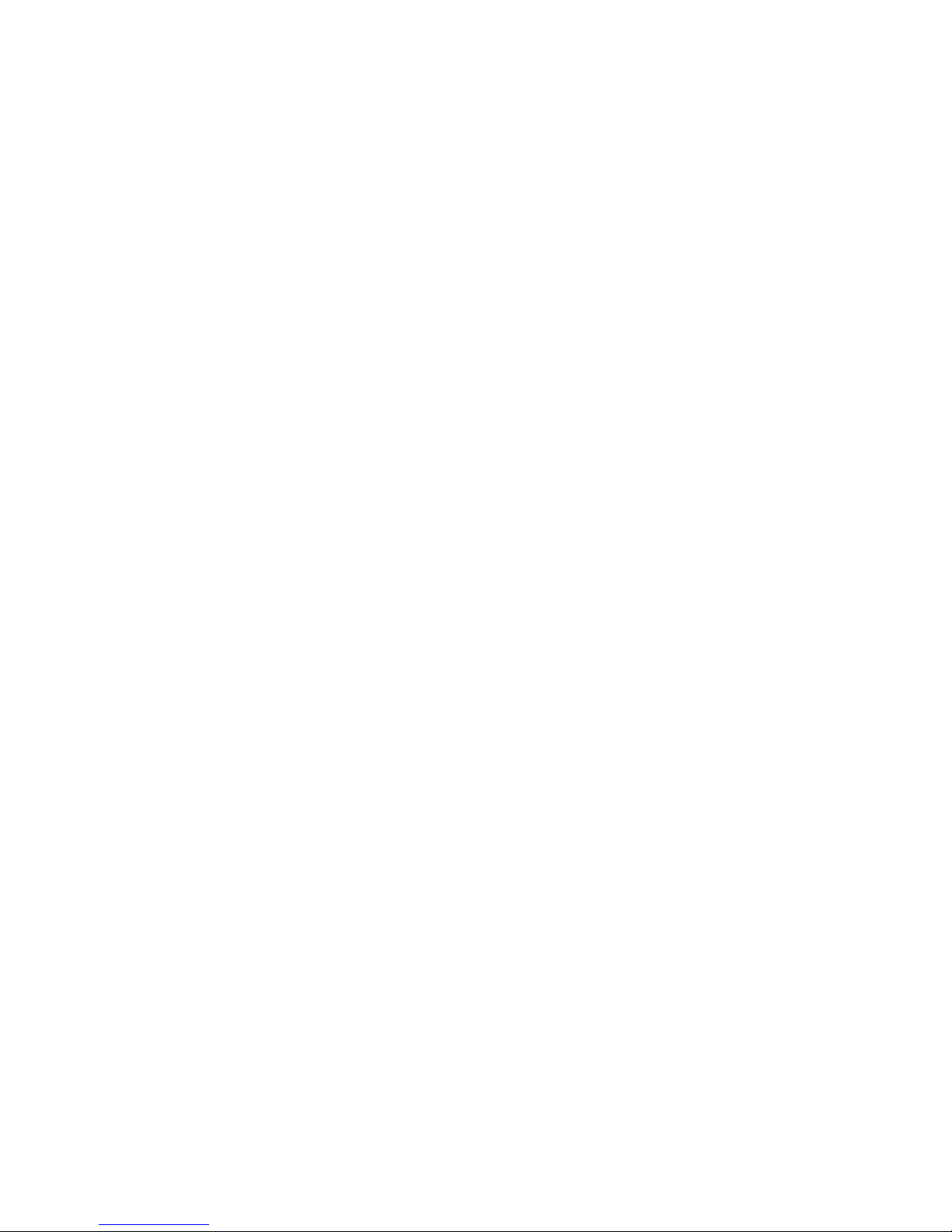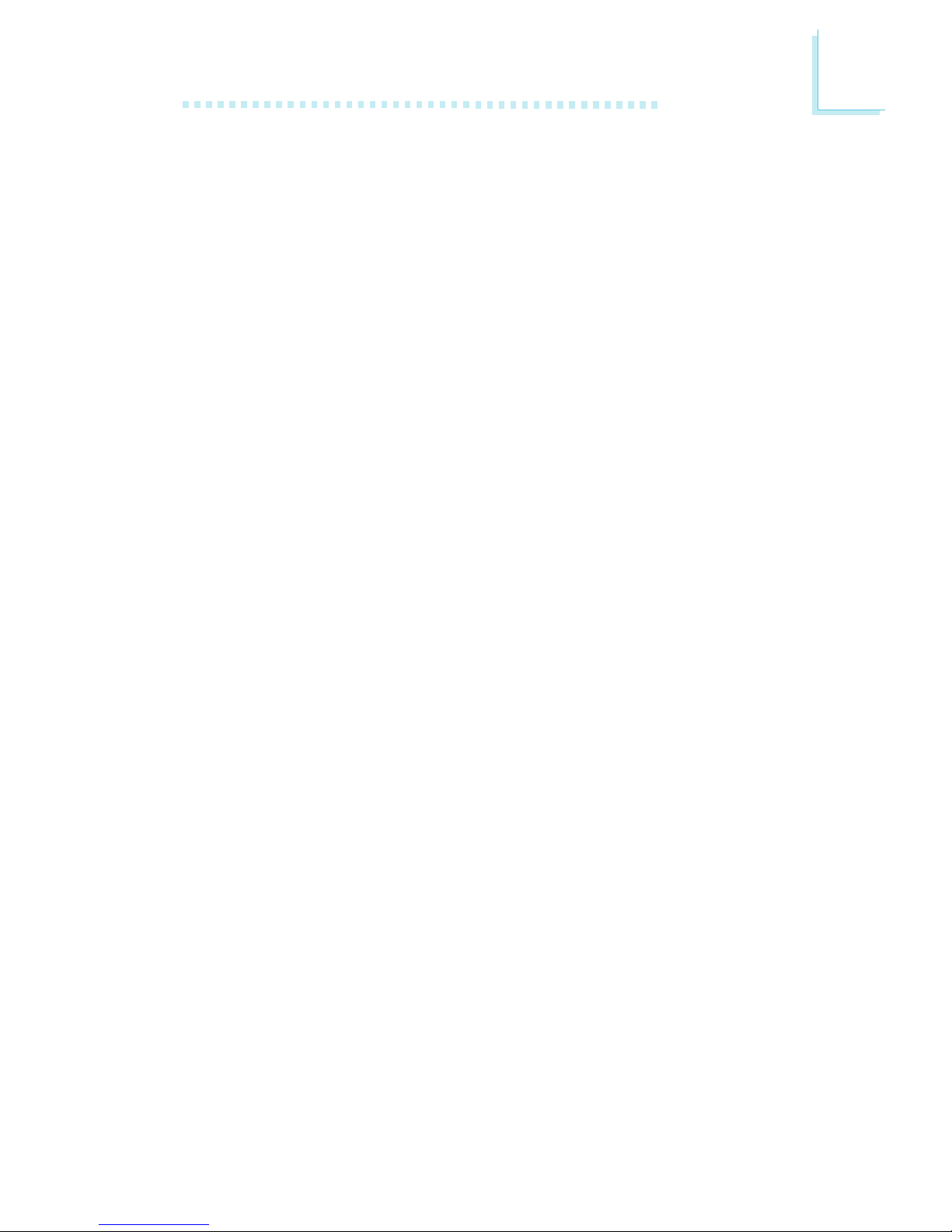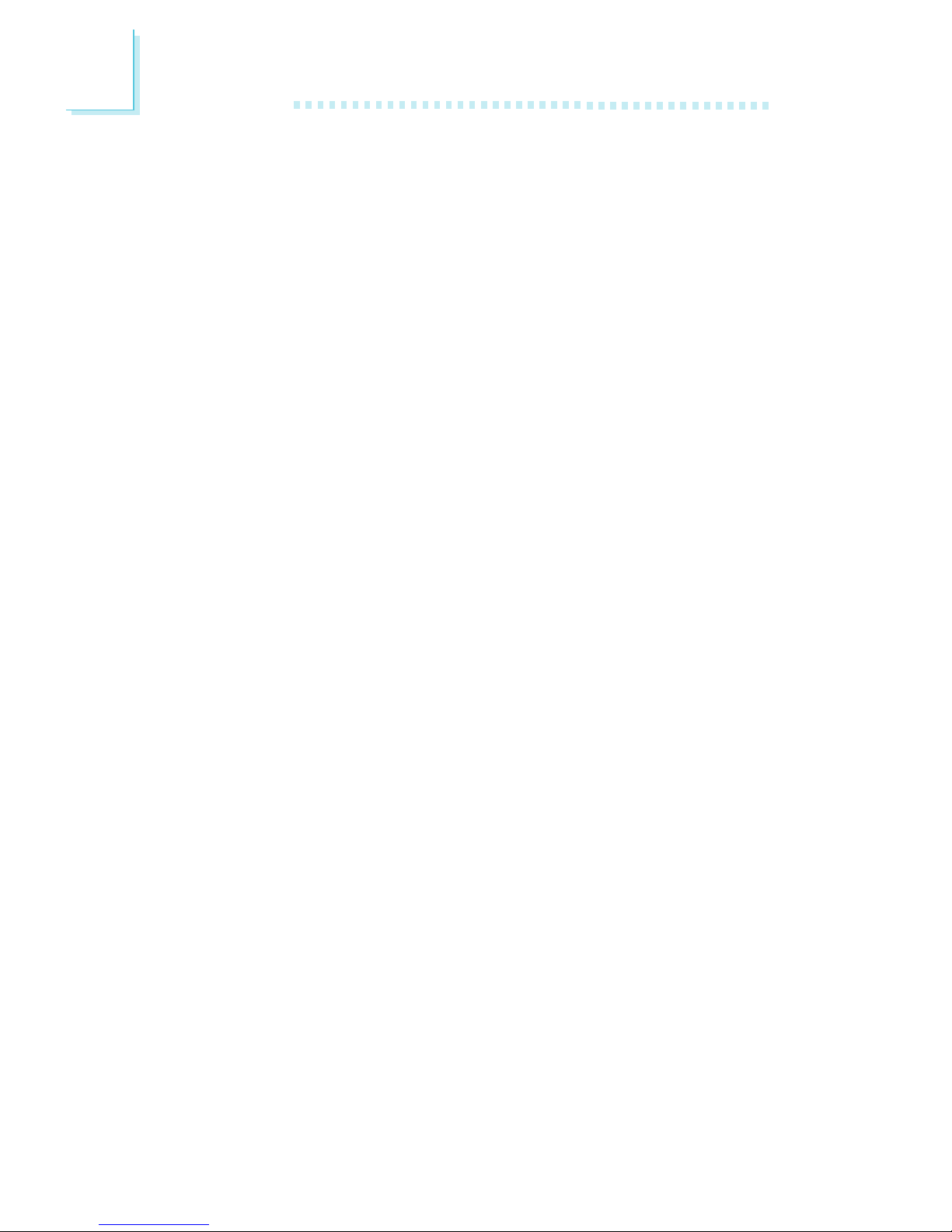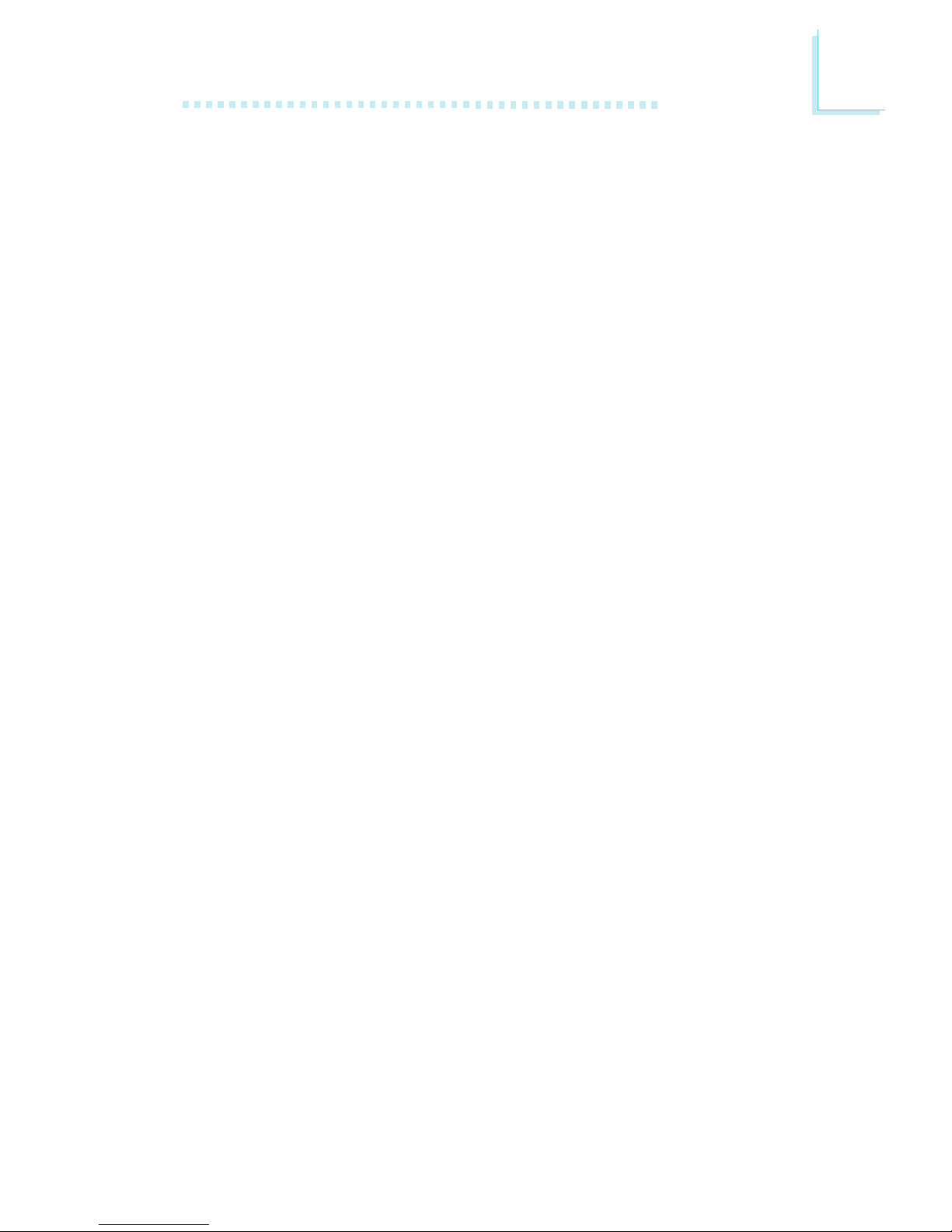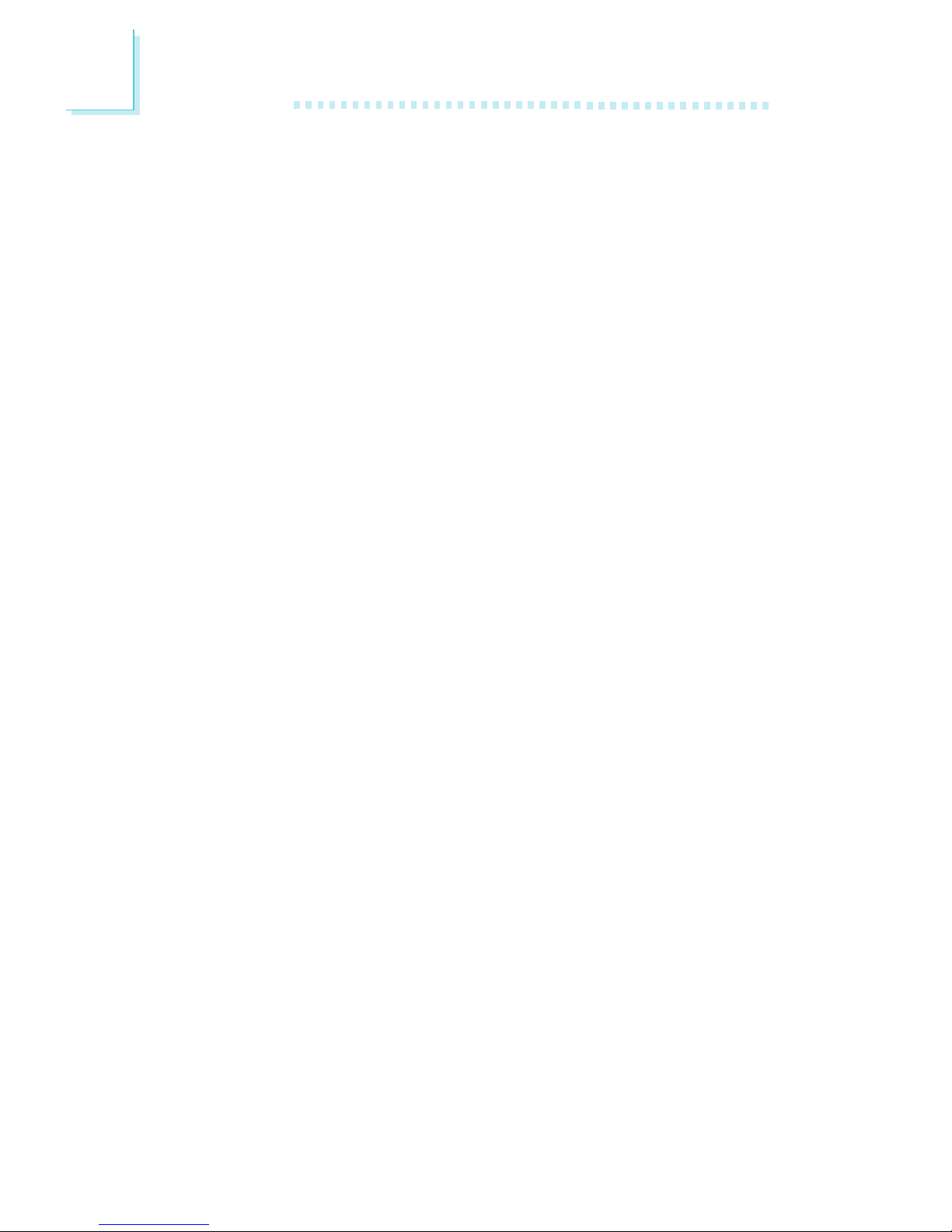Table of Contents
Chapter 1 - Introduction
1.1 Features and Specifications..................................................................................
1.2 Package Checklist.........................................................................................................
Chapter 2 - Hardware Installation
2.1 System Board Layout .............................................................................................
2.2 System Memory.............................................................................................................
2.3 Jumper Settings for Clearing CMOS Data..........................................
2.4 Jumper Settings for Wake-On-Keyboard/Mouse....................................
2.5 Jumper Settings for the Audio Codec......................................................
2.6 Jumper Settings for the Systems Beep Message...........................
2.7 Jumper Settings for the CPUs Front Side Bus................................
2.8 Jumper Settings for the Boot Block Lock/Unlock..........................
2.9 Ports and Connectors.............................................................................................
Chapter 3 - Award BIOS Setup Utility
3.1 The Basic Input/Output System.....................................................................
3.1.1 Standard CMOS Features.............................................................
3.1.2 Advanced BIOS Features..............................................................
3.1.3 Advanced Chipset Features ......................................................
3.1.4 Integrated Peripherals.........................................................................
3.1.5 Power Management Setup............................................................
3.1.6 PnP/PCI Configurations....................................................................
3.1.7 System Health Monitor.....................................................................
3.1.8 CPU Frequency Control..................................................................
3.1.9 Load Fail-Safe Defaults.....................................................................
3.1.10 Load Optimized Defaults..............................................................
3.1.11 Set Supervisor Password...............................................................
3.1.12 Set User Password..............................................................................
3.1.13 Save & Exit Setup.................................................................................
3.1.14 Exit Without Saving..............................................................................
6
13
42
42
46
50
53
59
63
65
66
67
68
68
68
69
69
14
16
18
19
20
22
23
24
25