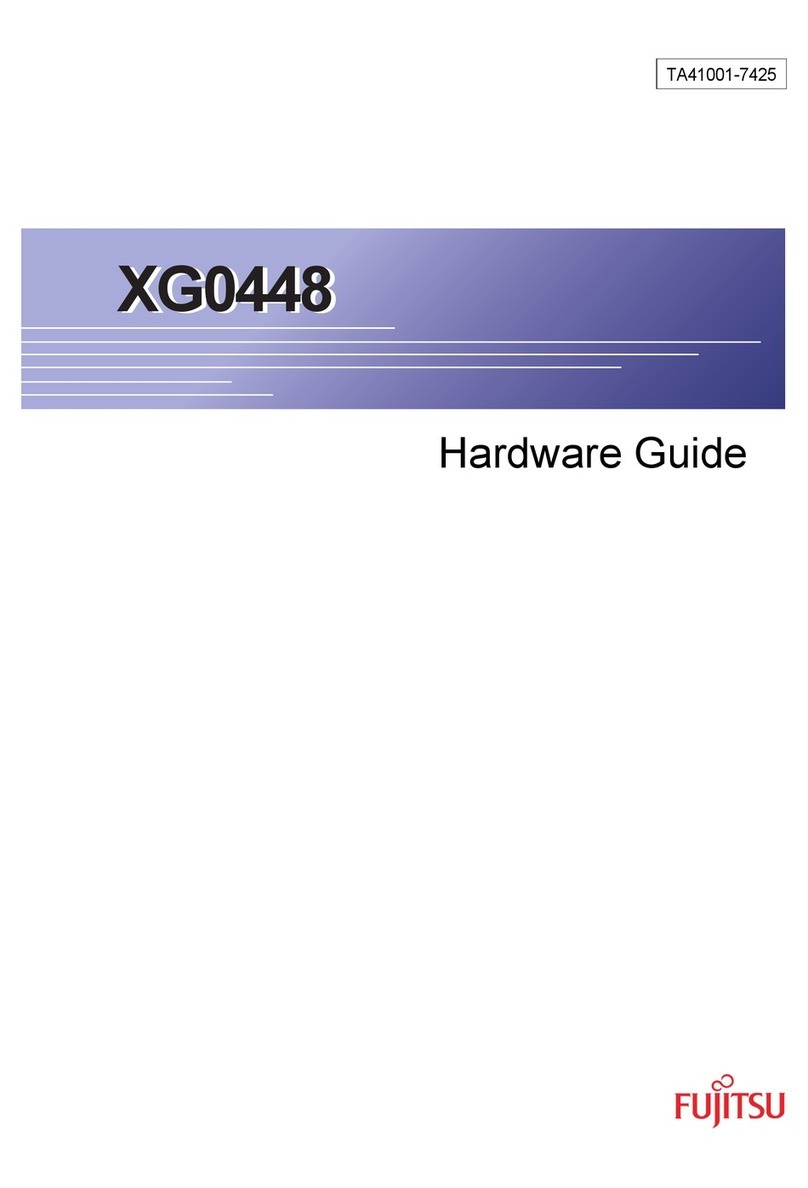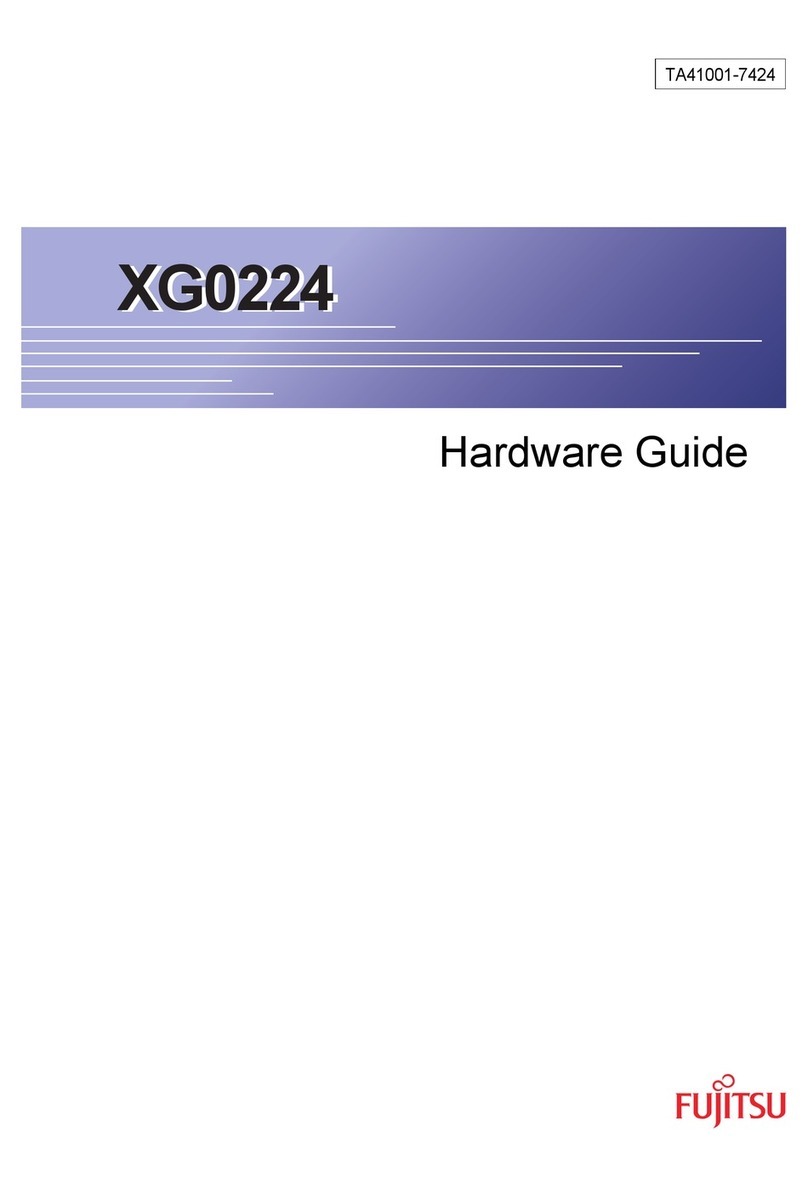2
Product problem ........................................................................................................................................4
Q1: How many Fujitsu MESSHU Wireless Shares do I need ?............................................................4
Q2: Does the Fujitsu MESSHU Wireless Sharer apply to the general internet service providers ?...4
Q3: I already have a network base station / wireless router provided by service providers . I can
also use Fujitsu MESSHU Router ? .....................................................................................................4
Q4: What position can the Fujitsu MESSHU Router be placed in ? ...................................................4
Q5: MESSHU Router device is a wireless extender (Extender / Repeater)?......................................4
Q6: What are the advantages of Mesh Router compared to general Extender/Repeater ?.............5
Specification...............................................................................................................................................6
Q1: Chipset specification ...................................................................................................................6
Q2: Explanation of the light ...............................................................................................................6
Q3: What is the coverage of Wifi signal ? ..........................................................................................7
Q4: How many mesh routers can be connected in the same network ?...........................................7
Q5: If more Slave Routers are connected, will the connection speed decrease ? ............................7
Use operational issues ...............................................................................................................................8
Q1: How do you get the router to start setting .................................................................................8
Q2: How to select the position of the Slave Router ? How does the connection signal relate to the
placement position ? .........................................................................................................................9
Q3: What should I do if the Bluetooth of the mobile phone APP fails to search for the Router ?....9
Q4: How to configure MESSHU Router for PPPoE network ? ............................................................9
Q5: Can't log in to APP ( show login failed ).....................................................................................10
Q6: How to log in to the web management interface ? ..................................................................10
Q7: How to use remote login APP ...................................................................................................10
Q8: Is there a Chinese version of APP/Web ? ..................................................................................10
Q9: What can I do if I can't connect to Wifi ? ..................................................................................11
Q10: Wifi Settings ............................................................................................................................12
Q11: What if my Router seems to have a problem?........................................................................12
Q12: I can connect to Router Wifi but I can't access the Internet...................................................12
Q13: Change / Forget Wifi Password ...............................................................................................12
Q14: Change my APP login password ..............................................................................................12
Q15: Forgot your password for APP/Web Login ..............................................................................13
Q16: How to Reset defualt...............................................................................................................13
Q17: After Reset defualt Master Router, is the Slave Router also need to re-pair with the Reset
Master Router? ................................................................................................................................13
Q18: After the setting is completed , the new settings in APP/Web do not take effect ?...............13
Q19: Is it possible to set the internet / break time ?.......................................................................14
Q20: Is it possible to block some websites? ( such as pornography, gambling sites, etc. ).............14
Q21: FW version...............................................................................................................................14
Q22: Why is the connection speed test in the MESSHU APP different from speed test results of
other software?................................................................................................................................14