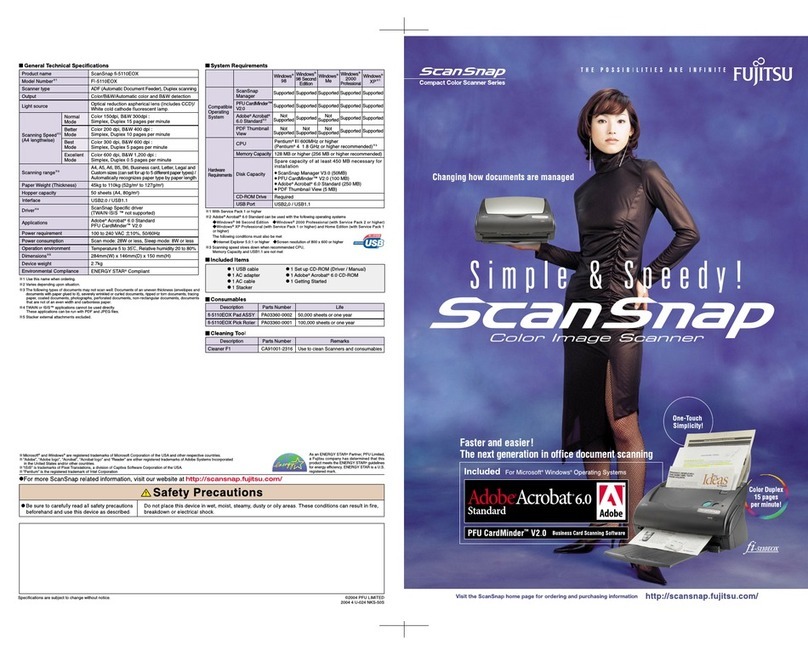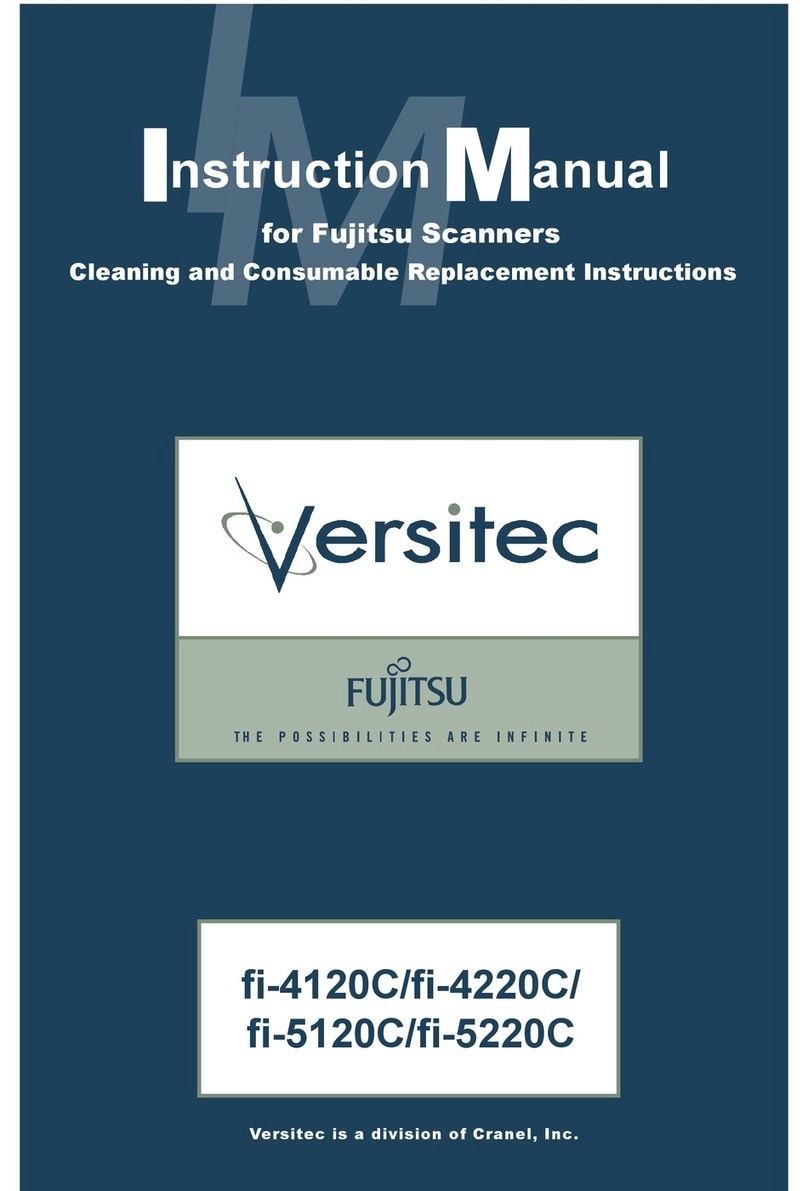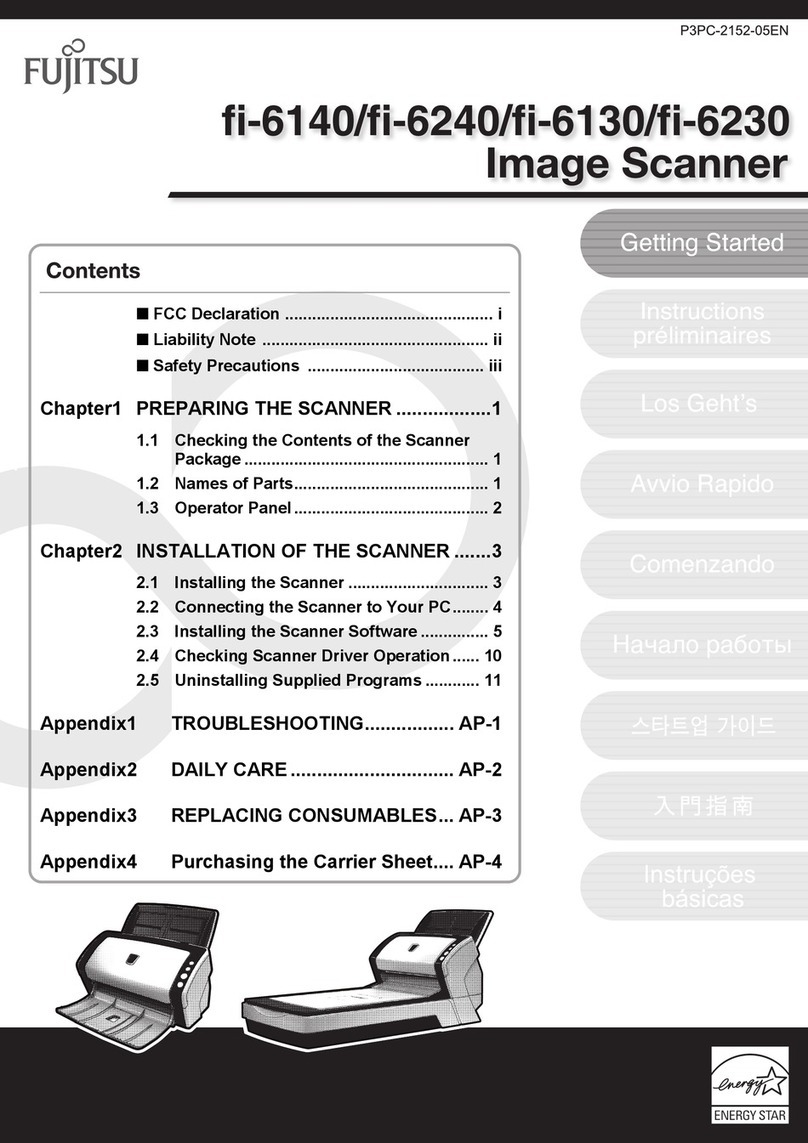Fujitsu ScanParter 10C User manual
Other Fujitsu Scanner manuals
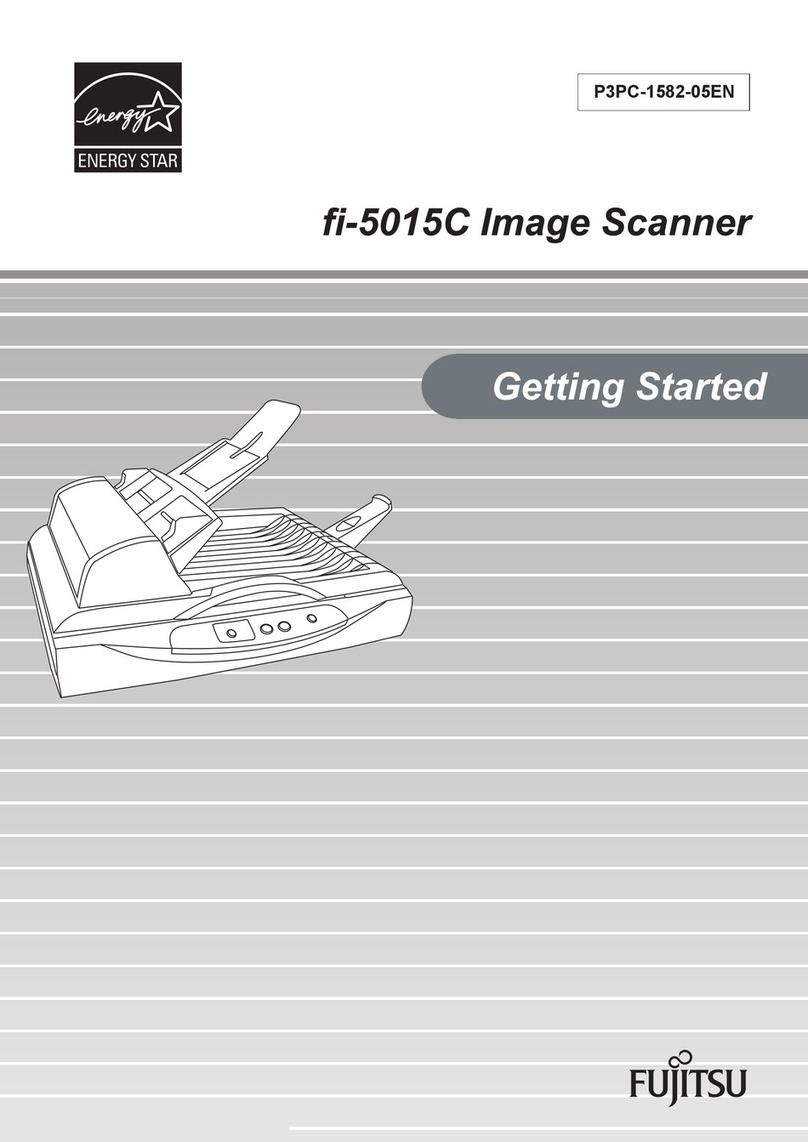
Fujitsu
Fujitsu FI-5015C User manual
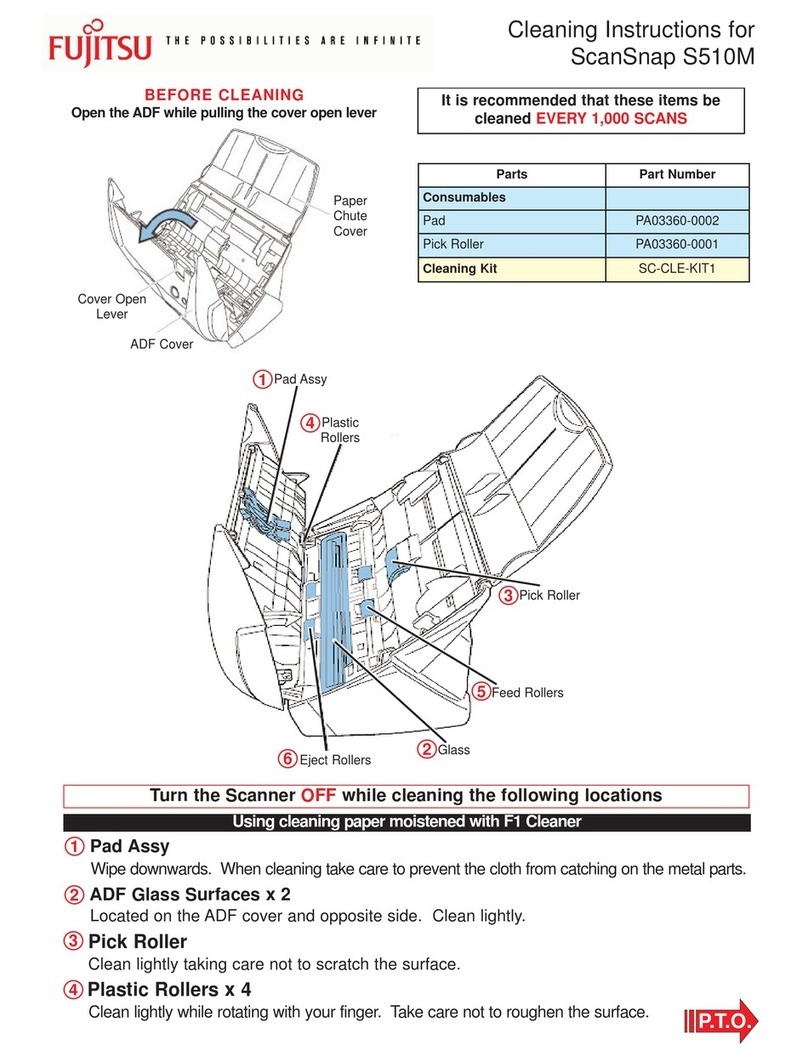
Fujitsu
Fujitsu S510M - ScanSnap - Document Scanner Configuration guide

Fujitsu
Fujitsu fi-6670 Series Manual

Fujitsu
Fujitsu M4097D - Fb 50PPM SCSI A3 Dupl 100Sht Adf Installer manual
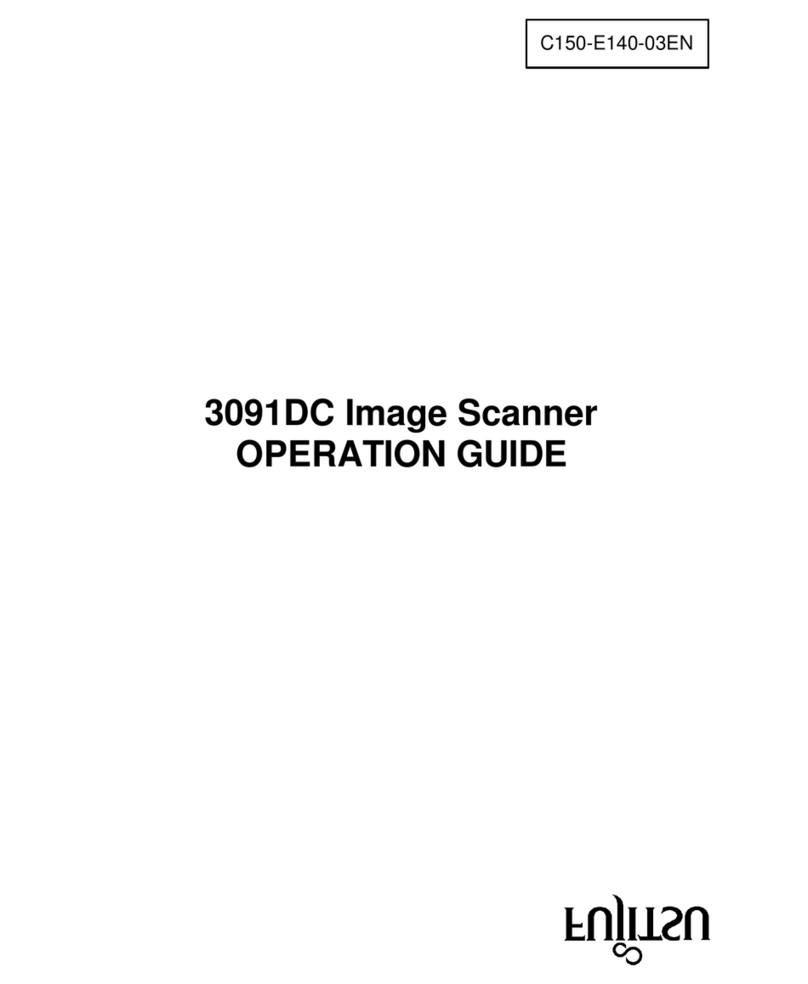
Fujitsu
Fujitsu ScanPartner 3091DC User manual

Fujitsu
Fujitsu FI-800R Use and care manual
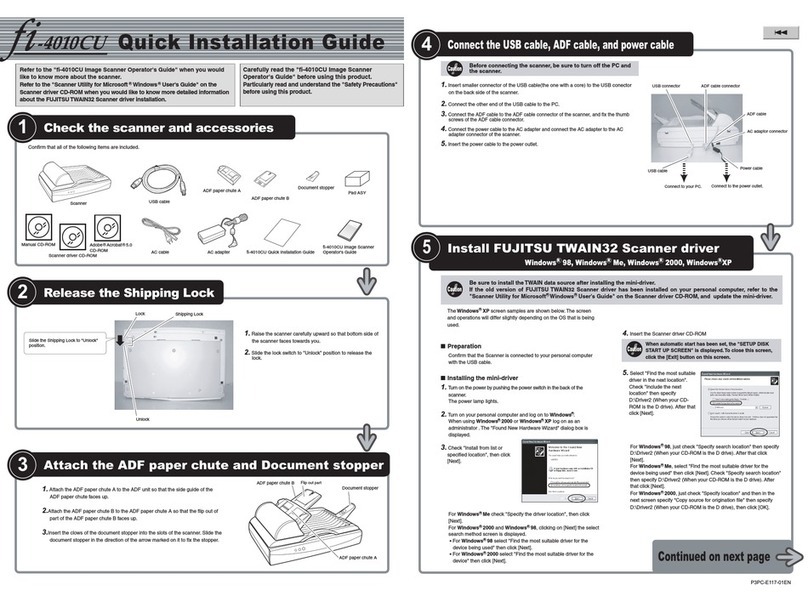
Fujitsu
Fujitsu FI-4010CU User manual
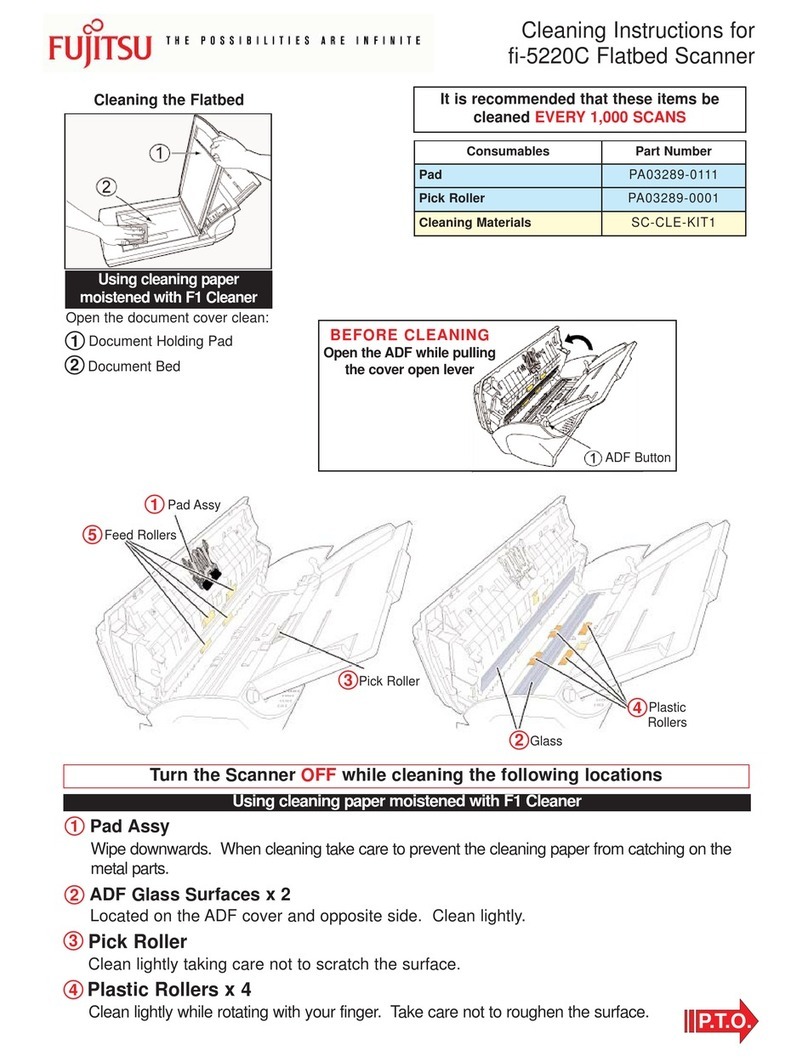
Fujitsu
Fujitsu fi-5220C Configuration guide
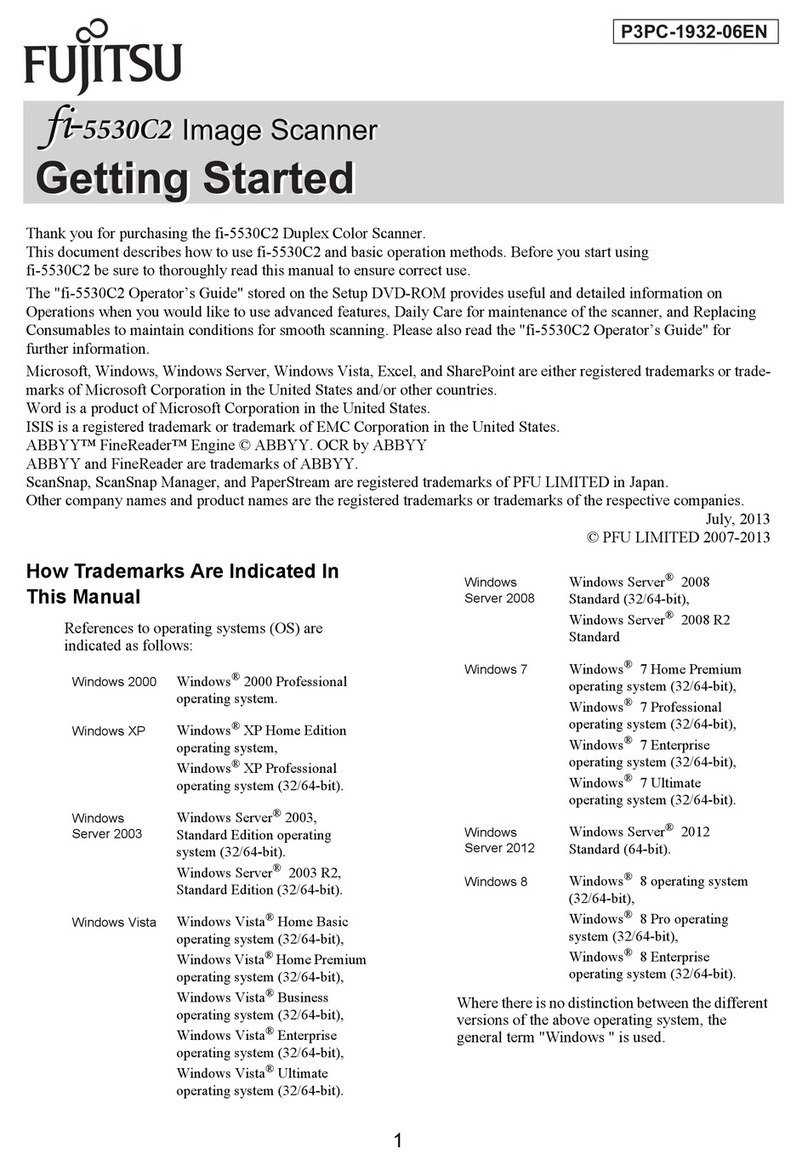
Fujitsu
Fujitsu FI-5530C2 User manual
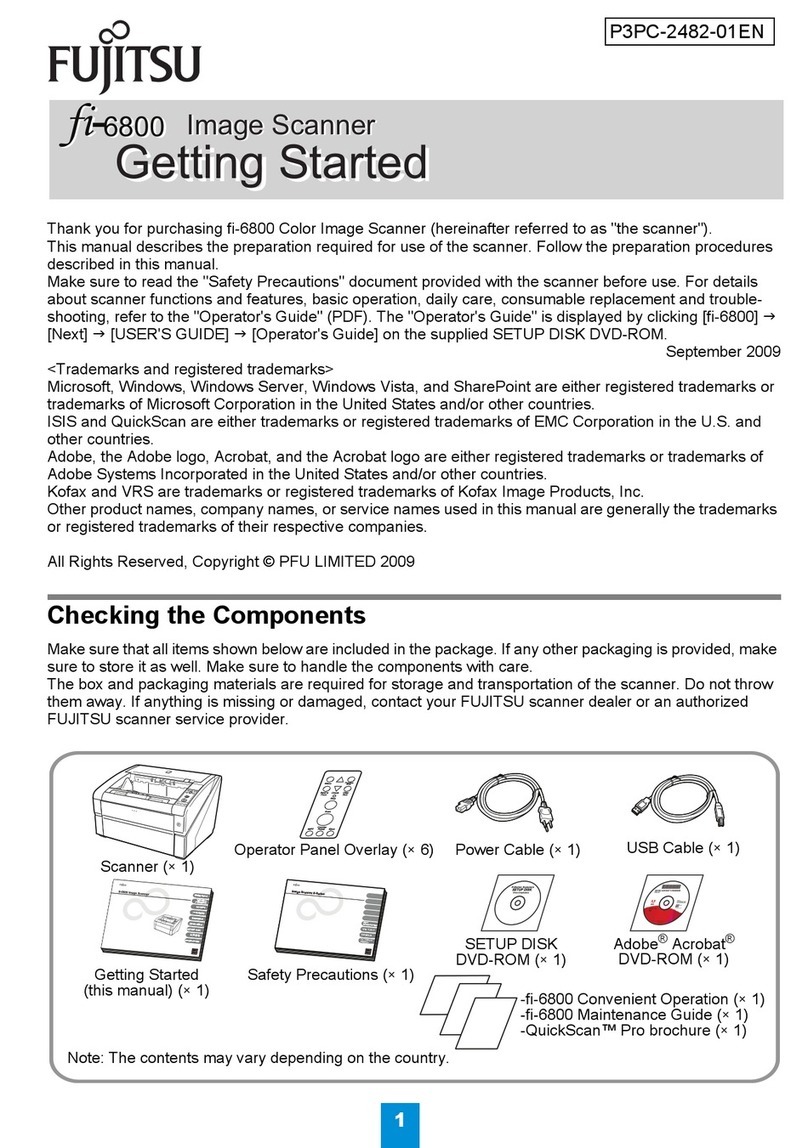
Fujitsu
Fujitsu fi-6800 User manual
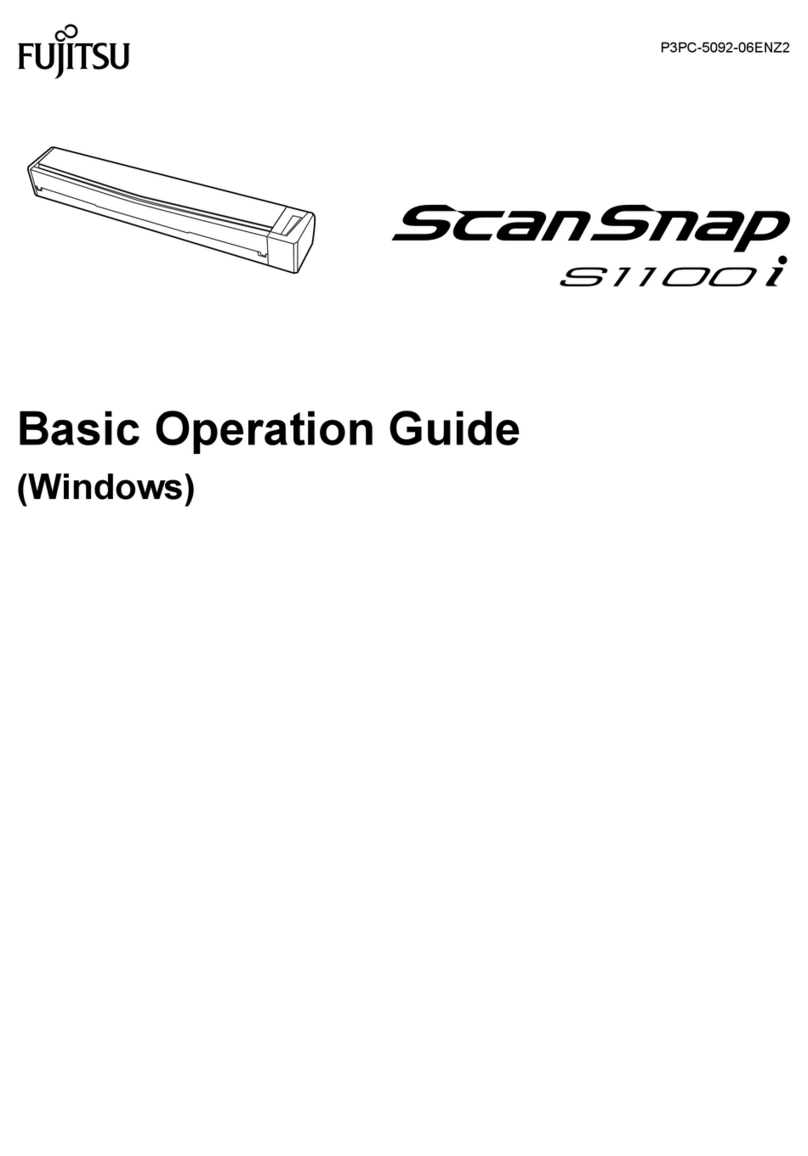
Fujitsu
Fujitsu ScanSnap S1100i Assembly instructions
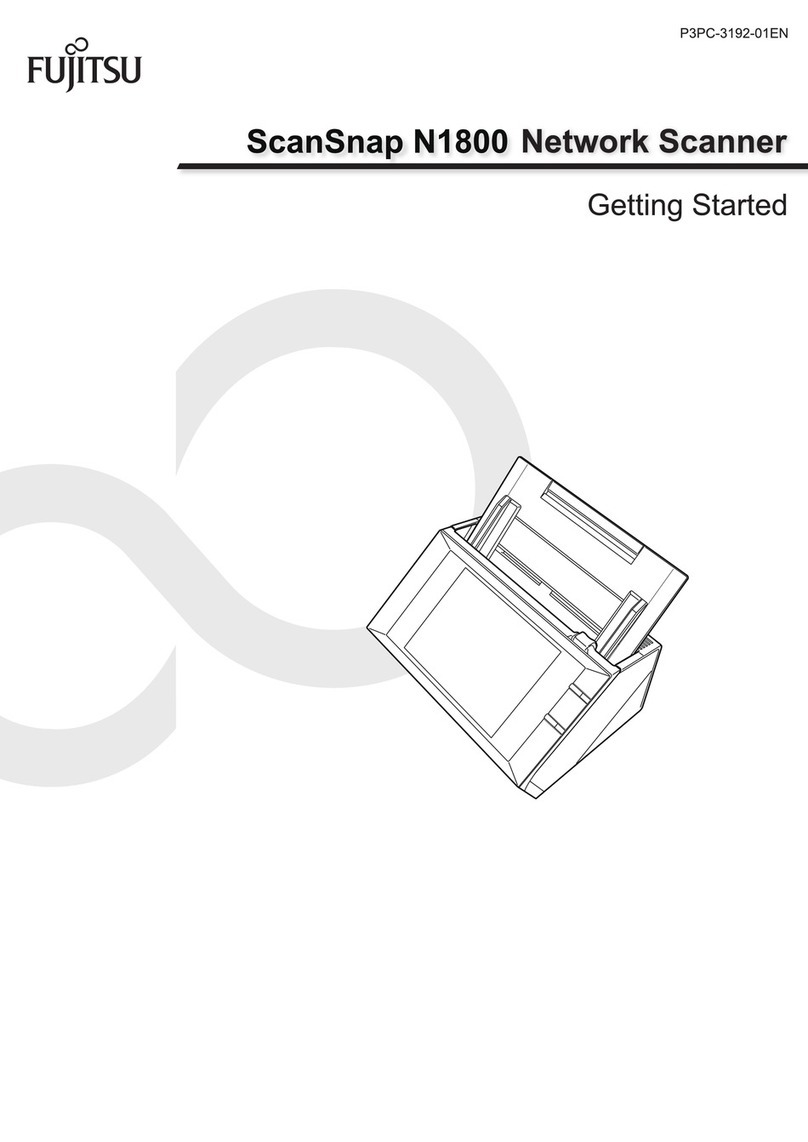
Fujitsu
Fujitsu ScanSnap N1800 User manual

Fujitsu
Fujitsu PA03360-B525 Manual
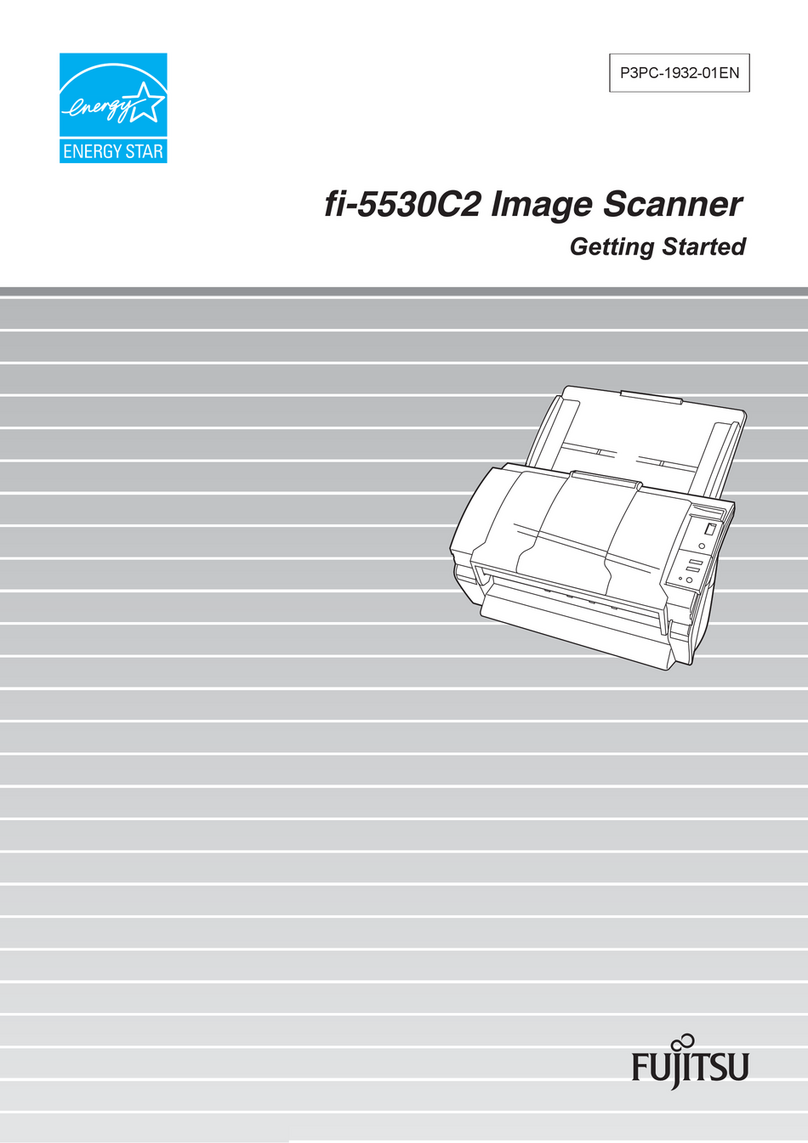
Fujitsu
Fujitsu fi-5530C - Document Scanner User manual

Fujitsu
Fujitsu S1500 - ScanSnap Deluxe Bundle User manual
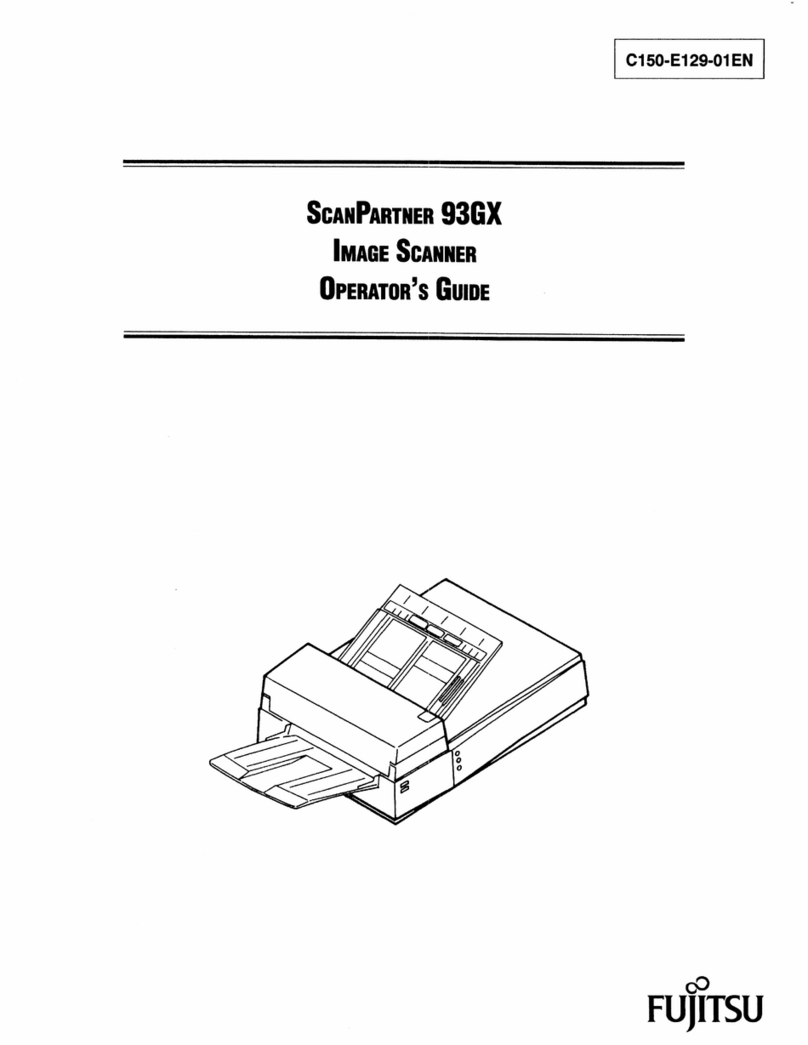
Fujitsu
Fujitsu ScanPartner 93GX Manual
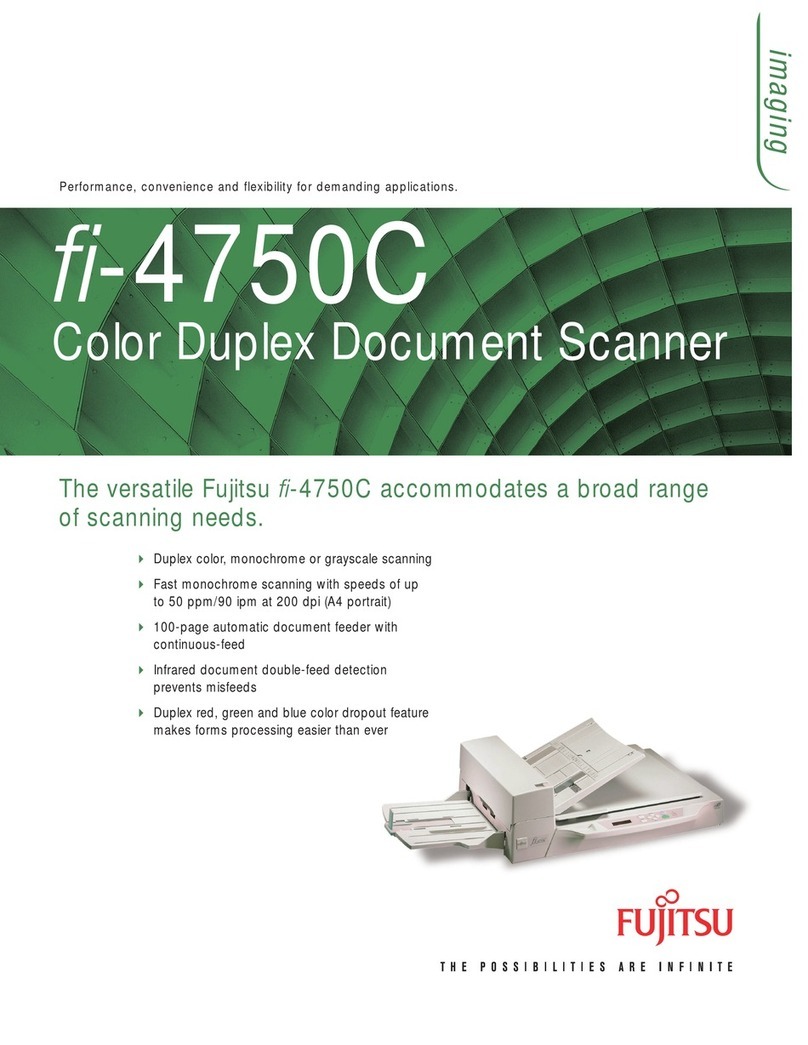
Fujitsu
Fujitsu Fi-4750c - Color Duplex Document Scanner 50ppm 90ipm... User manual
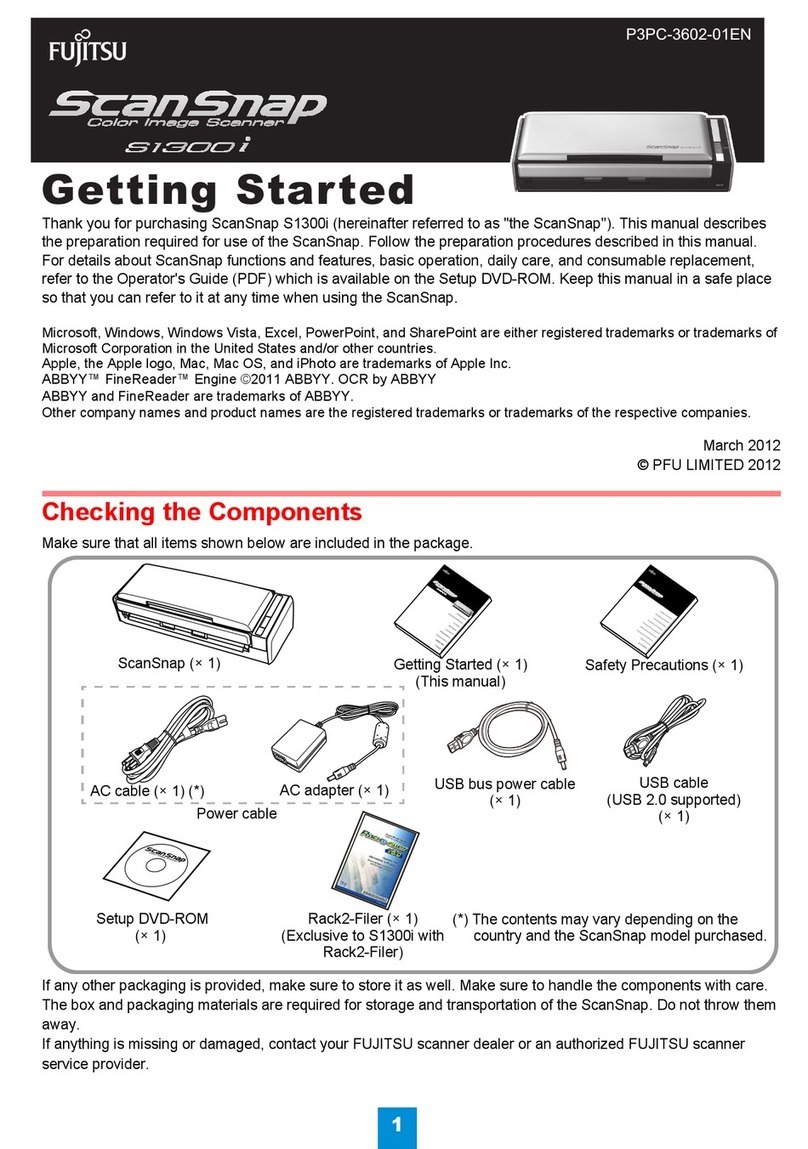
Fujitsu
Fujitsu ScanSnap S1300i User manual

Fujitsu
Fujitsu S1500 - ScanSnap Deluxe Bundle Installation instructions
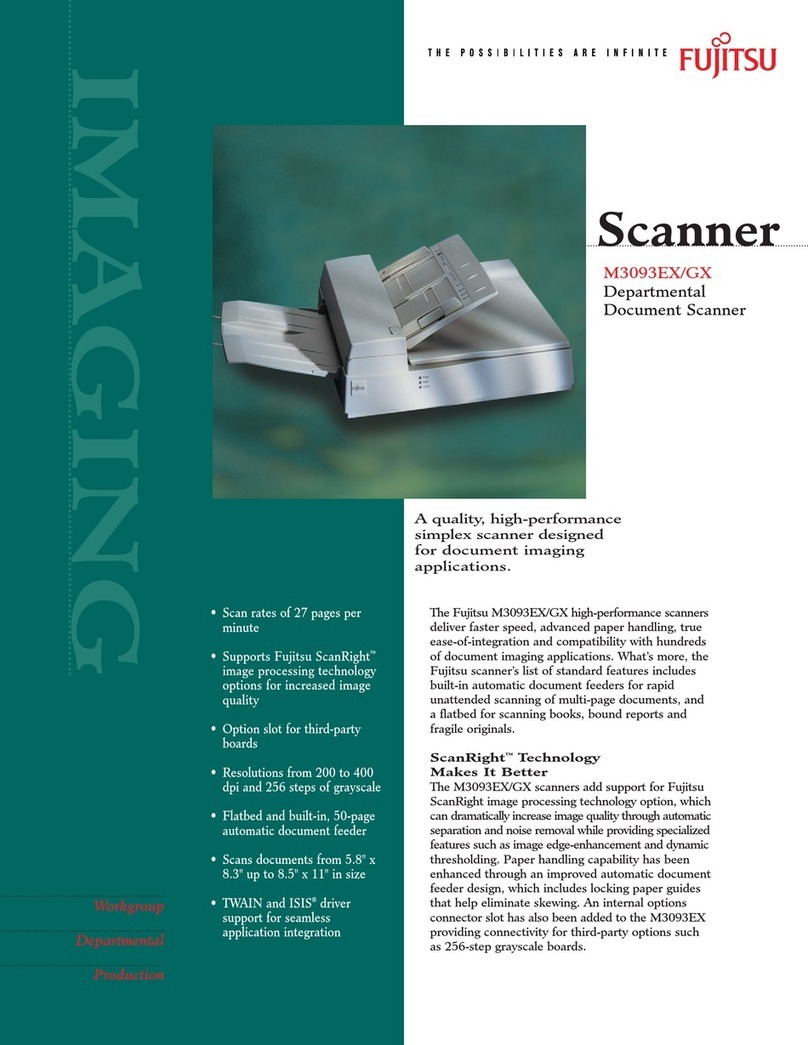
Fujitsu
Fujitsu M3093EX User manual