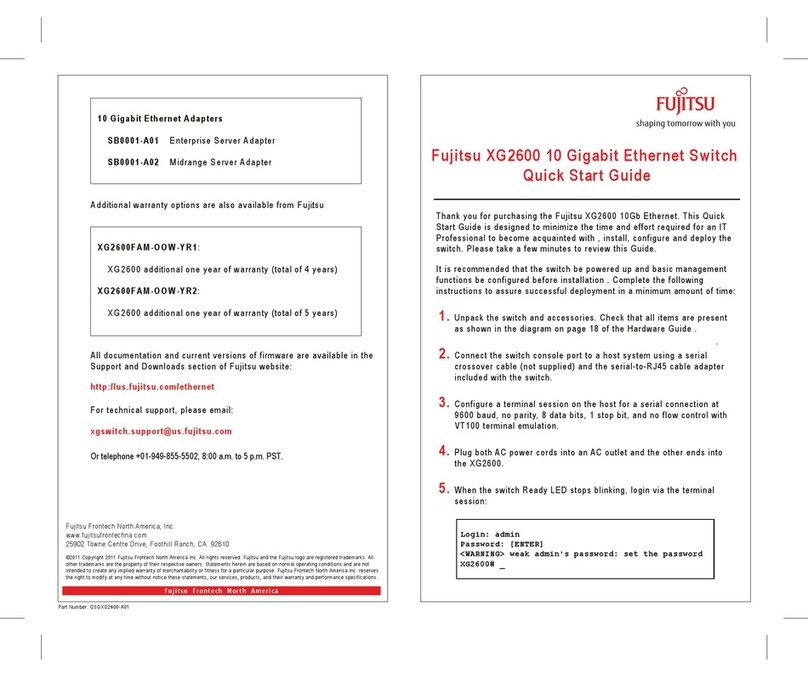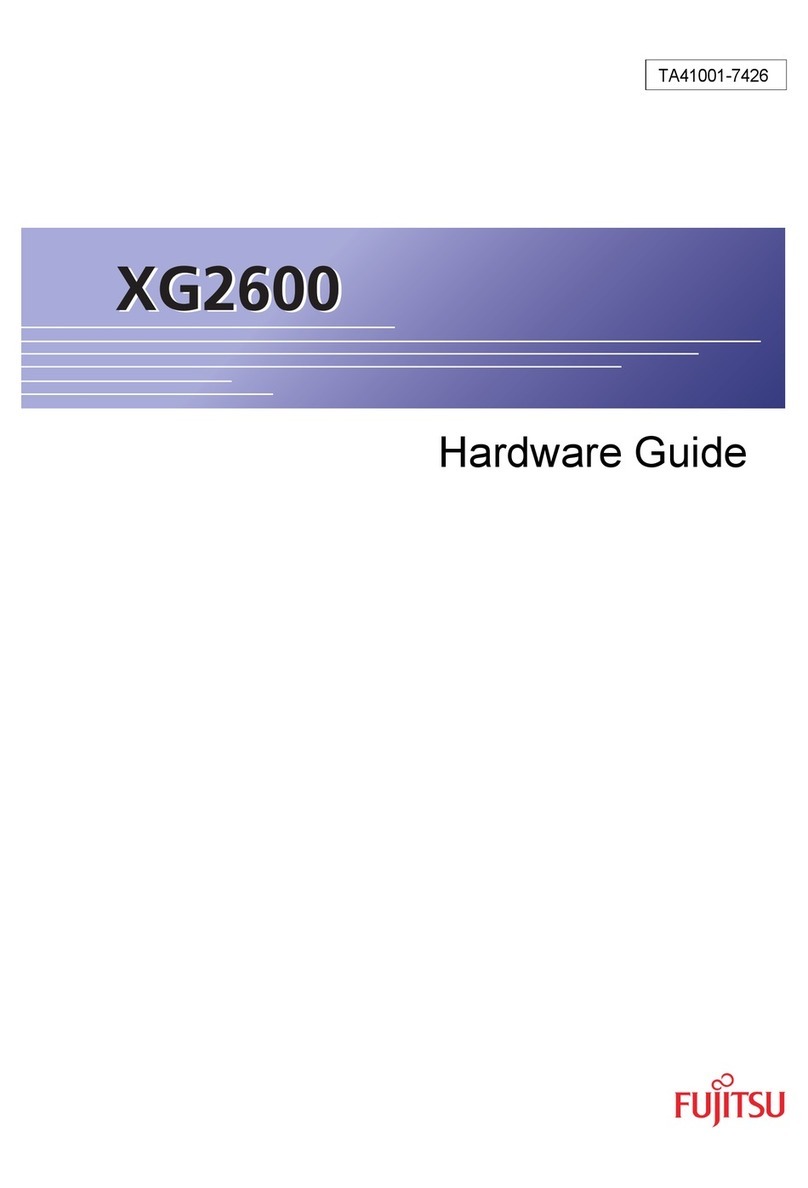Fujitsu KVM0108A User manual
Other Fujitsu Switch manuals

Fujitsu
Fujitsu control 4 0812 User manual
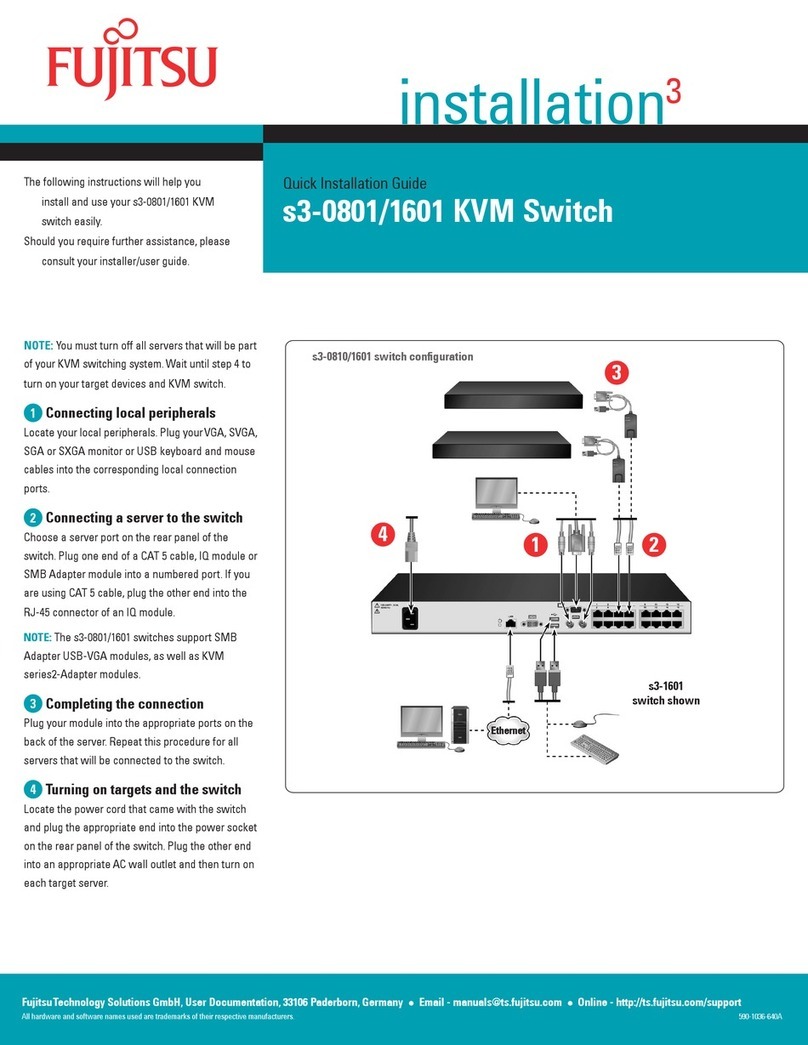
Fujitsu
Fujitsu s3-0801/1601 User manual

Fujitsu
Fujitsu XG Series User manual
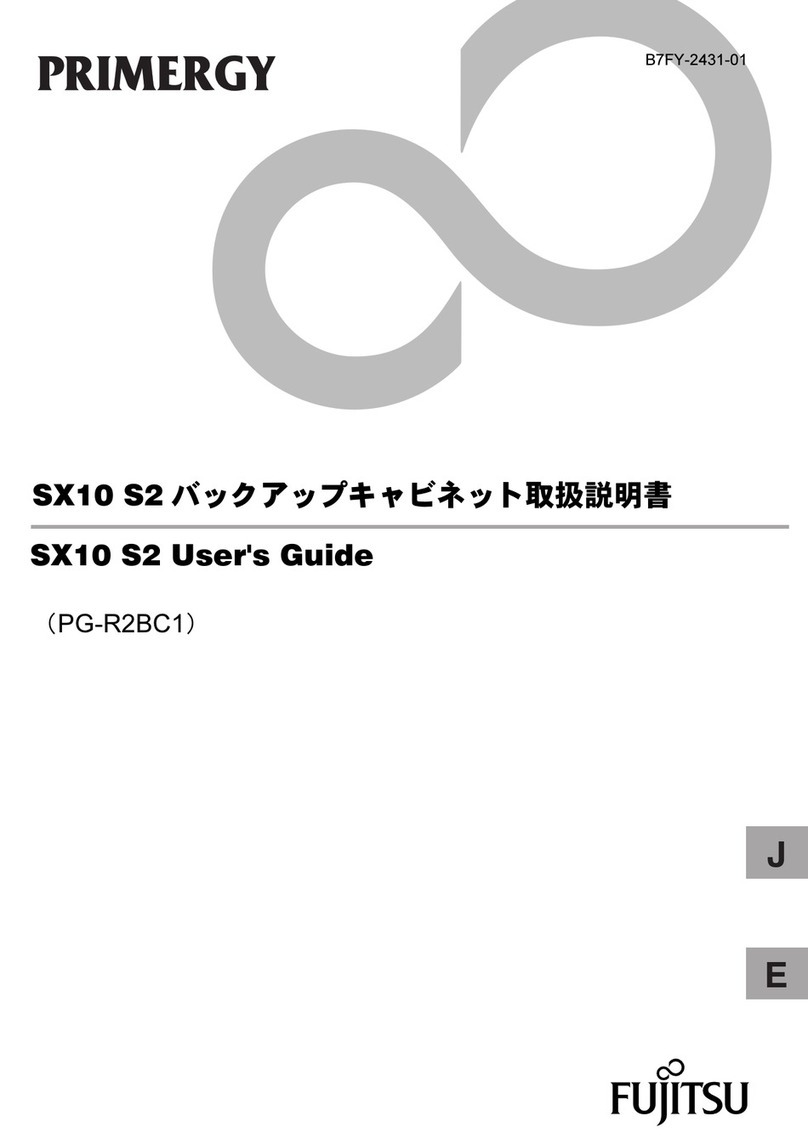
Fujitsu
Fujitsu PRIMERGY SX10 S2 User manual

Fujitsu
Fujitsu XG2000R Installation instructions

Fujitsu
Fujitsu KVM s3-Adapter USB2-VGA User manual

Fujitsu
Fujitsu Servis Multi FS-1004MT User manual
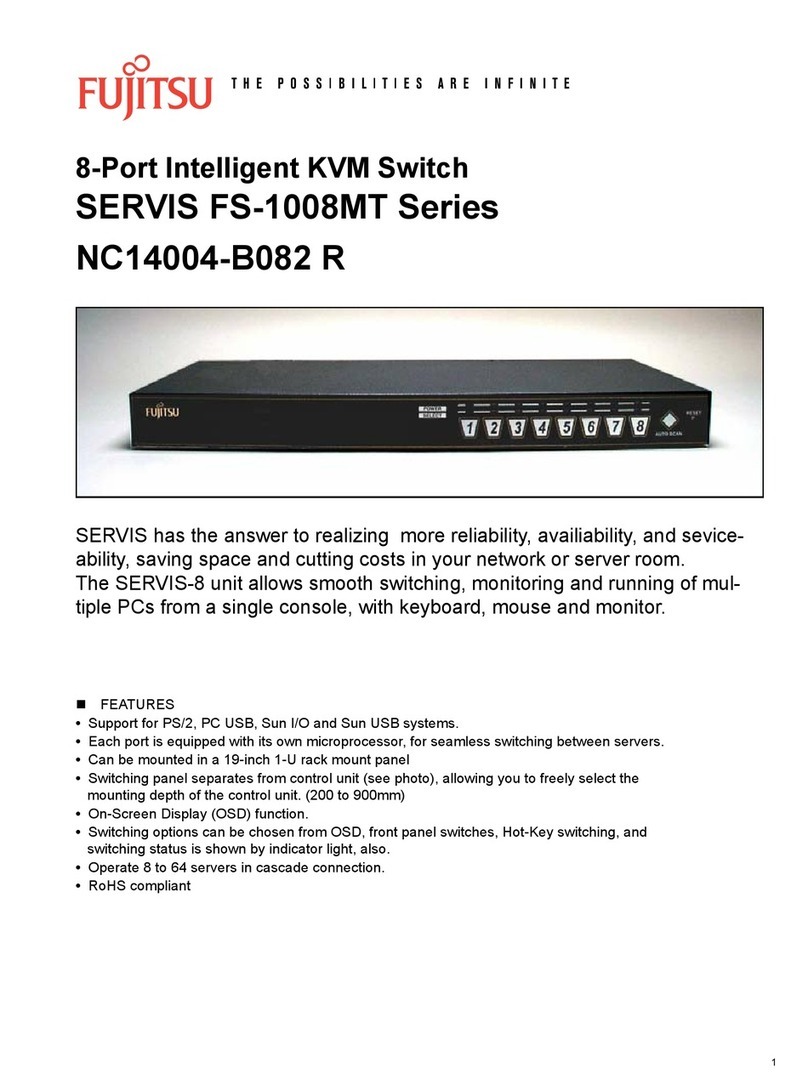
Fujitsu
Fujitsu FS-1008MT Series User manual

Fujitsu
Fujitsu XG0224 Setup guide
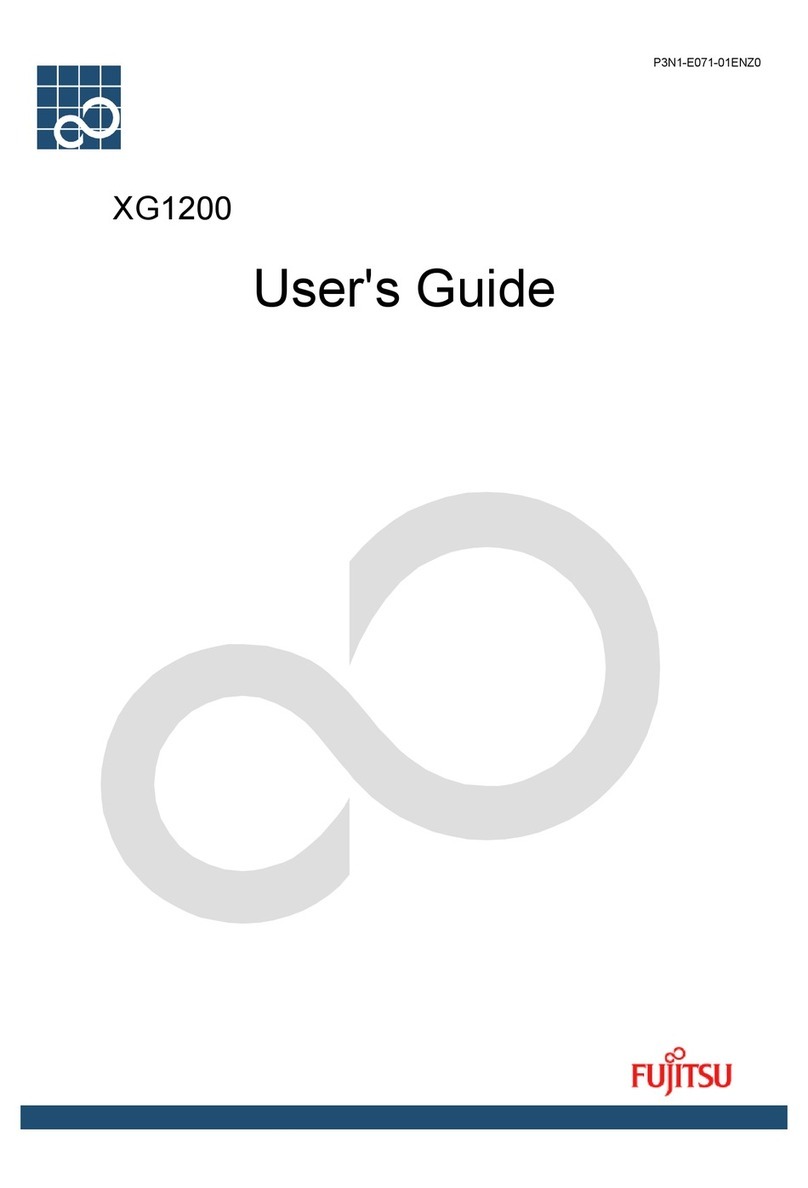
Fujitsu
Fujitsu XG1200 User manual
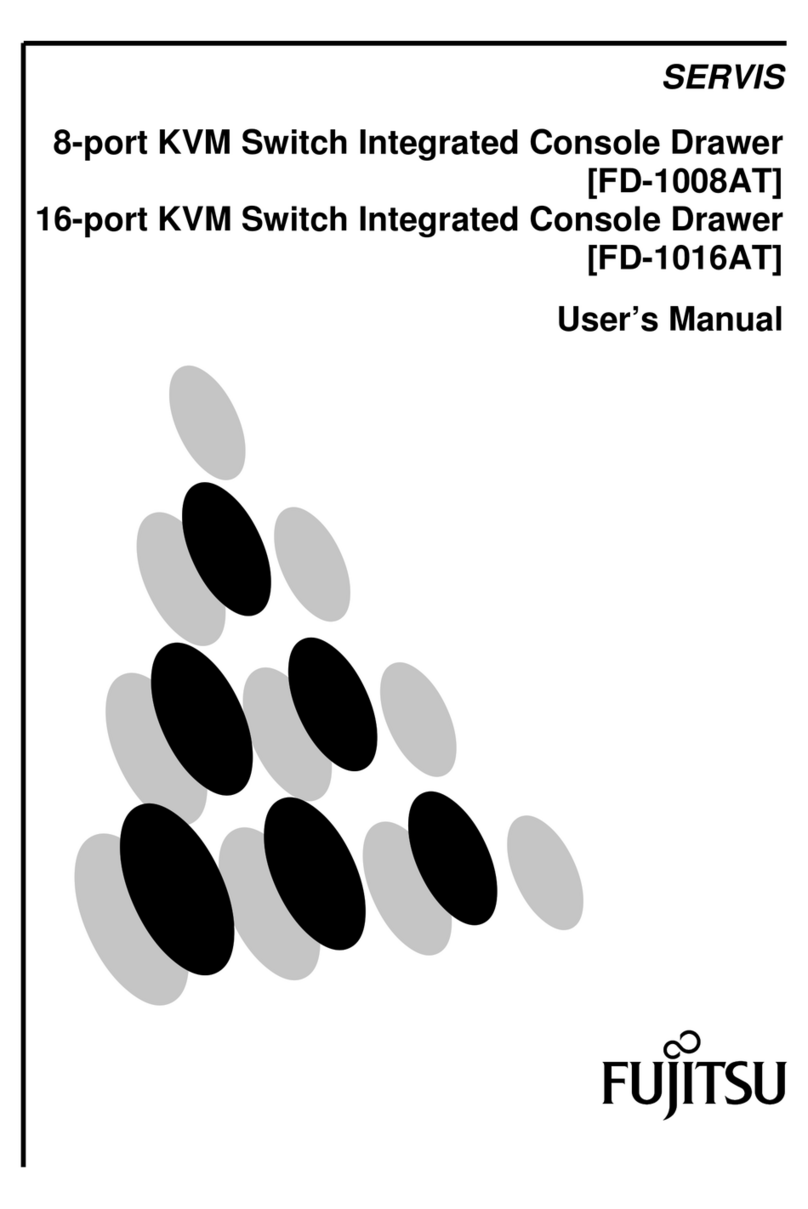
Fujitsu
Fujitsu FD-1008AT User manual
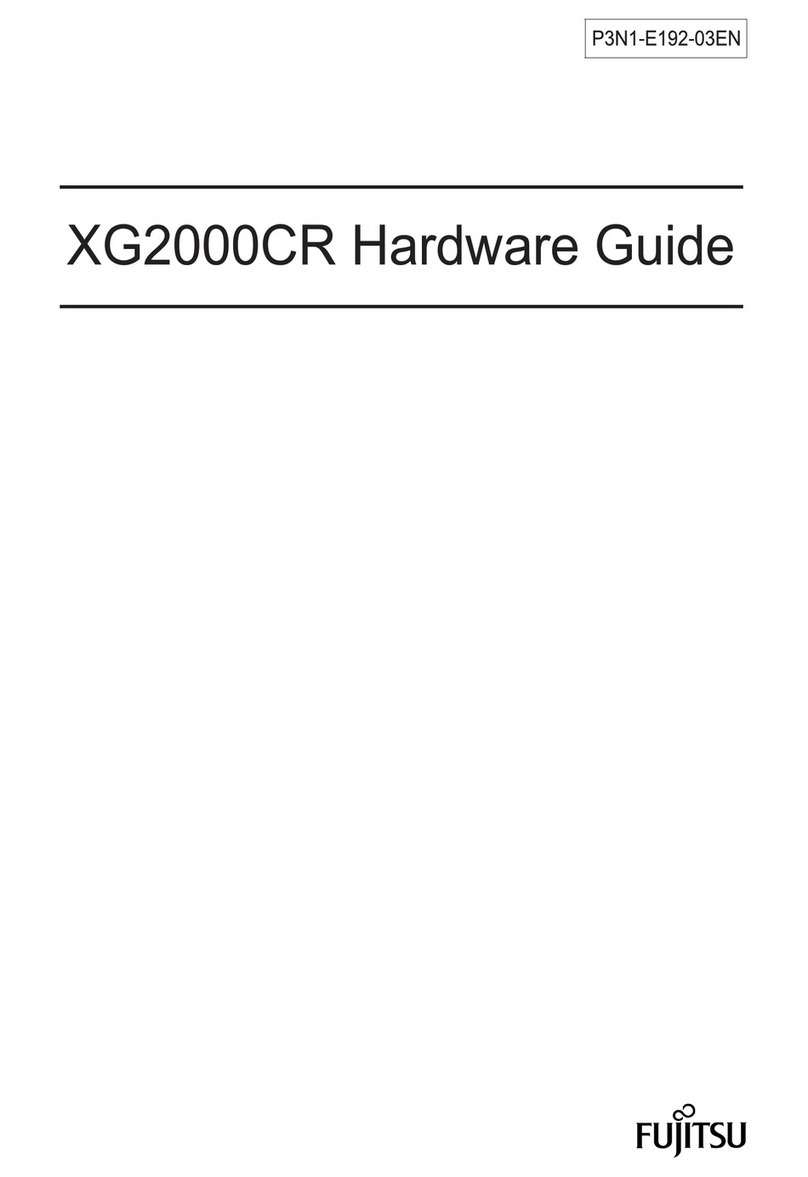
Fujitsu
Fujitsu XG2000CR Installation instructions
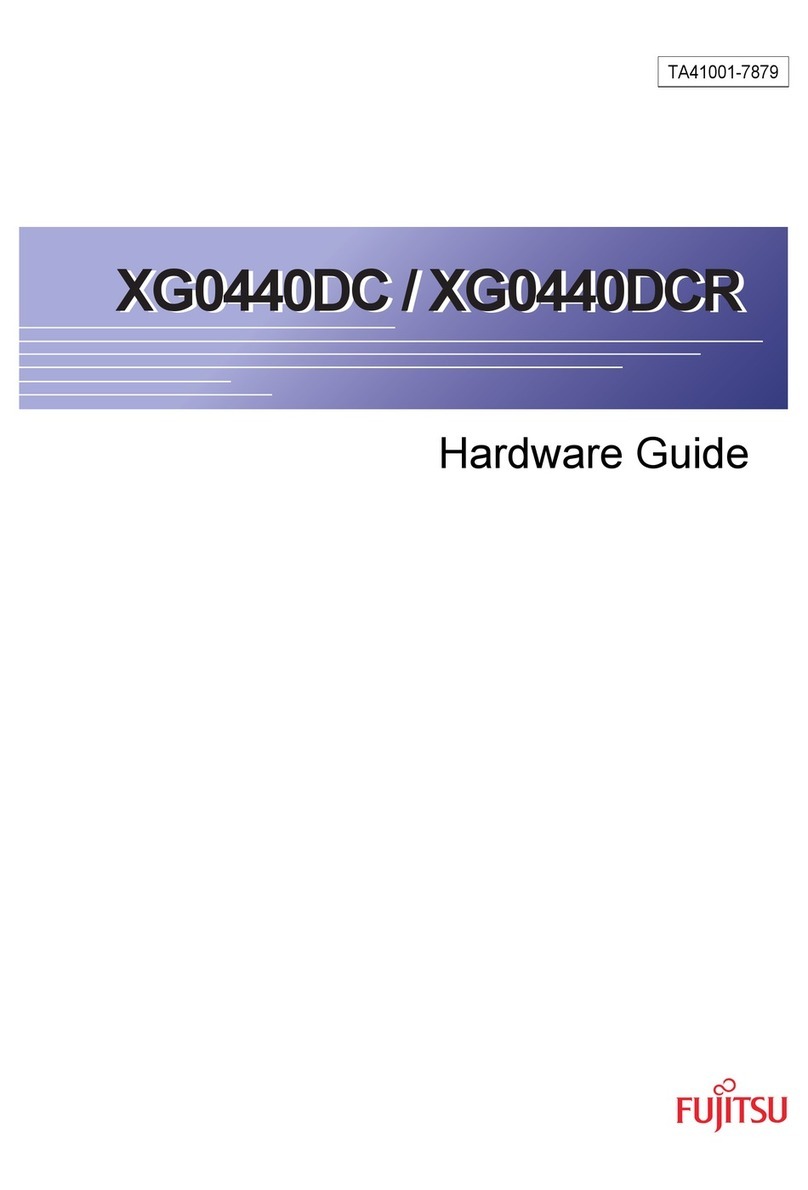
Fujitsu
Fujitsu XG0440DC Installation instructions

Fujitsu
Fujitsu KVM s4-0812 User manual
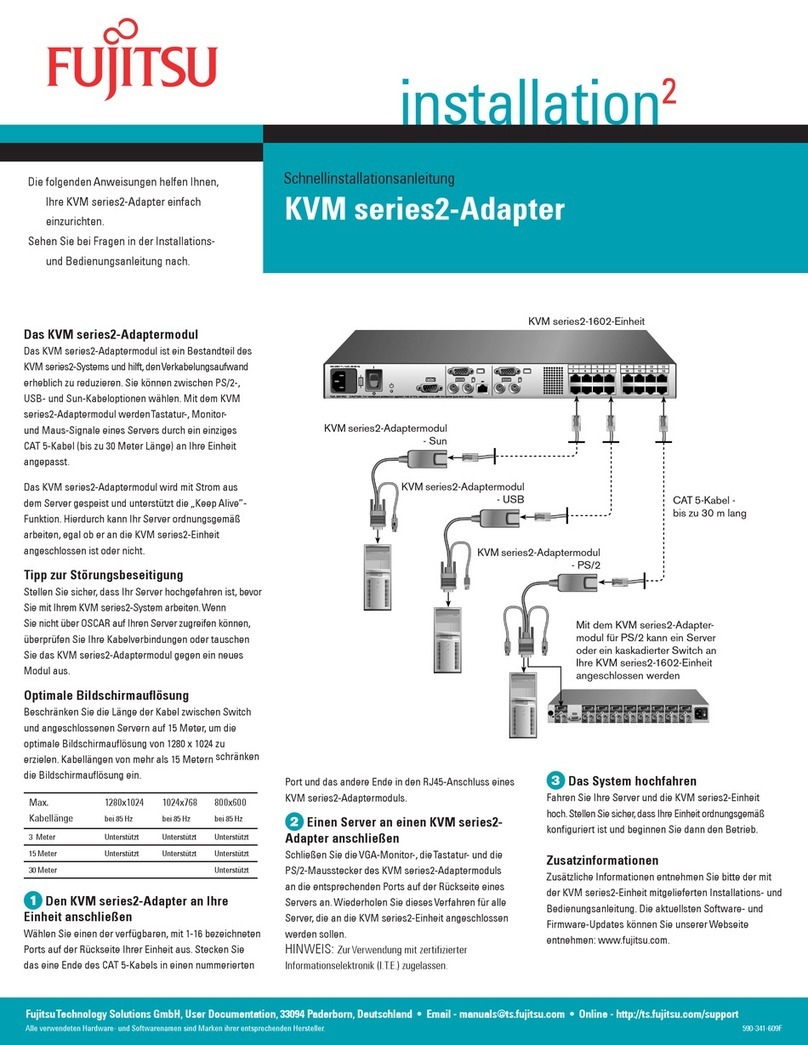
Fujitsu
Fujitsu KVM 2- Adapter Series User manual

Fujitsu
Fujitsu KVM s2-0411 User manual
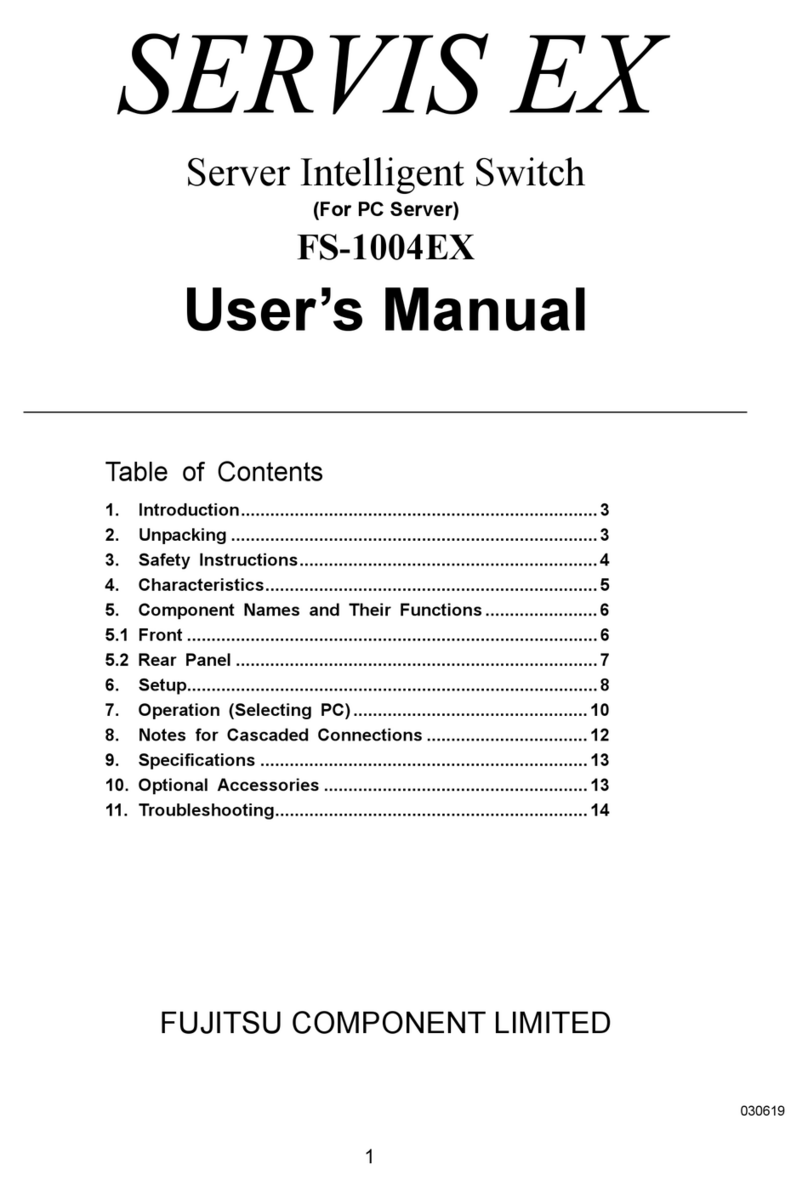
Fujitsu
Fujitsu SERVIS EX FS-1004EX User manual

Fujitsu
Fujitsu XG2000 Series Installation instructions

Fujitsu
Fujitsu s3-0801 User manual
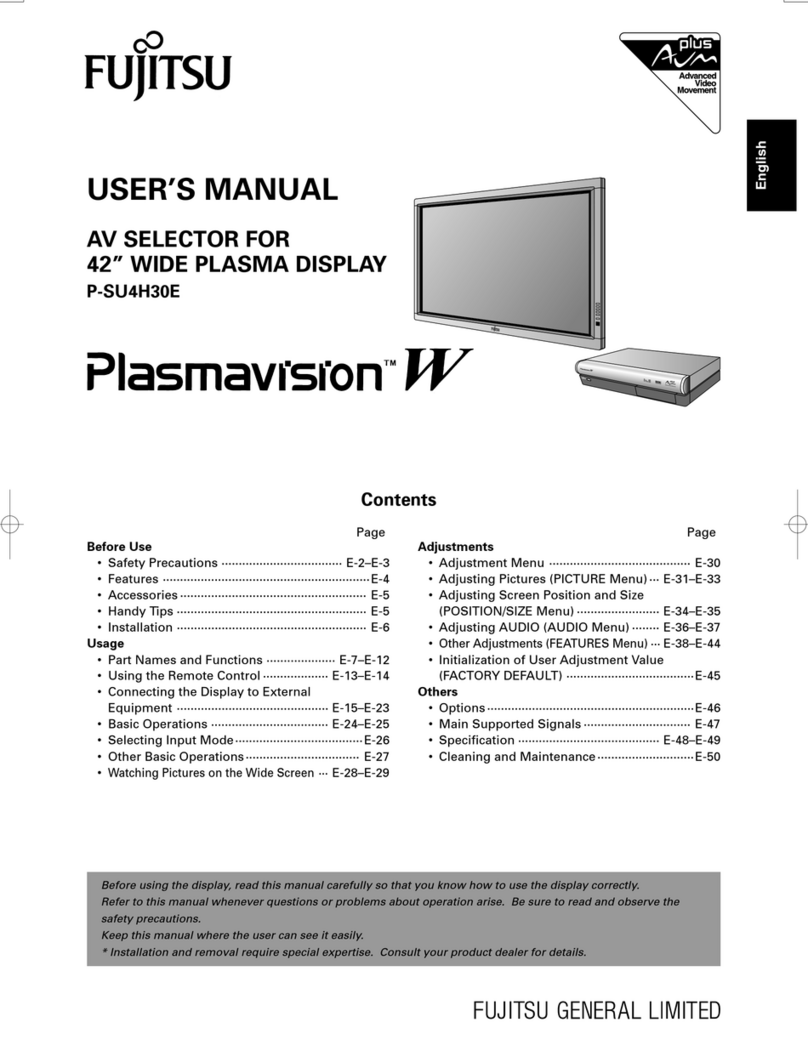
Fujitsu
Fujitsu P-SU4H30E User manual
Popular Switch manuals by other brands

SMC Networks
SMC Networks SMC6224M Technical specifications

Aeotec
Aeotec ZWA003-S operating manual

TRENDnet
TRENDnet TK-209i Quick installation guide

Planet
Planet FGSW-2022VHP user manual

Avocent
Avocent AutoView 2000 AV2000BC AV2000BC Installer/user guide

Moxa Technologies
Moxa Technologies PT-7728 Series user manual

Intos Electronic
Intos Electronic inLine 35392I operating instructions

Cisco
Cisco Catalyst 3560-X-24T Technical specifications

Asante
Asante IntraCore IC3648 Specifications

Siemens
Siemens SIRIUS 3SE7310-1AE Series Original operating instructions

Edge-Core
Edge-Core DCS520 quick start guide

RGBLE
RGBLE S00203 user manual