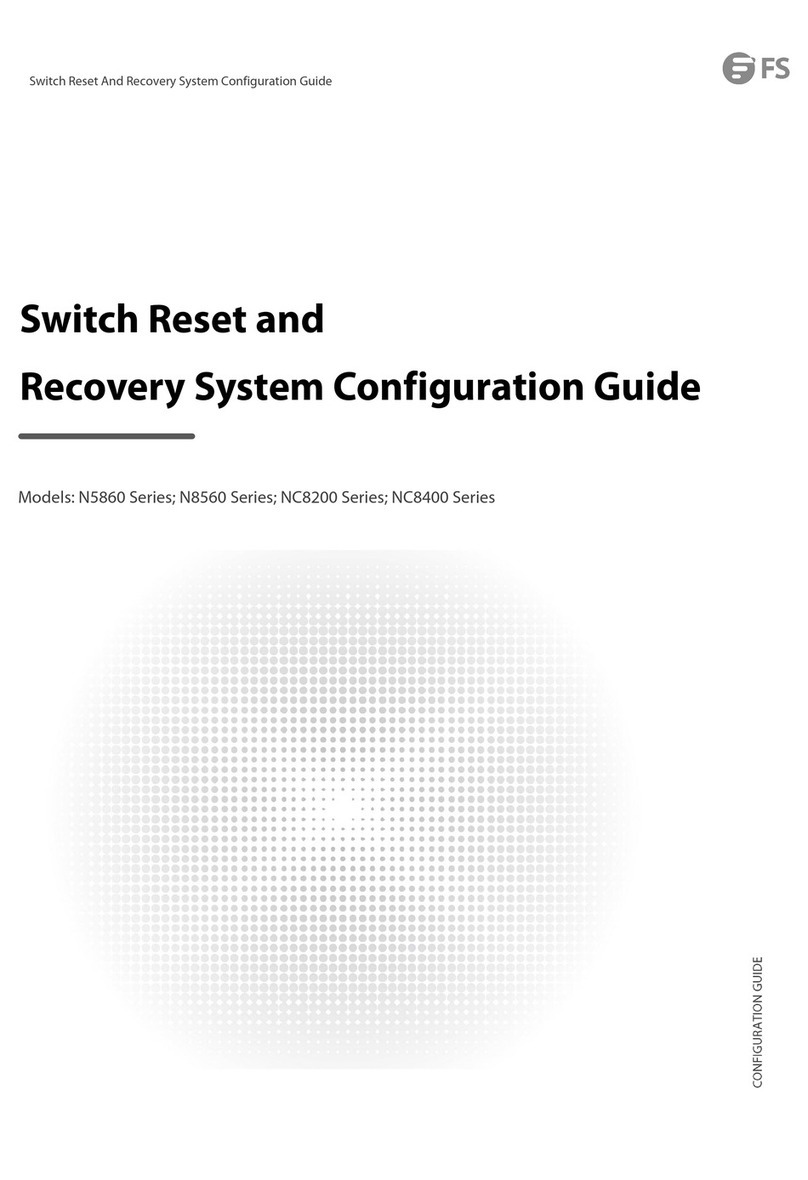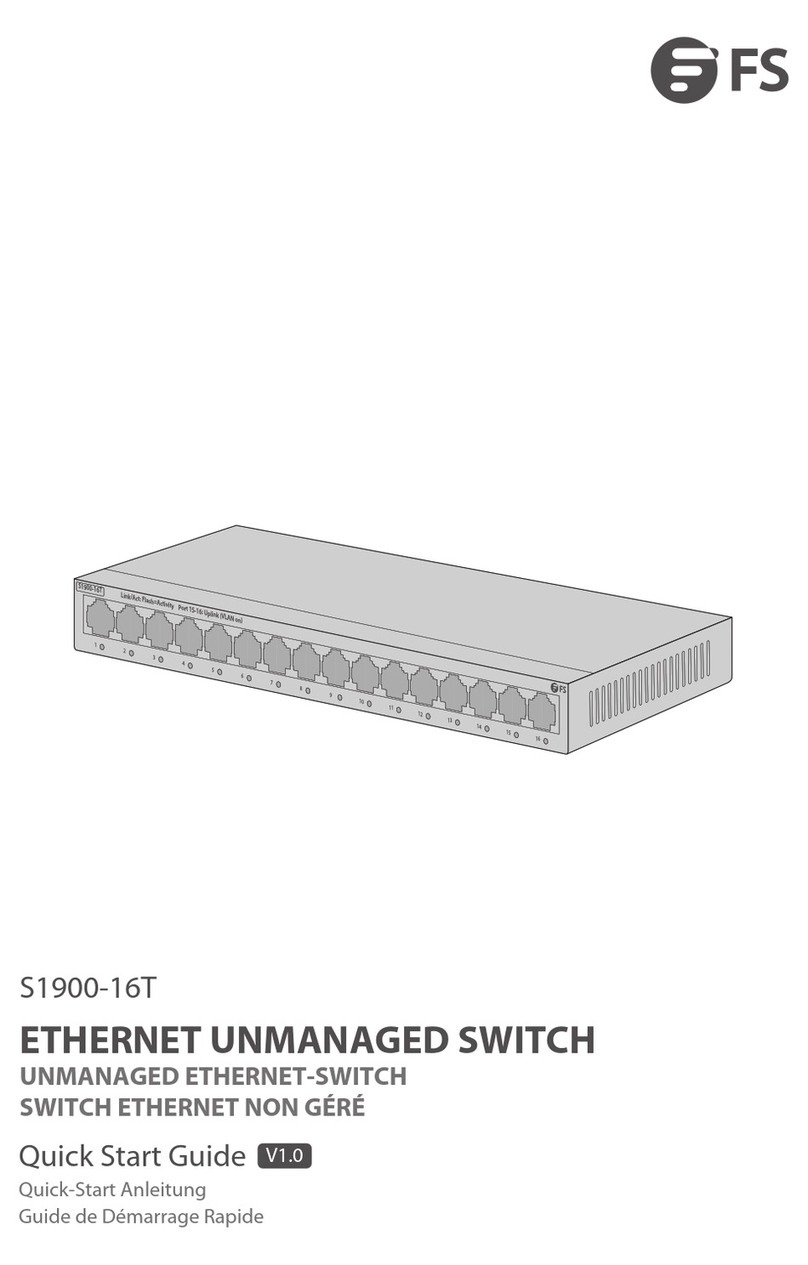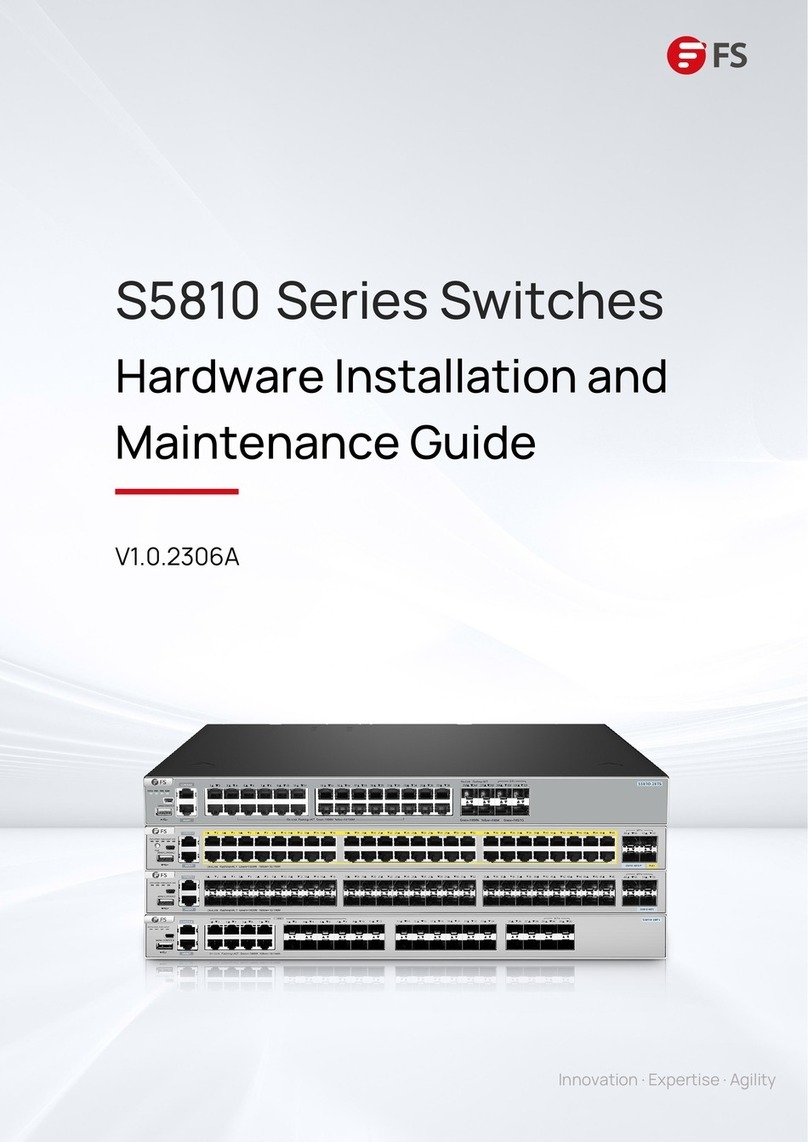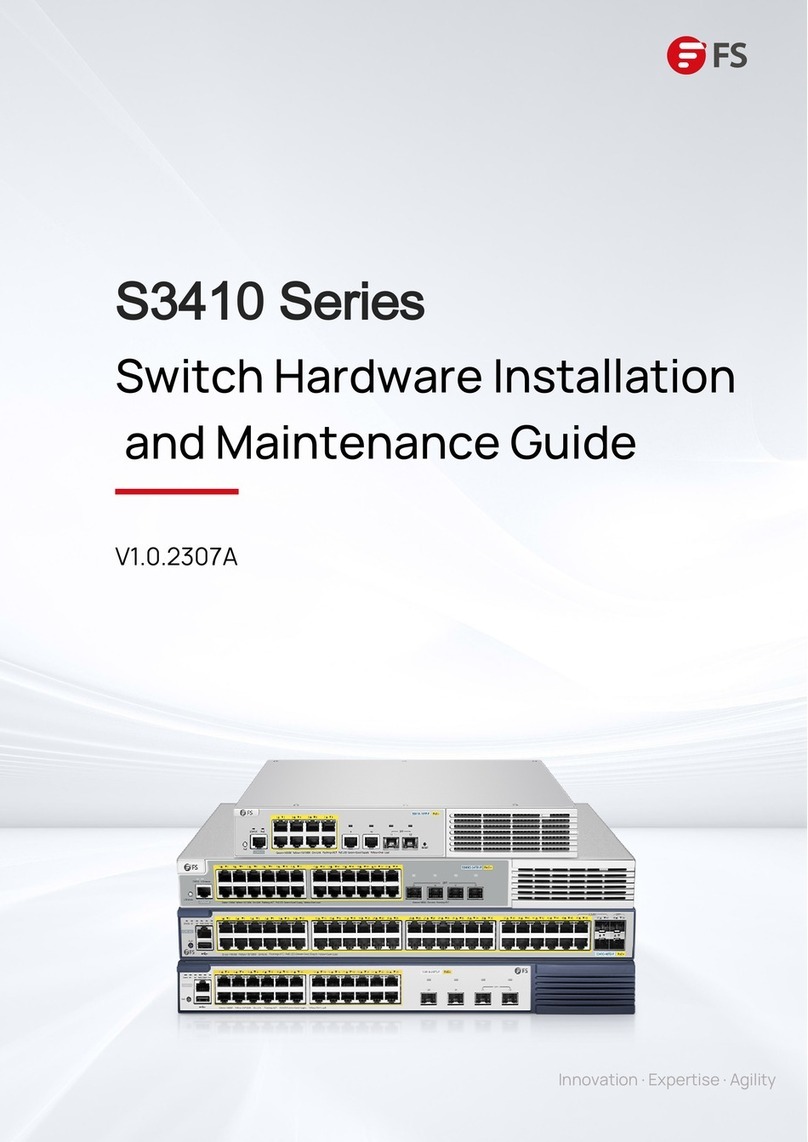EN
7
Before installation, make sure that you have the following conditions
ready:
Site Environment
Mounting Cable Management Brackets
Installation Requirements
Mounting the Switch
1. Put three cable management brackets on each side respectively. Pay attention to the direction to
mount cable management brackets.
2. Align the screw holes on the cable management bracket with those on the enclosure and tighten
the screws.
Phillips screwdriver.
Standard-sized, 19" wide rack with a minimum of 1U height available in 4-post form hold.
Category 5e or higher RJ-45 Ethernet cables for connecting network devices.
Make sure that the temperature of installation site is maintained at 0°~50°C.
Make sure that the relative humidity of installation site is maintained at 10%~90%.
The installation site must be free from leaking, dripping water or heavy dew.
Keep the installation site dust-free.
The installation site must be well ventilated. Ensure that there is adequate air flow around the
switch. Maintain a minimum clearance of 10cm around the enclosure.
Be sure that the switch is level and stable to avoid any hazardous conditions.
Ensure that the rack and working platforms are well earthed.
SC9405
SC9400-48S-E
QSFP28
SC9400
1
2
3
1
2
3
Status
Status
Status
21
2345678
1
43
65 87 10
912
11 14
13 16
15
18
17
20
19
22
21 24
23 26
25 28
27 30
29 32
31
34
33
36
35
38
37 40
39 42
41 44
43 46
45 48
47
21
43
65 87 109 12
11 14
13 16
15
18
17
20
19
22
21 24
23 26
25 28
27 30
29 32
31
34
33
36
35
38
37 40
39 42
41 44
43 46
45 48
47
On=LinkFlashing=ACT Green=1000M
On=LinkFlashing=ACT Green=1000M Yellow=100M
M
1
M
2
SC9405
SC9400-48S-E
QSFP28
SC9400
1
2
3
1
2
3
Status
Status
Status
21
2345678
1
43
65 87 10
912
11 14
13 16
15
18
17
20
19
22
21 24
23 26
25 28
27 30
29 32
31
34
33
36
35
38
37 40
39 42
41 44
43 46
45 48
47
21
43
65 87 109 12
11 14
13 16
15
18
17
20
19
22
21 24
23 26
25 28
27 30
29 32
31
34
33
36
35
38
37 40
39 42
41 44
43 46
45 48
47
On=LinkFlashing=ACT Green=1000M10G
On=LinkFlashing=ACT Green=1000M Yellow=100M
E S D
M
1
M
2
M
1
M
2
Status Primary Alarm FUNC
FUNC
Status Primary Alarm
MGMT Console
ConsoleMGMT