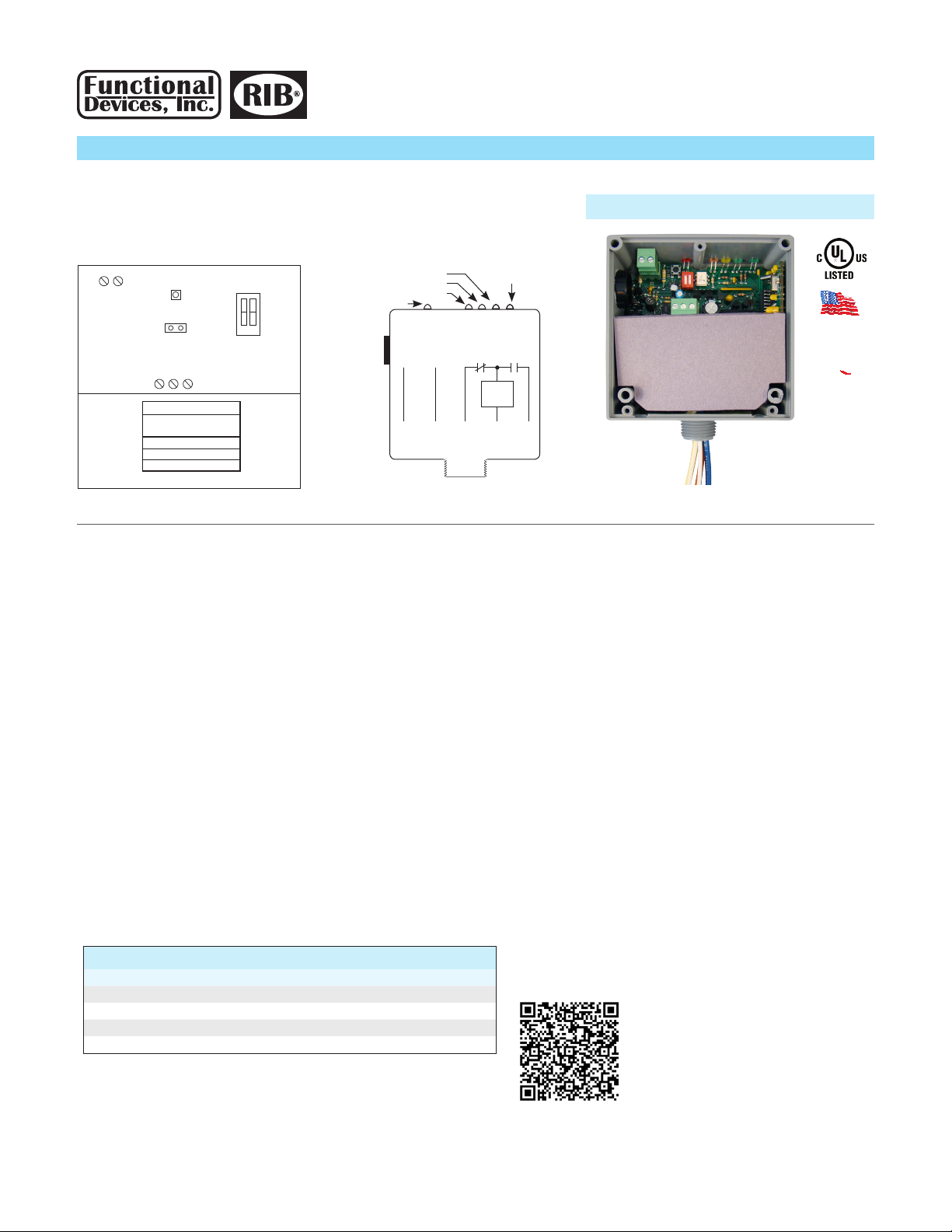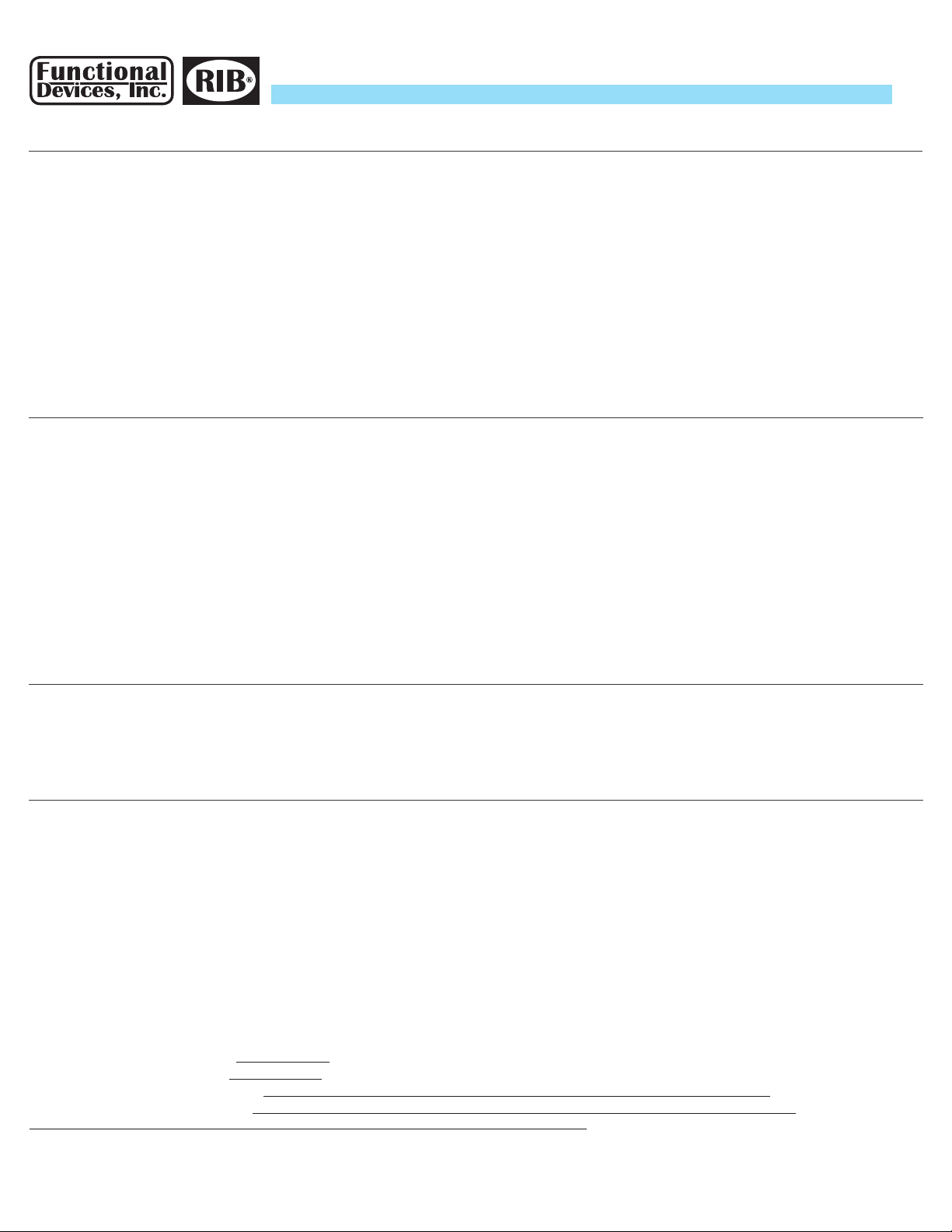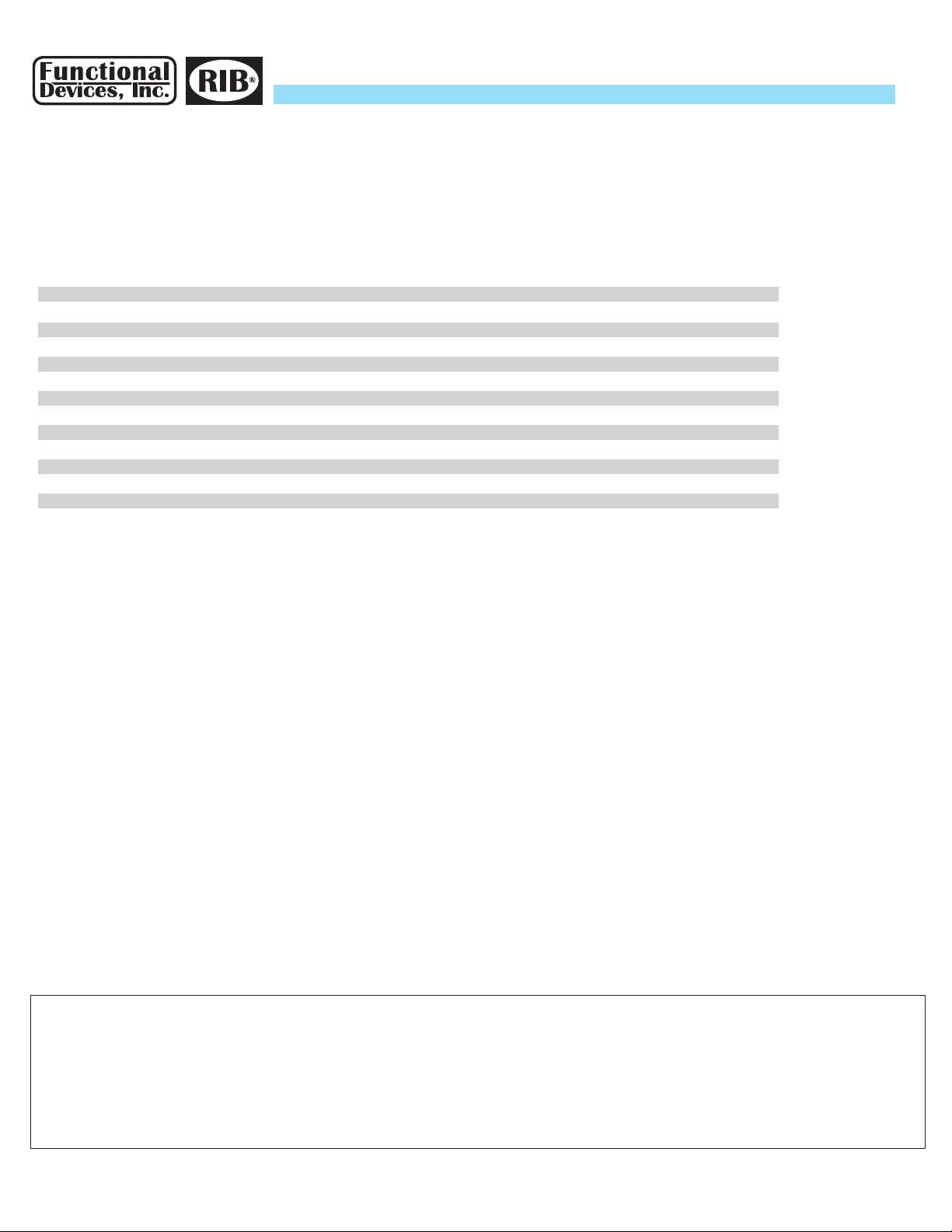The relay may be controlled over the Wi network by the web page or HTTP commands, by the Digital Input (if binding is set to Bound on the setup page), or manually by the
override DIP switches on the Wi-RIB®. The Digital Input (if binding activated) takes precedence over Wi network commands, the DIP switches take precedence over both the
Digital Input (if binding activated) and the Wi network commands.
Sources of Relay Control and Order of Precedence
HTTP Get commands to control relay and get status bypassing Wi RIB® webpage. Status returned in XML format.
To turn relay on and o:
http://192.168.100.10/index.htm?relay=on
http://192.168.100.10/index.htm?relay=o
To congure relay power up state:
http://192.168.100.10/cong.htm?pwr=on
http://192.168.100.10/cong.htm?pwr=o
http://192.168.100.10/cong.htm?pwr=last
To congure whether relay is bound or unbound to digital input:
http://192.168.100.10/cong.htm?dry=on
http://192.168.100.10/cong.htm?dry=o
To set name, location, digital load status, current threshold and load voltage:
http://192.168.100.10/cong.htm?host=user dened text*
http://192.168.100.10/cong.htm?loc=user dened text*
http://192.168.100.10/cong.htm?threshold=user dened numeric value from 0.5 to 19.75 are valid, values are rounded to the nearest hundreth
http://192.168.100.10/cong.htm?voltage=user dened numeric value 0 or higher. Maximum rating of relay is 277 Vac, but entries over 277 are valid.
It is recommended to enter the actual reading at the load, somewhat lower depending on Power Factor (PF).
* Follow standard URL encoding. Avoid non-alphanumeric characters as they may be interpreted as Escape Codes and may cause errors.
To reset device:
http://192.168.100.10/reset.htm
Wi RIB®– Control and Status by HTTP Commands and XML
• Green Device Status LED: Flashes at rate of once per second (LED will be on 1/2 second and o 1/2 second). Hesitation in LED may be seen when the Wi-RIB® is answering
HTTP commands.
• Green Ad-Hoc Status LED: On continuously except when HTTP commands are answered at which time the LED will wink o at various rates. LED will be o when in Infra-
structure Mode.
• Yellow Infrastructure Status LED: Flashes at rate of once per second (LED will be on 1/2 second and o 1/2 second) when Wi-RIB® is searching for router either during
original connection, after power cycle of router or Wi-RIB®, or network activity intended to disconnect Wi-RIB®. When HTTP commands are answered the LED will wink o
at various rates. LED will be o when in Ad-Hoc Mode.
• Pink Digital Input Status LED: On if Digital Input is closed, o if open.
• Red Relay Status LED: On if relay is activated (N/O closed, N/C open), o if deactivated (N/O open, N/C closed).
Device LEDs – A description of all LED indications
Note 1: If Wi connection cannot be established to the Wi-RIB®, it may be necessary to manually return to Ad-Hoc Mode. Pressing RESET pushbutton (about 5 seconds) on the
Wi-RIB® will return it to factory default settings, including returning it to Ad-Hoc Mode.
Note 2: You may scan for the desired router if in range, or enter the name and security type of the router – the Wi-RIB® will retain the router information if power is removed
from the Wi-RIB® and will nd the router once power is restored to the Wi-RIB® if the router is in range.
1. To scan for routers in range, click “Scan For Wireless Networks” to nd search list of Wi routers of desired infrastructure network and select router.
2. To enter the name and security type of the router, click “Other Network...”. The green Ad-Hoc Status LED will extinguish and the yellow Infrastructure Status LED will begin
ashing at a rate of once per second until the Wi-RIB® establishes connection to router and then stay lit (see Device LEDs for other LED indications).
The Wi-RIB® will be entered into the infrastructure network on the router. You must now go back to view wireless networks on the computer to connect to the same network
to nd the Wi-RIB®.
Wi Page – To enter the Wi-RIB® into Infrastructure Mode or to return to Ad-Hoc Mode. (Click “Wi” link on top of page)
Functional
Devices
,
Inc.
• p: 800.888.5538 • f: 765.883.7505 • www.functionaldevices.com • [email protected]