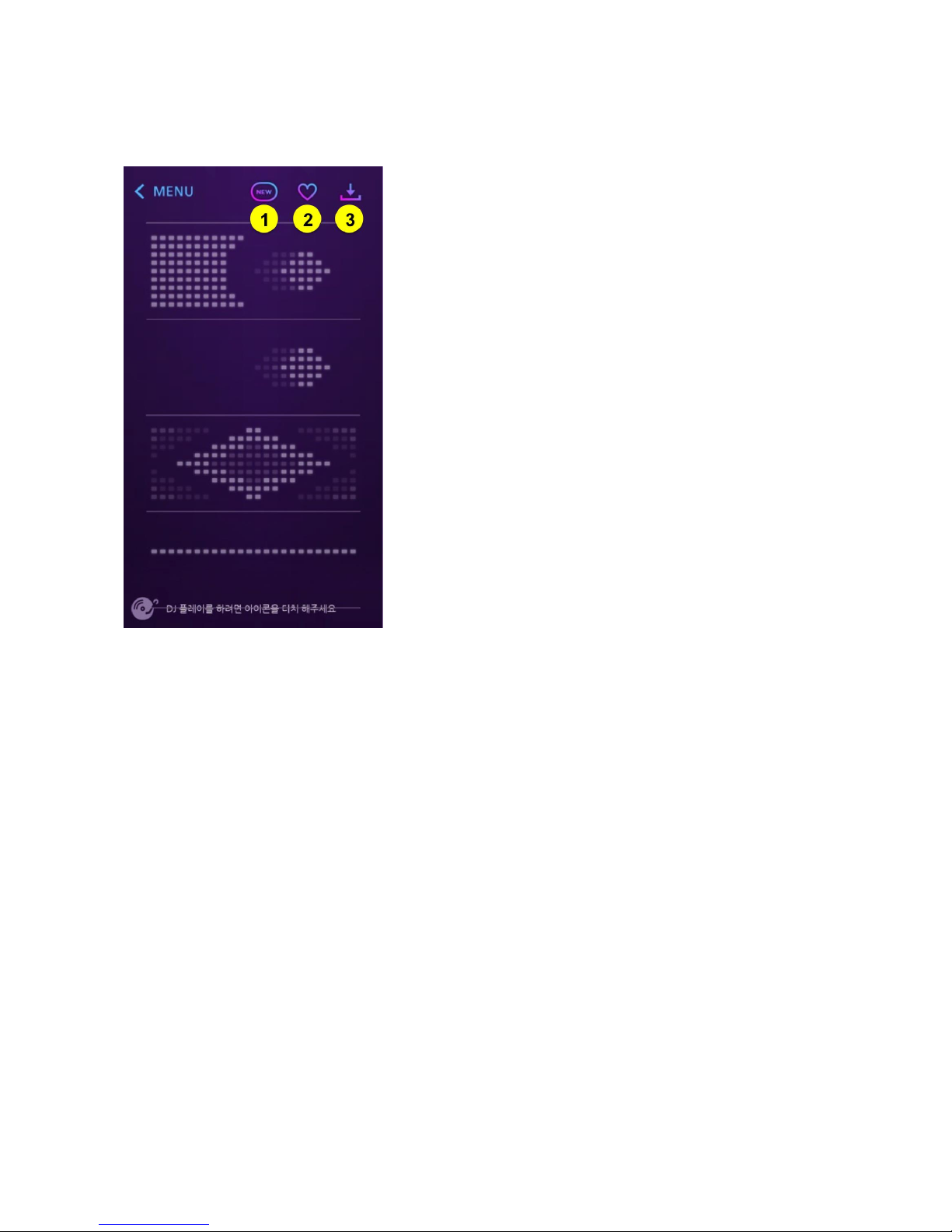4) Manual for Application.................................................................................................................5
Launching the application and connecting to devices........................................................................................5
Main Page...........................................................................................................................................................6
Text ....................................................................................................................................................................7
Emotion .............................................................................................................................................................8
Equalizer ............................................................................................................................................................8
Creator ...............................................................................................................................................................9
My Folder ..........................................................................................................................................................9
DJ .....................................................................................................................................................................10
Configuration ...................................................................................................................................................11
5) Manual, etc ..................................................................................................................................11
In case of loss of connection between Chemion and application.....................................................................11
How to change the default name of devices.....................................................................................................12
How to automatically connect to device when launching the application .......................................................12
6) Caution..........................................................................................................................................12
7) Warranty......................................................................................................................................13
8) Device Specification ....................................................................................................................13
9) Information on Qualification .....................................................................................................14
Product verification ........................................................................................................................15
1) Component
- Glasses
- Simple manual
- Glasses strap
- Eyeglass cleaning cloth
2) Introduction
CHEMION is a glasses capable of expressing variety of effect on LED by synchronizing with the
smart phone. Using the application, you can express the animation, drawing, or text on your glasses.