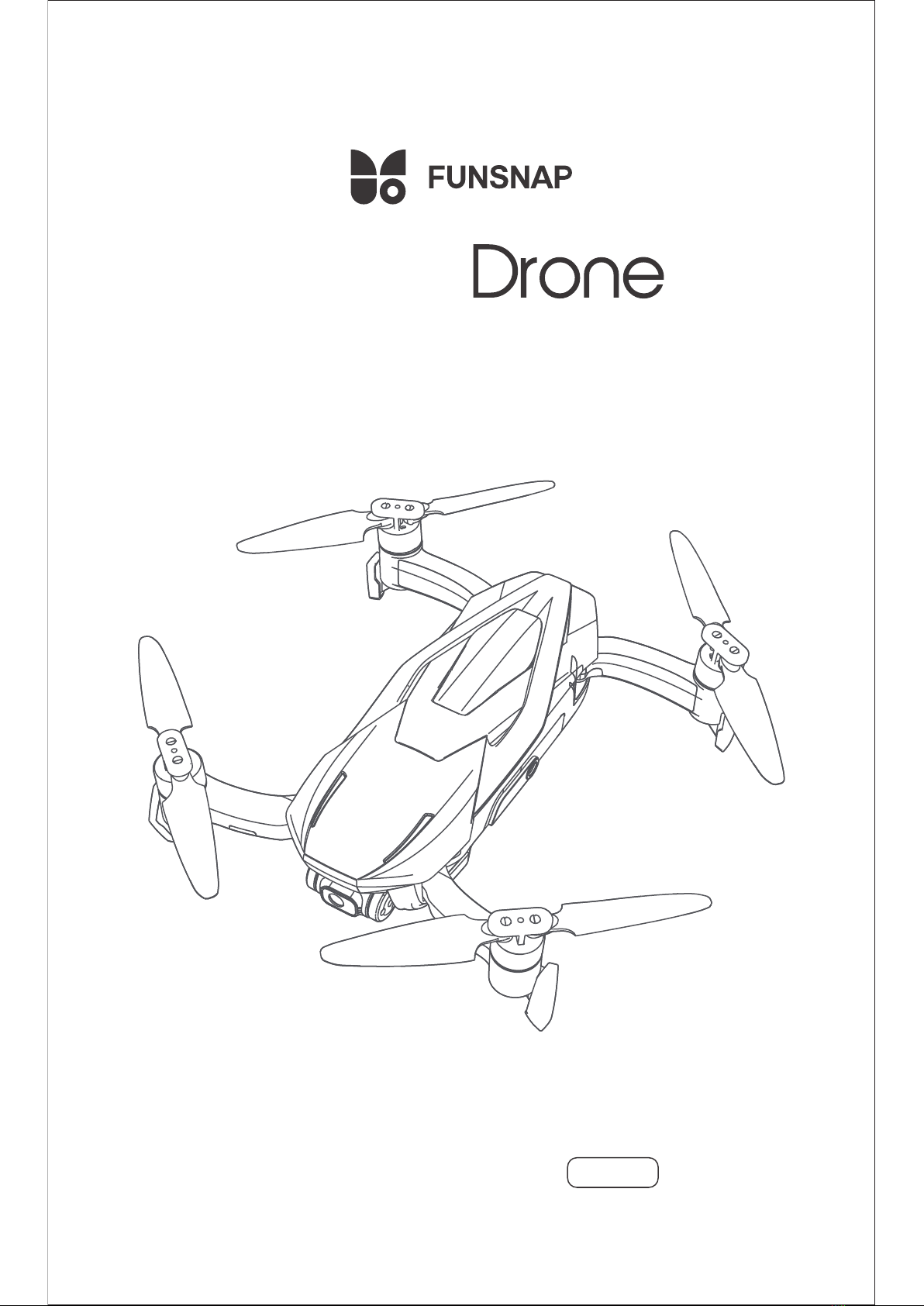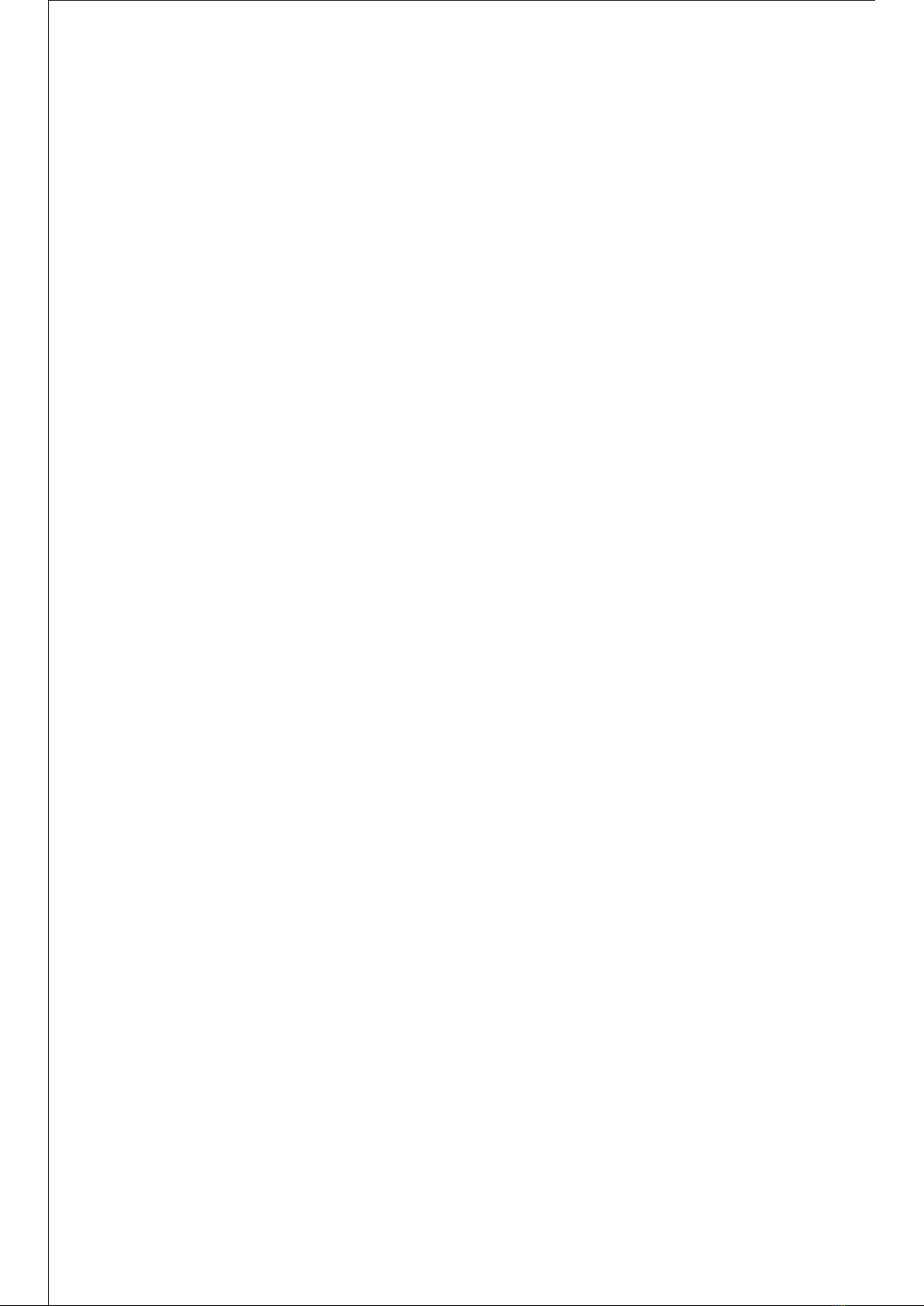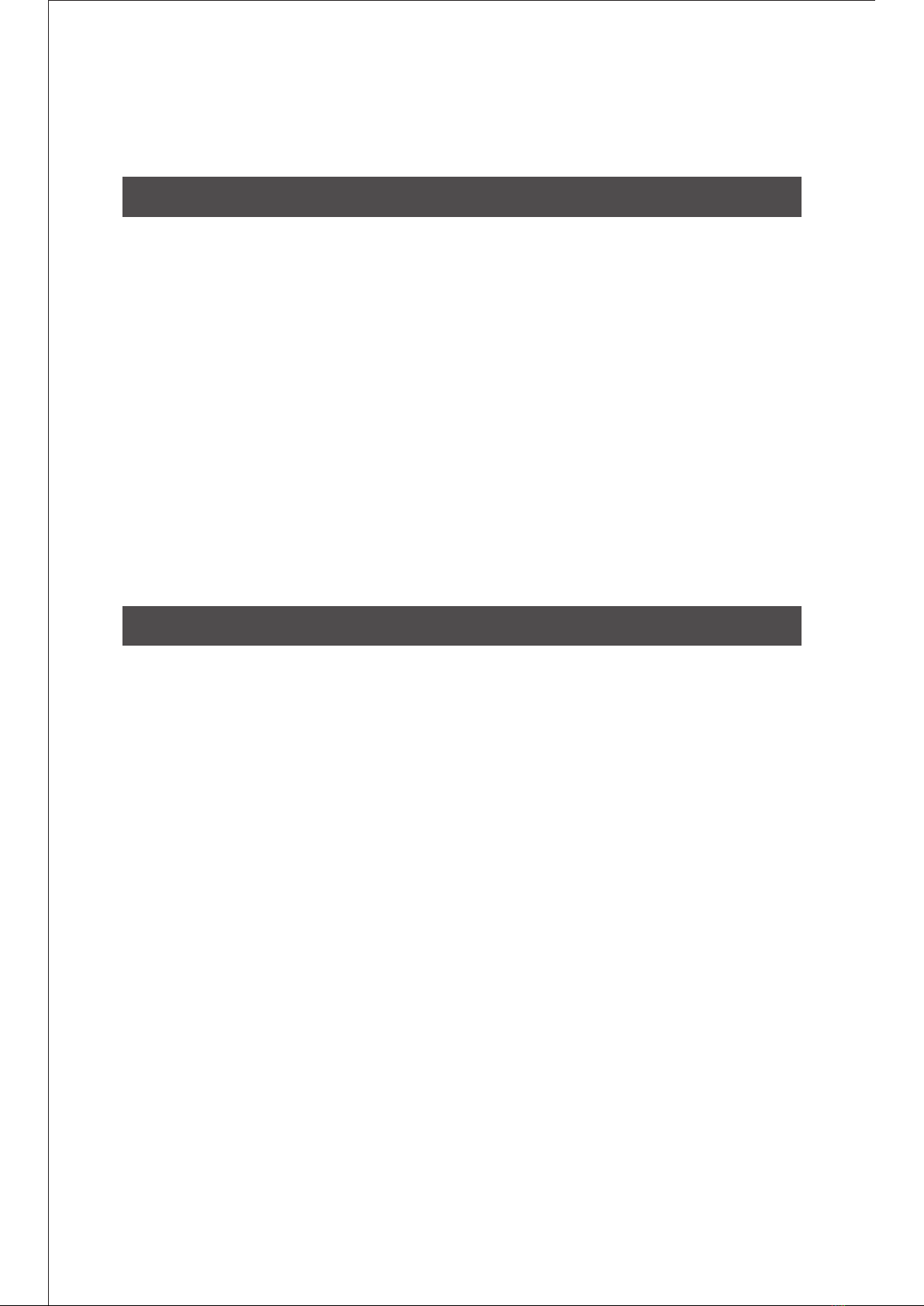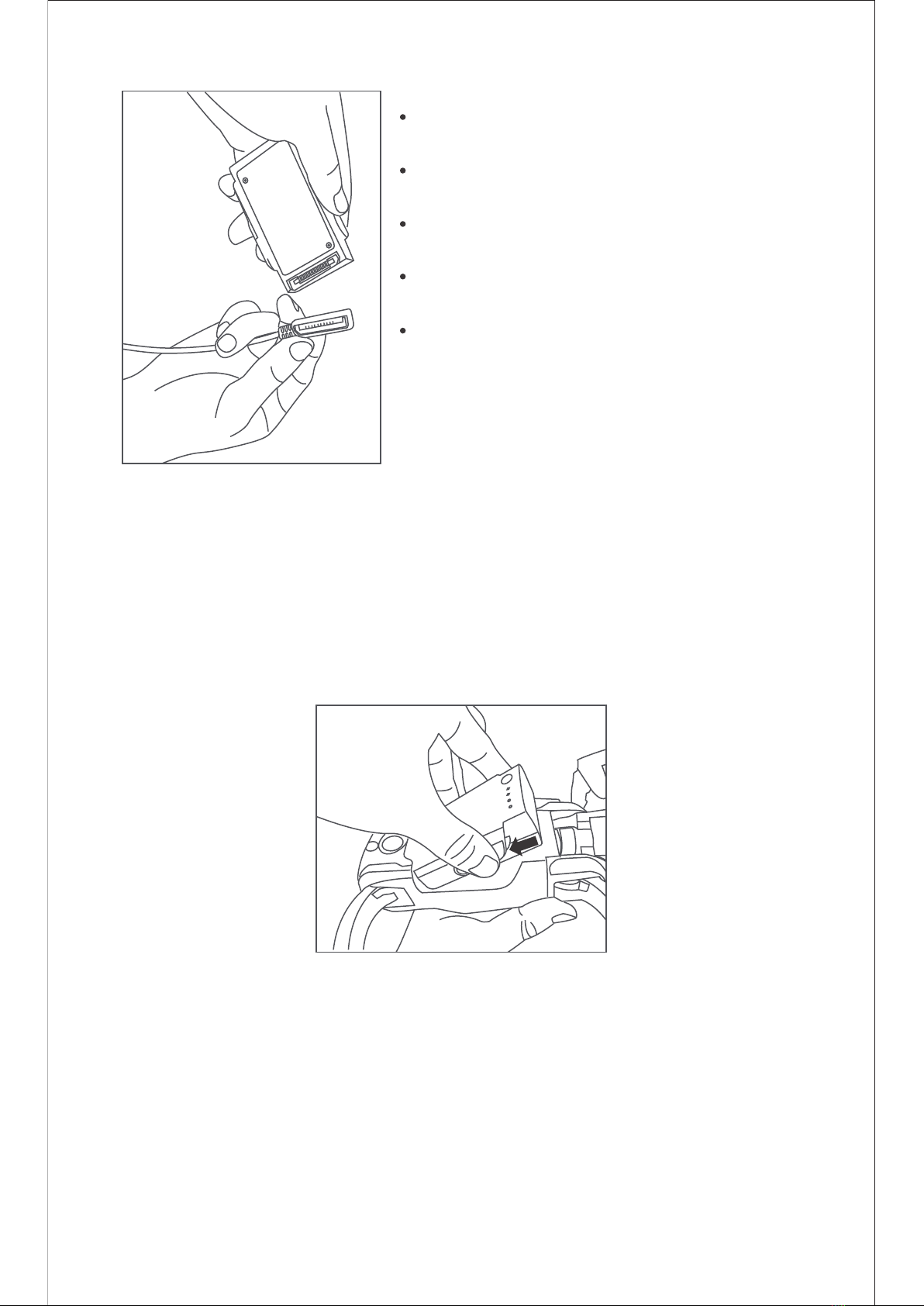Gimbal and Camera
With the gimbal, the camera can stably capture images and videos
even when the aircraft is ying at high speed. The tilt angle of the
camera can be adjusted via the gimbal dial on the remote controller.
Alternatively, the tilt angle can be adjusted from the FUNSNAP 2 APP.
The tilt angle of the camera ranges from -90 deg to 0 deg.
90°
If the gimbal fails to stabilize due to slanted gimbal horizon, conduct
IMU calibration and gimbal motor calibration in the“Settings”menu on
the DIVA APP.
Gimbal Operation Modes
Two gimbal operation modes are available:
Stabilized mode the gimbal
remains horizontal in the roll
direction. The pitch angle of the
camera can be adjusted remotely.
This mode is used for shooting
stable videos
FPV mode the roll angle of the
gimbal follows the roll movement
of the aircraft. This mode is used for
rst person view (FPV) ight
experiences.
①Stabilized mode ②FPV mode
The four propellers on DIVA are located at the front left side, front right
side, rear left side and rear right side of the main body respectively. The
front left propeller and the rear right propeller are clockwise (CW)
propellers, while the front right propeller and the rear left propeller are
counter-clockwise (CCW) propellers. Marks on the propellers indicate
whether it is a CW propeller (labelled with alphabets) or a CCW
propeller (labelled with numbers).
A complete propeller consists of a pair of blades with the same label, a
blade clamp and corresponding screws. Make sure propellers are
secured before ights.
9