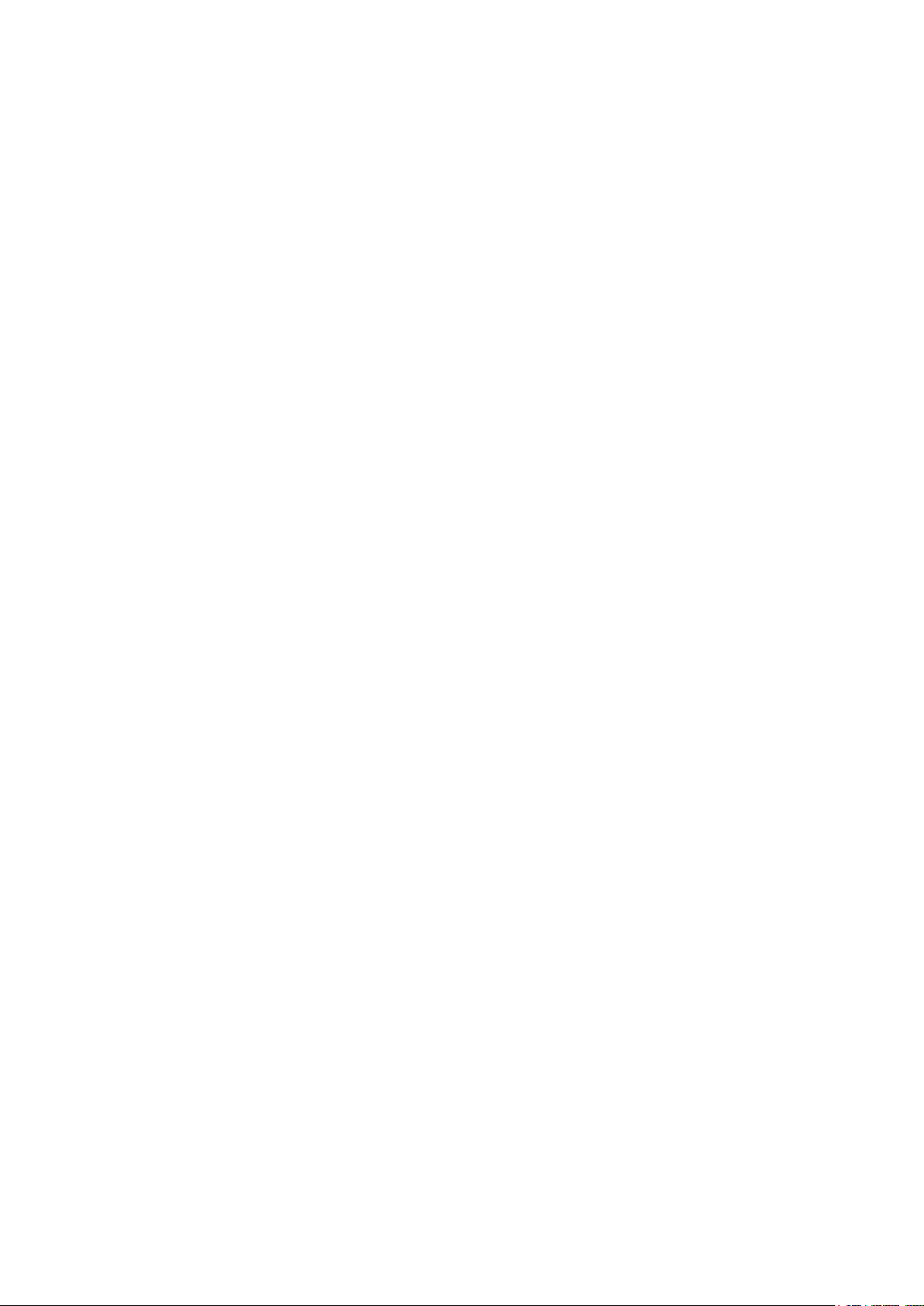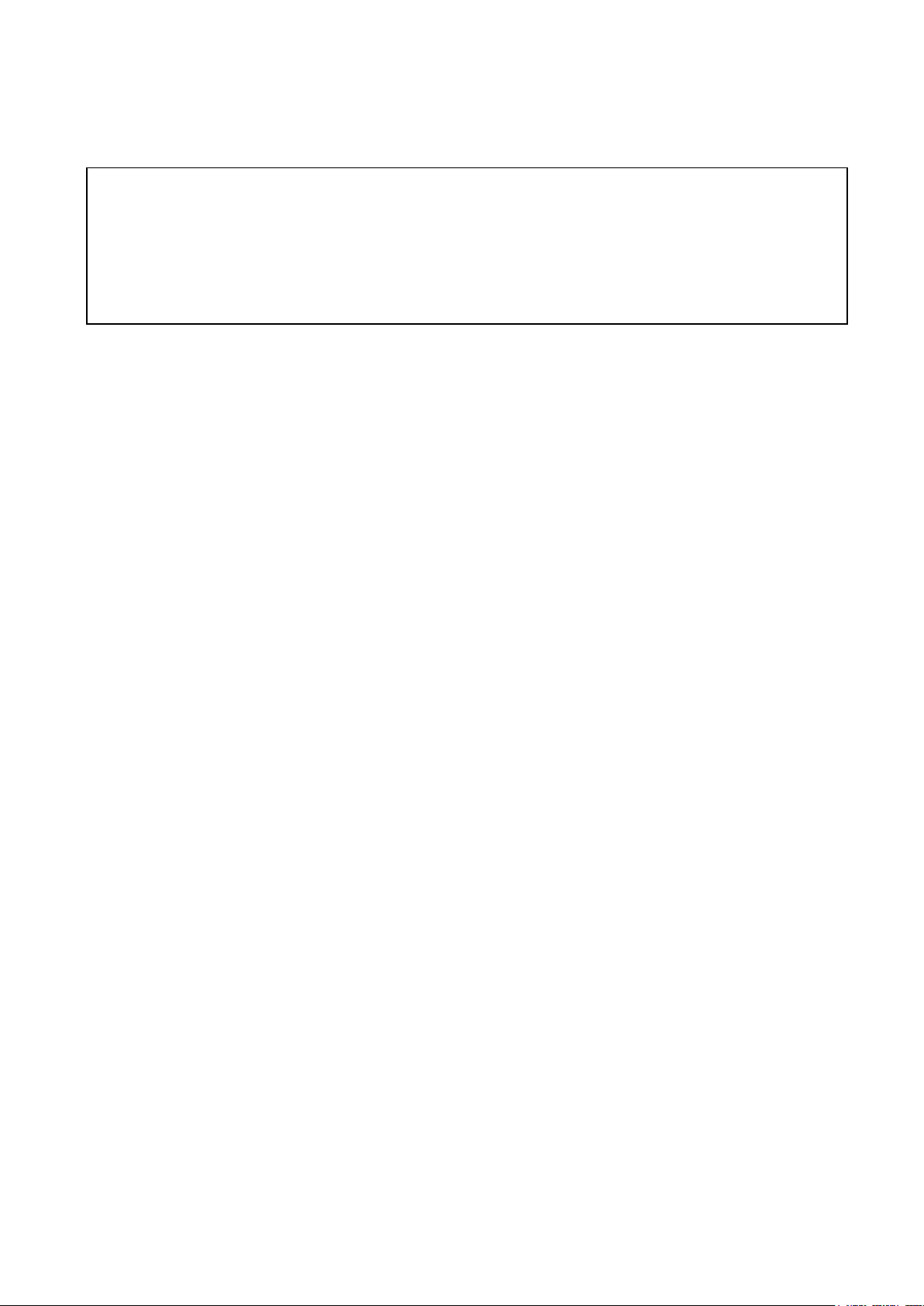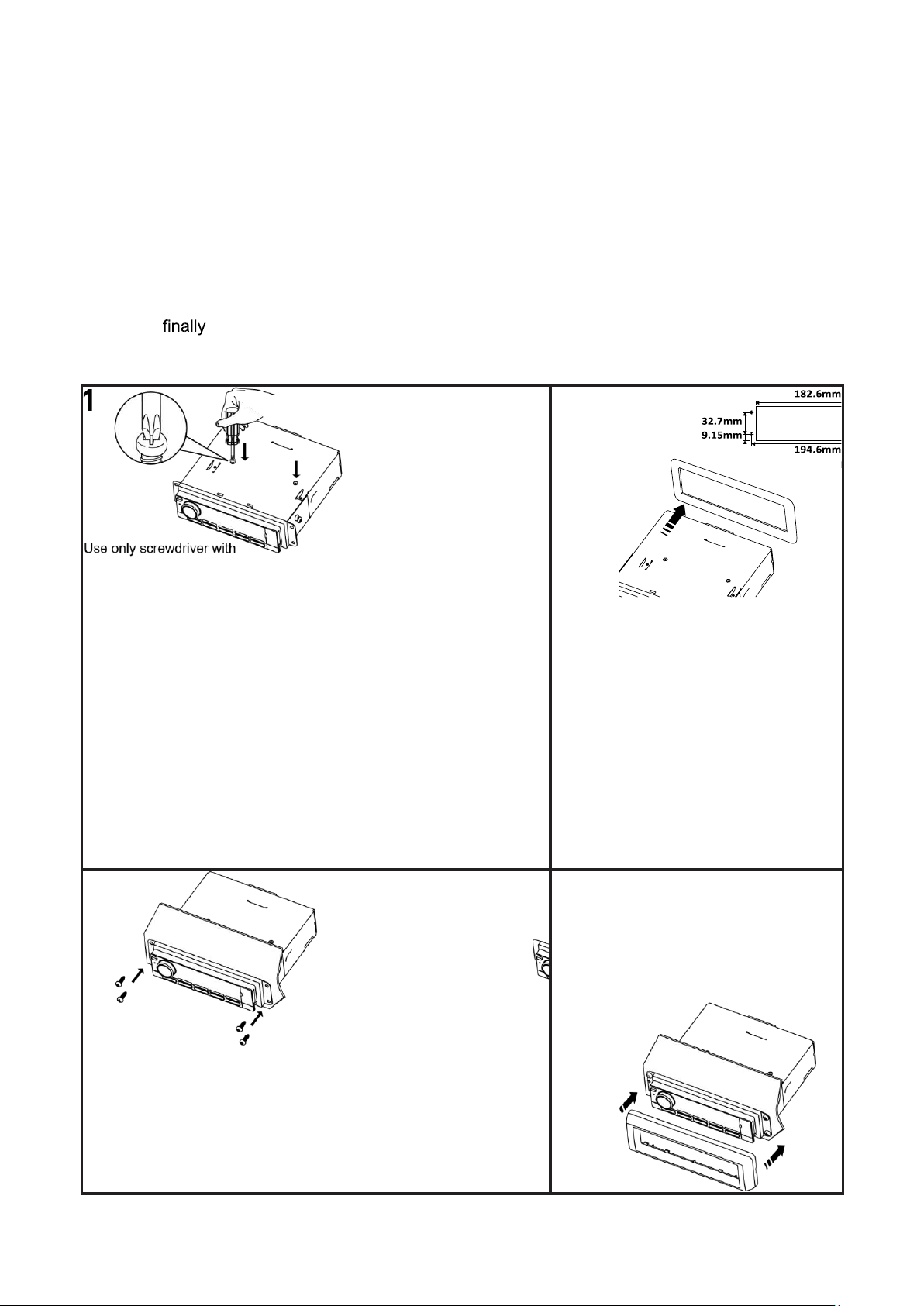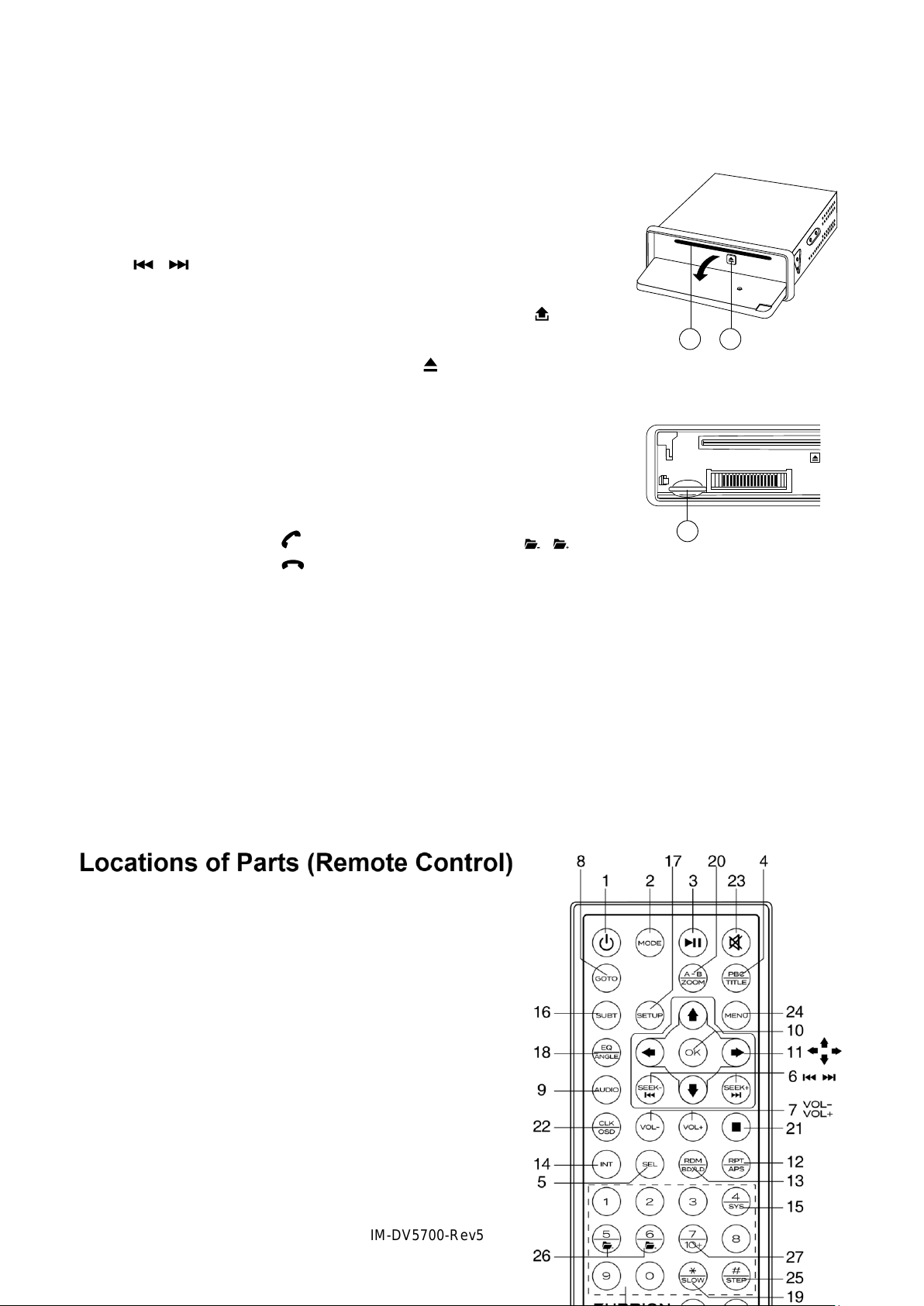IM-DV5700-Rev5
23. MUTE
24. MAIN MENU
25. STEP (FRAME BY FRAME PLAYBACK)
26. PREVIOUS/NEXT FOLDER
27. TWO DIGIT TRACKS SEARCHS
28. PHONE NUMBER
29. ANSWER
30. HANG UP
28 30 29
Use and care of the remote control
Installing the battery
Slide the tray out on the back of the remote control
and insert the battery with the plus (+) and minus
(-) poles pointingin the proper direction.
•Whenusing for the first time, pull out the film
protruding from the tray.
CAUTIONS
•Remove the battery if the remote control is not used for a
month or longer.
•Do not recharge, disassemble, heat or disposeof the battery in a
fire.
•Do not store the battery with metallic materials.
•In the event of battery leakage, wipe the remote control completely clean
and install a new battery
•Whendisposing of used batteries, please comply with government regulations
or environmental public institution’s rule that apply in your country/area.
•Always check carefully that you are loading the battery with plus (+)
and minus (-) poles facing the proper directions.
Using the remote control
Point the remote control in the direction of the front panel to
operate.
IMPORTANT
•Do not store the remote control in high temperatures or direct sunlight.
•Do not let the remote control fall onto the floor, where it may
becomejammedunder the brake or accelerator pedal.
WARNING
Do not ingest the battery, Chemical Burn Hazard
(The remote control supplied with) This product contains a coin/button cell
battery. If the coin/button cell battery is swallowed, it can
cause severe internal burns in just 2 hours and can lead to
death.
Keep new and used batteries away from children.
If the battery compartment does not close securely, stop using the
product and keep it away from children.
If you think batteries might have been swallowed or placed inside any
part of the body, seek immediate medicalattention.
.0 - PAGE 6