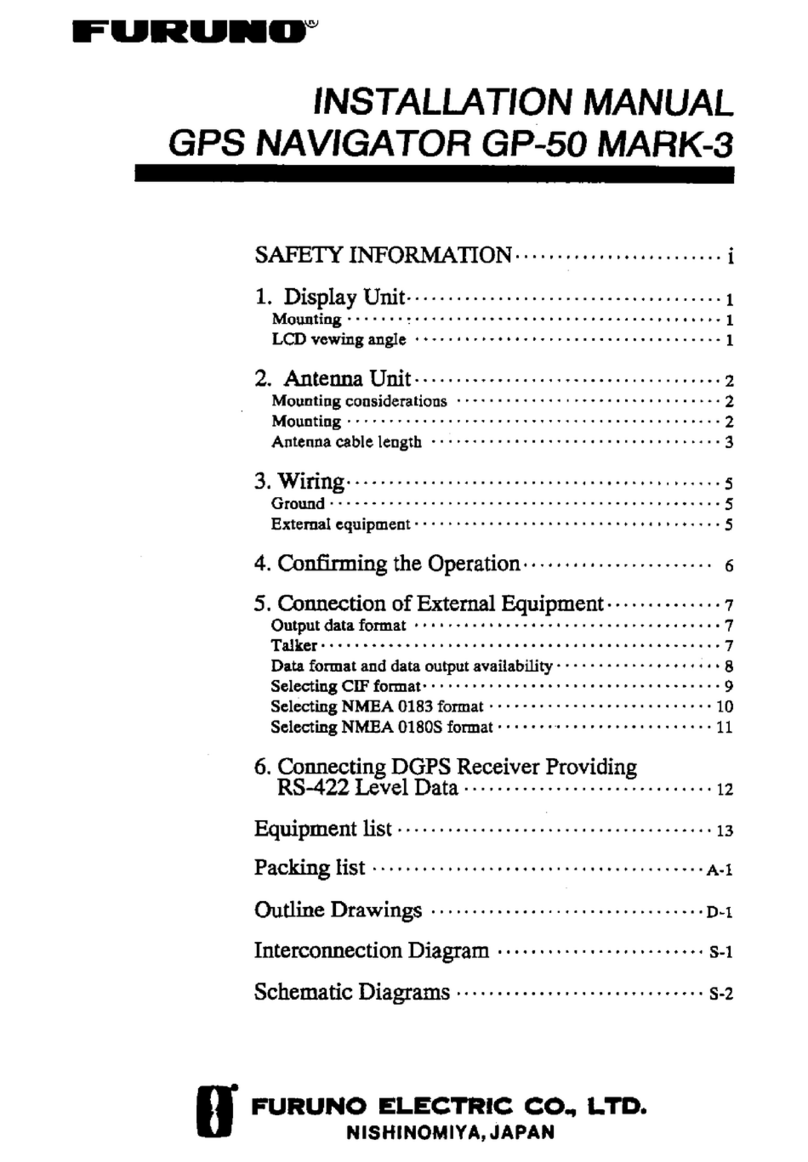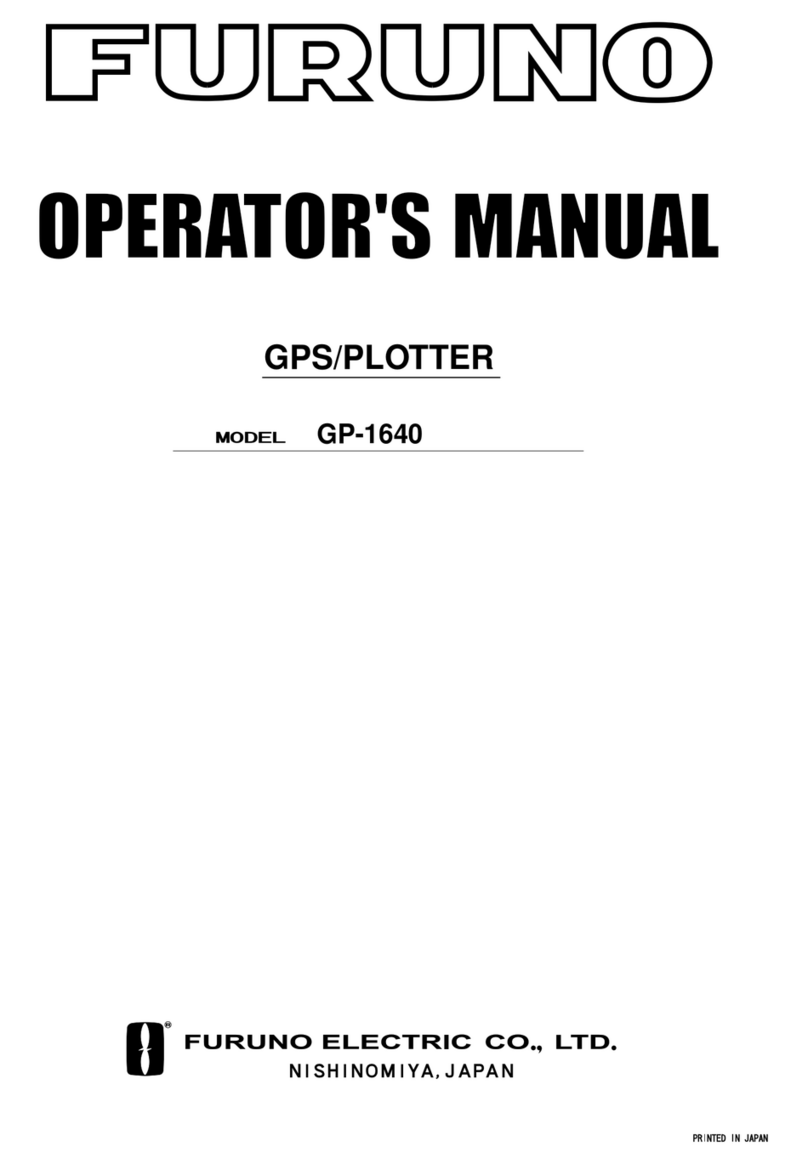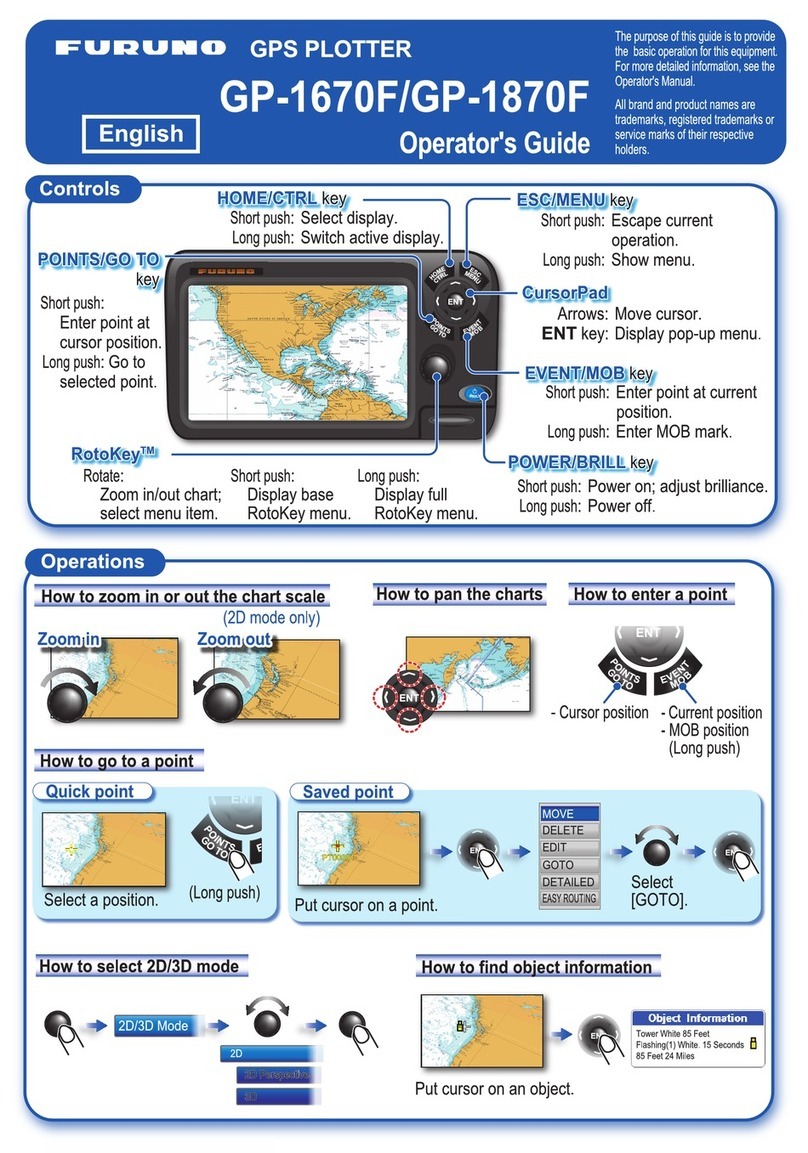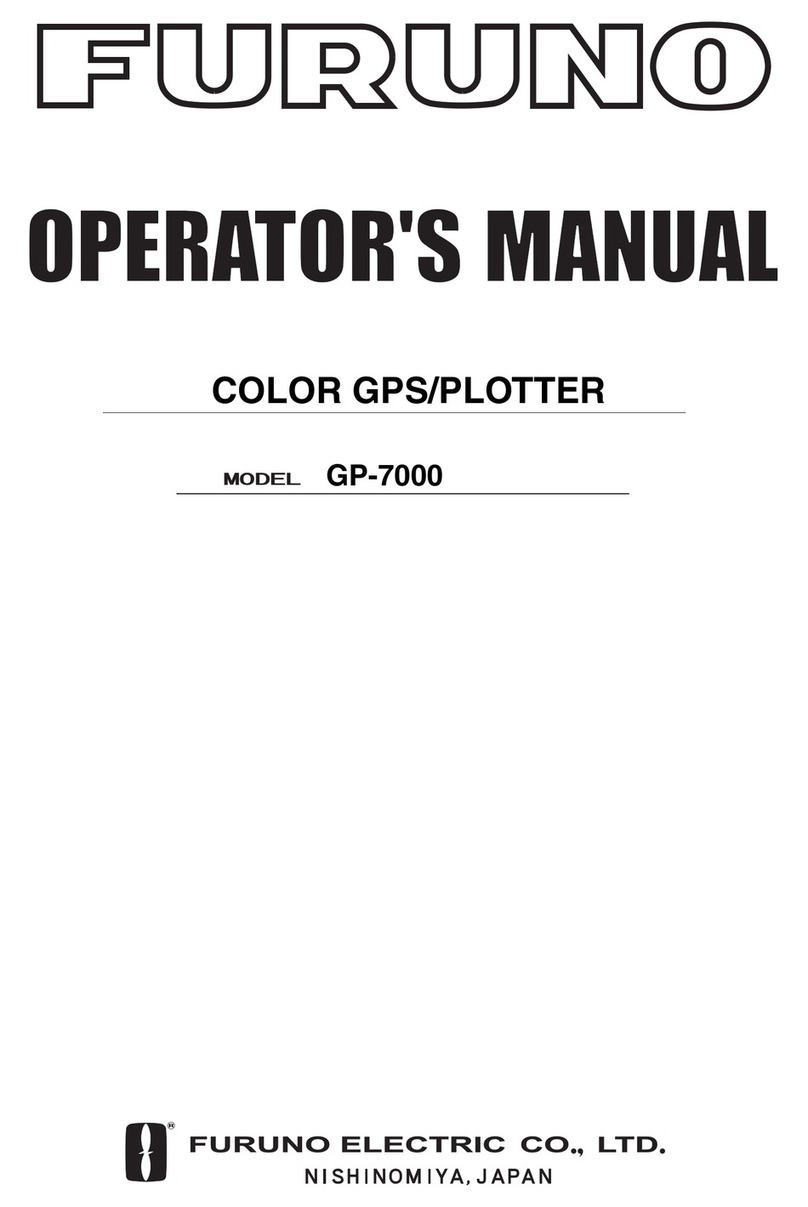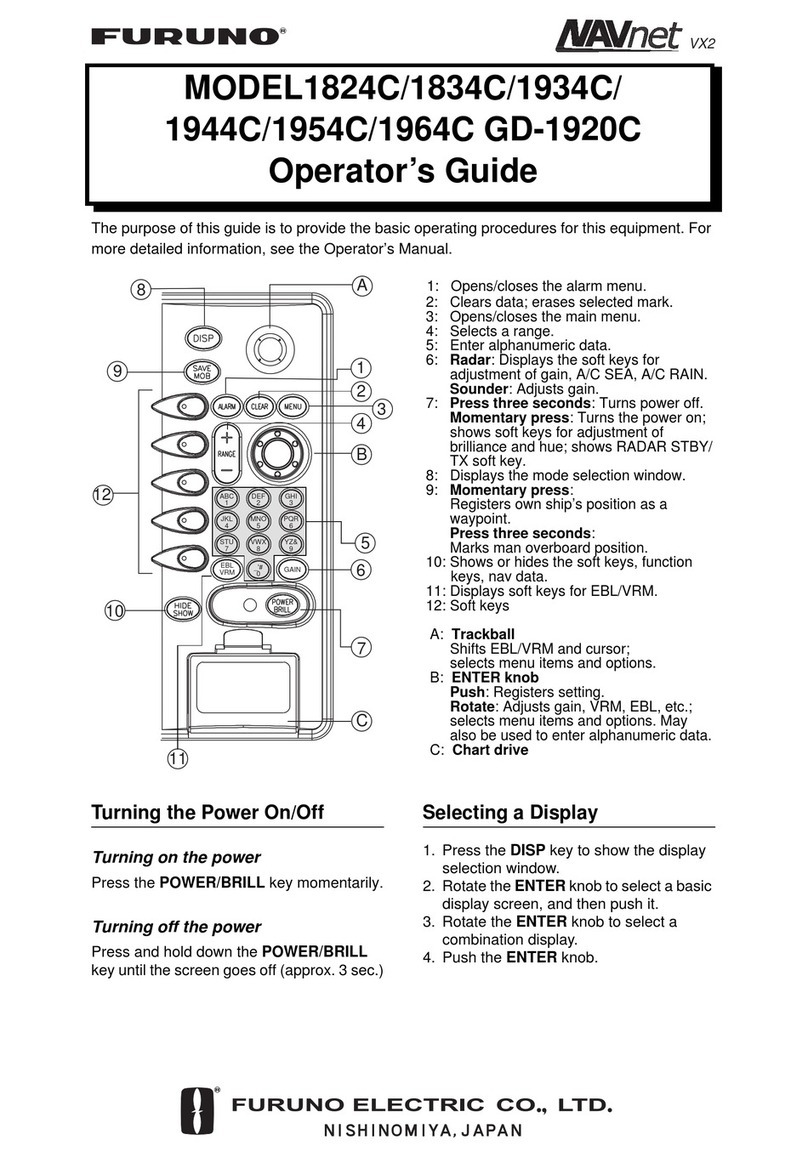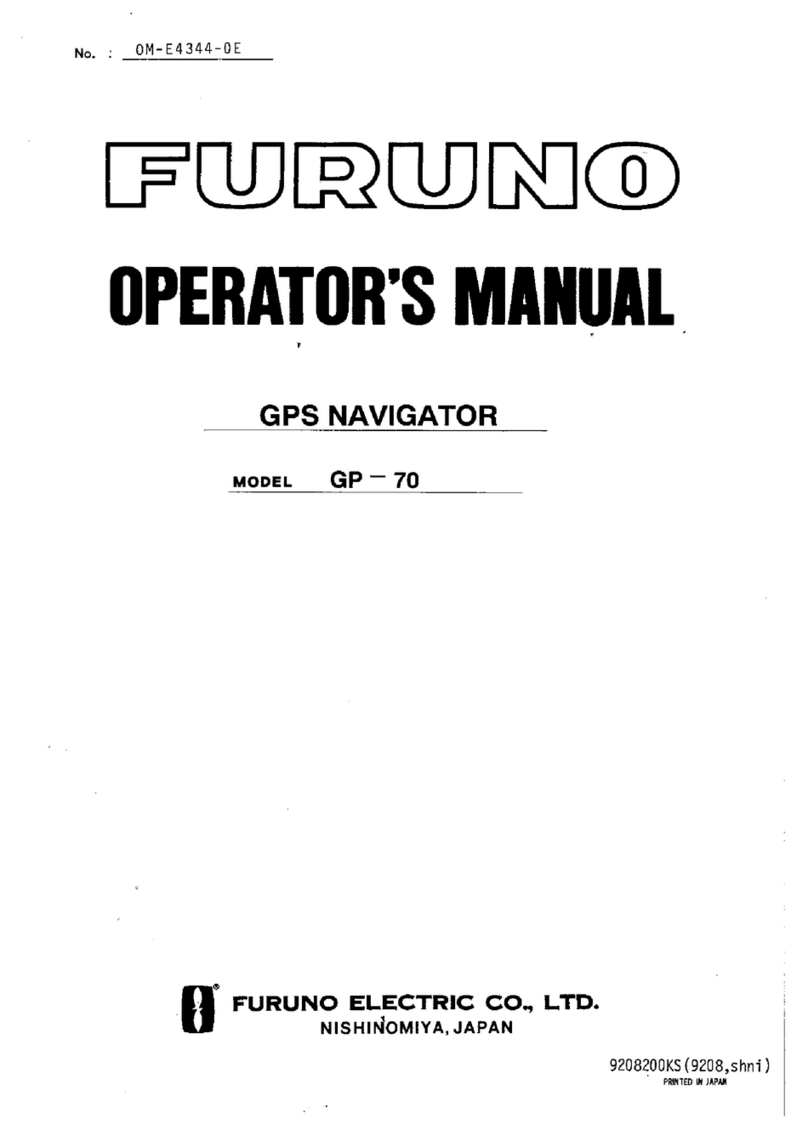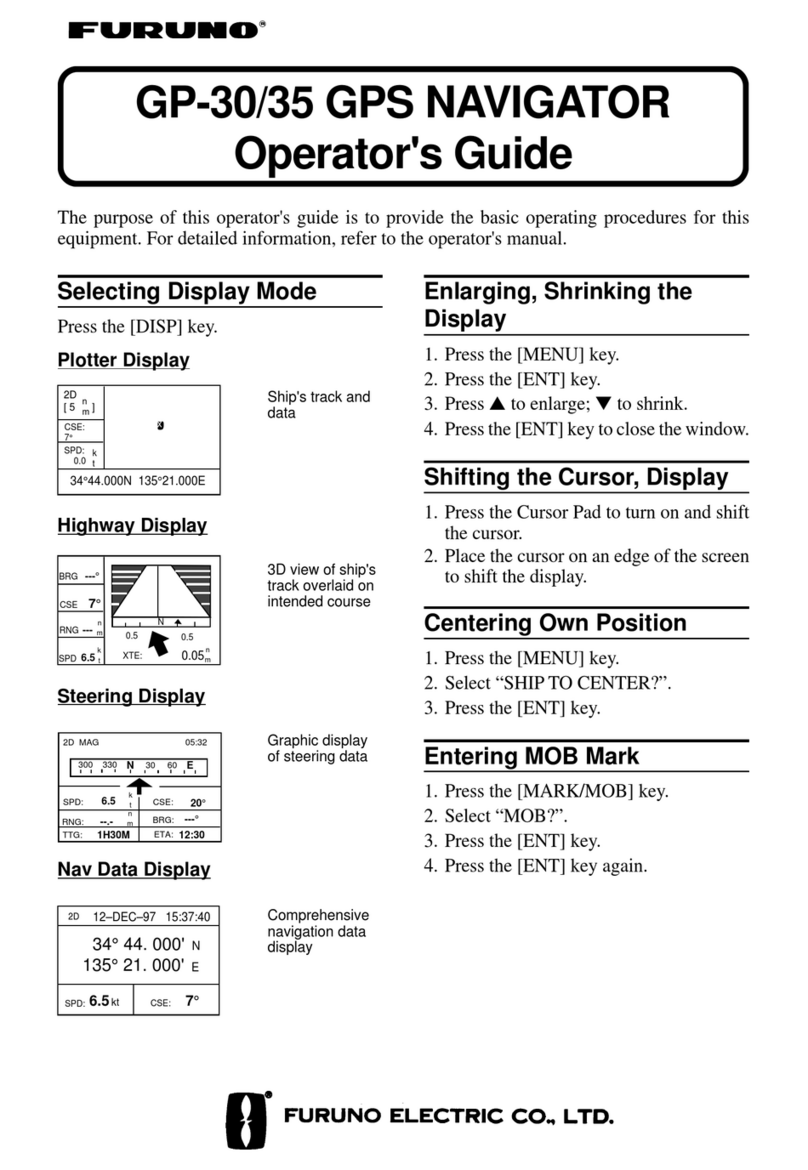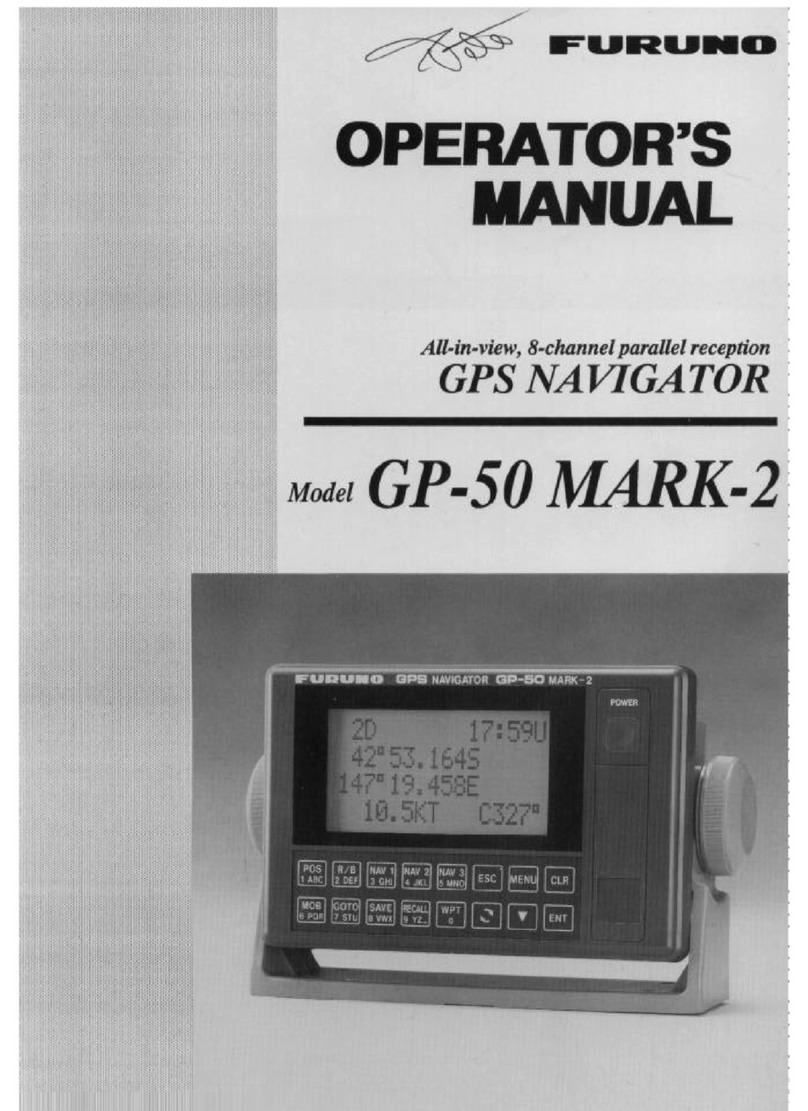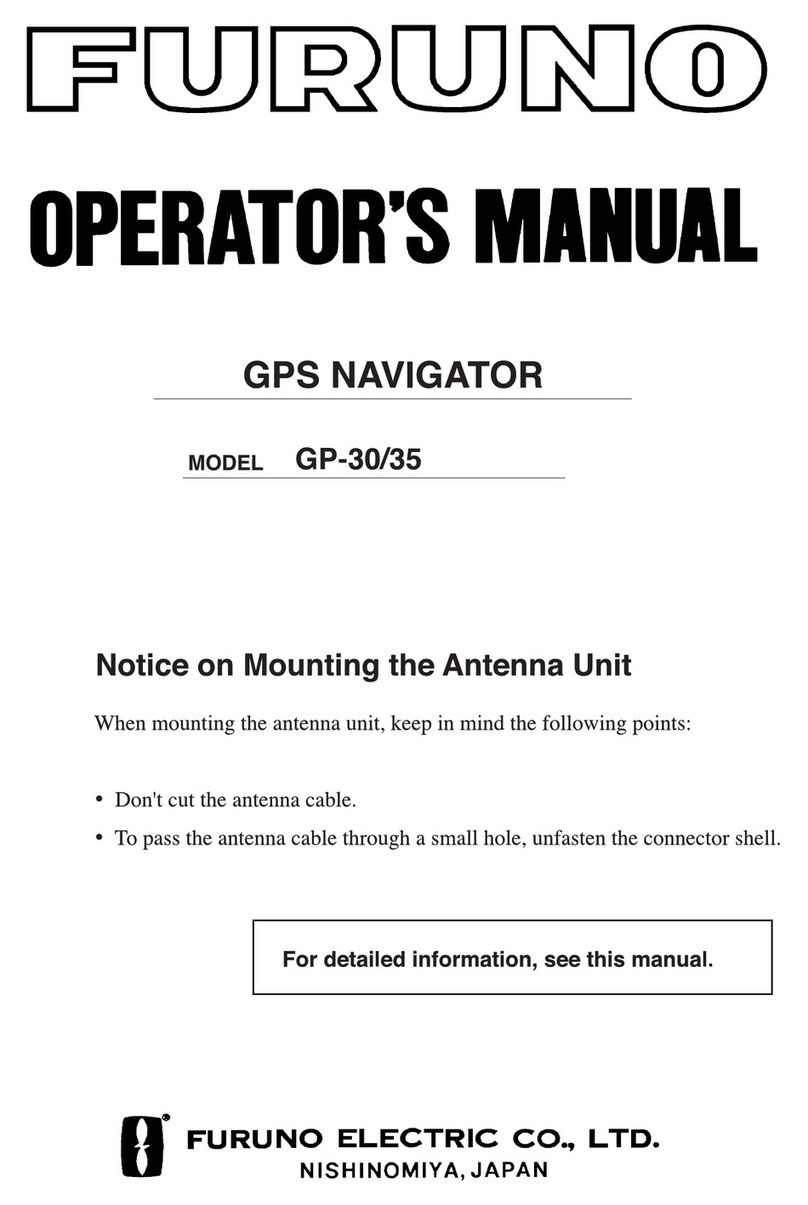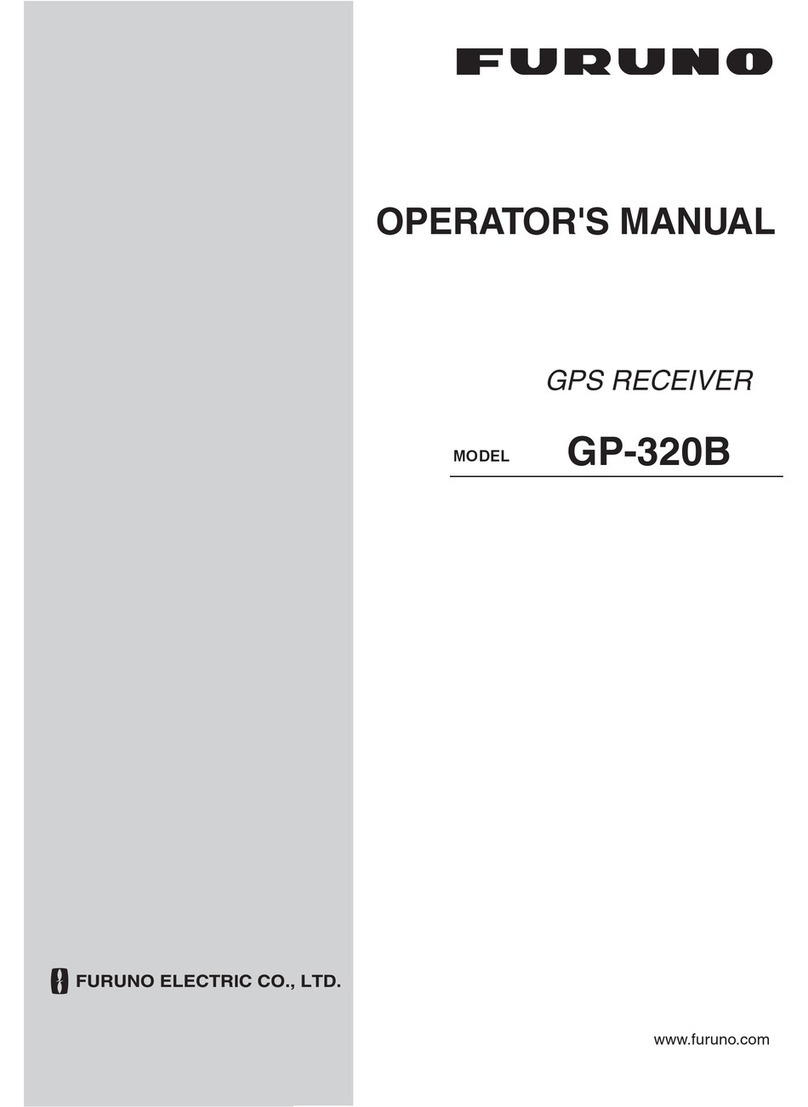vi
3.2 Automatic Telex.......................................................................................................3-11
3.2.1 Automatic telex procedure overview..............................................................3-11
3.2.2 Detailed procedure........................................................................................3-12
3.3 Manual Telex...........................................................................................................3-14
3.3.1 Manual telex procedure overview..................................................................3-14
3.3.2 Detailed procedure........................................................................................3-14
3.4 Programmed Telex ..................................................................................................3-18
3.4.1 Programmed telex overview..........................................................................3-18
3.4.2 Programming ................................................................................................3-19
3.4.3 Deleting programs.........................................................................................3-21
3.5 Receiving.................................................................................................................3-22
3.5.1 Receiving routine messages.........................................................................3-22
3.5.2 Receiving confidential messages..................................................................3-23
3.6 Polling......................................................................................................................3-25
3.6.1 Polling procedure overview...........................................................................3-25
3.6.2 Polling setup.................................................................................................3-26
3.6.3 Transmitting the polling command.................................................................3-27
3.7 Distress Communications ........................................................................................3-28
3.7.1 Transmitting the distress alert.......................................................................3-28
3.7.2 Distress communications ..............................................................................3-28
3.7.3 Distress alert transmission when you are not pressed for time......................3-28
3.8 Editing, Printing Text................................................................................................3-29
3.8.1 Displaying the Edit menu ..............................................................................3-29
3.8.2 Cutting, pasting text ......................................................................................3-29
3.8.3 Copying and pasting text...............................................................................3-30
3.8.4 Other edit features ........................................................................................3-30
3.8.5 Printing messages ........................................................................................3-33
3.9 Main Menu Description ............................................................................................3-35
3.10 Keyboard Shortcuts .................................................................................................3-39
3.10.1 [Alt] key.........................................................................................................3-39
3.10.2 [Ctrl] key........................................................................................................3-40
4. HANDSET COMMUNICATIONS...................................................................4-1
4.1 Standby Display.........................................................................................................4-1
4.2 Display Markers; How to Enter Data, Symbols...........................................................4-2
4.3 Calling........................................................................................................................4-3
4.3.1 General calling procedure...............................................................................4-3
4.3.2 Dialing prefix number......................................................................................4-6
4.3.3 Calling when personal ID is in effect................................................................4-8
4.4 Redialing....................................................................................................................4-9
4.5 Receiving.................................................................................................................4-10
4.5.1 Call received at handset................................................................................4-10
4.5.2 Call received at location other than handset..................................................4-10
4.5.3 Receiving distress, safety, urgent call...........................................................4-11
4.6 Holding, Forwarding a Call.......................................................................................4-12
4.6.1 Holding a call ................................................................................................4-12
4.6.2 Forwarding a call...........................................................................................4-12