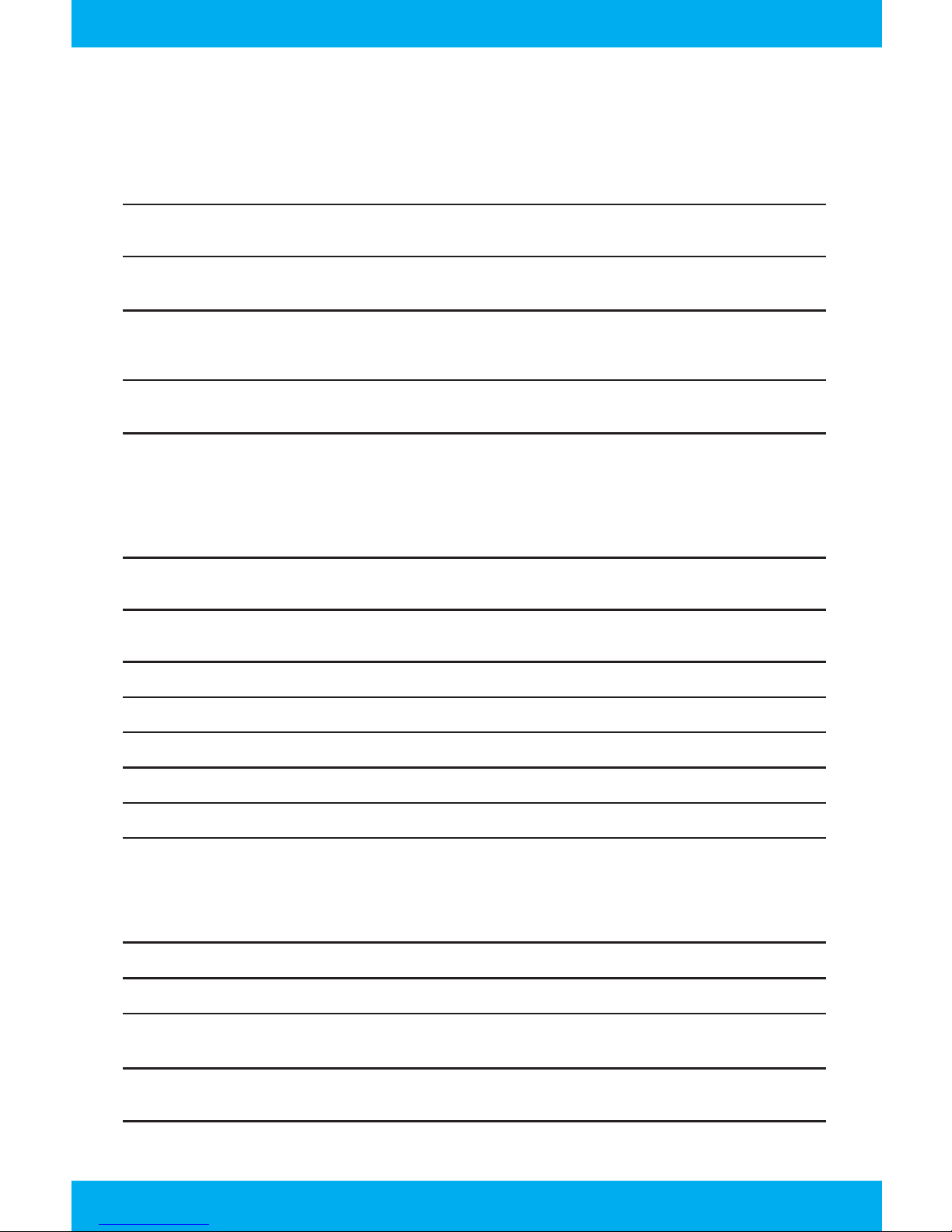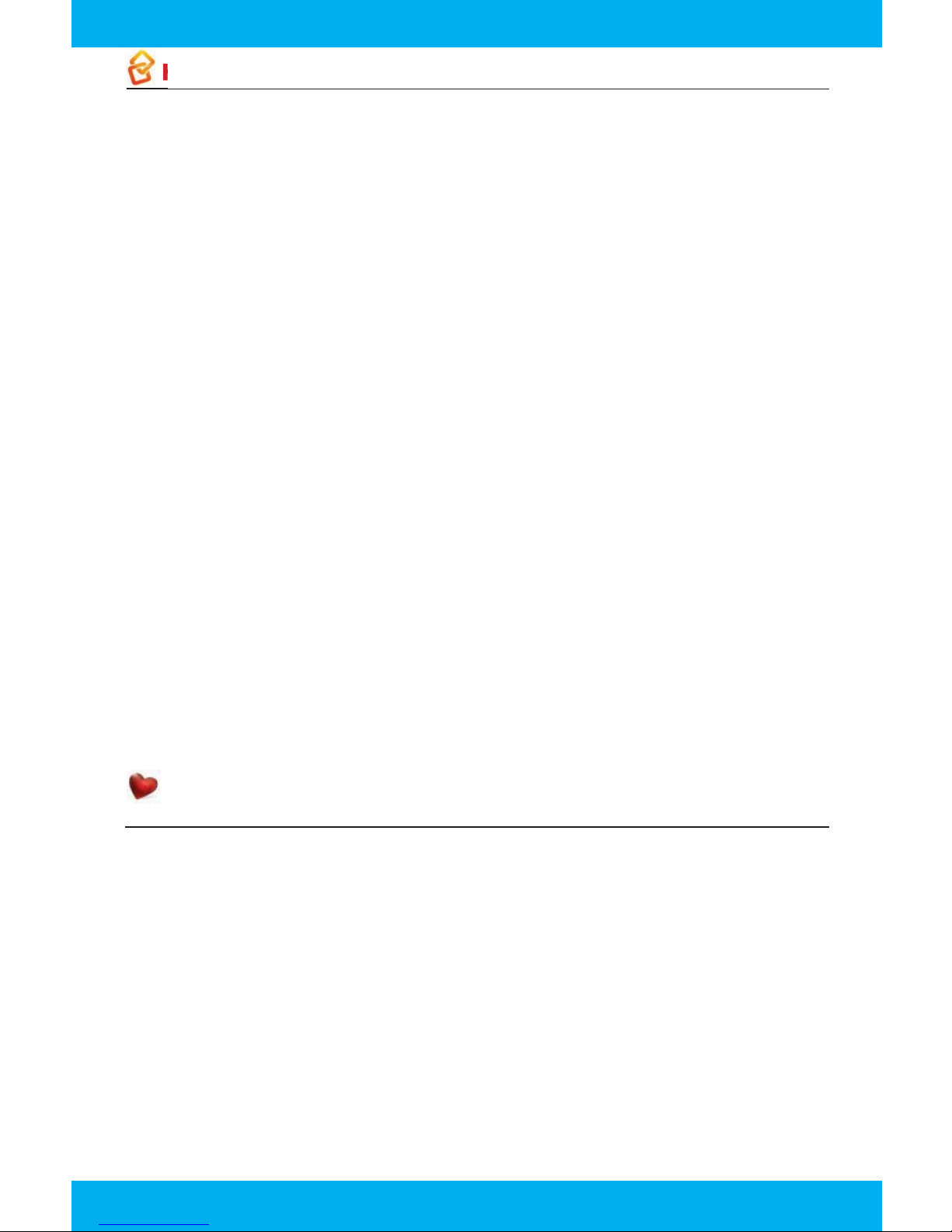8
HOME NETWORK - Enjoy music, photos, and videos from your computer on your TV.
Select the HOME NETWORK category to view your music, pictures and videos from your
connected computers. Use the HOME NETWORK category to browse through your computer
les to either view them on your TV or add them to your FAVORITES for easy access.
TO ACCESS YOUR MUSIC, PICTURES AND MOVIES FROM YOUR COMPUTER:
• Your computer must be on and connected to the FUSION Gateway. This can be done with
either an Ethernet cable or the WiFi router. File sharing must be enabled.
• Select the HOME NETWORK category. If your computer does not appear, select
SEARCH FOR MEDIA SERVERS.If your computer is not found, check the network
connection on your computer.
REMEMBER: Your computer must be ON and CONNECTED to the FUSION Gateway before
you can access music, pictures and movies even if you have added them to Favorites.
You need to set up a DLNA server to view content on FUSION. There are four approved
DLNA servers for various operating systems: WINDOWS MEDIA CONNECT (Windows),
TWONKY (Mac, Windows, Linux), TVERSITY (Windows) and PLAYON (Windows).
• Select the computer that contains the content you wish to view.
• Browse through your computer’s le structure until you nd the music, picture or movie le
you want to access.
Now that you have found the content, you can either use it or add it to your FAVORITES for easy
access in the future.
To use your computer content, select an individual le you would like to play and press OK. You
can view a list of options for an entire folder of content by pressing INFO.
To add to FAVORITES, select an individual le or folder and press INFO for a list of options. Then,
select ADD TO FAVORITES.
To access music, pictures or movies from FAVORITES, select the FAVORITES category from the
Menu. Find the music, picture or movie le or folder you wish to use and press OK.
FAVORITES - Create your own custom lineup.
You can create a channel lineup of only your favorite channels.
TO ADD A CHANNEL TO YOUR FAVORITES:
• In the TV CHANNELS category, tune to the channel you want to add and press INFO.
• Choose ADD ITEM TO FAVORITES.
TO DELETE A CHANNEL FROM YOUR FAVORITES:
• In the FAVORITES category, select the channel you want to delete from FAVORITES and
press INFO.
• Choose REMOVE FROM FAVORITES.
Browse your FAVORITES channel lineup by selecting the FAVORITES category card. You can
clear the entire favorites list by selecting the OPTIONS card, then choosing CLEAR ALL from the
action menu.