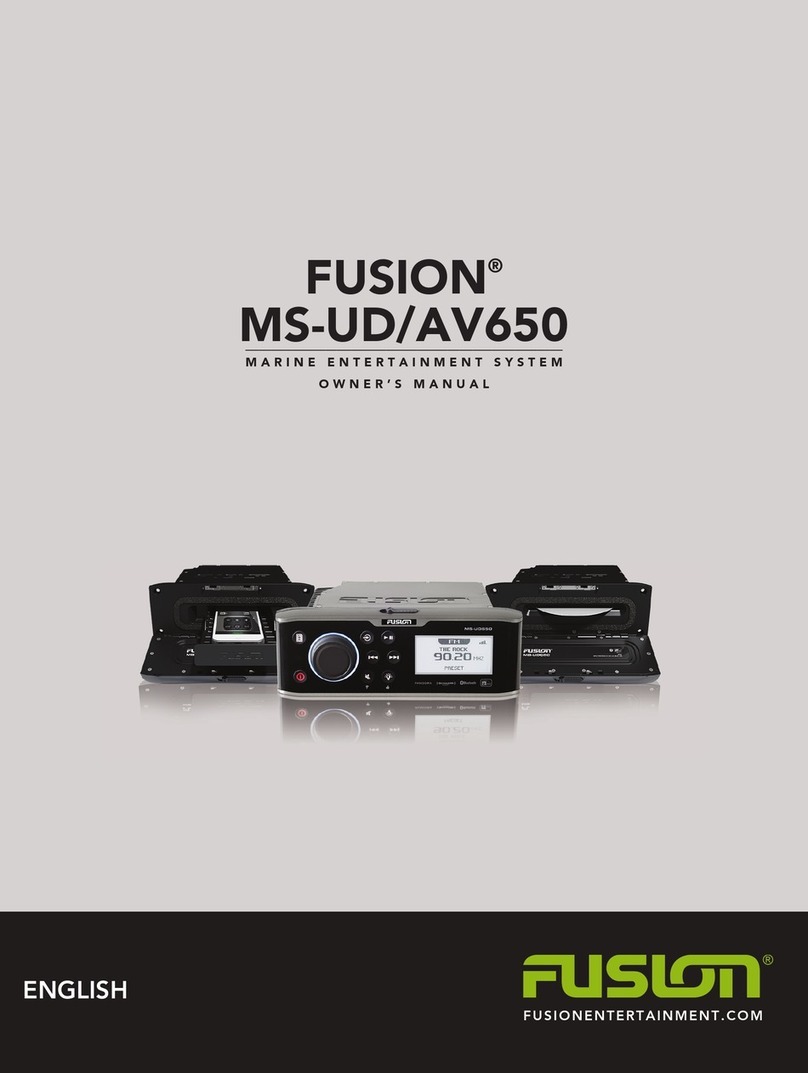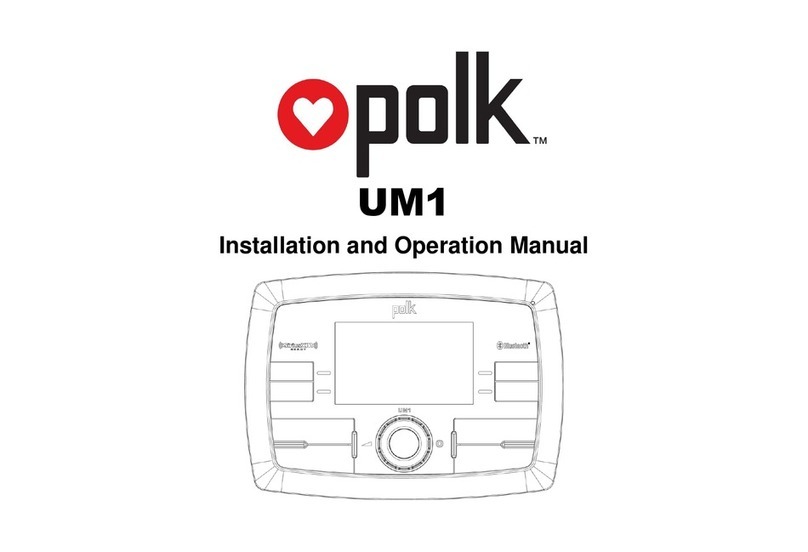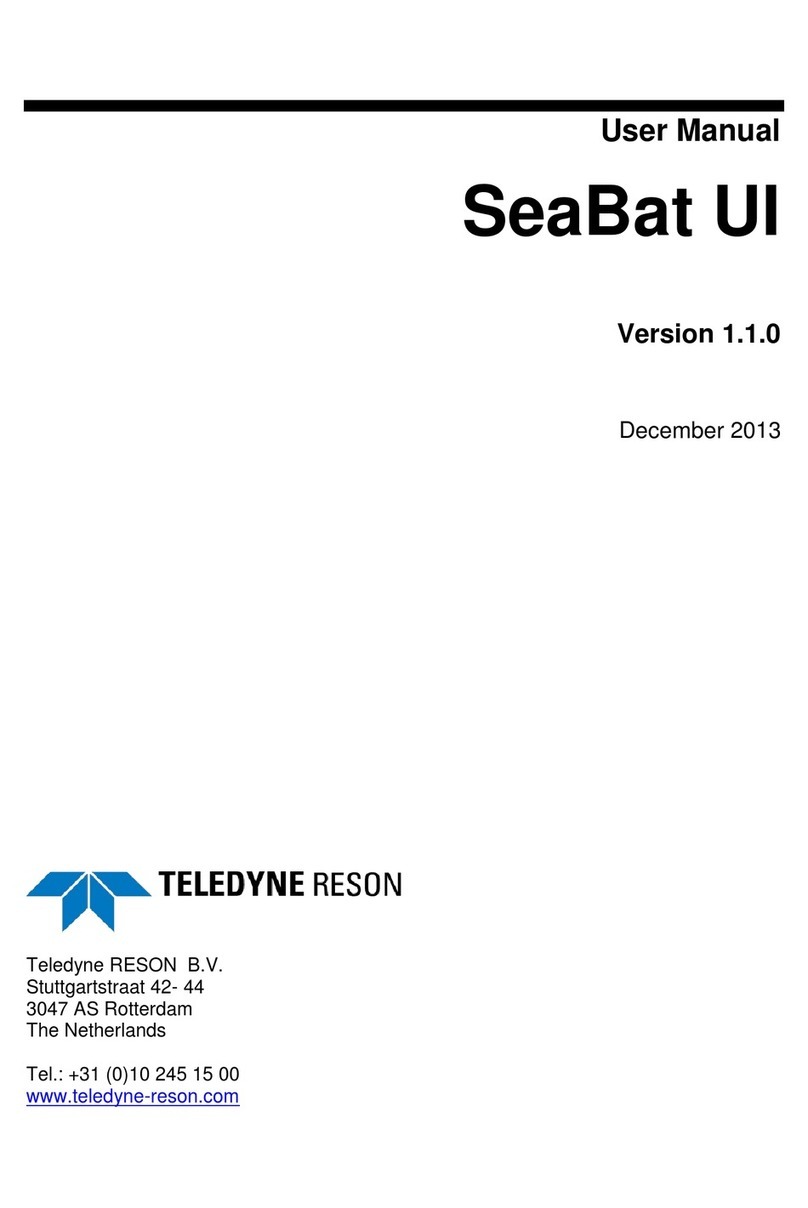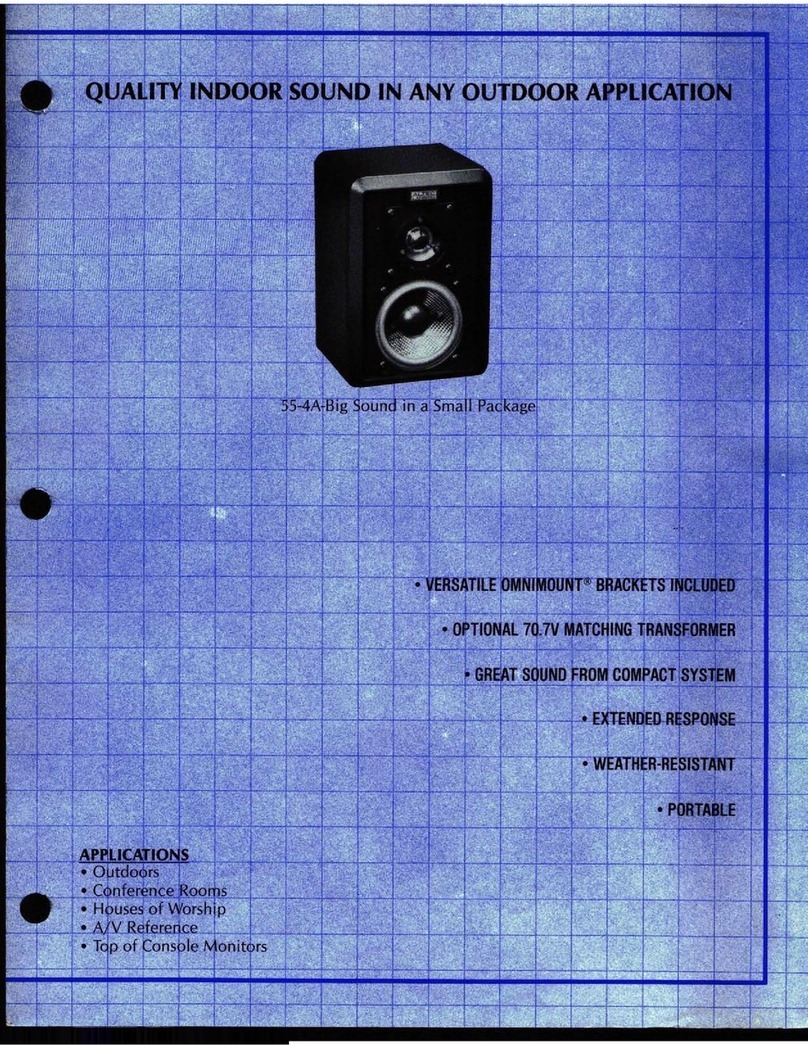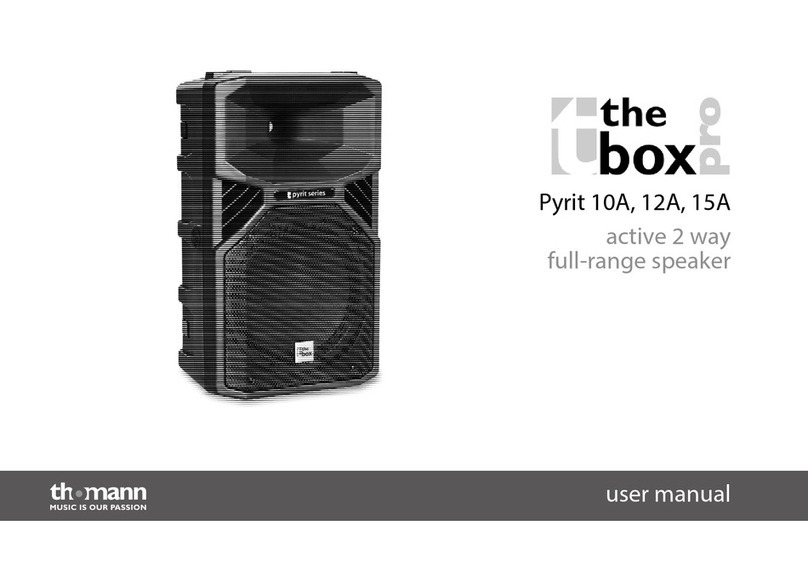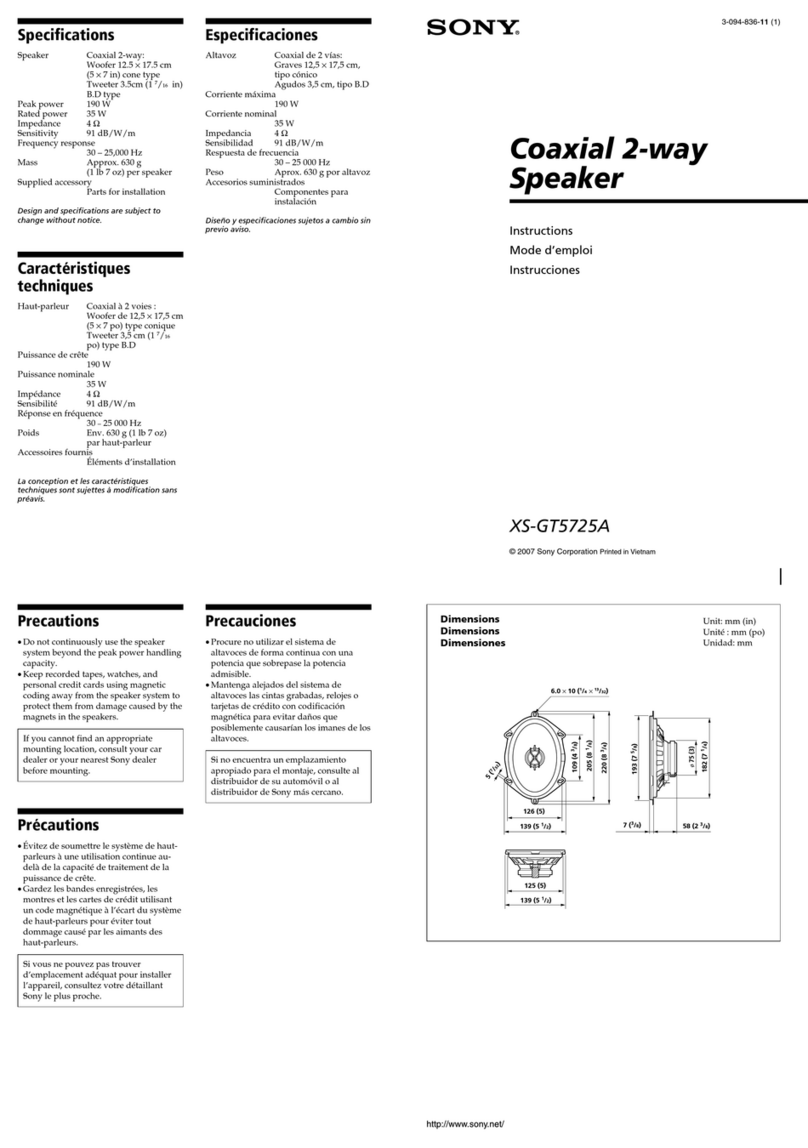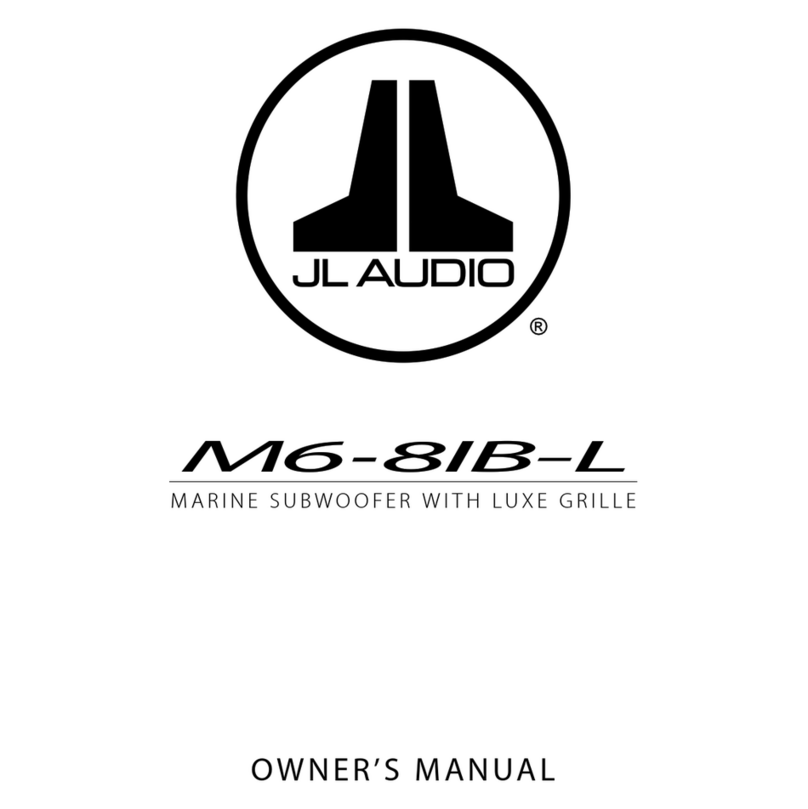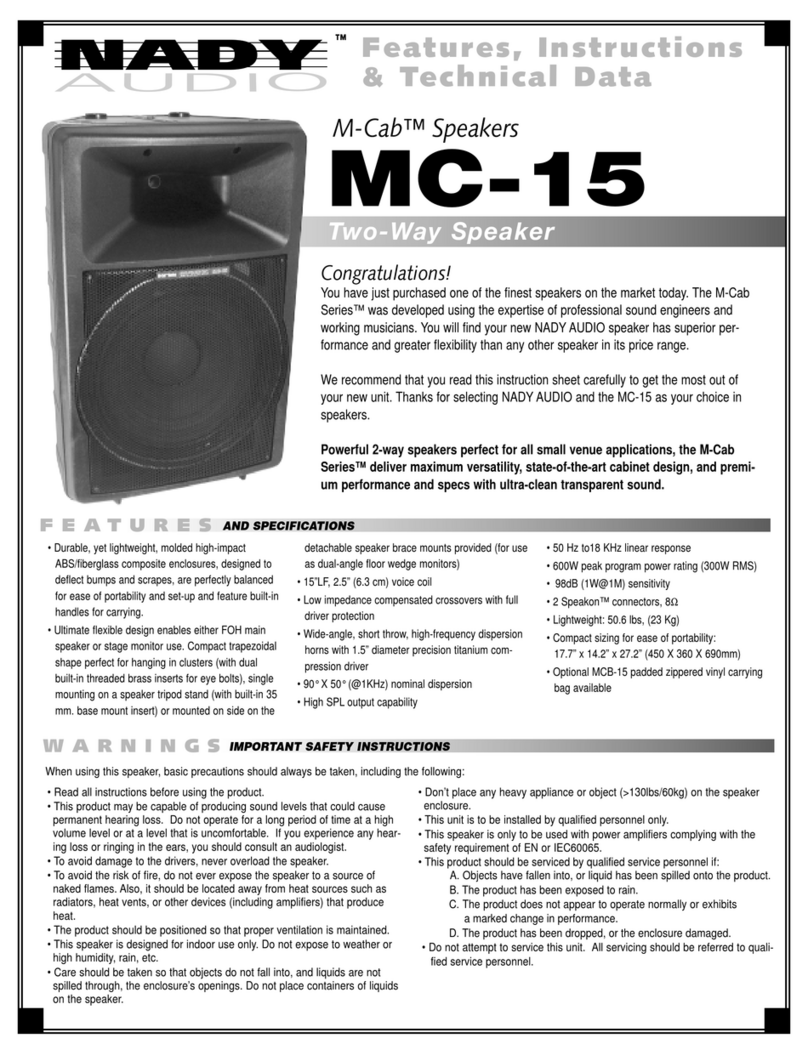Cable Connector in
Dock
Devices
Micro-USB connector Supported media players. See www.fusionentertainment.com.
Apple 30-pin connector Apple iPhone® 4s.
iPod touch® (5th generation).
Apple Lightning™
connector
Apple iPhone 7 Plus, iPhone 7,iPhone 6s Plus, iPhone 6s,
iPhone 6 Plus, iPhone 6, iPhone 5s, iPhone 5c, and iPhone 5.
iPod touch (6th generation) and iPod nano® (7th generation).
You also can connect a FAT32- or NTFS-formatted USB flash drive directly to the
USB port.
Connecting a USB Device Using the USB Cable
You can connect a USB device to the USB cable on the back of the stereo.
1Locate the USB cable on the back of the stereo.
2Connect the USB device to the USB port.
Connecting a Compatible Bluetooth Device
You can play media from a compatible Bluetooth device using the Bluetooth
wireless connection.
You can control the music playback with the media app on a Bluetooth device or
using the FUSION-Link™ smartphone app. For information about the FUSION-
Link app for compatible Apple or Android devices, go to the AppleApp StoreSM or
the Google Play™ store.
1Select the Bluetooth source.
2Select > Discoverable to make the stereo visible to your compatible
Bluetooth device.
3Enable Bluetooth on your compatible Bluetooth device.
4Bring the compatible Bluetooth device within 10 m (33 ft.) of the stereo.
5On your compatible Bluetooth device, search for Bluetooth devices.
6On your compatible Bluetooth device, select the stereo from the list of
detected devices.
7On your compatible Bluetooth device, follow the on-screen instructions to pair
and connect to the discovered stereo.
When pairing, your compatible Bluetooth device may ask you to confirm a
code on the stereo. The stereo does not display a code, but it does connect
correctly when you confirm the message on the Bluetooth device.
8If your compatible Bluetooth device does not immediately connect to the
stereo, repeat steps 1 through 7.
To prevent interruption to audio streaming over Bluetooth wireless, you can turn
off the Discoverable setting after pairing a Bluetooth device to the stereo.
Bluetooth Range Information
The stereo and Bluetooth wireless devices have a range of 10 m (33 ft.). For
optimal performance, the Bluetooth wireless device should also have a clear line
of sight to the stereo.
Inserting a DVD or CD
NOTE: For best results, before you insert the disc, make sure the disc is not
scratched or damaged. If necessary, clean and dry the disc with a clean, soft,
and lint-free cloth. Avoid touching the surface of the disc, and avoid exposure to
direct sunlight.
DVD and CD playback is available on AV models only.
1Slide the button on the top of the stereo, and pull down to open the door.
2Insert the disc with the label facing up.
3Close the door.
The source automatically changes to the DVD source.
Setting the DVD Region
You must select the DVD region in order to play a DVD.
1Select > DVD Region.
2Select the region.
Quick Start Manual 5