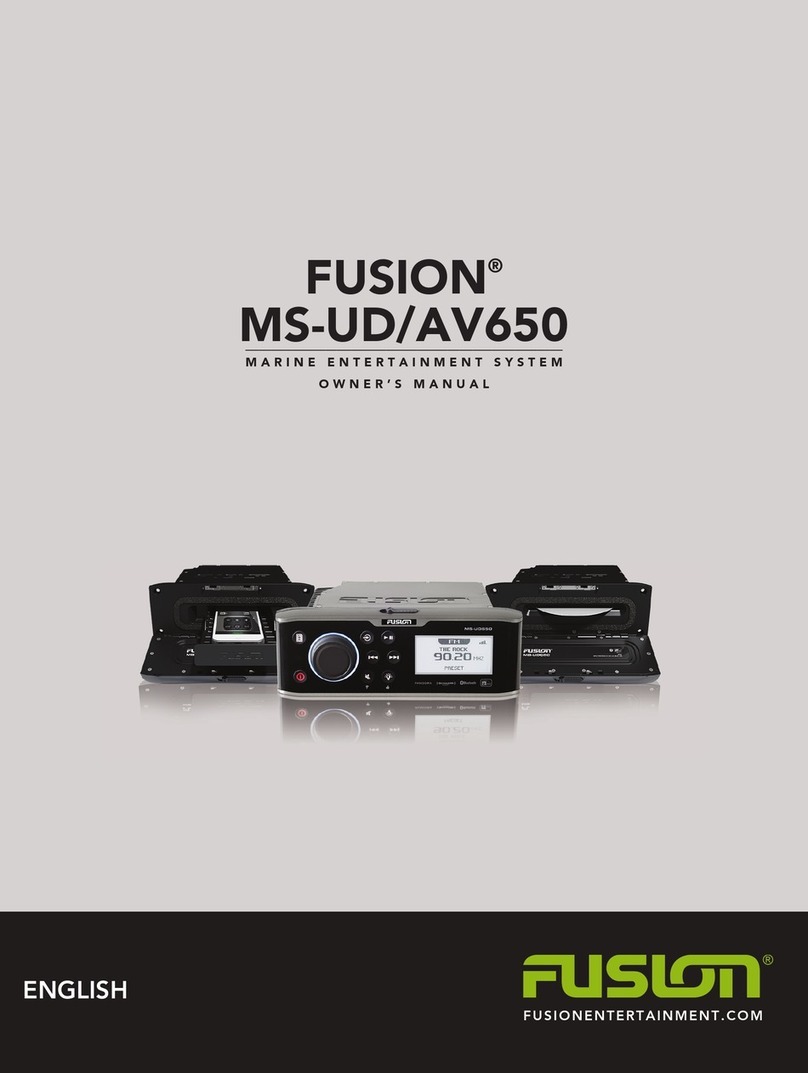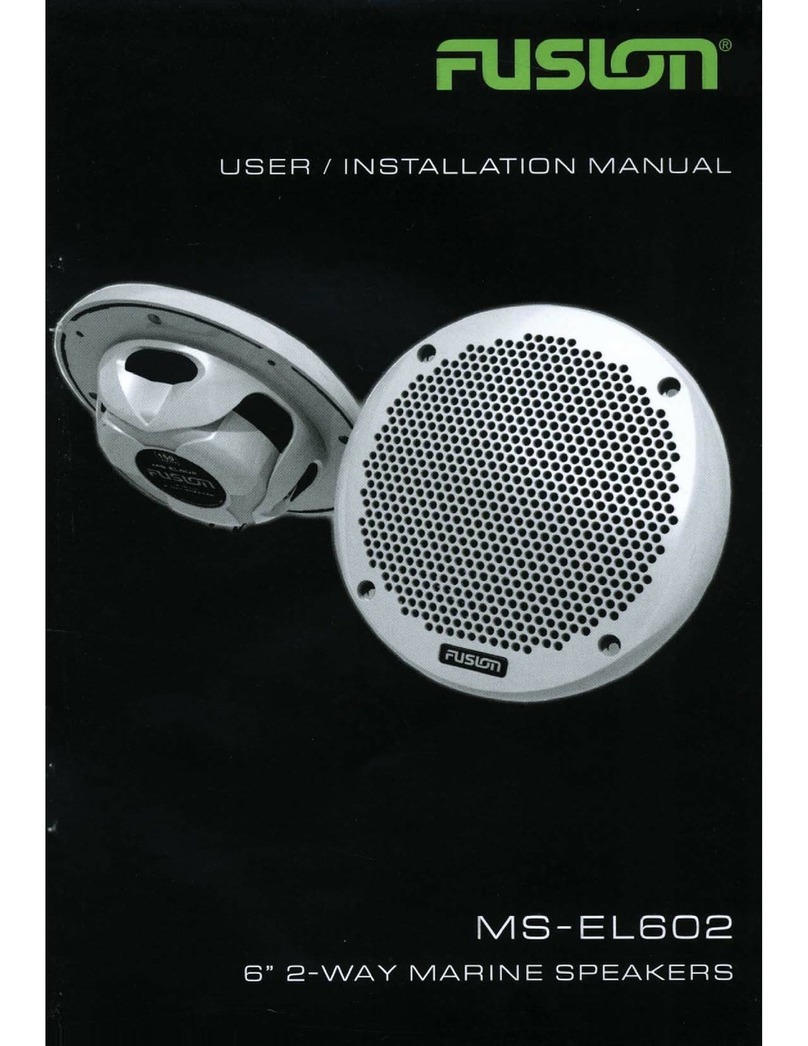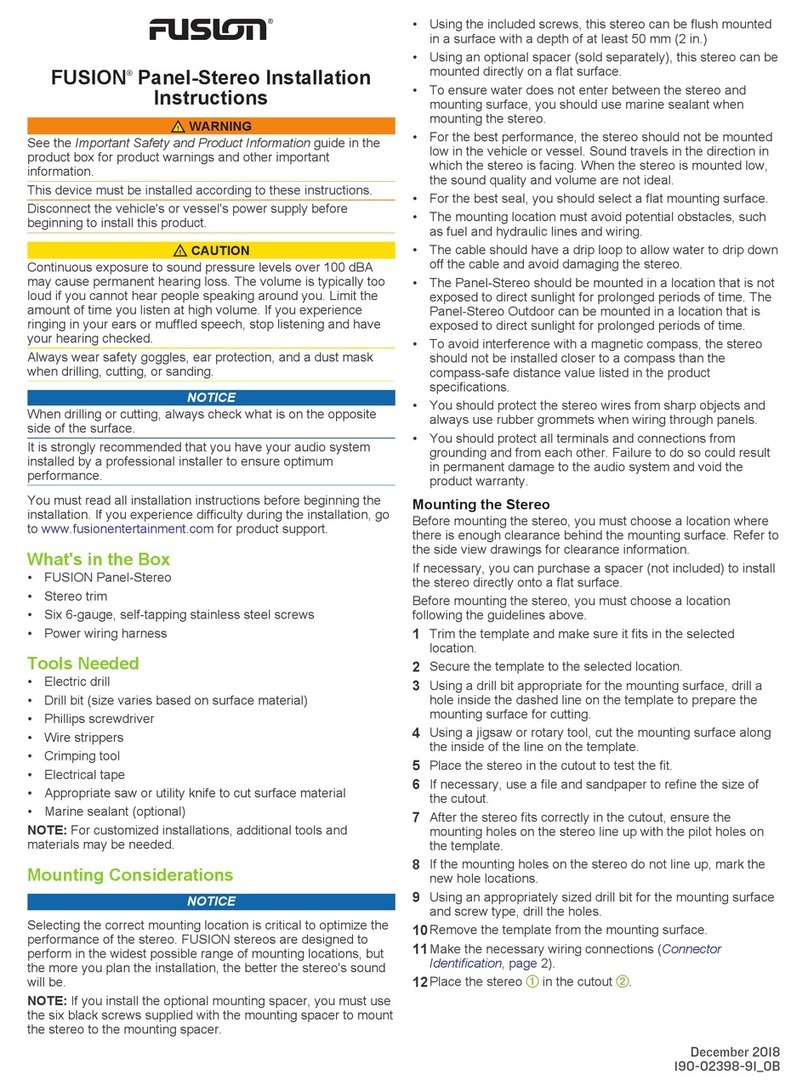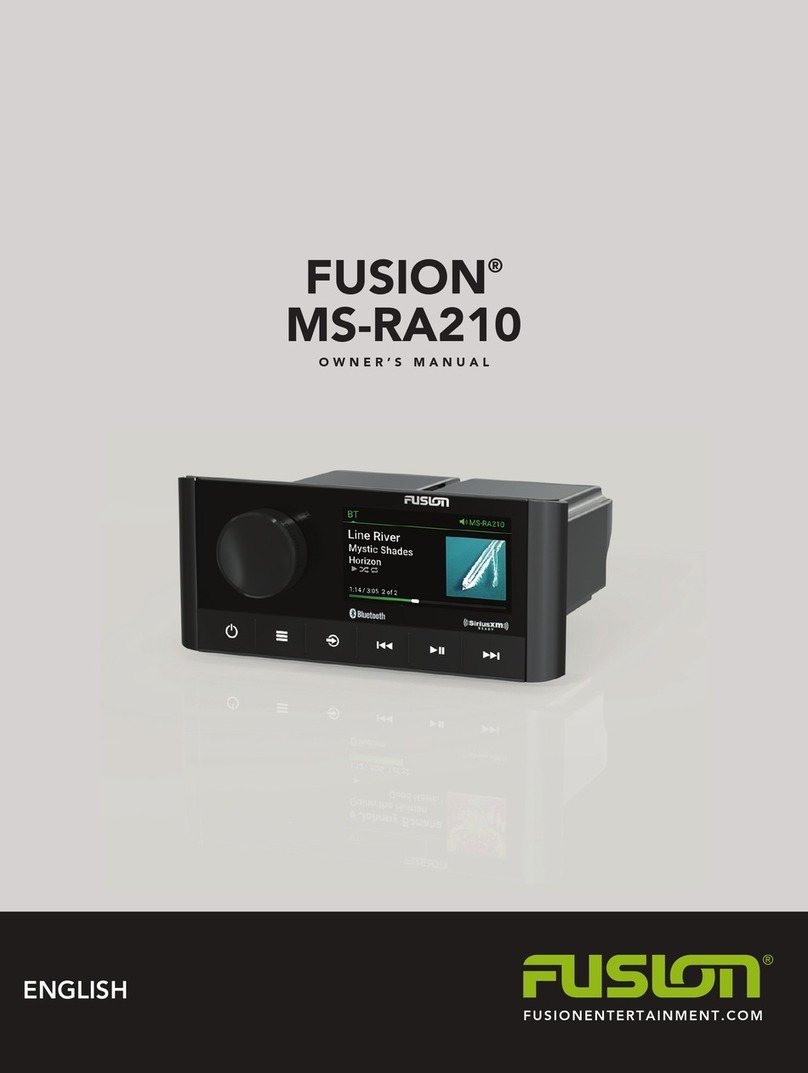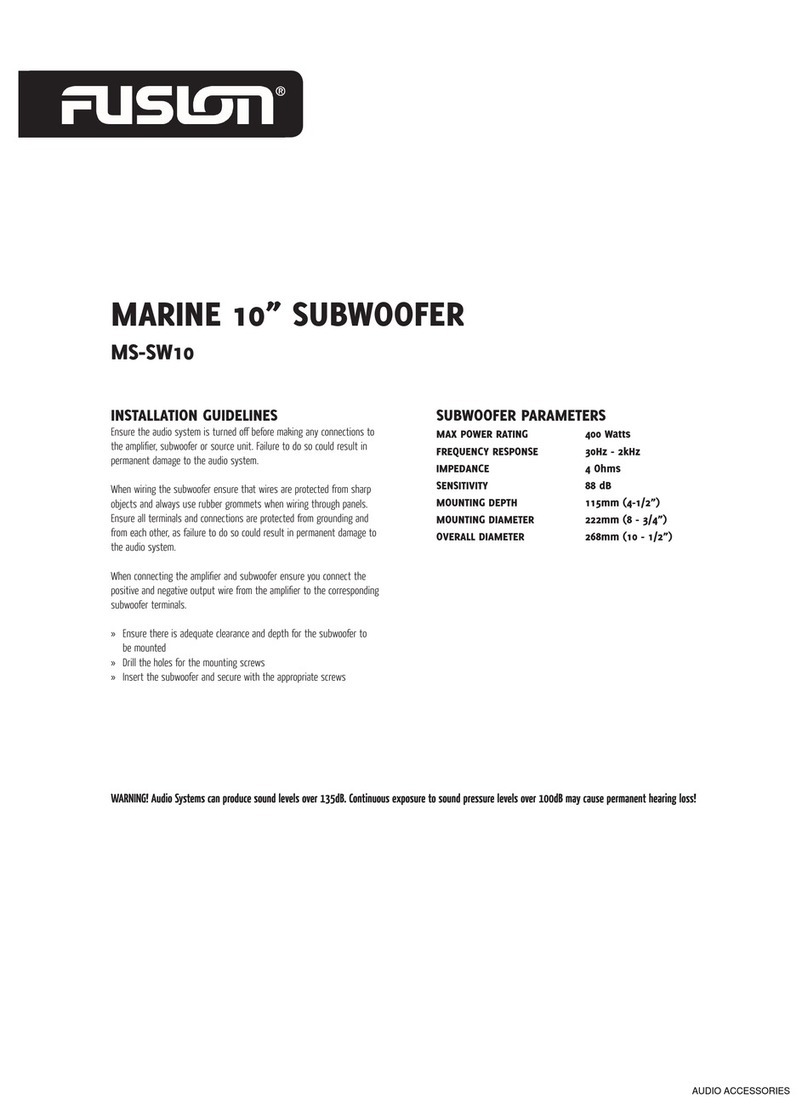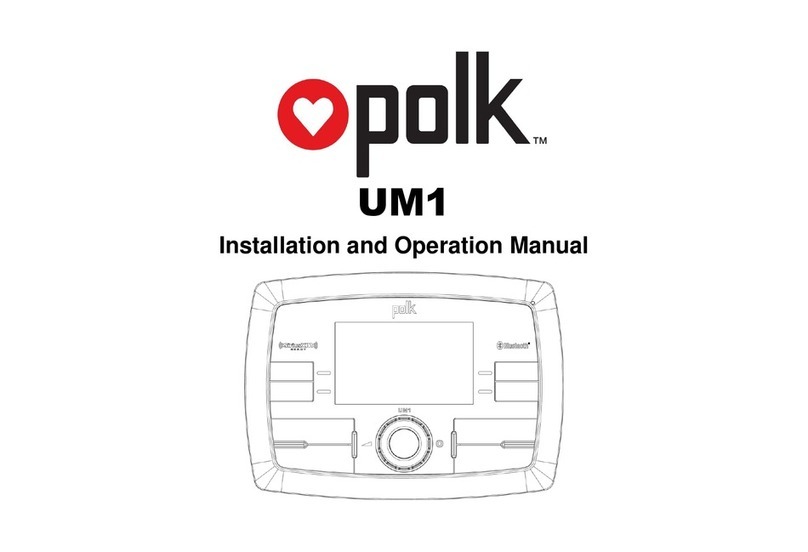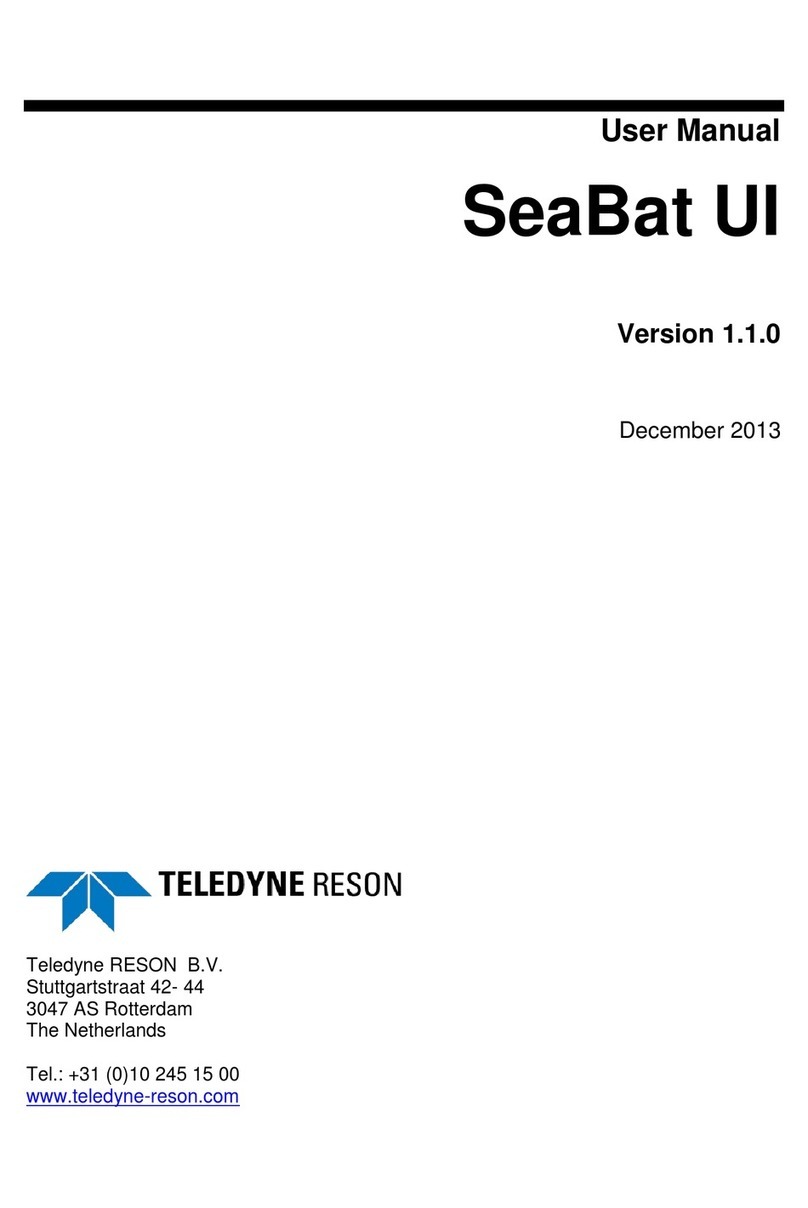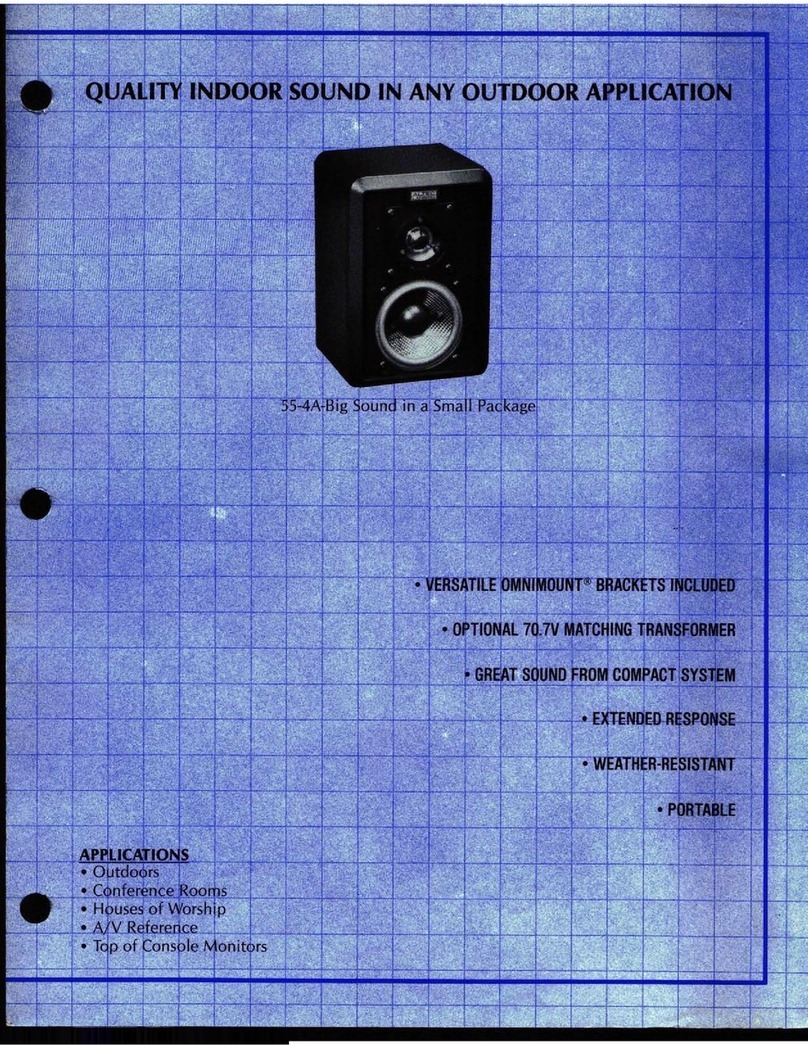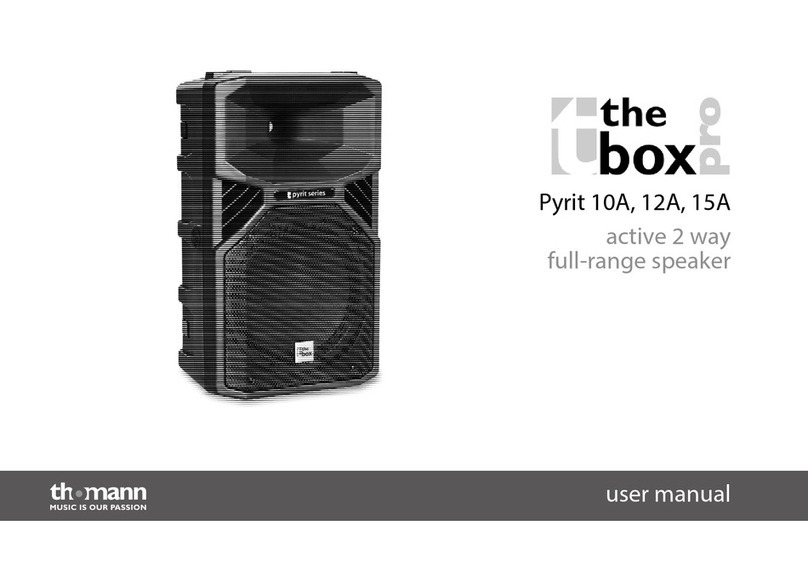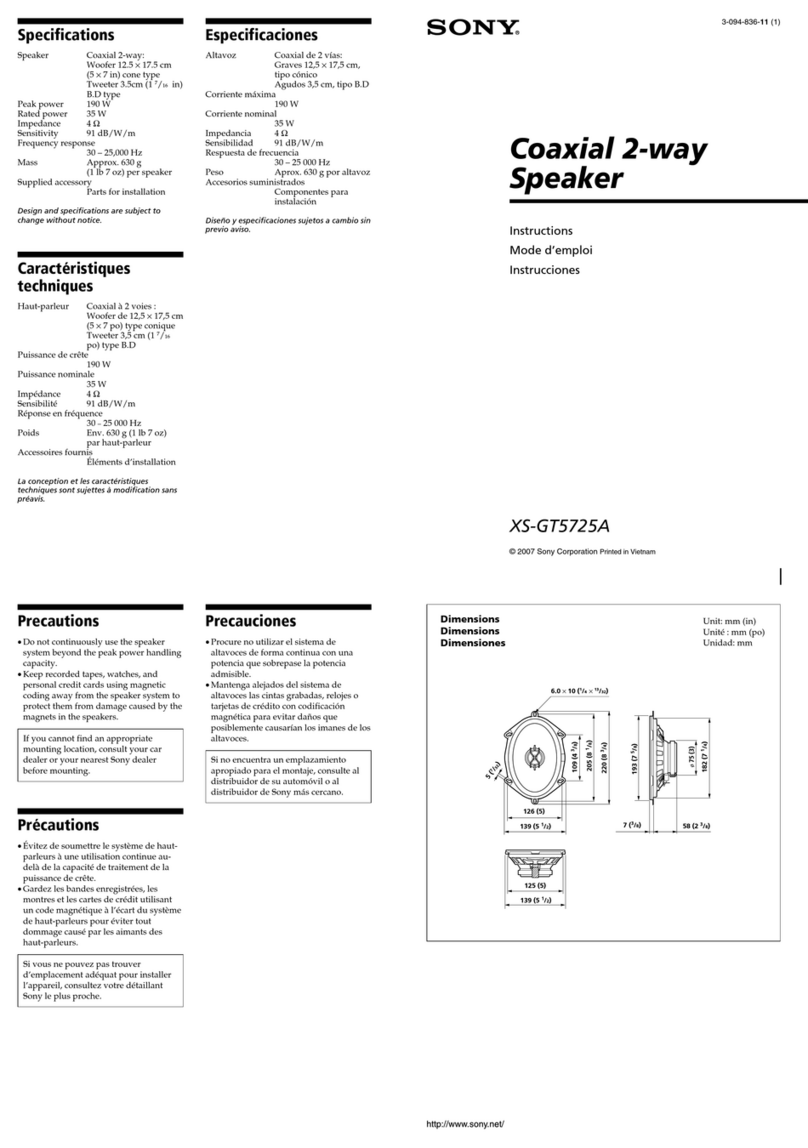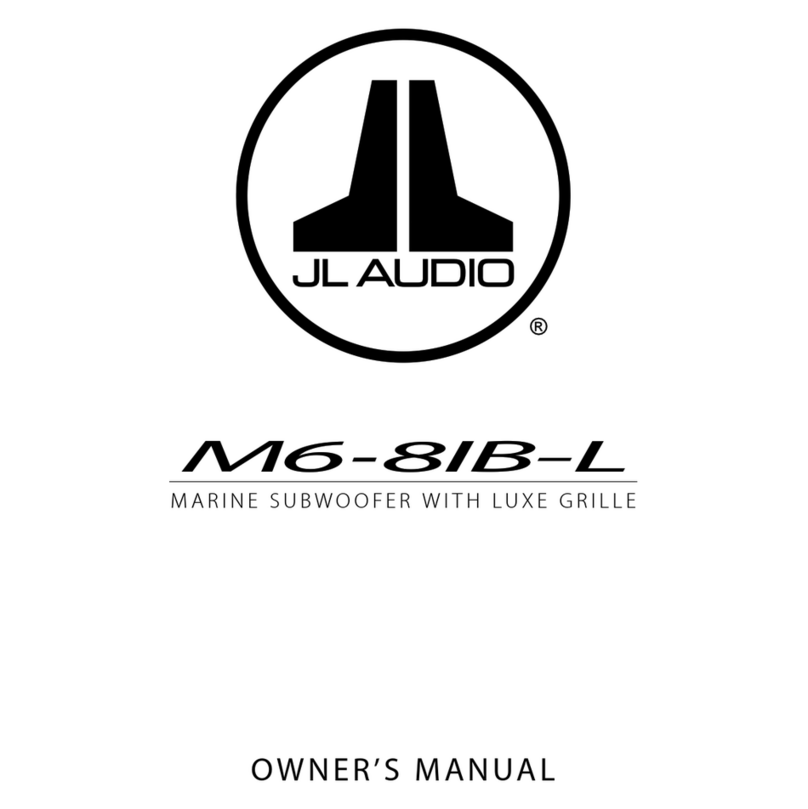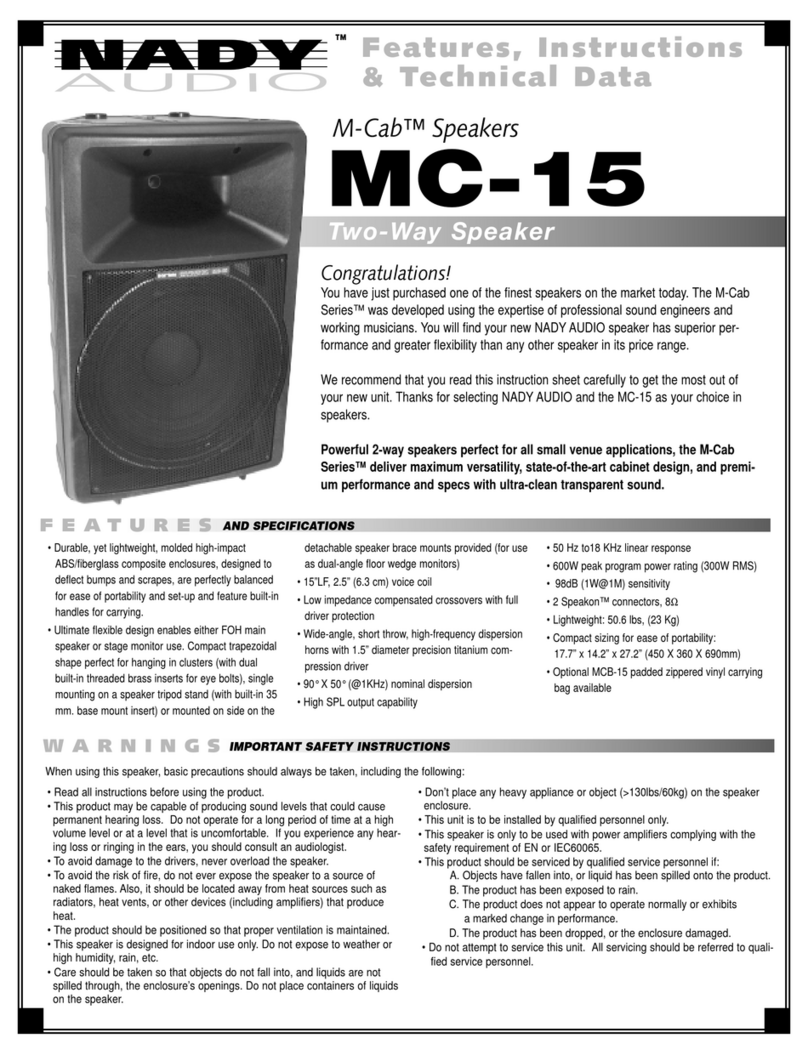When pairing, your compatible Bluetooth device may ask you to confirm a
code on the stereo. The stereo does not display a code, but it does connect
correctly when you confirm the message on the Bluetooth device.
8If your compatible Bluetooth device does not immediately connect to the
stereo, repeat steps 1 through 7.
The DISCOVERABLE setting is disabled automatically after two minutes.
NOTE: On some Bluetooth devices, adjusting the volume on the device affects
the volume level on the stereo.
Bluetooth Range Information
The stereo and Bluetooth wireless devices have a range of 10 m (33 ft.). For
optimal performance, the Bluetooth wireless device should also have a clear line
of sight to the stereo.
Connecting to a Garmin® Watch
For more information about the watch, see the watch manual at www.garmin.com
/manuals.
1Following the instructions in the watch manual, install the FUSION-Link Lite™
app from the Connect IQ™ store onto the watch.
2On the stereo, select the BT source.
3Select > DISCOVERABLE.
The stereo remains discoverable for two minutes.
4Bring the watch within 3 m (10 ft.) of the stereo.
NOTE: Stay 10 m (33 ft.) away from other ANT® devices while pairing.
5Open the FUSION-Link Lite app on the watch.
The first time you open the app on the watch, the watch automatically pairs
with and connects to the stereo. If you need to pair to another stereo, in the
FUSION-Link Lite app, select Settings > Pair new.
6Control the audio playback using the FUSION-Link Lite app on the watch.
After the devices are paired, they connect automatically when they are turned on,
within range, and the app is open on the watch.
Connecting an Apple Device Using AirPlay
1From the settings menu on your Apple device, connect to the same wireless
network as your compatible FUSION® stereo.
NOTE: You can connect some Apple devices to the network using a wired
Ethernet connection, if applicable. Go to the Apple website for more
information.
2On your Apple device, open the music app you want to stream to the stereo.
3From the music app or program, select or , and select the name of the
stereo.
4If necessary, start playing music on the app.
The stereo changes to the AirPlay source automatically and plays audio from
your Apple device.
NOTE: If your Apple device is using AirPlay 2 software, you can connect to
multiple stereos on the same network.
NOTE: If your Apple device is using the original AirPlay software, you cannot
stream the AirPlay source to other stereos on the network using the FUSION
PartyBus™ network.
NOTE: On some AirPlay devices, adjusting the volume on the device affects
the volume level on the stereo.
Configuring a Wireless Access Point for Apple AirPlay
For the best results when using Apple AirPlay, you should set up this stereo as a
wireless access point and connect to it using your compatible Apple device.
NOTE: By default, Wi‑Fi® is off on the stereo.
1From the stereo screen, select > > NETWORK > WI-FI ACCESS
POINT.
2Write down the SSID and PASSWORD.
3Select SAVE.
4Connect your Apple device to the stereo wireless access point using the
SSID and PASSWORD.
Quick Start Manual 5