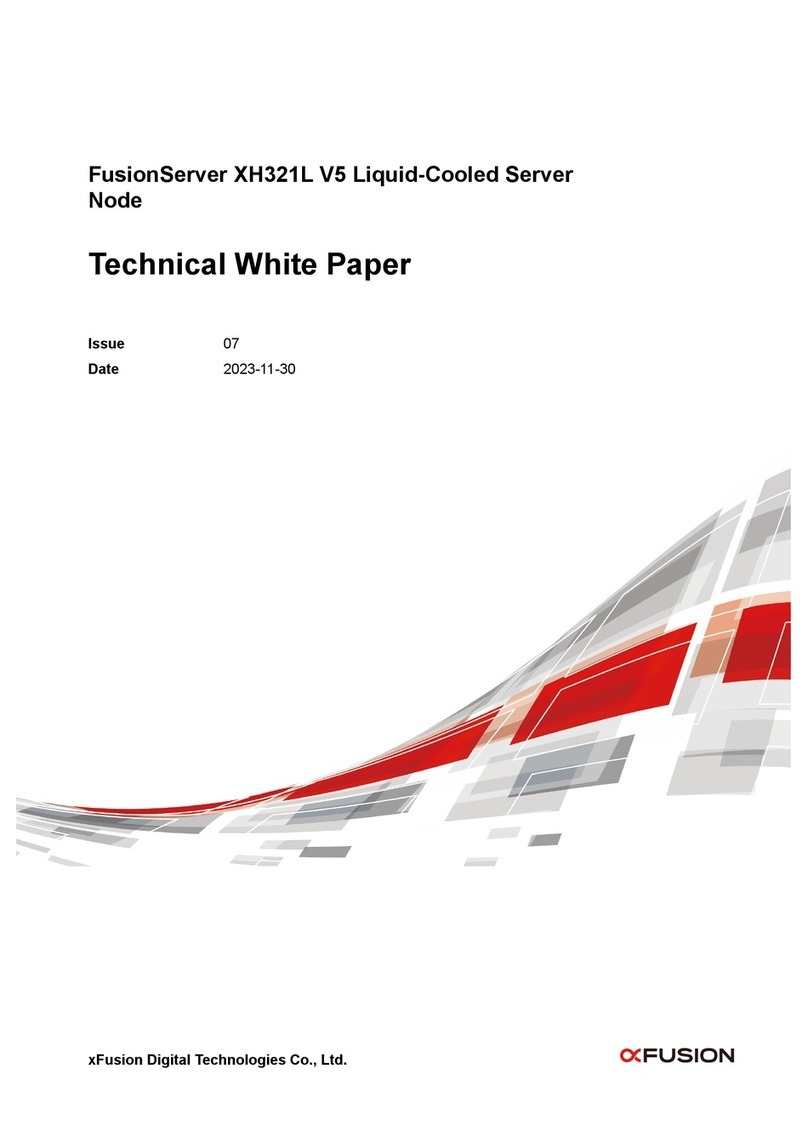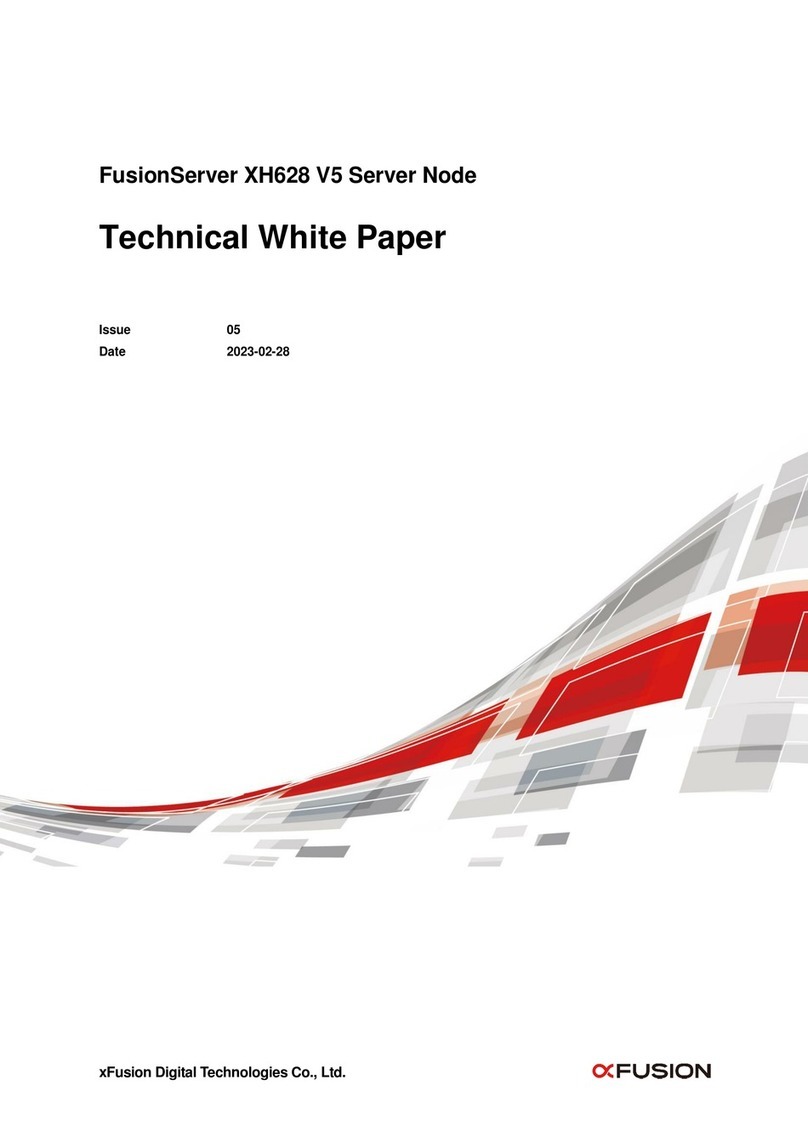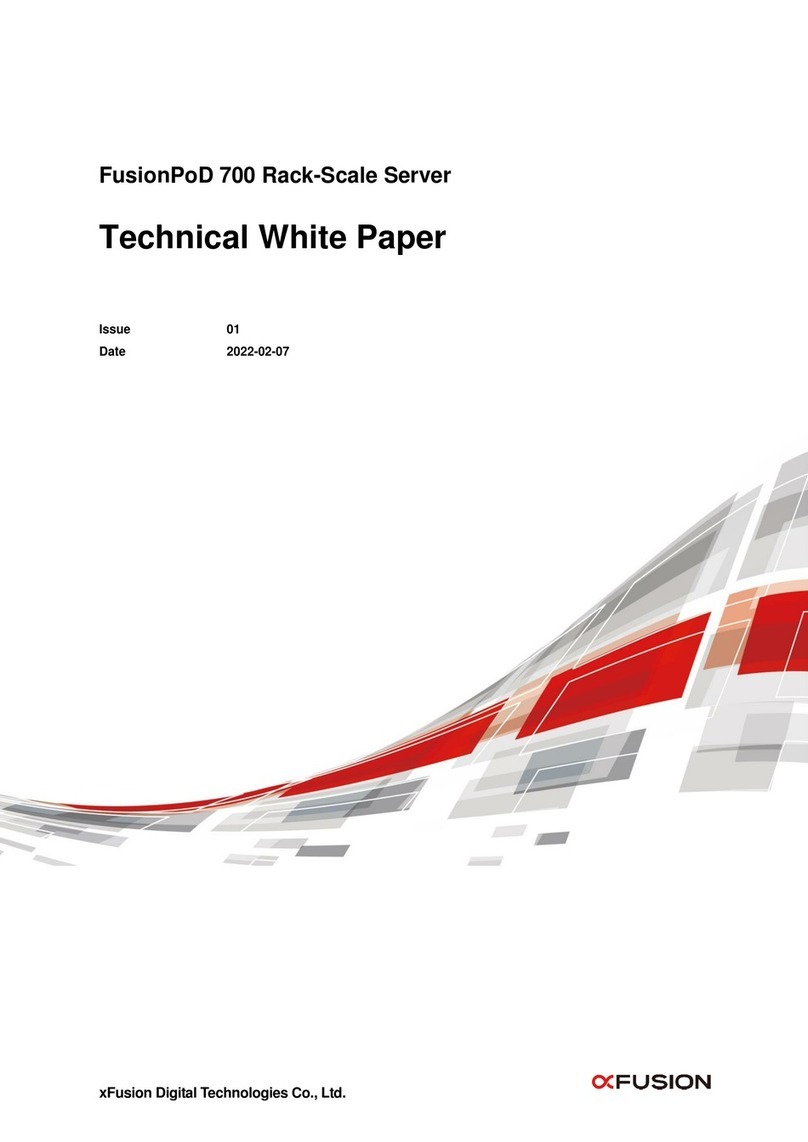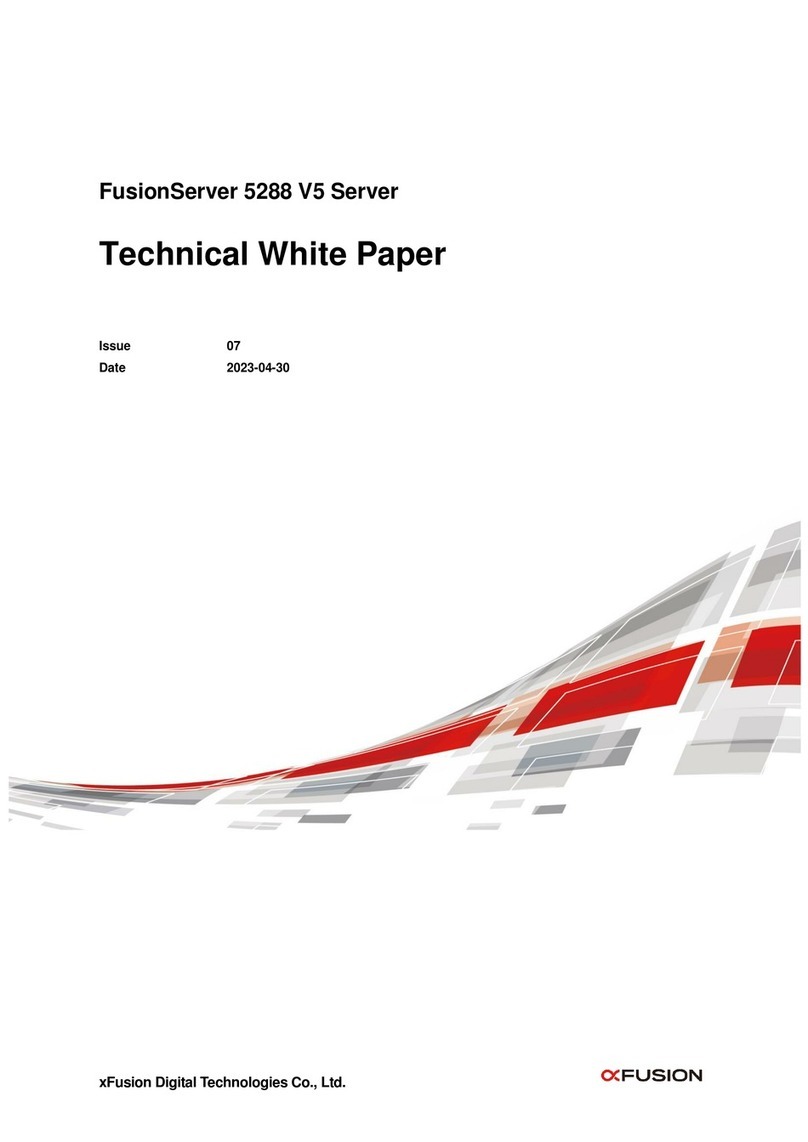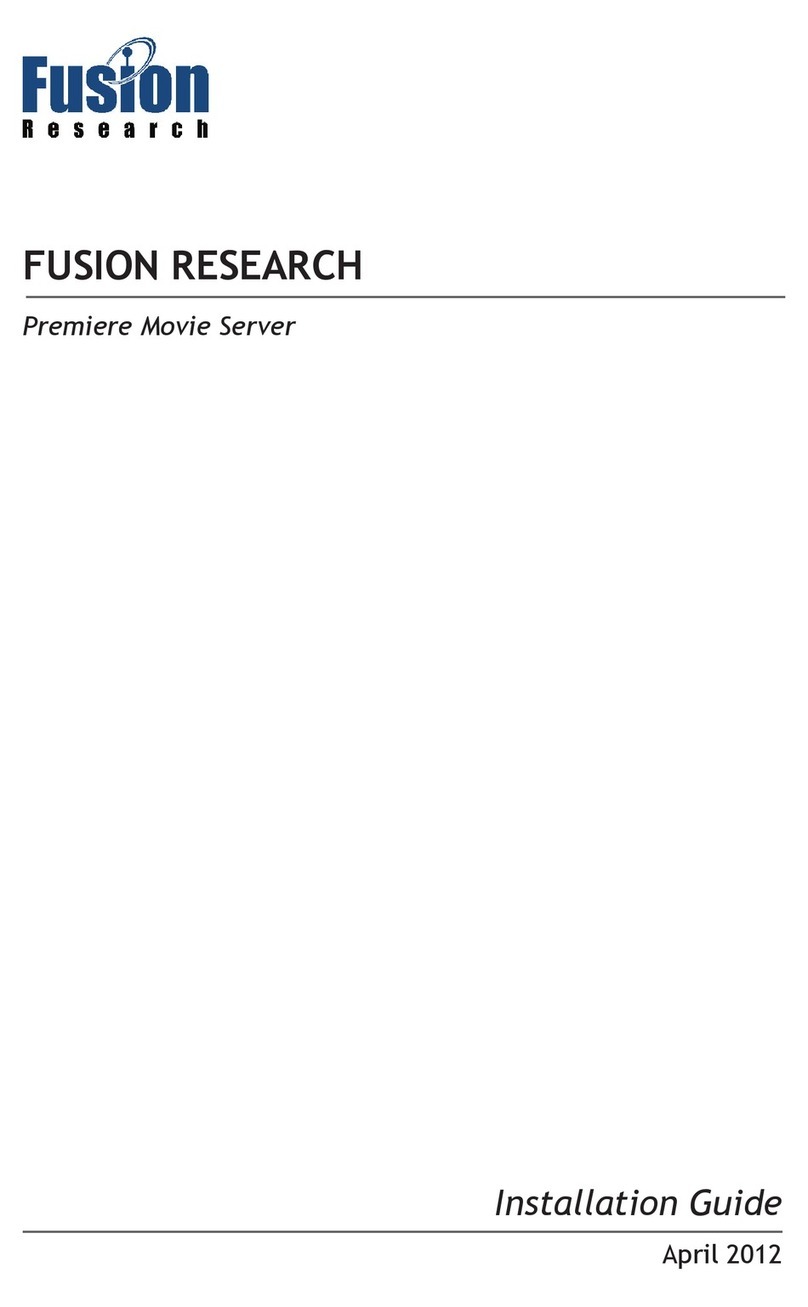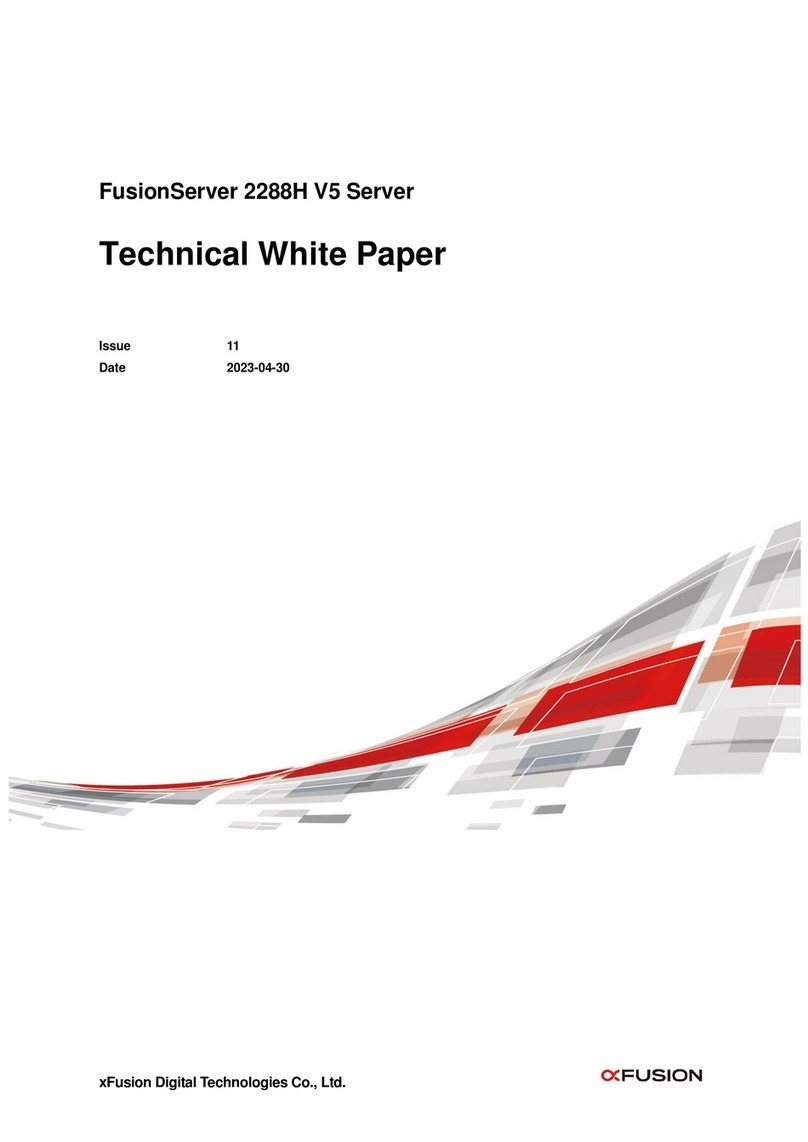X6000 V6 Server Quick Start Guide
Document Issue: 02 (2022-04-29) BOM: 3150Y001 (2/3)
xFusion Digital Technologies Co., Ltd.
Copyright © xFusion Digital Technologies Co., Ltd. 2022. All Rights Reserved.
No part of this document may be reproduced or transferred in any form or by any means without prior written consent of xFusion Digital
Technologies Co., Ltd.
and other xFusion trademarks are trademarks of xFusion Digital Technologies Co., Ltd.
All other trademarks or trade names mentioned in this document are the property of their respective holders.
In this document, "xFusion" is used to refer to "xFusion Digital Technologies Co., Ltd." for concise description and easy understanding, which
does not mean that "xFusion" may have any other meaning. Any "xFusion" mentioned or described hereof may not be understood as any
meaning other than "xFusion Digital Technologies Co., Ltd.", and xFusion Digital Technology Co., Ltd. shall not bear any liability resulting
from the use of "xFusion".
The information in this document is subject to change without notice. Every effort has been made in the preparation of this document to
ensure accuracy of the contents, but all statements, information, and recommendations in this document do not constitute a warranty of any
kind, either express or implied.
1 Introduction
The FusionServer X6000 V6 server (X6000 V6) is a next-generation 2U high-density server
designed for ISPs, Internet, high-performance computing (HPC), cloud computing, and data center
applications. Built on an architecture optimized for software-defined storage (SDS), big data, and
software-defined infrastructure (SDI), it is ideal for large-scale server deployment.
X6000 V6 servers feature flexible expansion, high density, reliability, energy efficiency, and easy
O&M.
The following table lists the X6000 V6 technical specifications. For details, see the FusionServer
X6000 V6 Server User Guide.
86.1 mm (3.38 in.) x 447 mm (17.59 in.) x 900 mm (35.39 in.)
⚫Operating temperature: 5°C to 35°C (41°F to 95°F) (ASHRAE
Class A2/A1 compliant)
⚫Storage temperature (within three months): –30°C to +60°C (–
22°F to +140°F)
⚫Storage temperature (within six months): –15°C to +45°C (5°F to
113°F)
⚫Storage temperature (within one year): –10°C to +35°C (14°F to
95°F)
⚫Maximum rate of temperature change: 20°C (36°F) per hour, 5°C
(9°F) per 15 minutes
Relative humidity
(RH, non-
condensing)
⚫Operating humidity: 8% to 90%
⚫Storage humidity (within three months): 8% to 85%
⚫Storage humidity (within six months): 8% to 80%
⚫Storage humidity (within one year): 20% to 75%
⚫Maximum humidity change rate: 20%/h
⚫≤ 3050 m (10006.44 ft)
⚫If the server complies with ASHRAE Classes A1 and A2, the
maximum operating temperature decreases by 1°C (1.8°F) for
every increase of 300 m (984.25 ft) in altitude above 900 m
(2952.76 ft).
⚫HDDs cannot be used at an altitude of over 3,050 m (10,006.44
ft).
2 Front and Rear Panels
Indicators and buttons on the front panel
Indicators of server node 1
Indicators of server node 2
Indicators of server node 3
Indicators of server node 4
Unit Identification Light (UID) button
Server node switchover button
Server node health indicator
Server node UID indicators
Slide-out label plate (with an SN label)
Rear panel
Rear panel of a server with four XH321 V6 server nodes
Rear panel of a server with four XH321C V6 server nodes
Liquid-cooled server node 1
Liquid-cooled server node 2
Liquid-cooled server node 3
Liquid-cooled server node 4
Indicates the power status of the selected server node. For details,
see the server node indicator descriptions.
⚫Off: The device is not powered on.
⚫Steady green: The device is powered on.
⚫Blinking yellow: The iBMC is starting. The power button is locked
and cannot be pressed. The iBMC is started in about 1 minute, and
then the power indicator is steady green.
⚫Steady yellow: The device is standby.
⚫Power button description:
⚫When the device is powered on, you can press this button to
gracefully shut down the OS.
Power button description:
⚫When the device is powered on, you can press this button to
gracefully shut down the OS.
NOTE
For different OSs, you may need to shut down the OS as prompted.
⚫When the device is powered on, you can hold down this button for 6
seconds to forcibly power off the device.
⚫When the power indicator is steady yellow, you can press this button
to power on the device.
The UID button is used to locate the server node to be operated.
UID button:
⚫You can press the UID button or use the iBMC remote control to turn
on or off the UID indicator of a server node.
⚫You can press the UID button to turn on or off the UID indicator of a
server node.
⚫You can press and hold down the UID button for 4 to 6 seconds to
reset the iBMC of the server node.
Server
node
switchover
button
Press the server node switchover button to switch to the selected
server node. When a server node is selected, its indicator is steady
white.
NOTE
If the server is not fully configured with server nodes, the system
automatically skips vacant server node positions after you press the
node switchover button, and switches among detected server
nodes. If there are only three server nodes (server node 1, server
node 2, and server node 4), server node 3 is skipped automatically
when a switchover is initiated.
Server
node
health
indicator
Indicates the health status of each server node.
⚫Off: There is no power supply, or the server node is faulty.
⚫Blinking red at 1 Hz: A major alarm has been generated on the
system.
⚫Blinking red at 5 Hz: A critical alarm has been generated on the
system.
⚫Steady green: The device is operating properly.
Server
node UID
indicator
The UID indicator is used to locate the server node to be operated.
⚫Off: The device is not being located.
⚫Blinking or steady blue: The device is being located.
Indicates whether a server node is selected.
⚫Off: The server node is not selected.
⚫Steady white: The server node is selected.
NOTE
⚫Press the server node switchover button to switch to the selected
server node.
⚫When a server node is selected, connection to the server node is
switched to the power button/indicator and UID button on the left
mounting ear as well as the VGA and USB ports on the right
mounting ear.
4 Installation
At least three people are required to move the device. Otherwise, personal injury or device
damage may occur.
1. Install the server.
(1) Lift the server vertically from both sides, place it on the guide rails, and push it into the
cabinet. At least three people are required to do the work. See (1) in the following
figure.
(2) Align both sides of the server with the mounting bars and tighten the captive screws
on the panel. See (2) in the following figure.