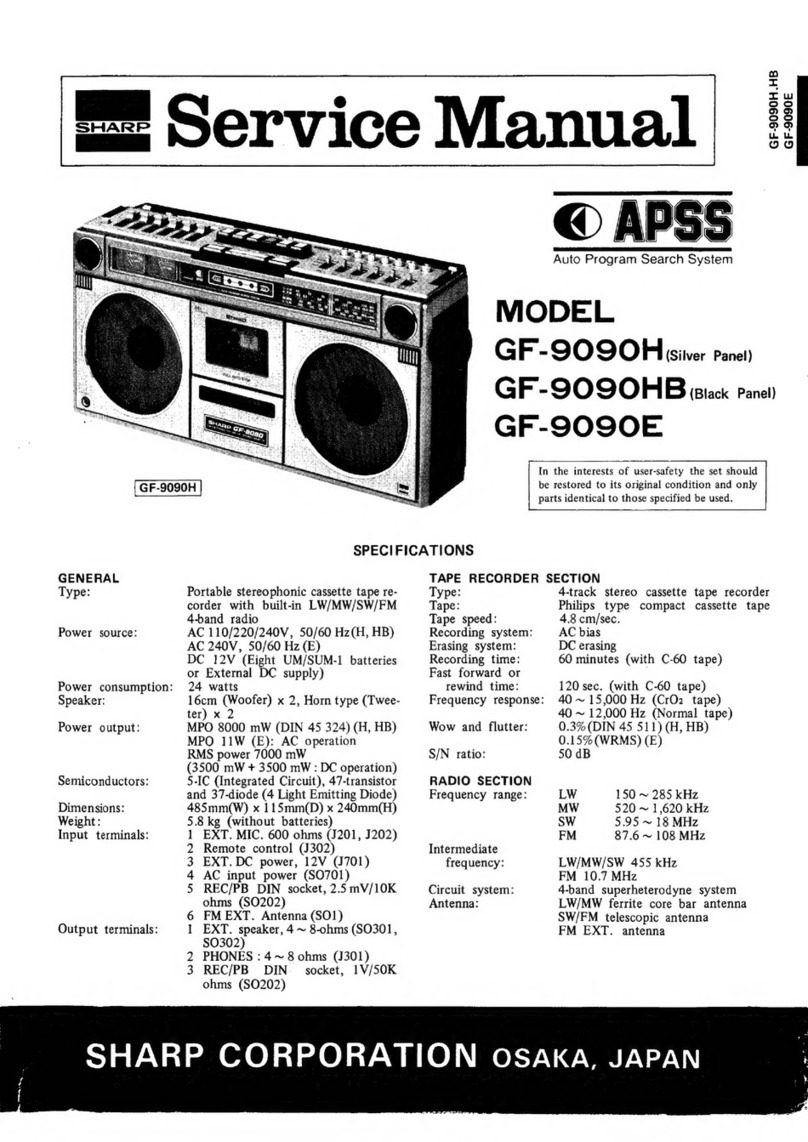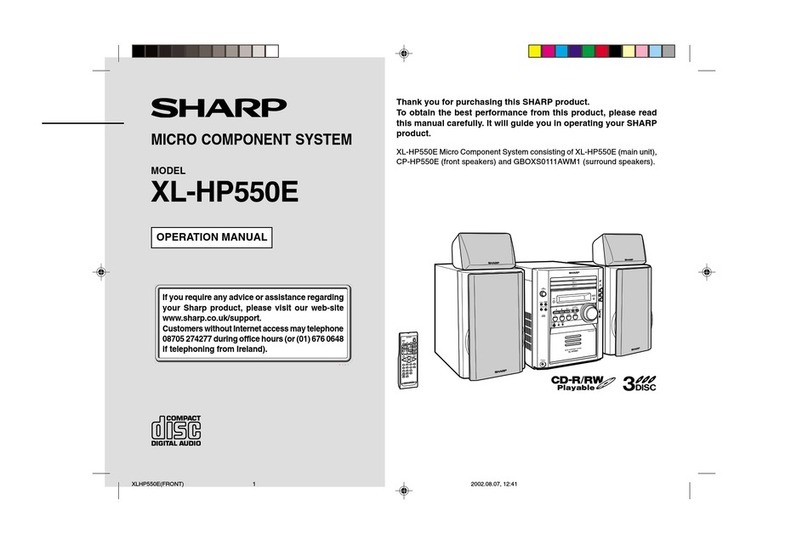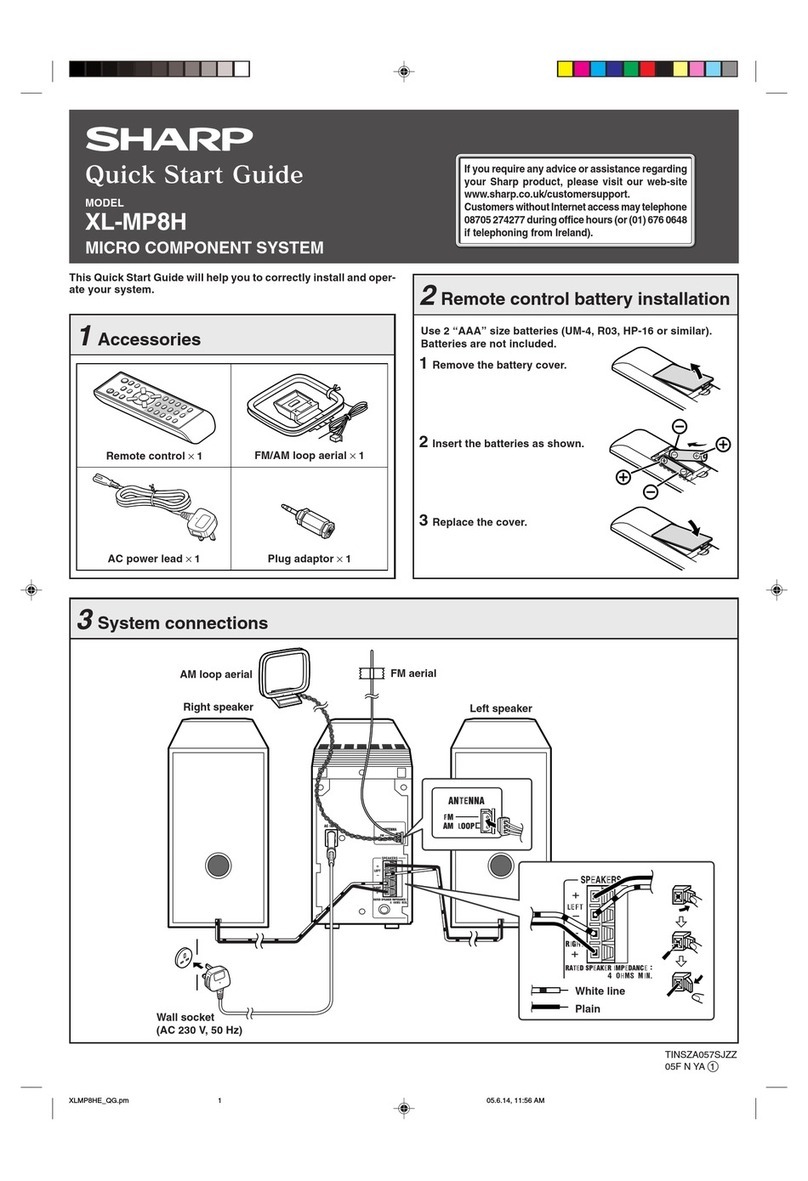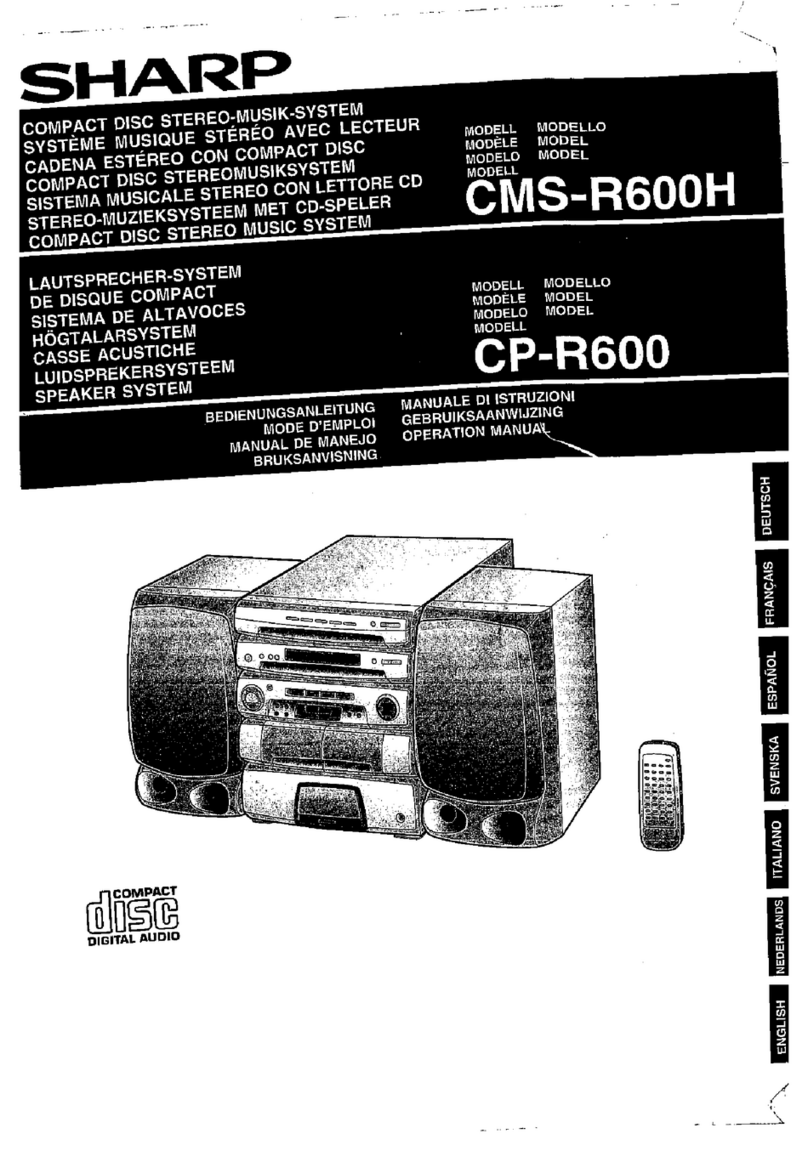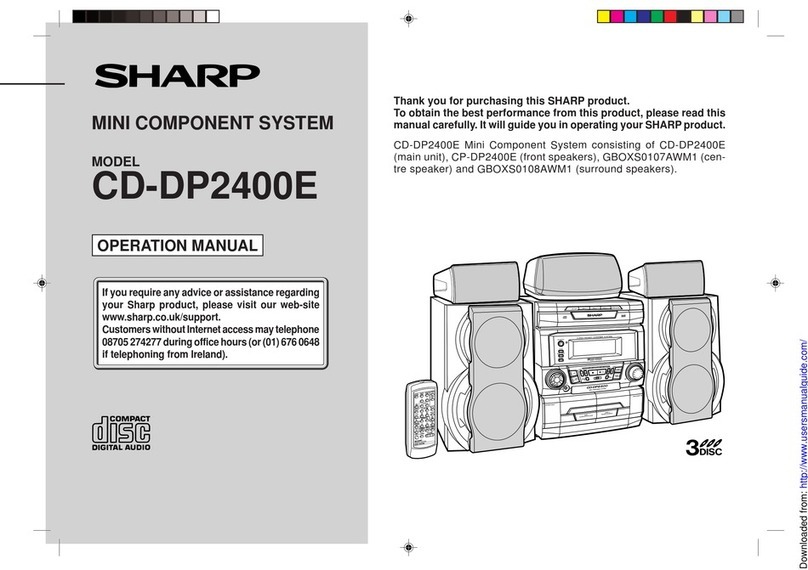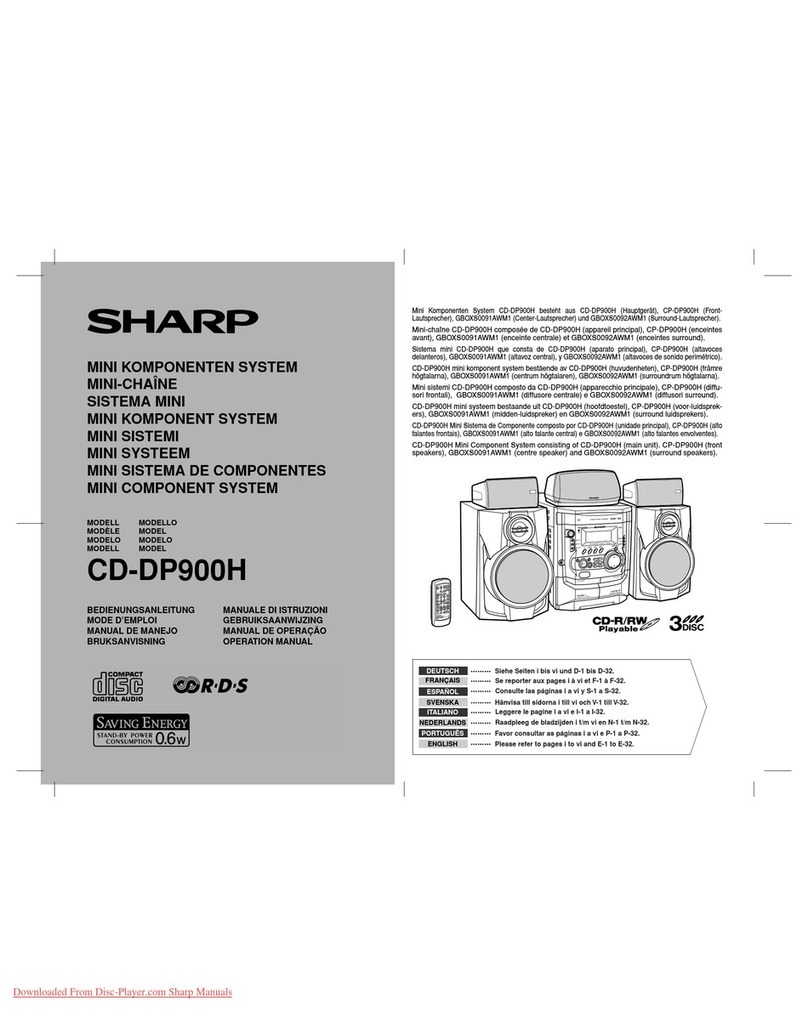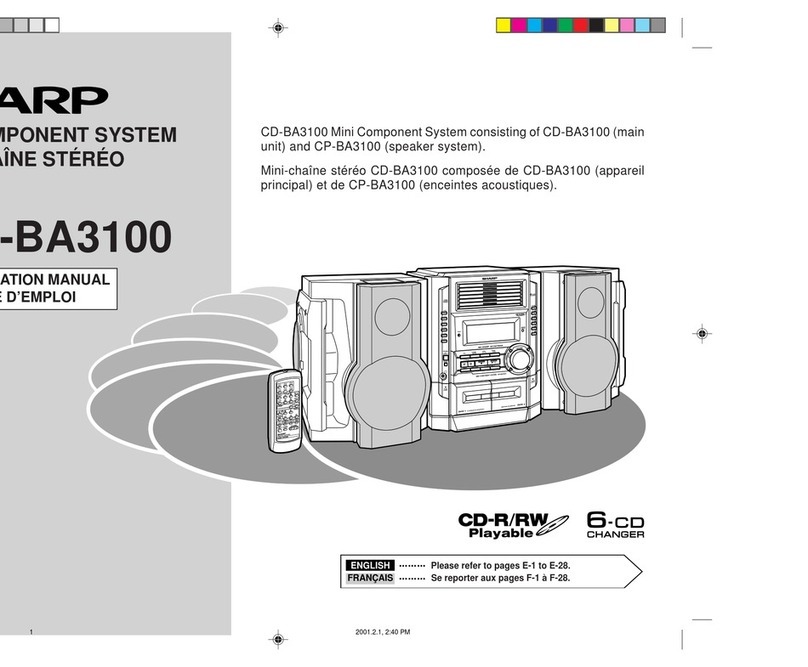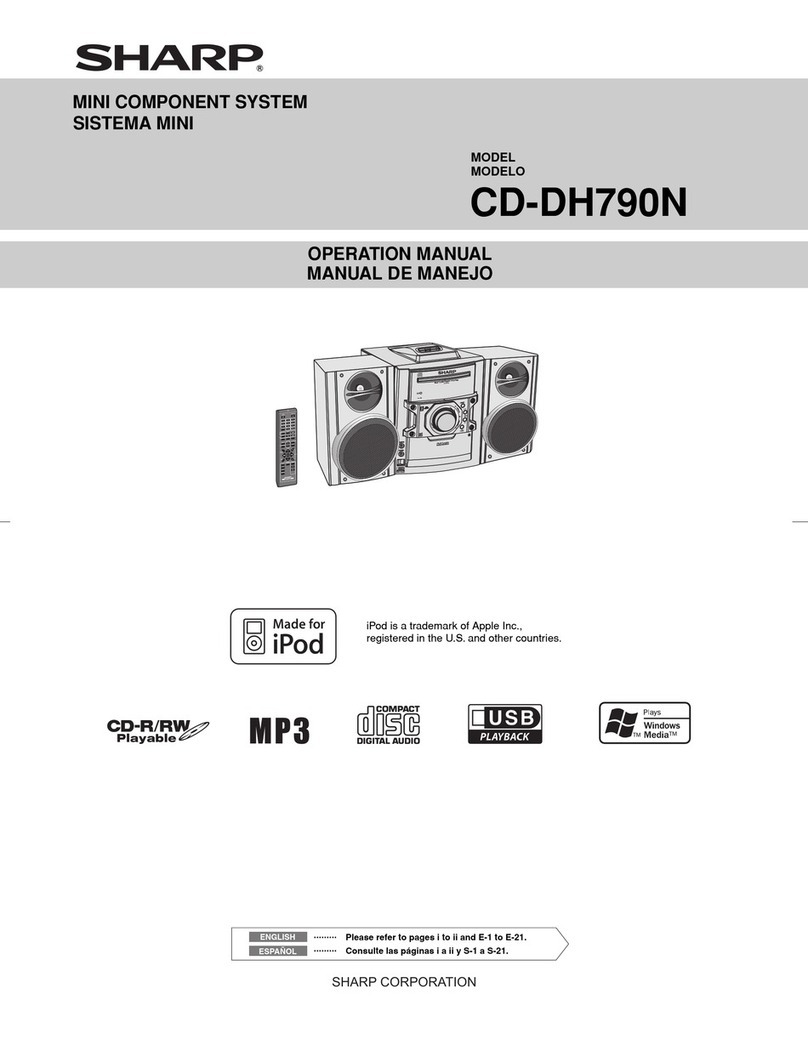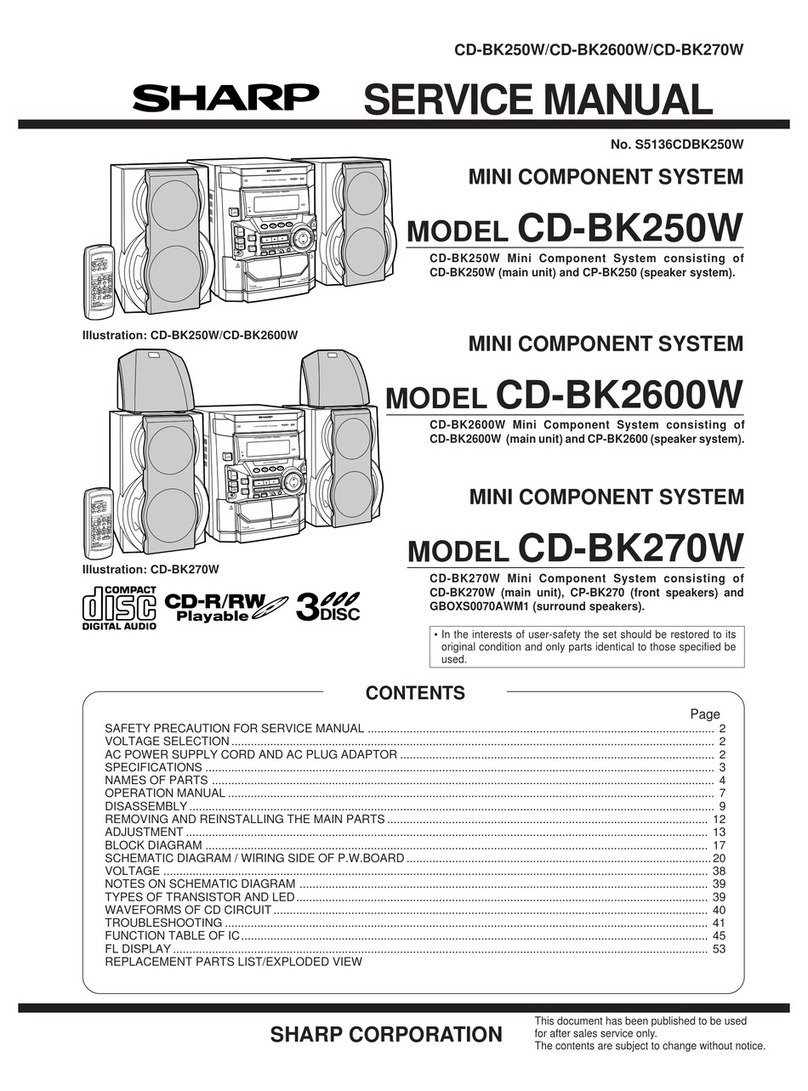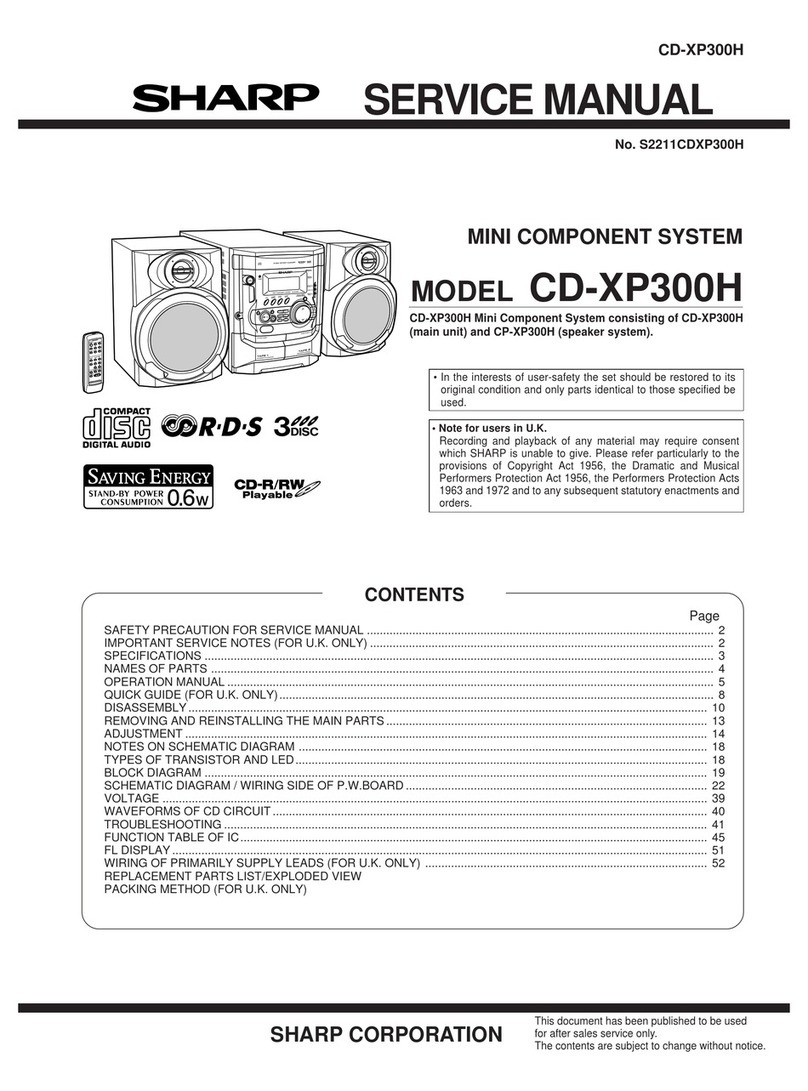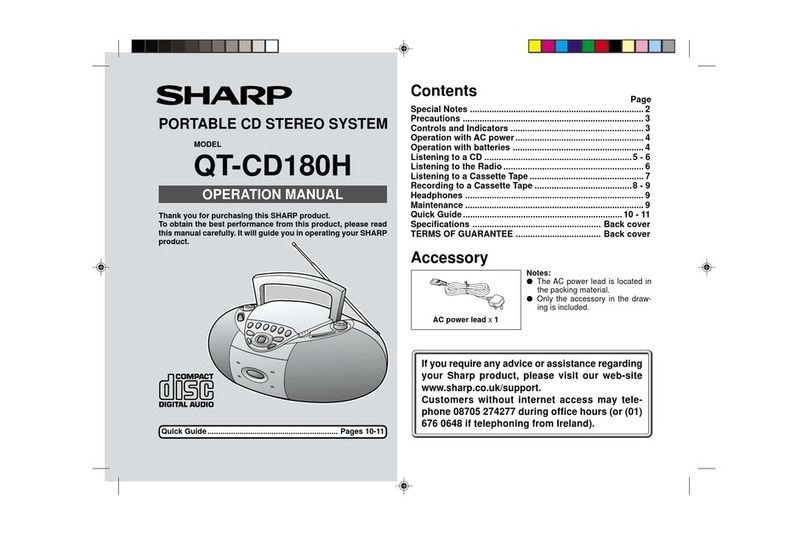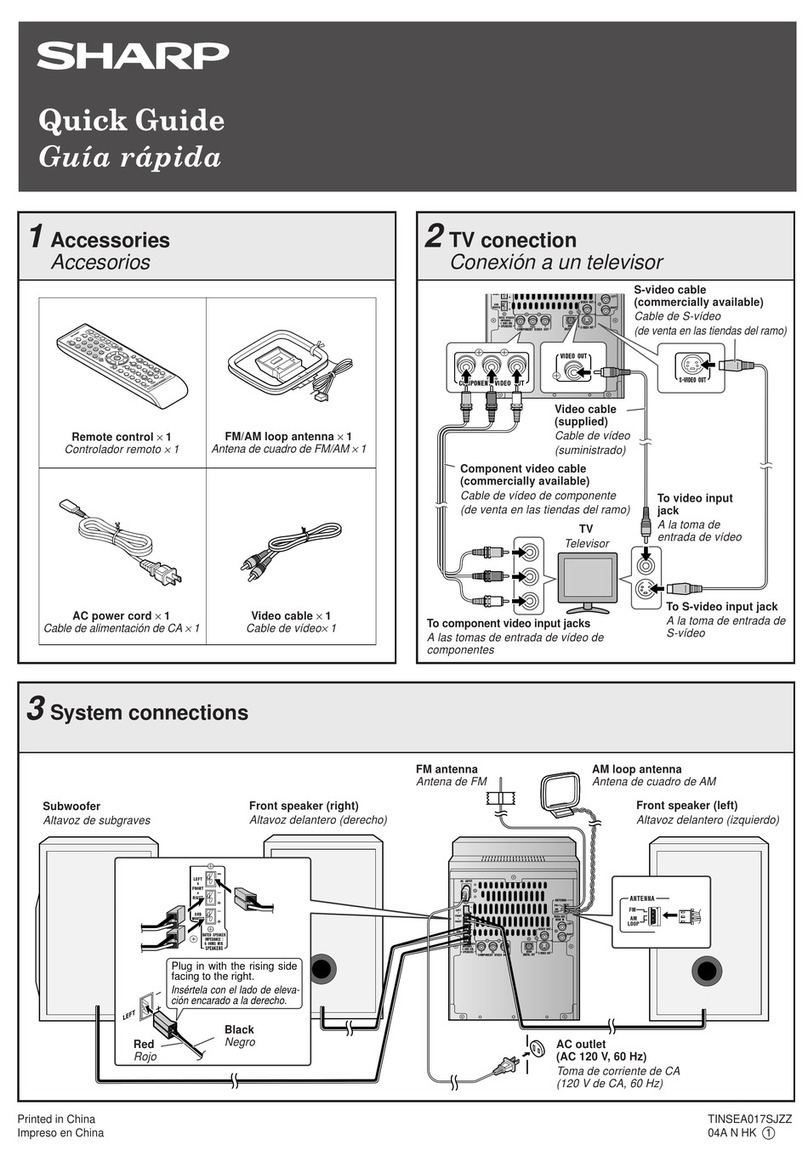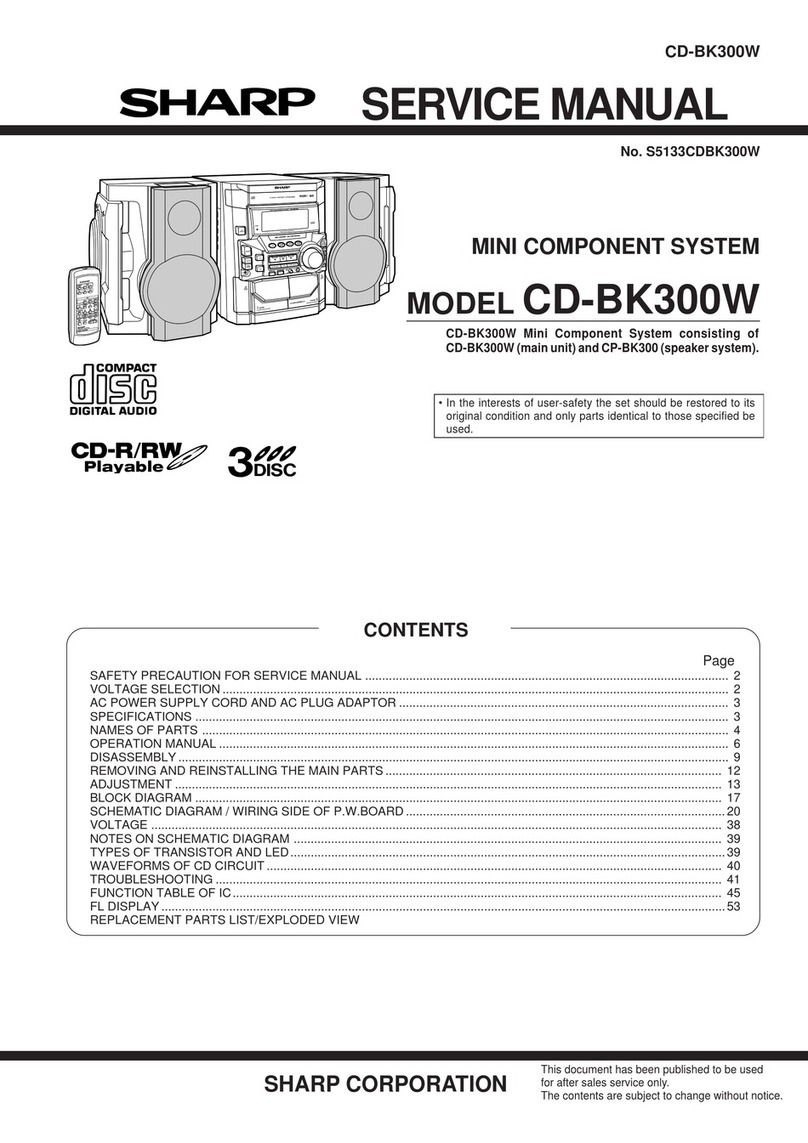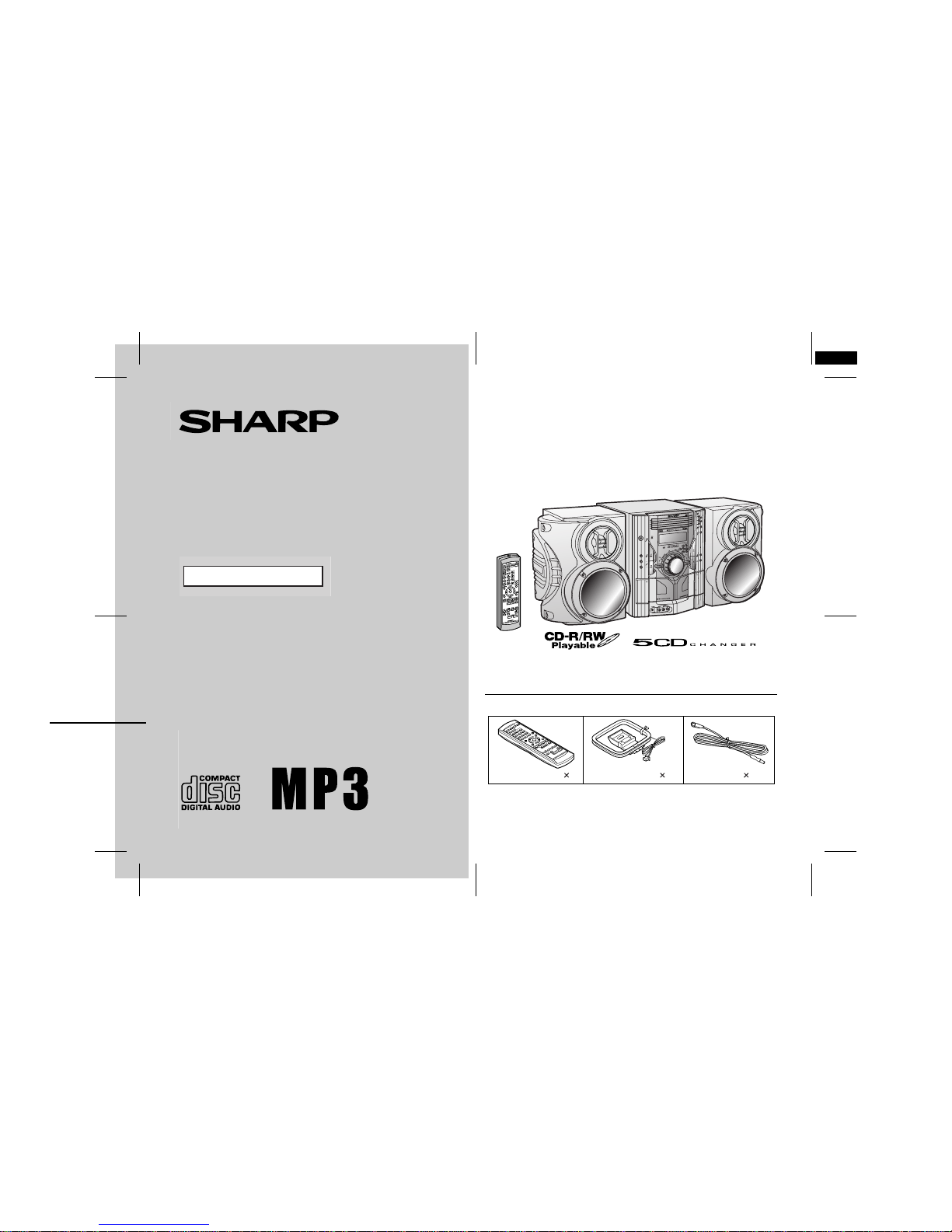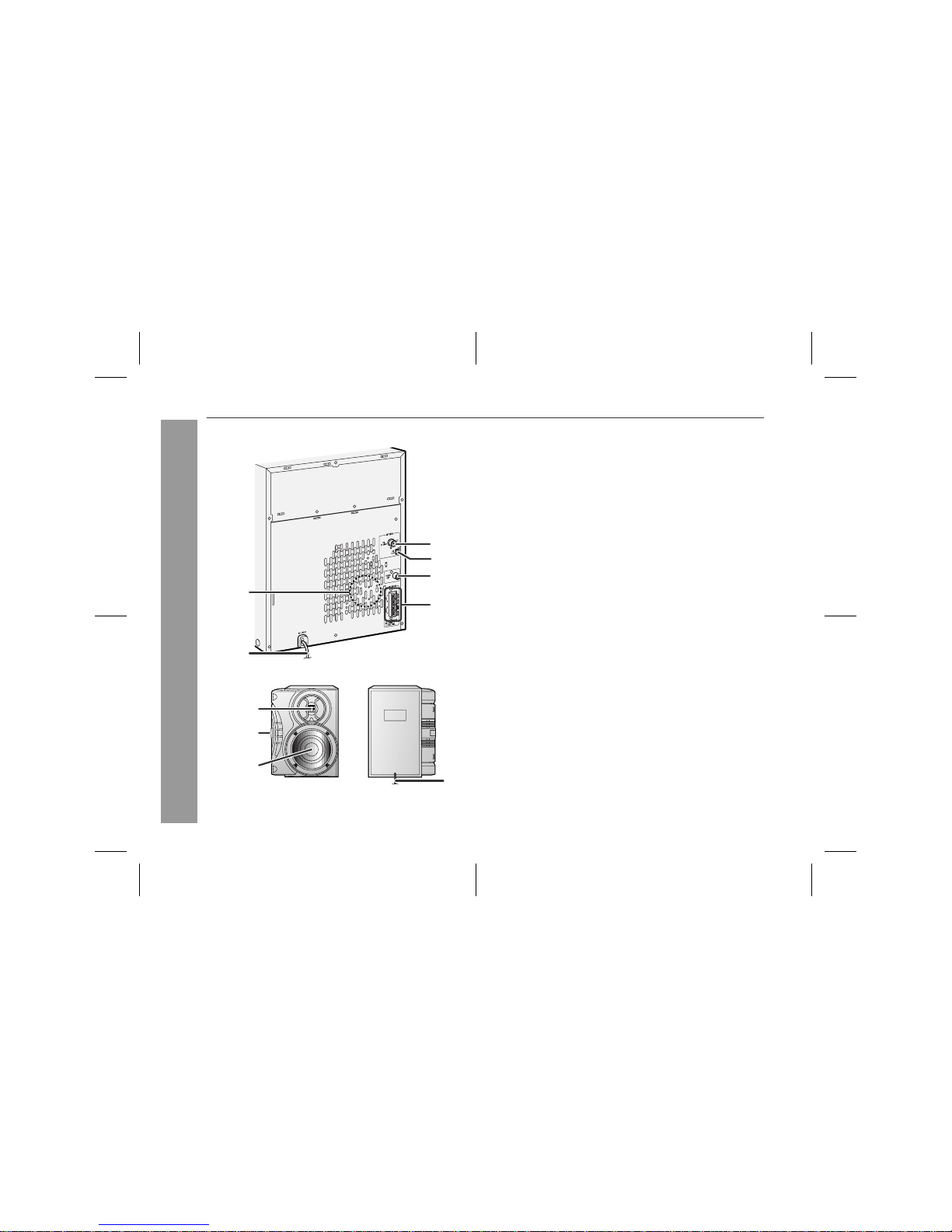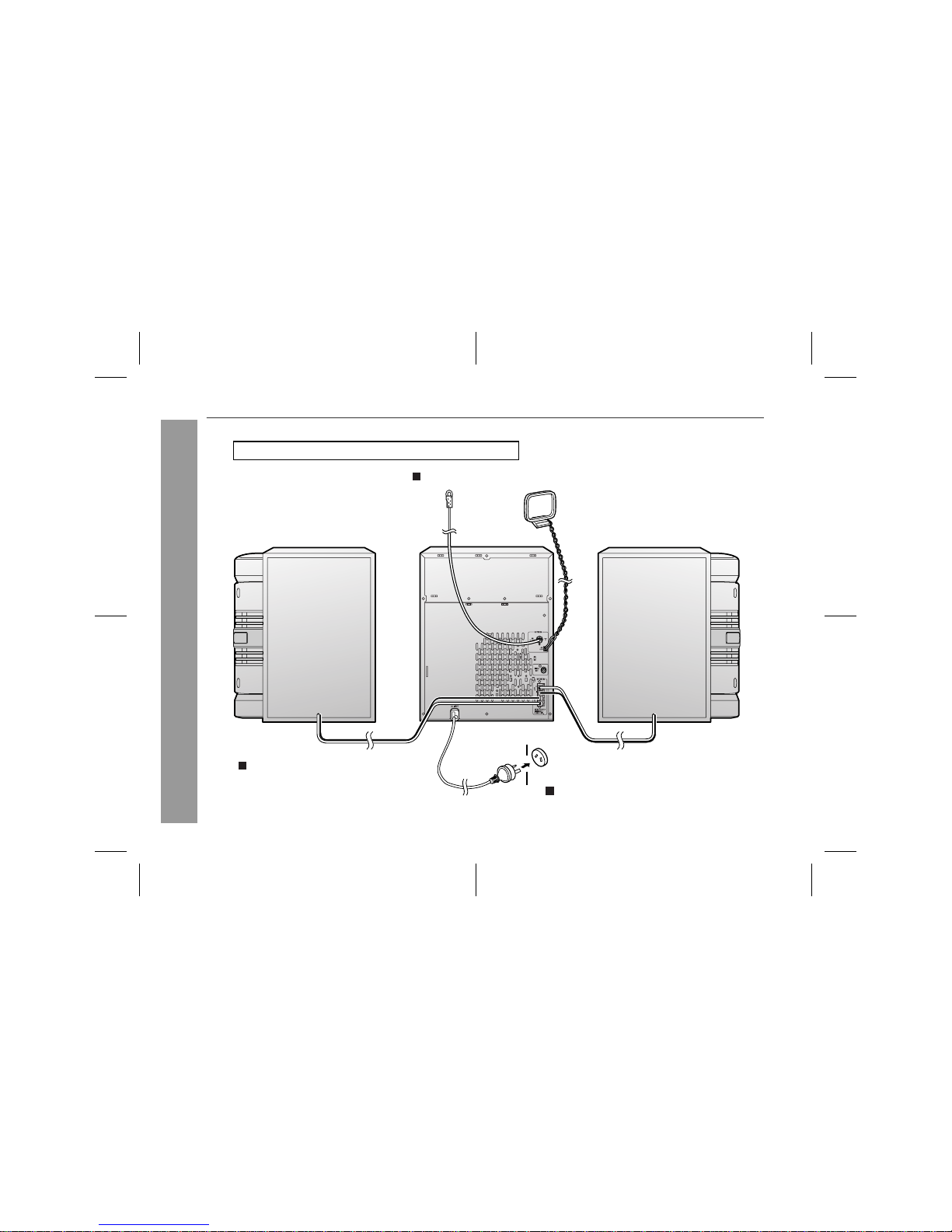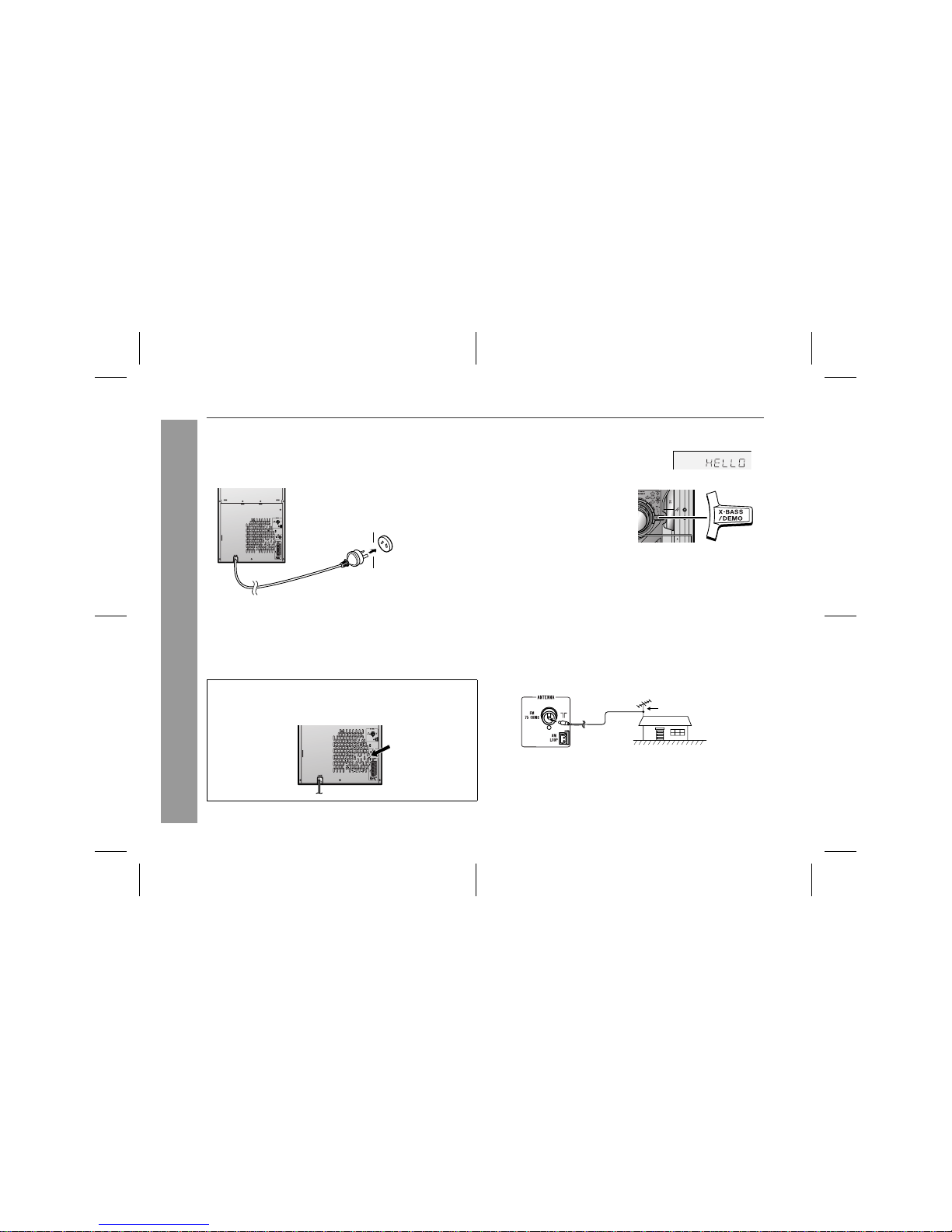03/12/19 CD-MPS660E(A)1.fm
2
CD-MPS660E
TINSZA040AWZZ
Important Instruction
Special notes
Warning:
!When the ON/STAND-BY button is set at STAND-BY position,
mains voltage is still present inside the unit. When the ON/
STAND-BY button is set at STAND-BY position, the unit may be
brought into operation by the timer mode or remote control.
!This unit contains no user serviceable parts. Never remove cov-
ers unless qualified to do so. This unit contains dangerous volt-
ages, always remove mains plug from the socket before any
service operation and when not in use for a long period.
!To prevent fire or shock hazard, do not expose this appliance to
dripping or splashing. No objects filled with liquids, such as
vases, should be placed on the apparatus.
Note for users in Australia:
Copyright may exist in material you wish to record. Copying or
broadcasting such material without permission of the relevant lic-
ensees or owners of the copyright is prohibited by law. SHARP is
not in a position to authorise the copying or broadcasting of copy-
right materials and nothing in this OPERATION MANUAL should be
implied as giving that authority.
For other countries:
Audio-visual material may consist of copyrighted works which must
not be recorded without the authority of the owner of the copyright.
Please refer to the relevant laws in your country.
CAUTION
!This product is classified as a CLASS 1 LASER product.
!This product contains a low power laser device. To ensure con-
tinued safety do not remove any cover or attempt to gain access
to the inside of the product. Refer all servicing to qualified per-
sonnel.
Contents
Page
"General Information
Precautions . . . . . . . . . . . . . . . . . . . . . . . . . . . . . . . . . . . . . . . . . . 3
Controls and indicators . . . . . . . . . . . . . . . . . . . . . . . . . . . . . 4 - 7
"Preparation for Use
System connections . . . . . . . . . . . . . . . . . . . . . . . . . . . . . . 8 - 10
Remote control . . . . . . . . . . . . . . . . . . . . . . . . . . . . . . . . . . . . . . 11
"Basic Operation
General control . . . . . . . . . . . . . . . . . . . . . . . . . . . . . . . . . . . . . . 12
Setting the clock . . . . . . . . . . . . . . . . . . . . . . . . . . . . . . . . . . . . 13
"CD or MP3 disc Playback
Listening to a CD or MP3 disc . . . . . . . . . . . . . . . . . . . . . 14 - 16
Advanced CD or MP3 disc playback . . . . . . . . . . . . . . . . 17 - 19
MP3 navigation (only for MP3 files) . . . . . . . . . . . . . . . . . 20 - 23
"Radio
Listening to the radio . . . . . . . . . . . . . . . . . . . . . . . . . . . . . . 24, 25
"Tape Playback
Listening to a cassette tape (TAPE 1 or TAPE 2) . . . . . . . 26, 27
"Tape Recording
Recording on a cassette tape . . . . . . . . . . . . . . . . . . . . . . 27 - 29
"Advanced Features
Timer and sleep operation . . . . . . . . . . . . . . . . . . . . . . . . 30 - 33
Enhancing your system . . . . . . . . . . . . . . . . . . . . . . . . . . . . 34, 35
"References
Troubleshooting chart . . . . . . . . . . . . . . . . . . . . . . . . . . . . 35 - 37
Maintenance . . . . . . . . . . . . . . . . . . . . . . . . . . . . . . . . . . . . . . . . 37
Specifications . . . . . . . . . . . . . . . . . . . . . . . . . . . . . . . . . . . . . . . 38
WARRANTY . . . . . . . . . . . . . . . . . . . . . . . . . . End of the manual