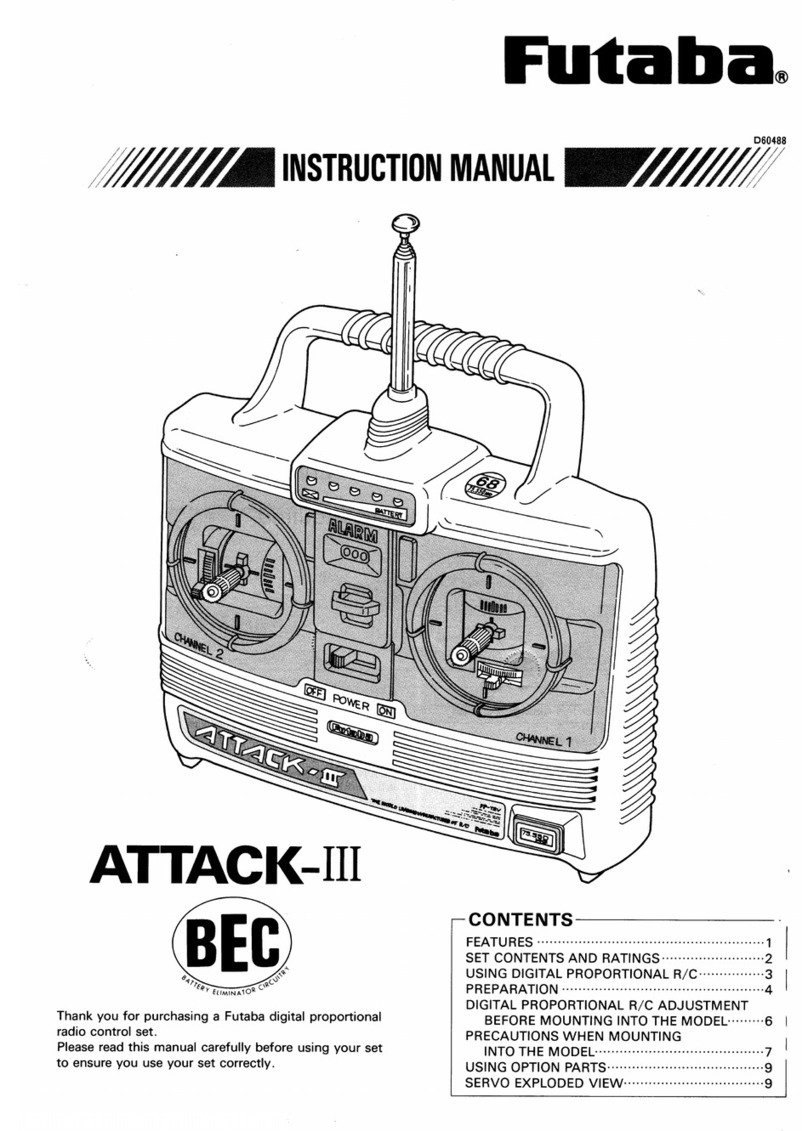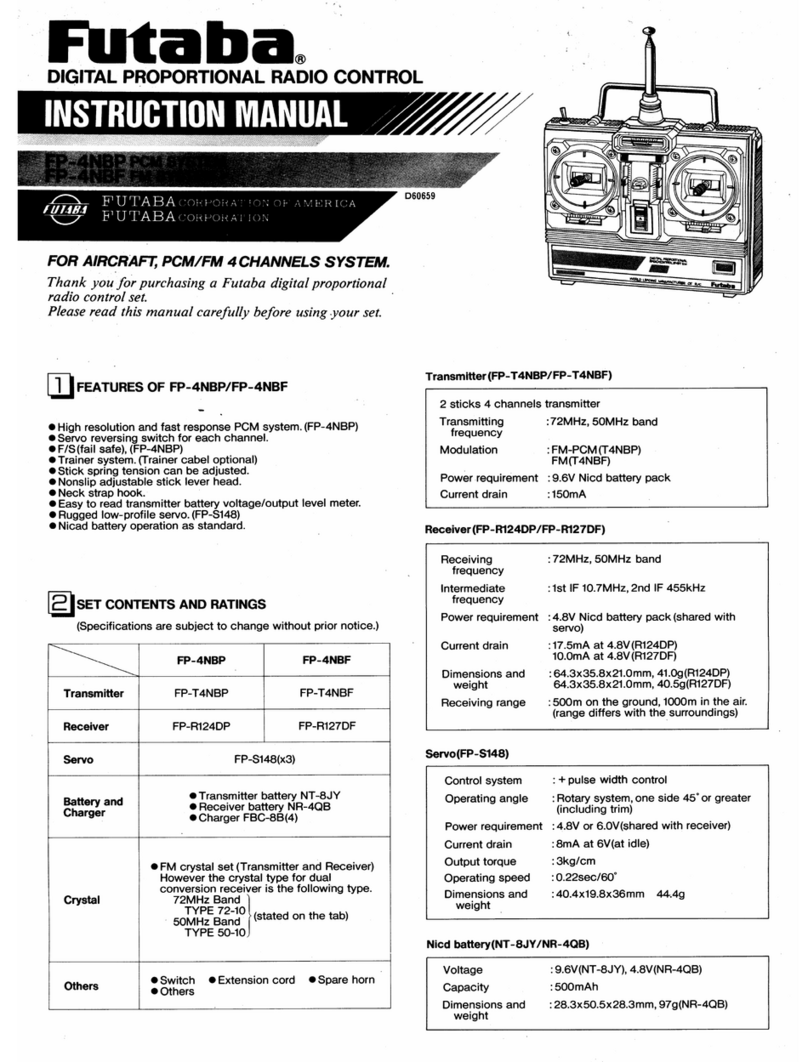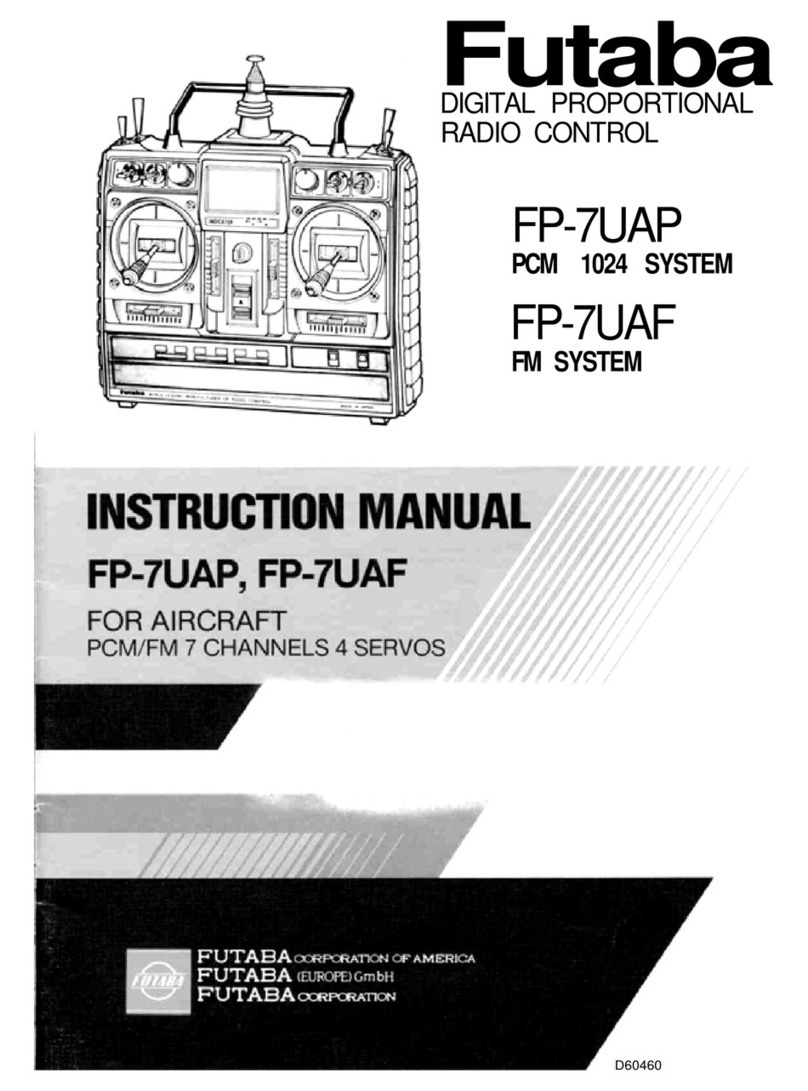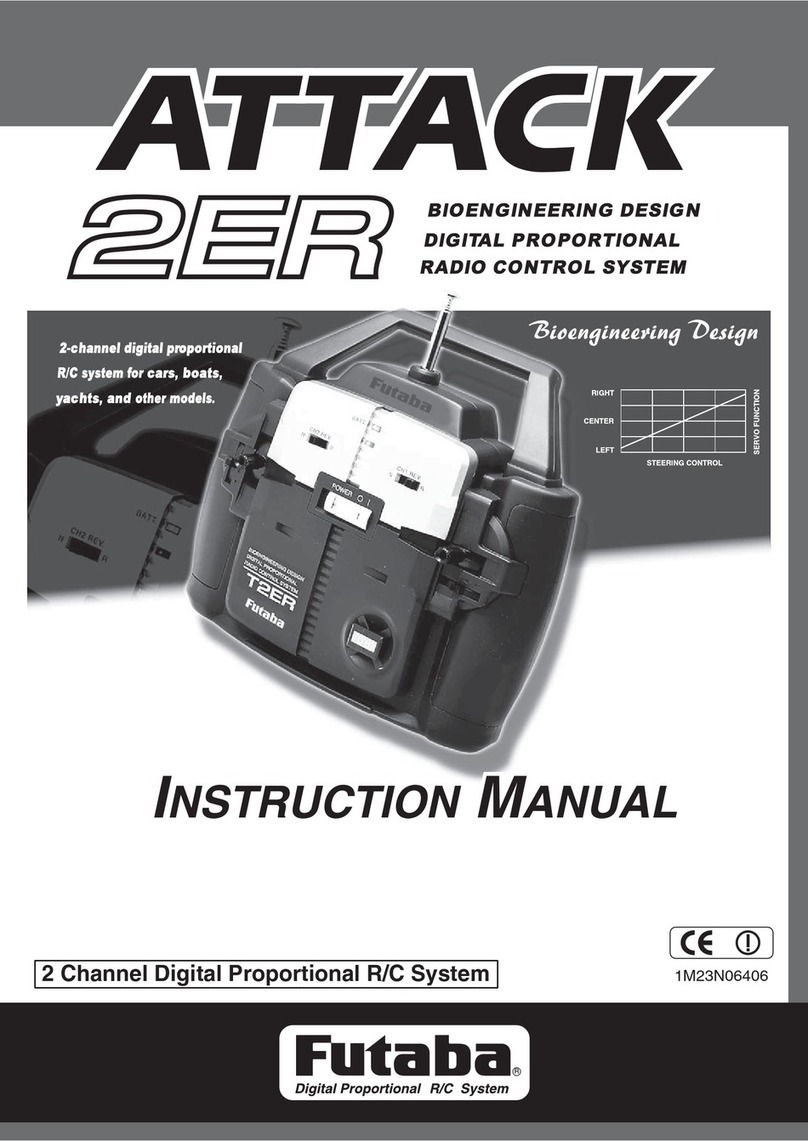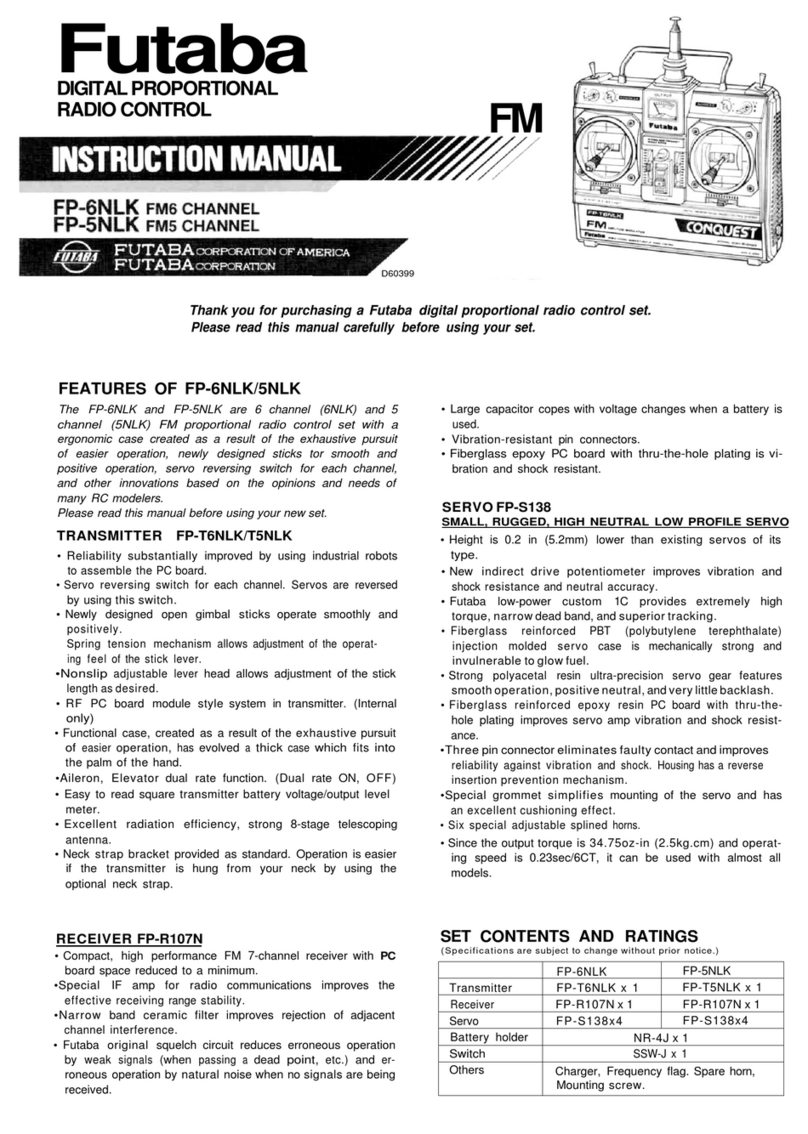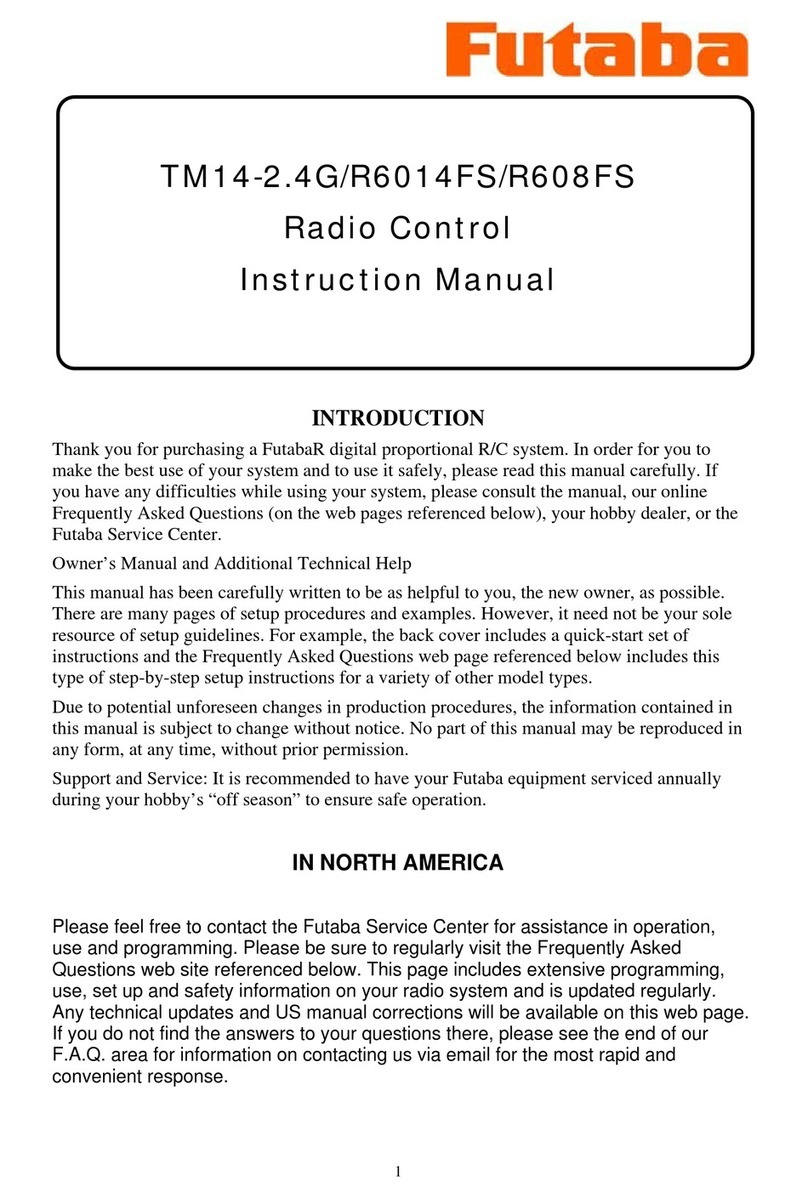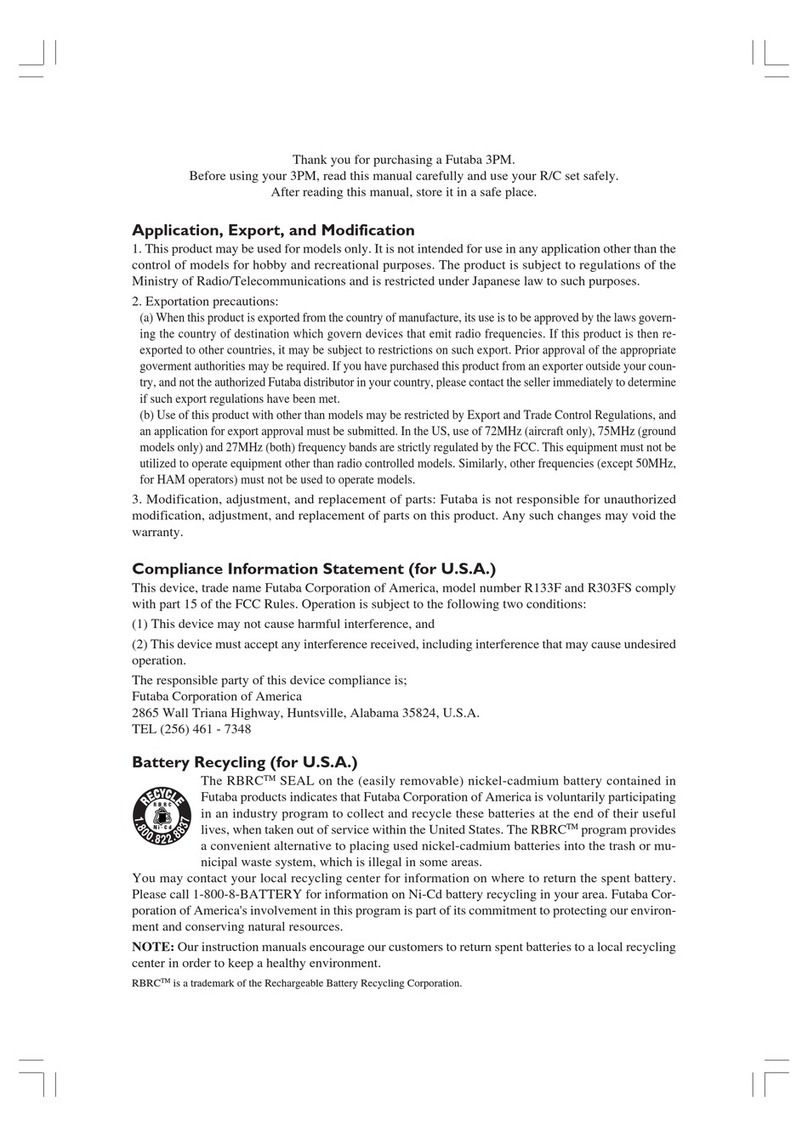Futaba is not responsible for damage sustained by
combination with parts other than Futaba Genuine
equipment.
When connecting Futaba transmitters to the trainer
code, do not operate the power switch on the student
side transmitter and operate the power switch on the
teacher side transmitter as before. The student side
transmitter turns power automatically in conjunction
with the teacher side.
FX-36 SOFTWARE UPDATE CHANGES
V3.3
This software updates or alters the functions and features noted below. The instructions and information that follow are meant as a
supplement to the original instruction manual that accompanied the T18SZ/T16SZ/FX-36 transmitter. Please refer to the original instruction
manual where applicable, but replace the steps indicated below with these instructions. Please check to ensure that the update has been
installed.
1) Select the System Menu.
2) Touch the [Information] button.
3) Confirm that the information in the display indicates the version numbers as noted above.
FX-36 SOFTWARE UPDATE CHANGES
V3.2
This software updates or alters the functions and features noted below. The instructions and information that follow are meant as a
supplement to the original instruction manual that accompanied the T18SZ/T16SZ/FX-36 transmitter. Please refer to the original instruction
manual where applicable, but replace the steps indicated below with these instructions. Please check to ensure that the update has been
installed.
1) Select the System Menu.
2) Touch the [Information] button.
3) Confirm that the information in the display indicates the version numbers as noted above.
1. Change of the trainer connector power supply
specification
The update enables the trainer connector to supply
power to external equipment connected to the
trainer connector, when turning on the power by
pressing the power switch in the trainer student
mode.
2. Telemetry sensor made by O.S.ENGINES MFG.
It corresponds to O.S. EM-100 flight
controller(under development). For details, please
refer to the instruction manual of EM-100.
*The EM-100 is not handled at Futaba.
1. Fixed defect
◆Fixed a problem that the power switch may not
operate when the timer alarm is set to [Constant]
mode.
◆Fixed a problem that the position of the stick switch
is not displayed correctly on the AFR. (FX-36 only)
◆Fixed a problem that the power switch may not
operate depending on the position of the trim dial.
(FX-36 only)
3. Fixed defect
◆The count value of the integration timer has been
corrected.
◆Fixed the behavior of Ailevator.
◆Fixed a problem that seldom the power switch does
not work.
FUTABA CORPORATION
oak kandakajicho 8F 3-4 Kandakajicho, Chiyoda-ku, Tokyo 101-0045, Japan
TEL: +81-3-4316-4820, FAX: +81-3-4316-4823
©FUTABA CORPORATION