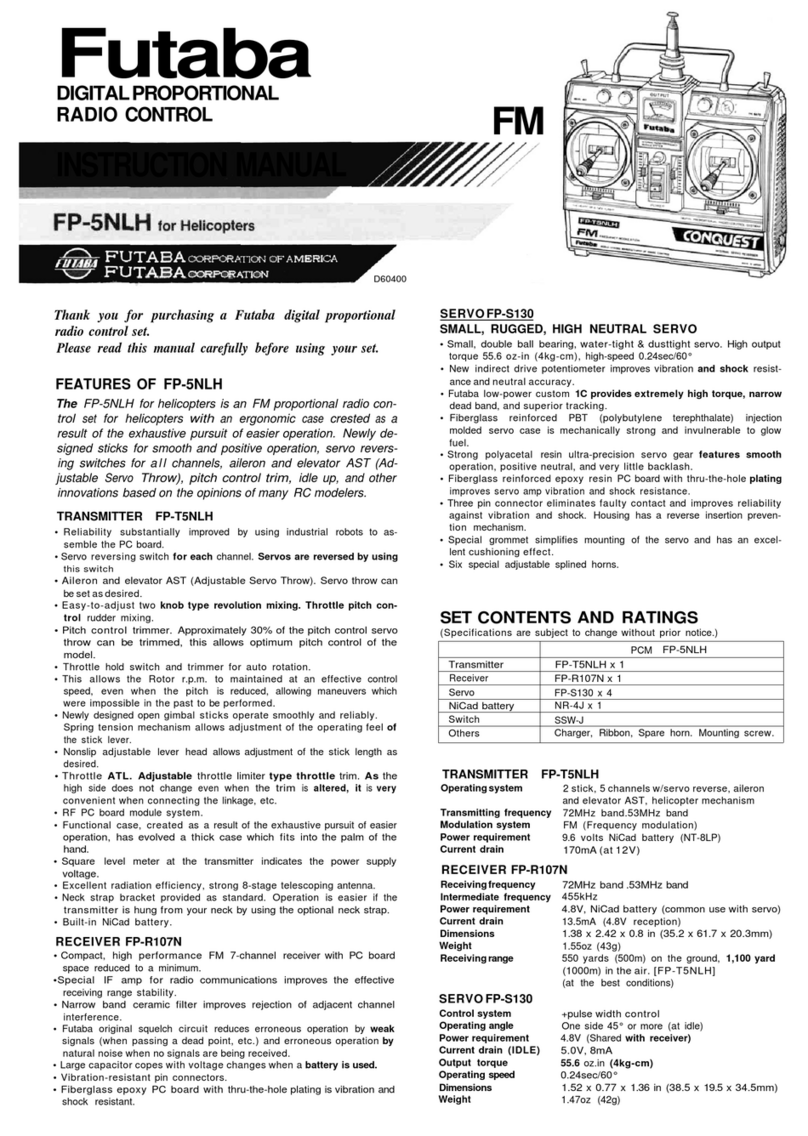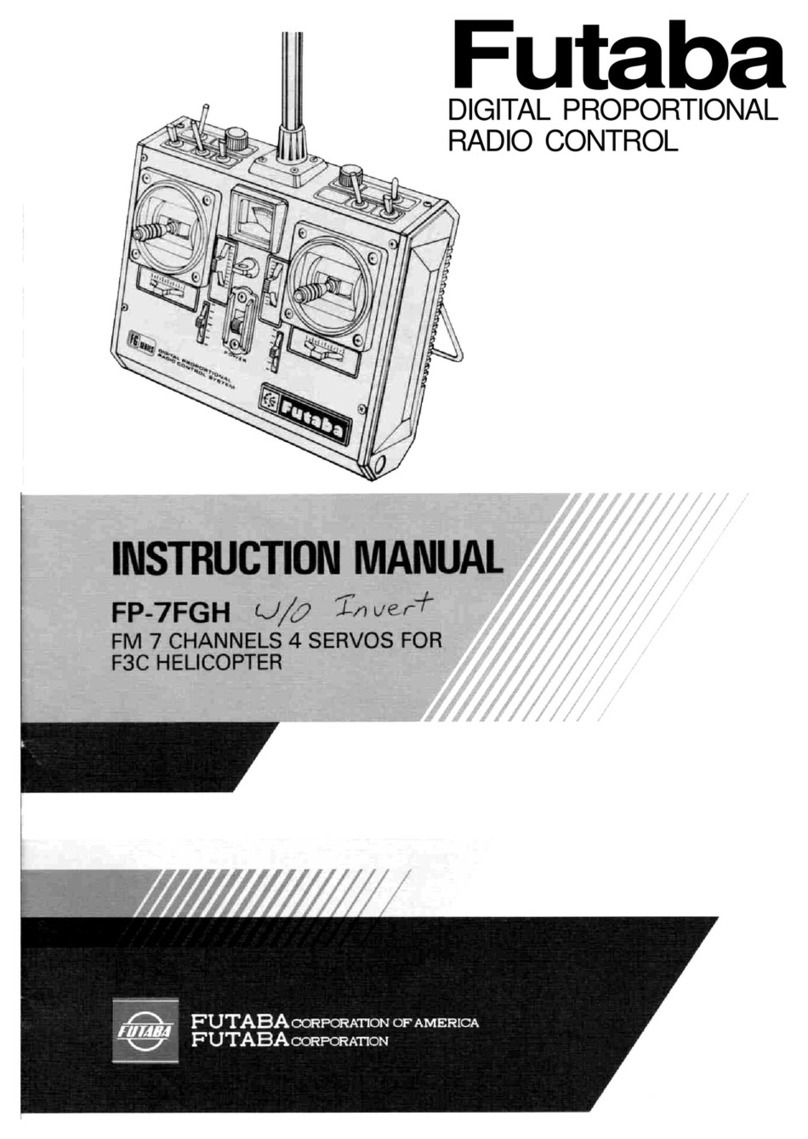Transmitter Antenna
1. The transmitter antenna is adjustable so please make sure that the antenna is never
pointed directly at the model when flying as this creates a weak signal for the receiver.
2. Keep the antenna perpendicular to the transmitter's face to create a better RF condition
for the receiver. Of course this depends on how you hold the transmitter, but in most
cases, adjusting the transmitter antenna so that it is perpendicular to the face will give the
best results. Please adjust the transmitter antenna to the way you hold the transmitter.
3. NEVER grip the antenna when flying as this degrades RF quality.
Range Check the Radio
A range check must be performed before the first flight of a new model. It is not necessary to do a range check before every
flight (but is not a bad idea to perform a range check before the first flight of each day). A range check is the final opportunity
to reveal any radio malfunctions, and to be certain the system has adequate operational range.
1. We have installed a special "Power Down Mode" for doing a ground range check. To activate
the "Power Down Mode" please hold down the Mode key and then turn the transmitter switch
on. During this mode, the RF power is reduced so the range test can be performed. When this
mode is active the red LED on the back of the transmitter starts blinking and the green LED
is solid. In addition, when the mode is activated the transmitter gives users a warning with a
beep sound every 3 seconds, and visual indication.
2. Walk away from the model while simultaneously operating the controls. Have an assistant
stand by the model and signal what the controls are doing to confirm that they operate
correctly. You should be able to walk approximately 30 - 50 paces from the model without
losing control.
3. If everything operates correctly, return to the model. Set the transmitter in a safe, yet accessible location so it will be within
reach after starting the engine. Be certain the throttle stick is all the way down, then start the engine. Perform another
range check with your assistant holding the plane and the engine running at various speeds. If the servos jitter or move
inadvertently, there may be a problem. Do not fly the plane! Look for loose servo connections or binding pushrods. Also be
certain that the battery has been fully charged.
4. The "Power Down Mode" continues for 60 seconds and after that the power will go back to the normal level.
To exit the "Power Down Mode" before the 60 seconds, press the "MODE" key again. This mode is available 1 time only so
if you need to re-use this function the transmitter power must be cycled.
5. NEVER start flying when the "Power Down Mode" is active.
Link Procedure
Each transmitter has an individually assigned, unique ID code. In order to start operation, the receiver must be linked with
the ID code of the transmitter with which it is being paired. Once the link is made, the ID code is stored in the receiver and no
further linking is necessary unless the receiver is to be used with another transmitter. (For T/R set, the link is already done at
factory. When you purchased another R606FS, this procedure is necessary; otherwise the receiver will not work.
1. Place the transmitter and the receiver close to each other within one (1) meter
2. Turn on the transmitter.
3. Check the LED that is placed on the back side of the transmitter to see if the RF signal is active. When the green LED is ON
solid, the RF signal is being sent.
4. Turn on the receiver.
5. Press down the "ID SET" switch for more than one second, and release the switch. The receiver starts the linking operation.
6. When the linking is complete, the LED in the receiver will change to solid green. Please confirm that the servos will now
operate by your transmitter. Please refer to the table below for the LED status of the receiver's condition.
No signal reception Red : On
Receiving signals Green: On
Receiving signals, but ID is unmatched. Green: Blink
Unrecoverable failure (EEPROM, etc.) Red and Green
turn on alternately.