Cisco TelePresence TRC6 User manual
Other Cisco Remote Control manuals

Cisco
Cisco TRC6 User manual

Cisco
Cisco Z8 series User manual

Cisco
Cisco HDA-IR2.2 User manual

Cisco
Cisco AllTouch AT6400 User manual

Cisco
Cisco TelePresence SX10 User manual

Cisco
Cisco Smart+Connected Remote 250 User manual

Cisco
Cisco AllTouch AT6400 User manual

Cisco
Cisco DMRW1000 - Controller / Wireless-N Touchscreen Remote... User manual

Cisco
Cisco AT3400 AllTouch User manual

Cisco
Cisco TRC 5 User manual

Cisco
Cisco Z22 User manual

Cisco
Cisco AllTouch AT6400 User manual

Cisco
Cisco Remote Control User manual

Cisco
Cisco AT6420 User manual
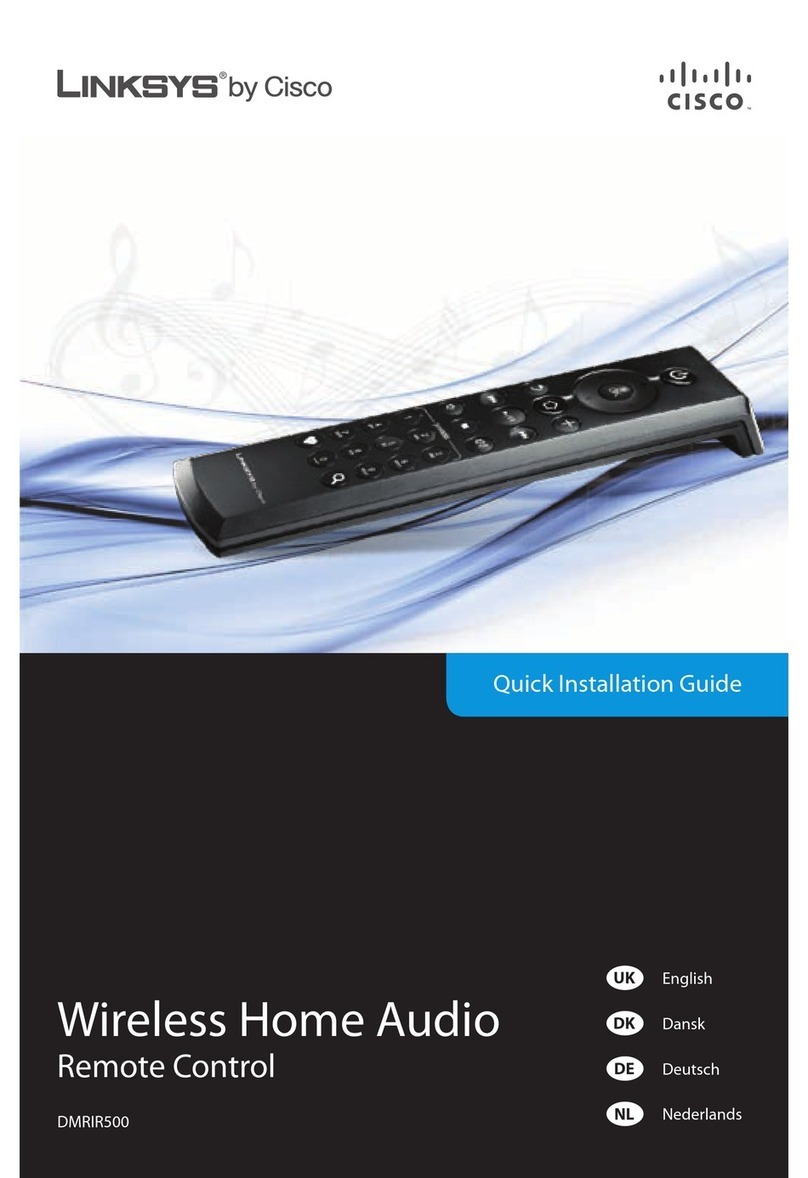
Cisco
Cisco LINKSYS DMRIR500 User manual

Cisco
Cisco AT 6400 All Touch User manual

Cisco
Cisco AT8560 User manual

Cisco
Cisco AllTouch AT6400 User manual

Cisco
Cisco AllTouch AT6400 User manual
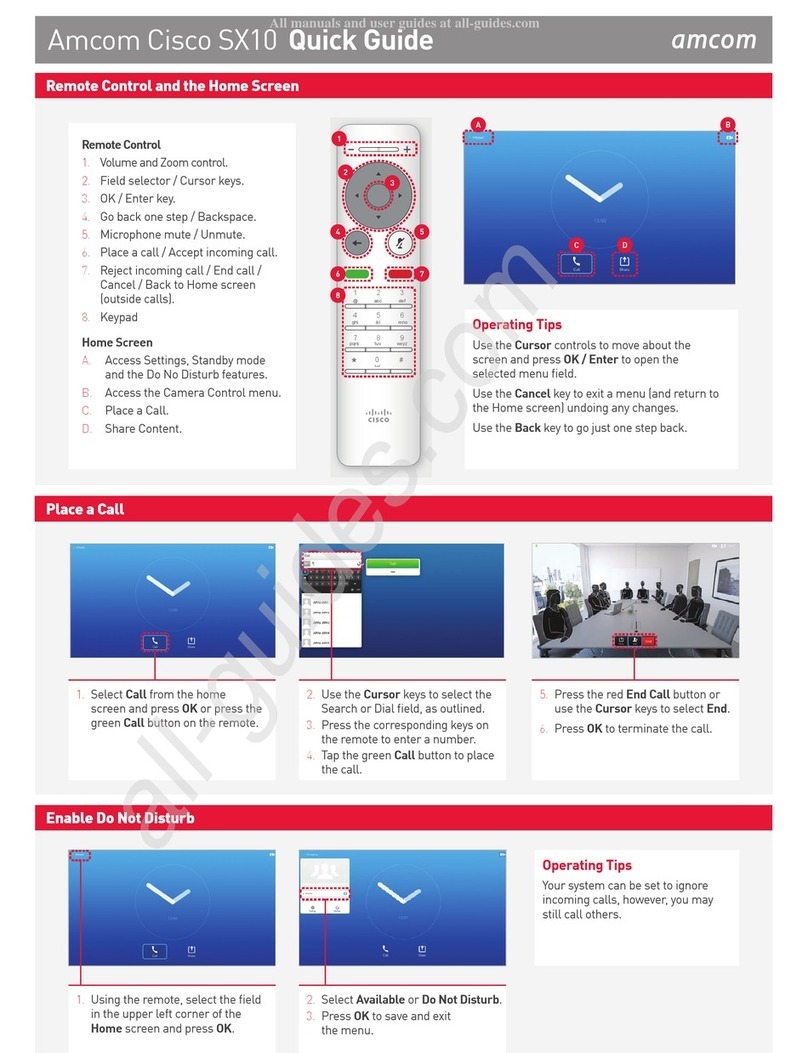
Cisco
Cisco TelePresence SX10 User manual





















