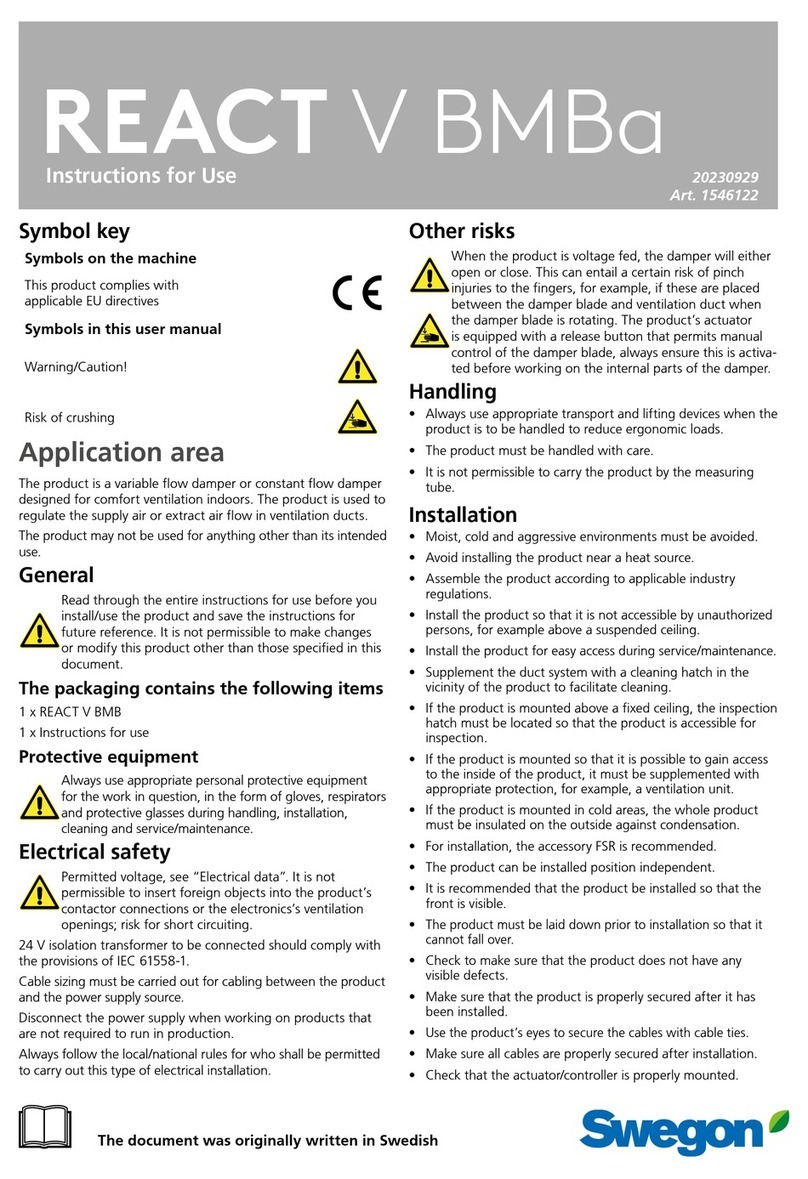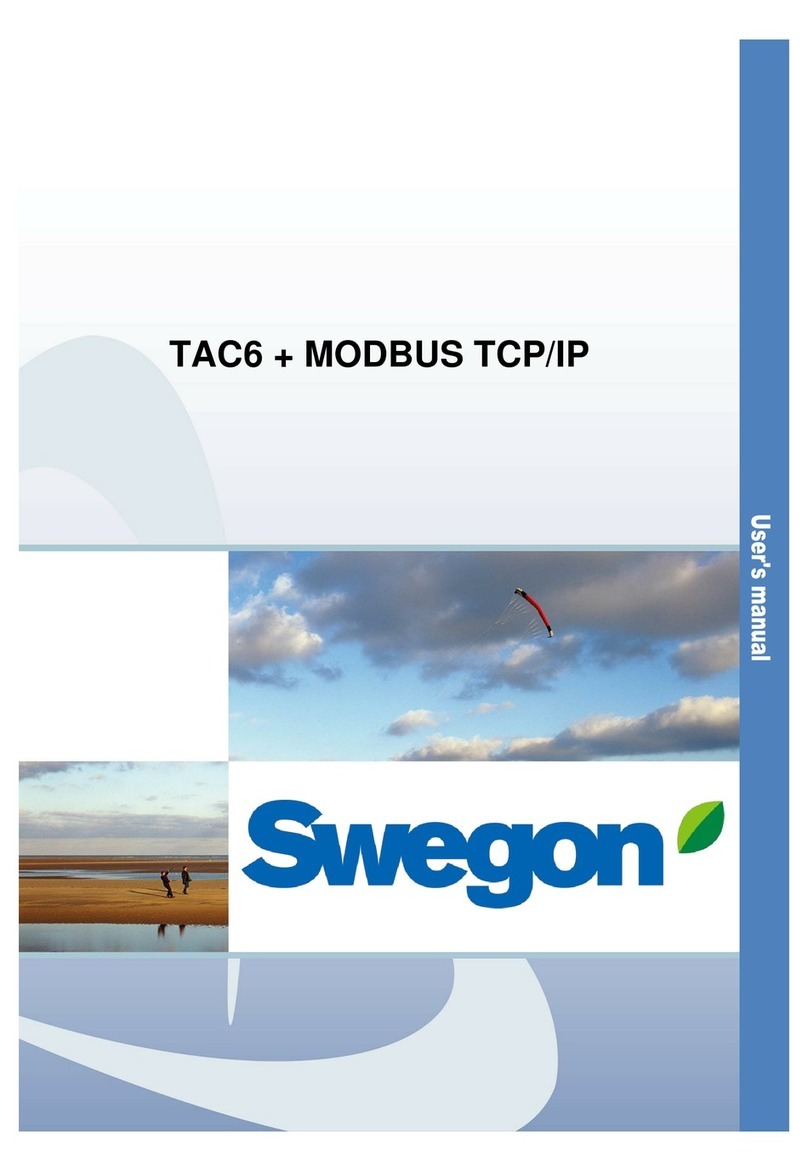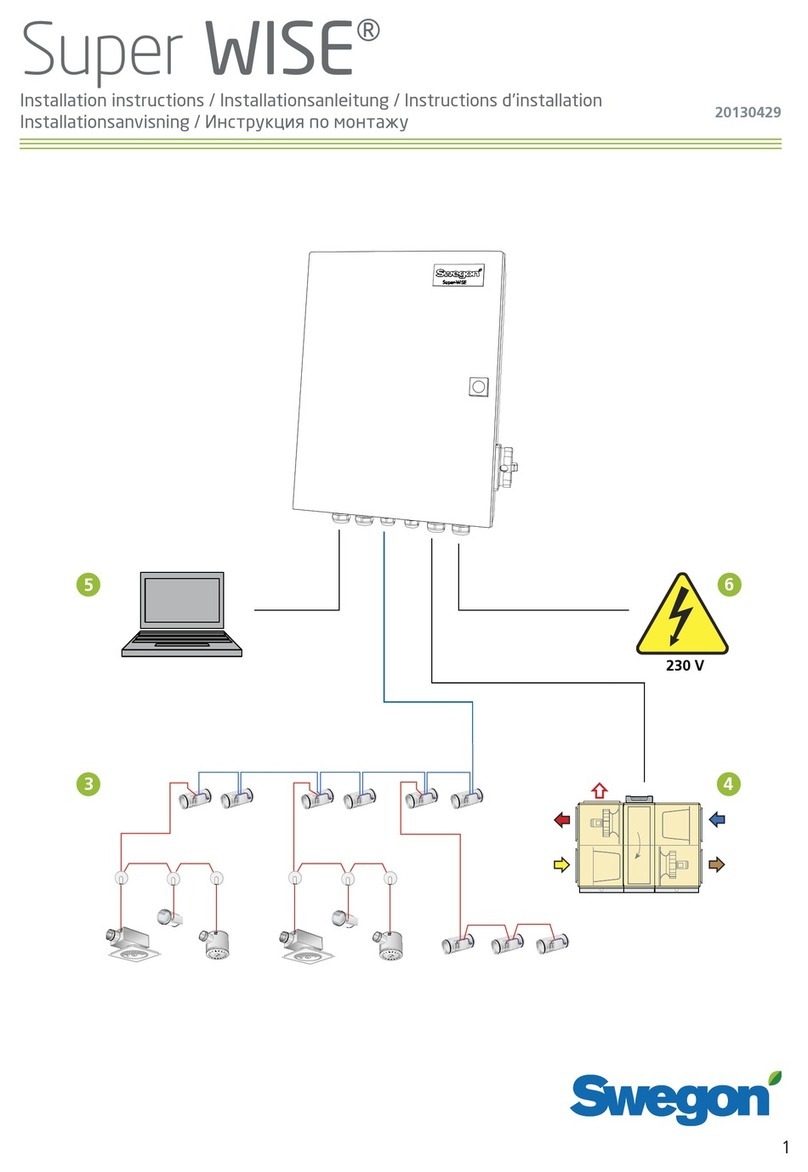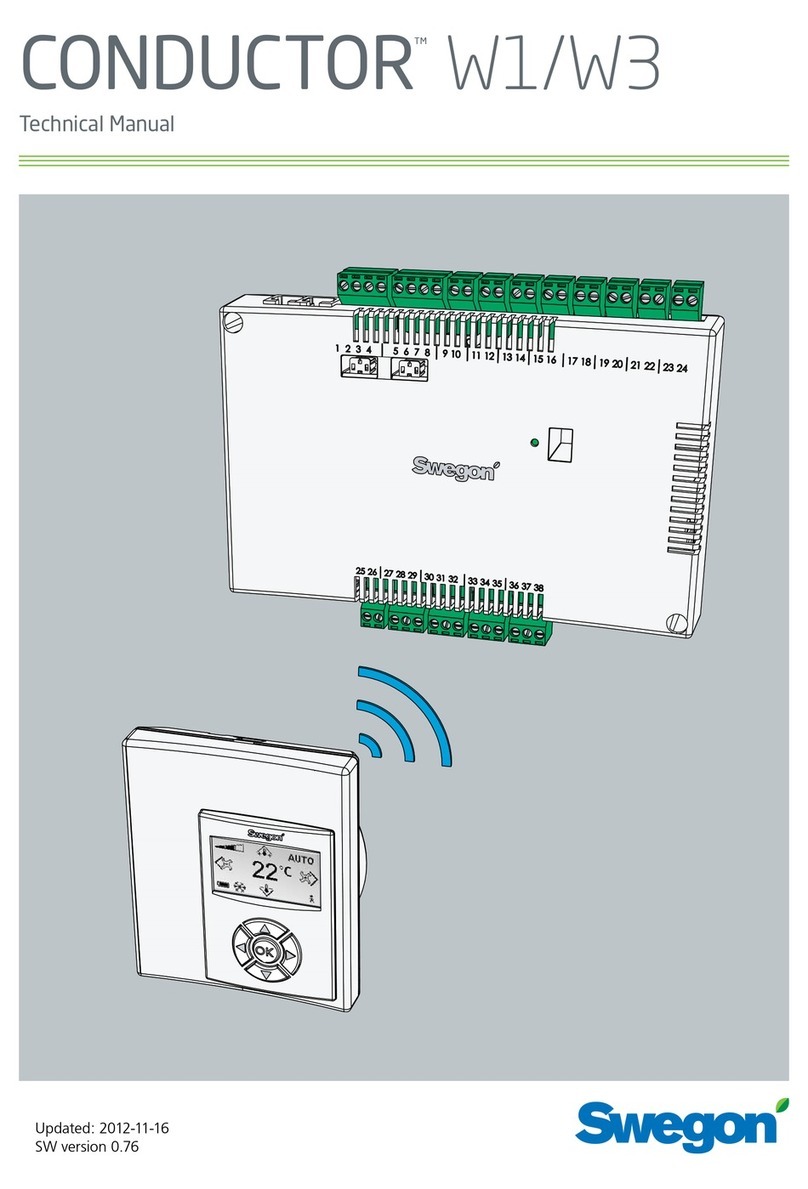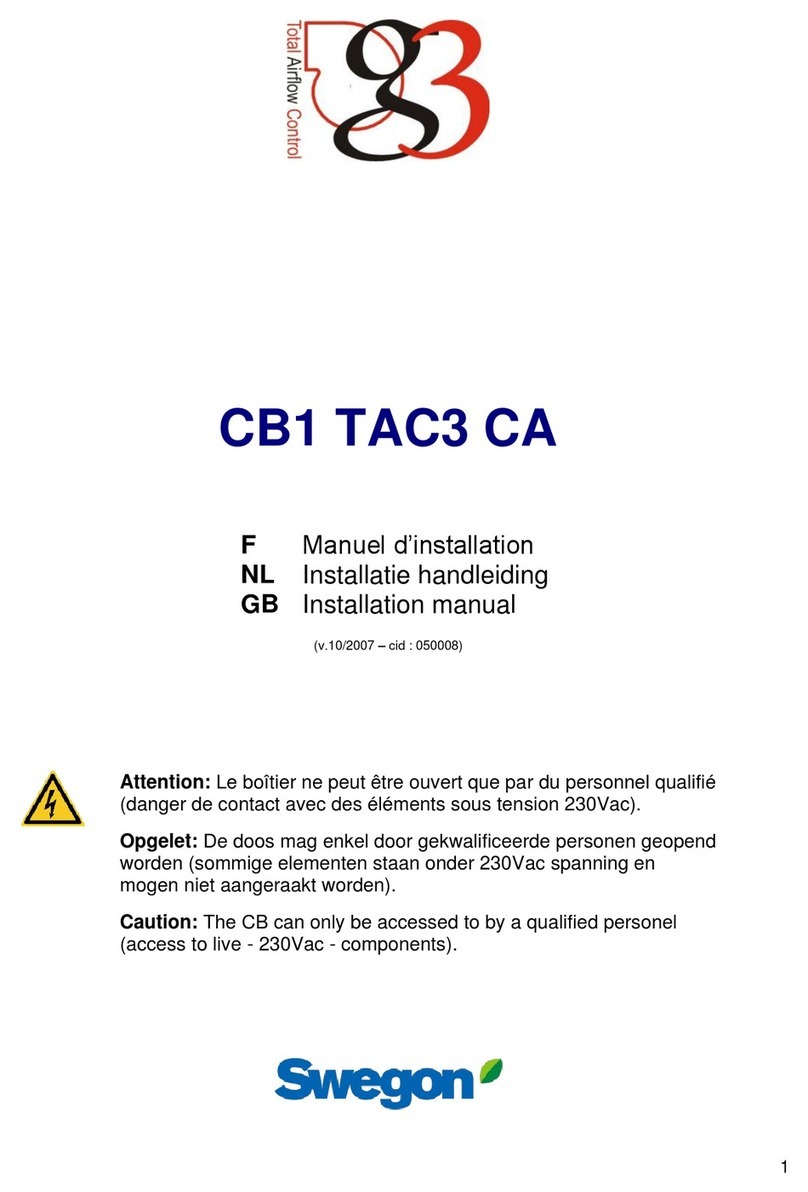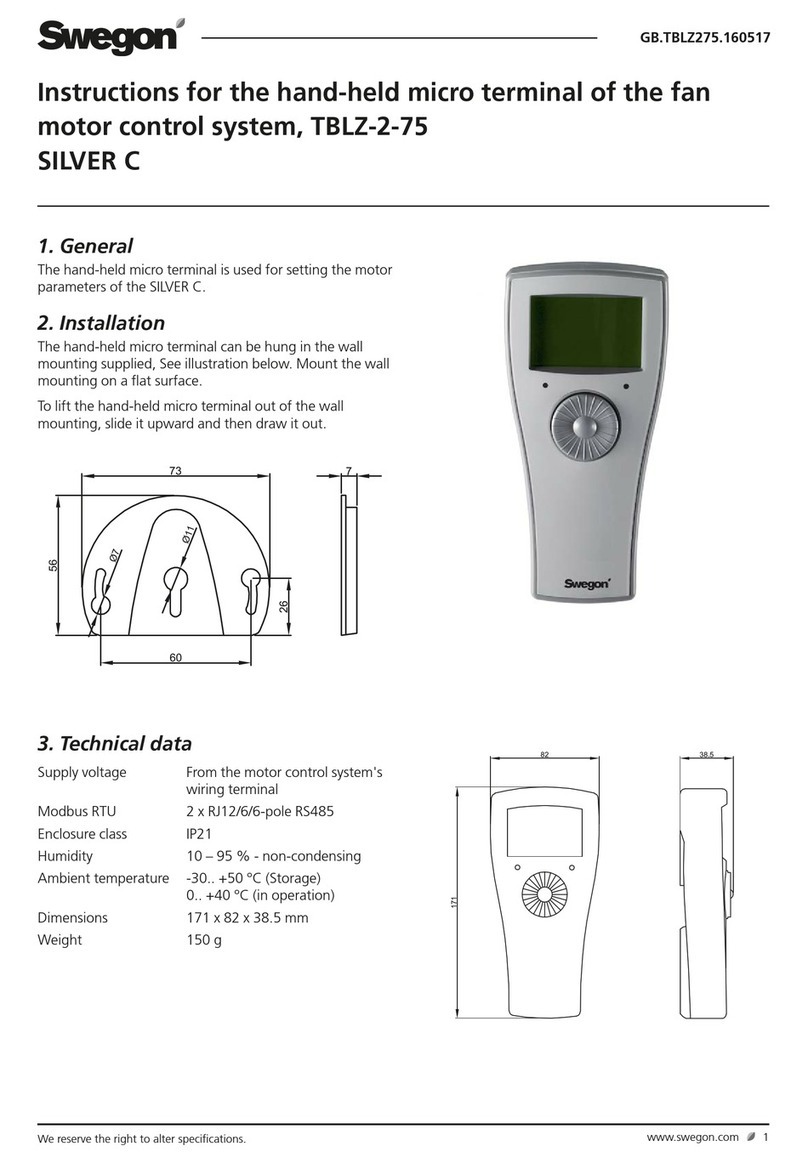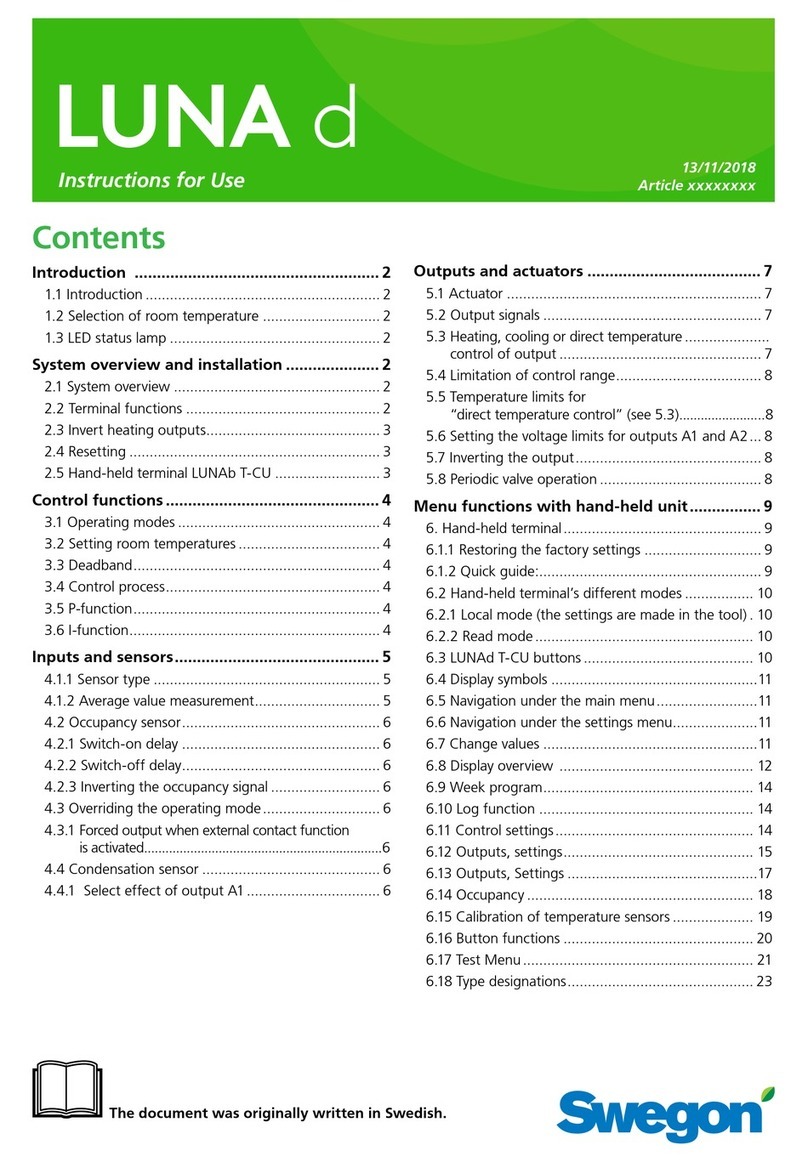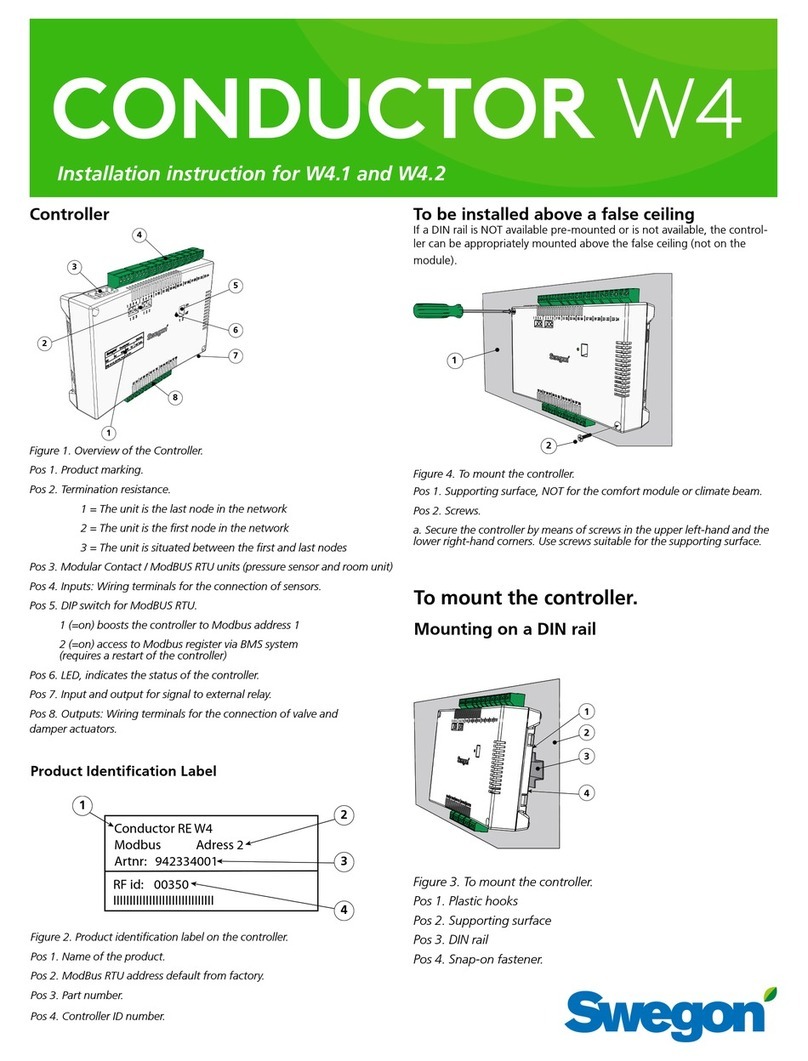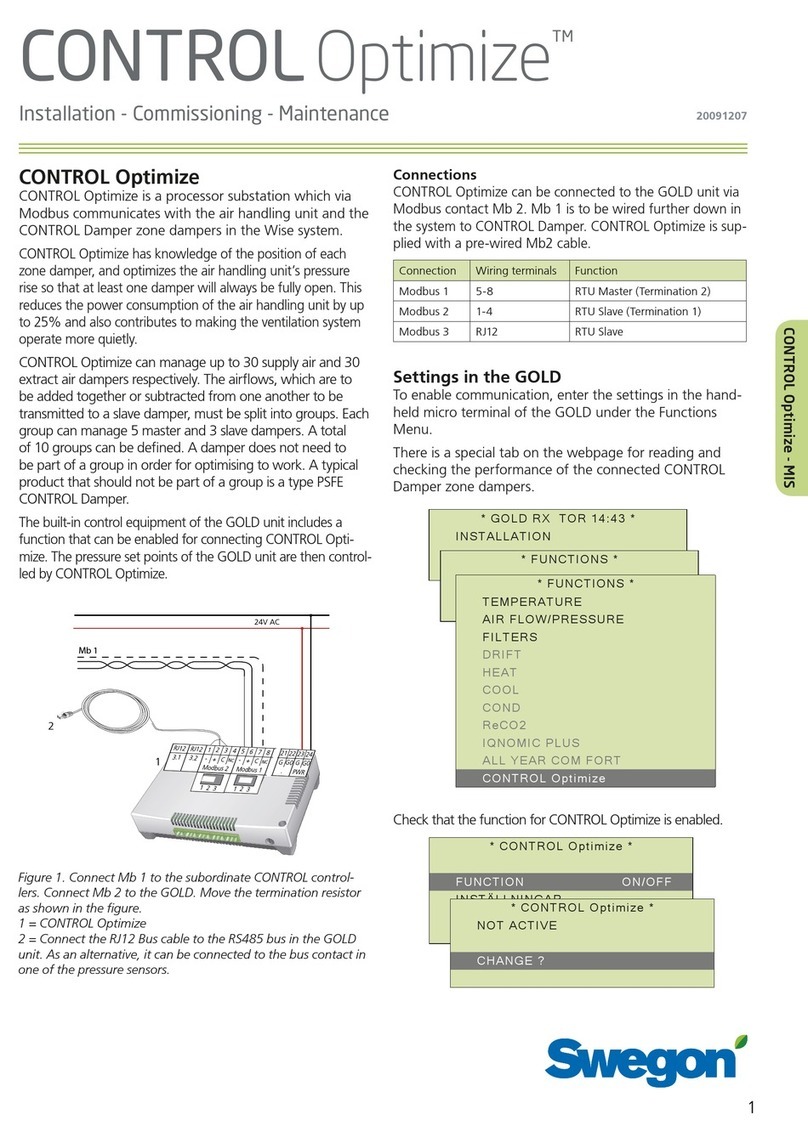Swegon reserves the right to alter specications. 20220323
2
WISE User Manual
Contents
System description .................................... 3
SuperWISE interface .................................. 5
Log in................................................................................. 6
User interface..................................................................... 7
Overview............................................................................ 8
Tree ..................................................................................10
Plan .................................................................................. 11
Graphs and logs ................................................................ 12
Change log .......................................................................13
Notes................................................................................13
Documentation .................................................................14
Settings ............................................................................16
Users ................................................................................22
Room functions .......................................23
Air quality control ............................................................. 24
Temperature control ......................................................... 25
Additional moisture regulation .......................................... 26
Occupancy detection.........................................................27
Operating modes.............................................................. 28
Flow balance .................................................................... 30
Control of the lighting........................................................ 31
Control of solar shading .................................................... 32
Cold draught protection.................................................... 34
Frost protection ................................................................ 34
Open window ................................................................... 34
Control of the fan coil ....................................................... 35
Control of chilled ceilings................................................... 35
Underoor heating ........................................................... 36
Air boost .......................................................................... 37
Condensation................................................................... 38
Duct heater/cooler ........................................................... 38
Air shut o rooms ............................................................. 39
Function groups.......................................40
Function groups in SuperWISE.............................................41
Occupancy........................................................................41
Window contact ................................................................41
Air balancing.....................................................................41
Air quality ........................................................................ 42
Temperature..................................................................... 42
RTA group......................................................................... 43
Lighting ........................................................................... 44
Duct heater/cooler ........................................................... 44
Additional moisture .......................................................... 45
Change over..................................................................... 45
Air ow limitation ............................................................. 46
Group for constant pressure regulation .............................. 46
Zone functions ........................................47
Constant pressure regulation............................................. 48
Constant ow regulation................................................... 49
Flow balance .................................................................... 50
Mode optimization ............................................................51
Air shut o zone ............................................................... 52
System functions .....................................53
Schedule and calendar...................................................... 54
Commissioning................................................................. 60
Interacting functions with the air handling unit .................. 62
Interacting functions with the cooling/heating producer..... 64
System occupancy............................................................ 67
Emergency mode.............................................................. 67
Periodic valve operation .................................................... 68
LED operating status ........................................................ 68
Alarms in SuperWISE ......................................................... 69
Notes ....................................................70