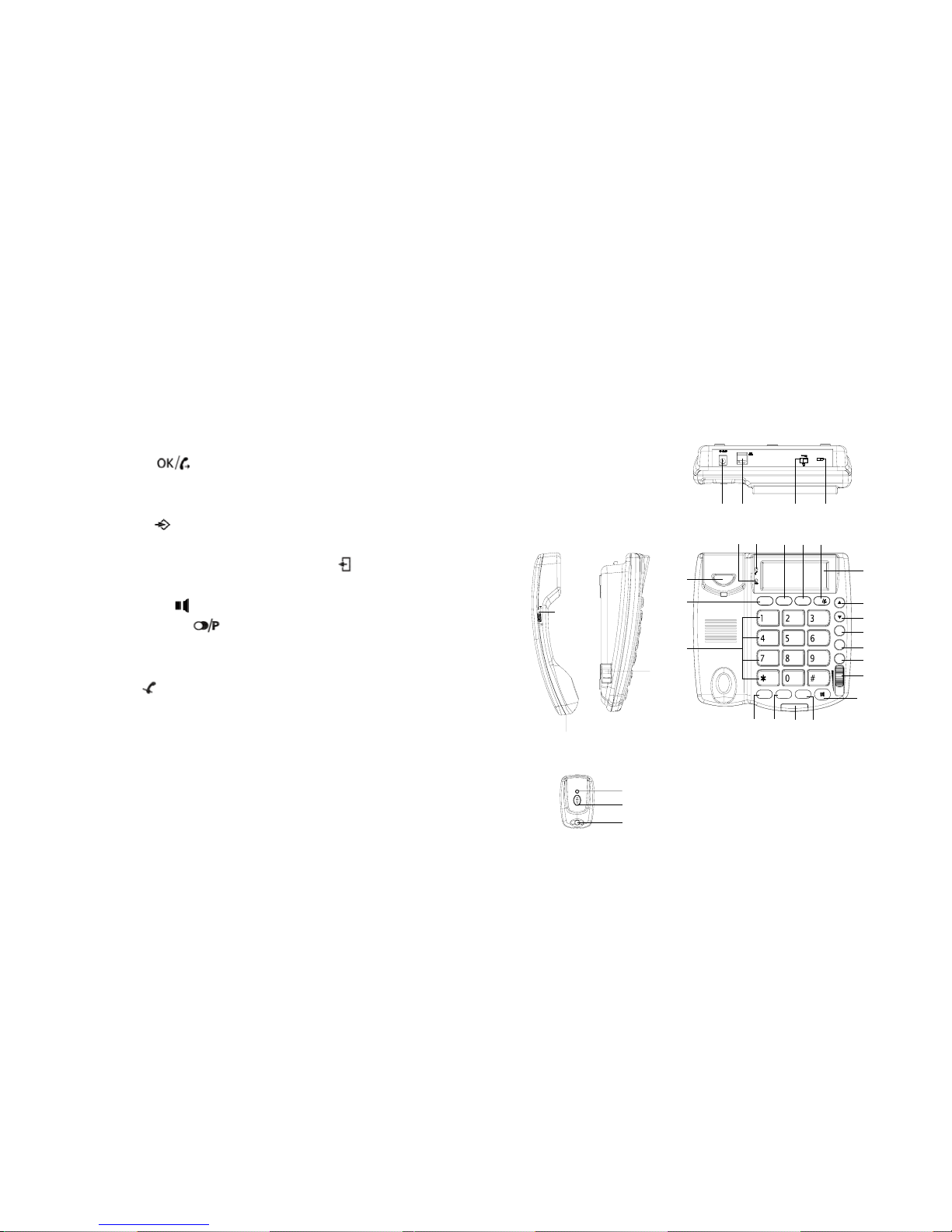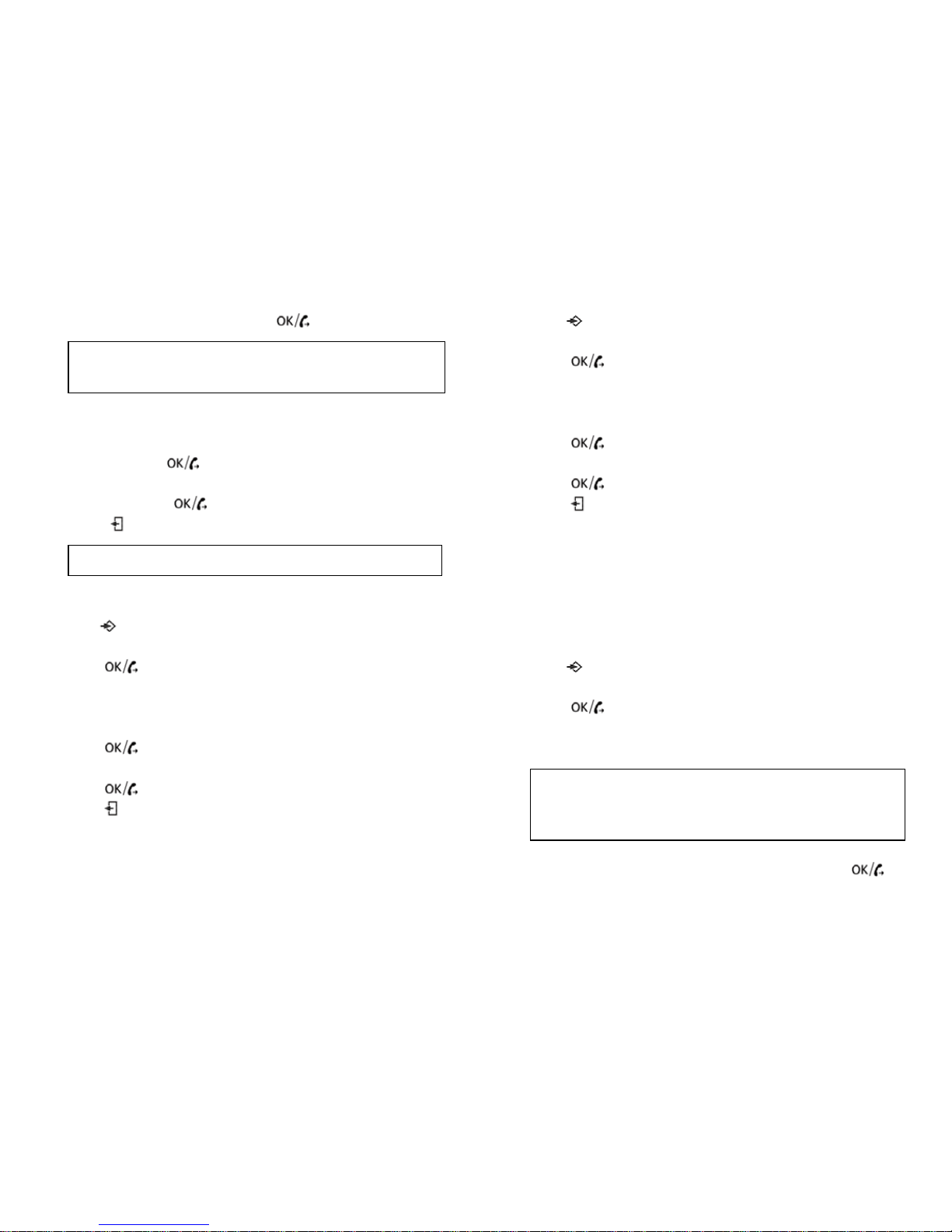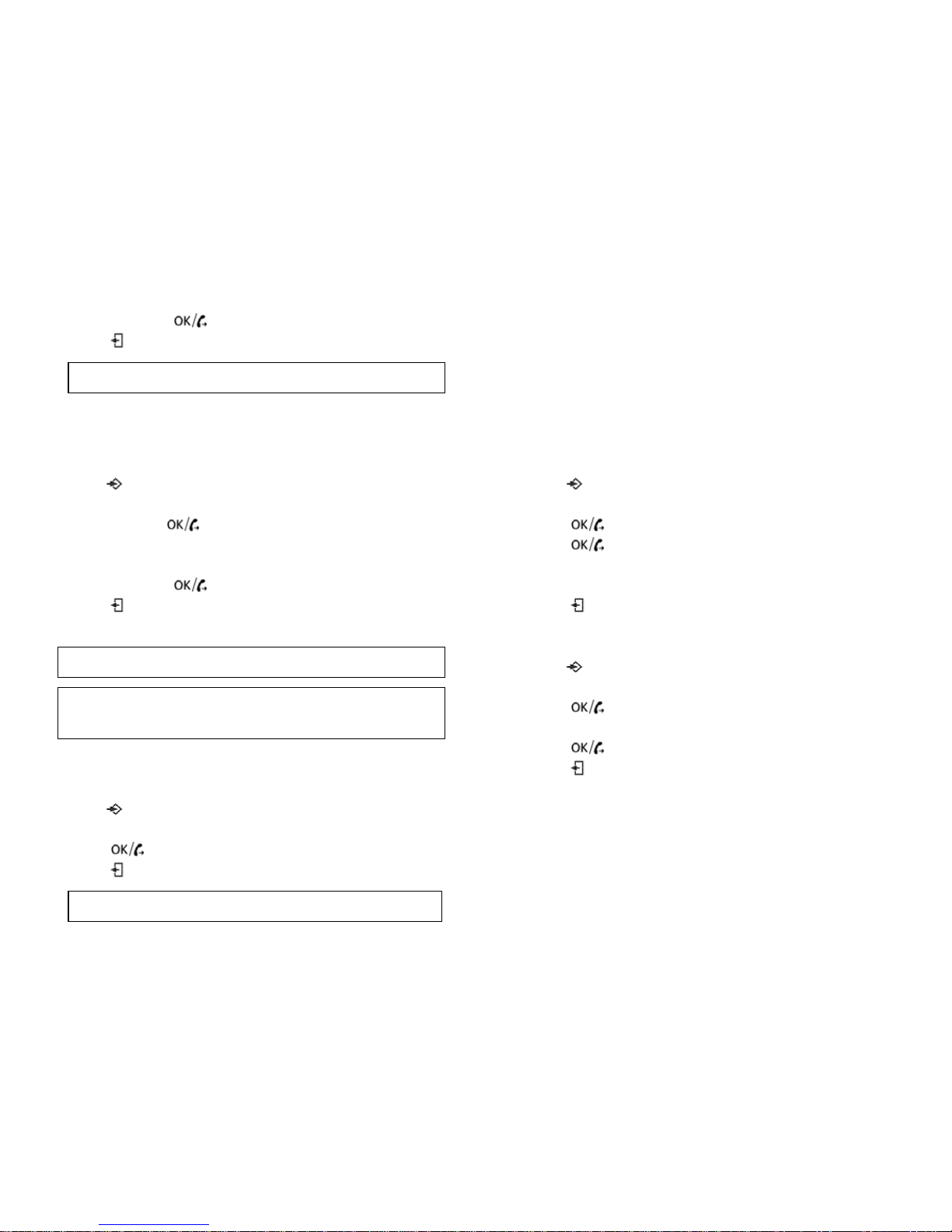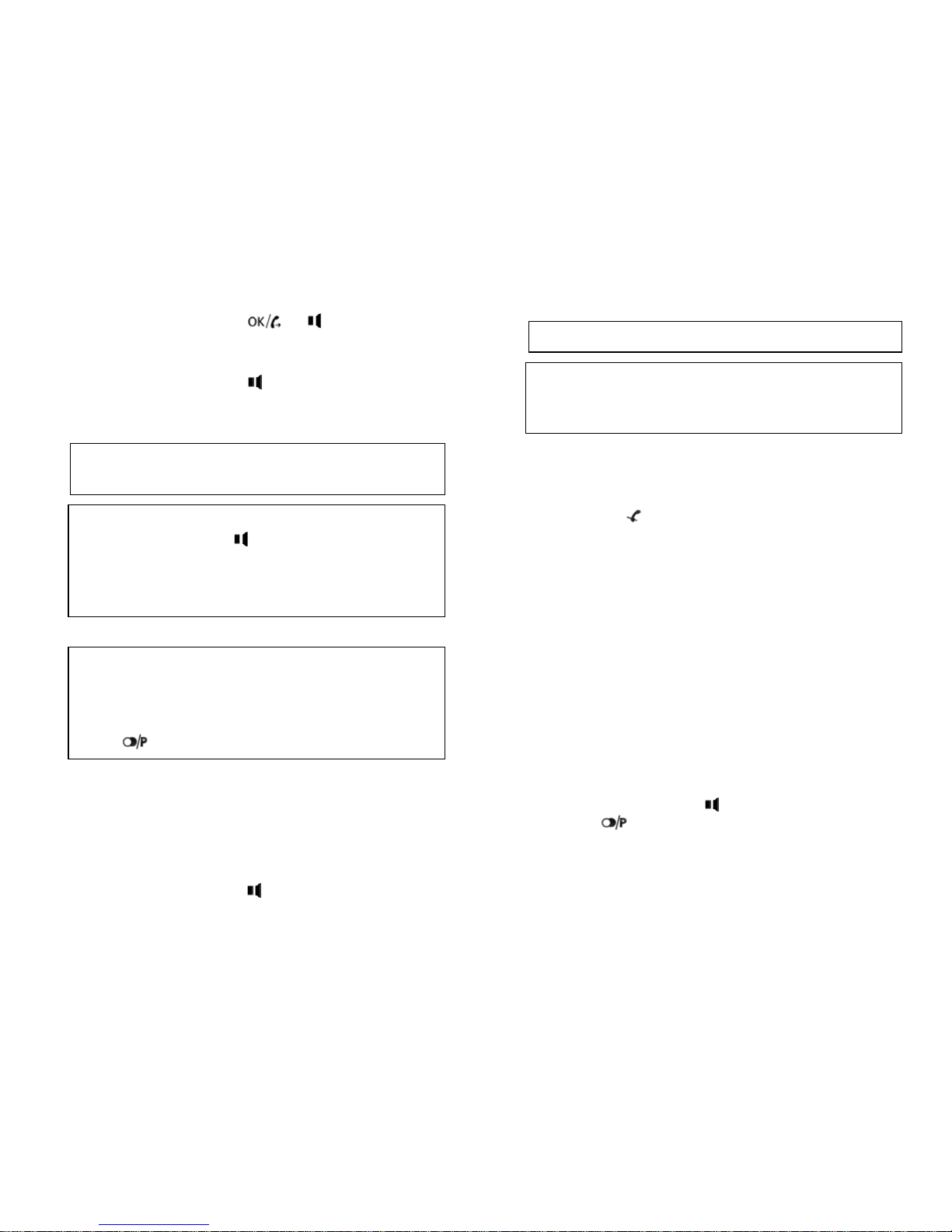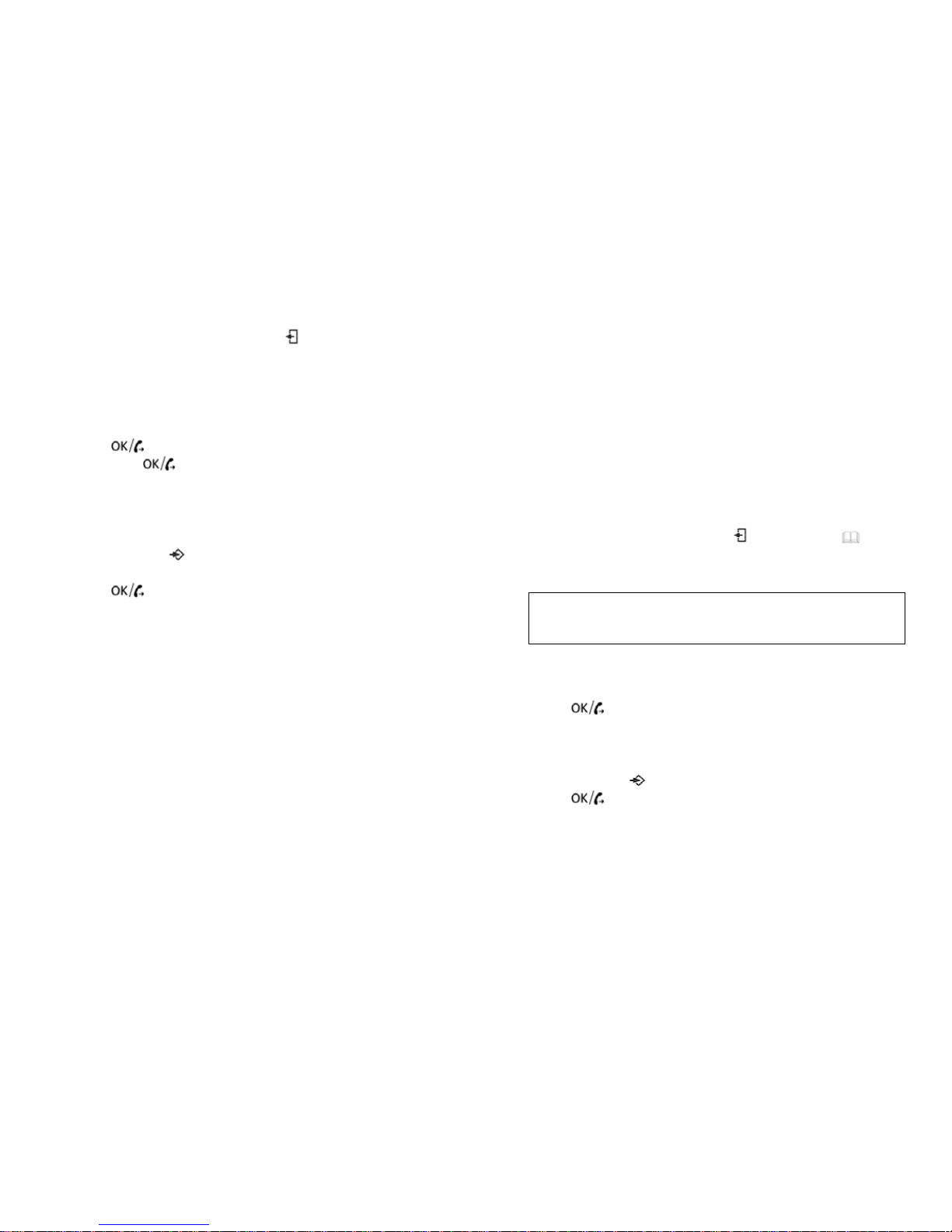new calls.
zTo review the incoming calls, press to make sure “CLIP” is
displayed next to the date.
zUse ▲and ▼to navigate through the incoming calls.
6.6.1 Making a call from the caller ID list
zSelect a number from the caller ID list.
zPress to dial the number.
zIf press 2 x , Add “0” afore the number, Then will be
dialed out the number.
6.6.2 Copy a number from the caller ID list to the phonebook
zSelect a number from the caller ID list.
zPress and hold for 2 seconds. “COPY TO MEMORY” will
be displayed.
zPress to store the number.
6.6.3 Delete a number form the caller ID list
zSelect a number from the caller ID list.
zPress Ø. “DELETE?” will appear in the display.
zPress and hold Ø for 3 seconds. The number will be deleted.
6.6.4 Delete all number form the caller ID list
zIn the caller ID list.
zPress and hold Ø for 3 seconds. “DELETE ALL?” will appear
in the display.
zAgain press and hold Ø for 3 seconds. The all number will be
deleted.
6.6.5 Receiving Call ID information
zIncoming Call Display:
When there is an incoming call, the LCD will display the
number, area code, name, time and date of the call.
Please note the following indicator:
z“OUT OF AREA”
The call is made through a telephone company, which does
not offer Caller ID service or does not transfer calls by long
distance net.
z“PRIVATE CALL”
Some areas allow the option for callers to prevent the
telephone data from being displayed on others’ telephone. If
you received such a call, “PRIVATE CALL” will be shown on
LCD.
6.7 Using the phonebook
zTo go to phonebook mode, press to make sure “ “ is
displayed next to the date.
zUse ▲and ▼to navigate through the phonebook.
SOS will appear in front of the clock in the display for
emergency numbers.
6.7.1 Making a call from the phonebook
zSelect a number from the phonebook.
zPress to dial the number.
6.7.2 Edit a number/name in the phonebook
zSelect a number from the phonebook.
zPress and hold until “EDIT?” appears on the display.
zPress .
zNow start modifying the number, name and emergency type
according chapter “5.8 Store telephone numbers”. Refer to
chapter “5.9 Name recording” to record a name.
6.7.3 Delete a number from the phonebook
zSelect a number from the phonebook.
9 / 11