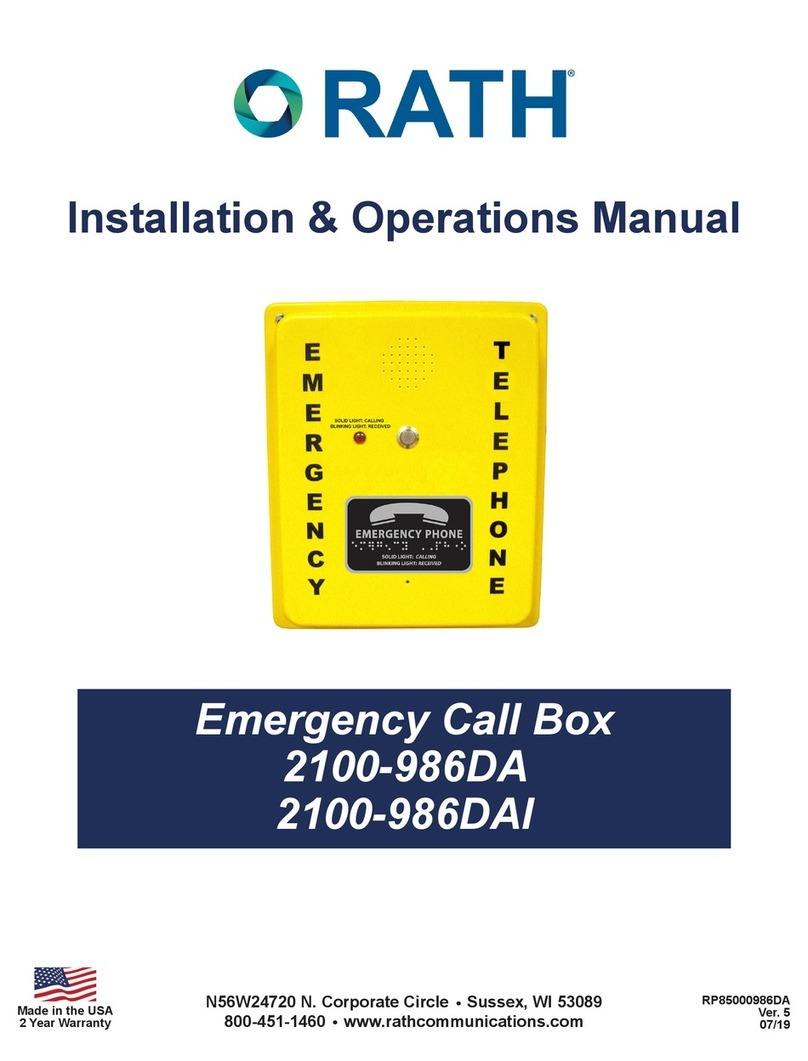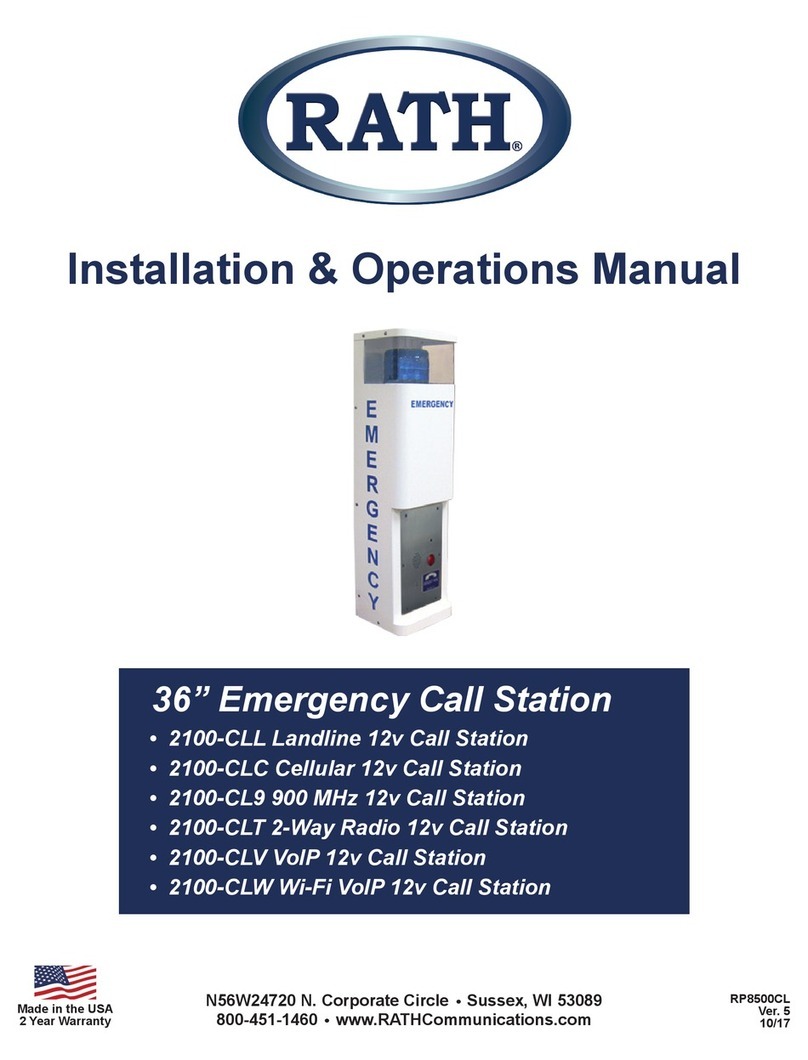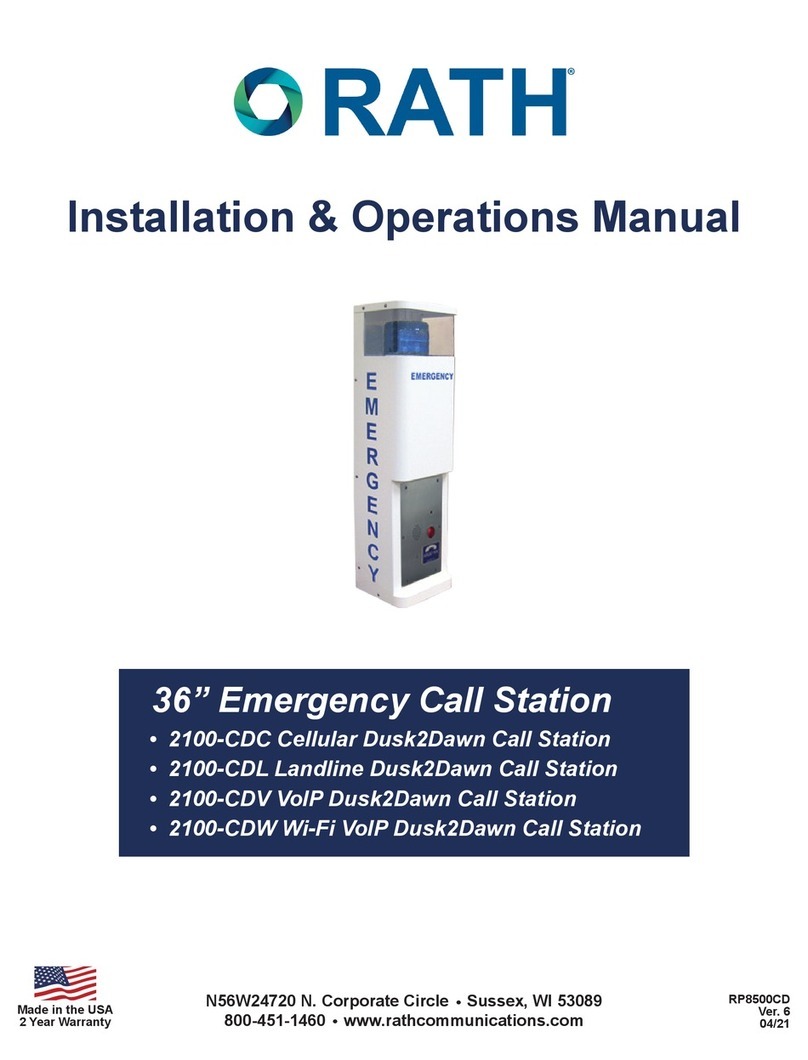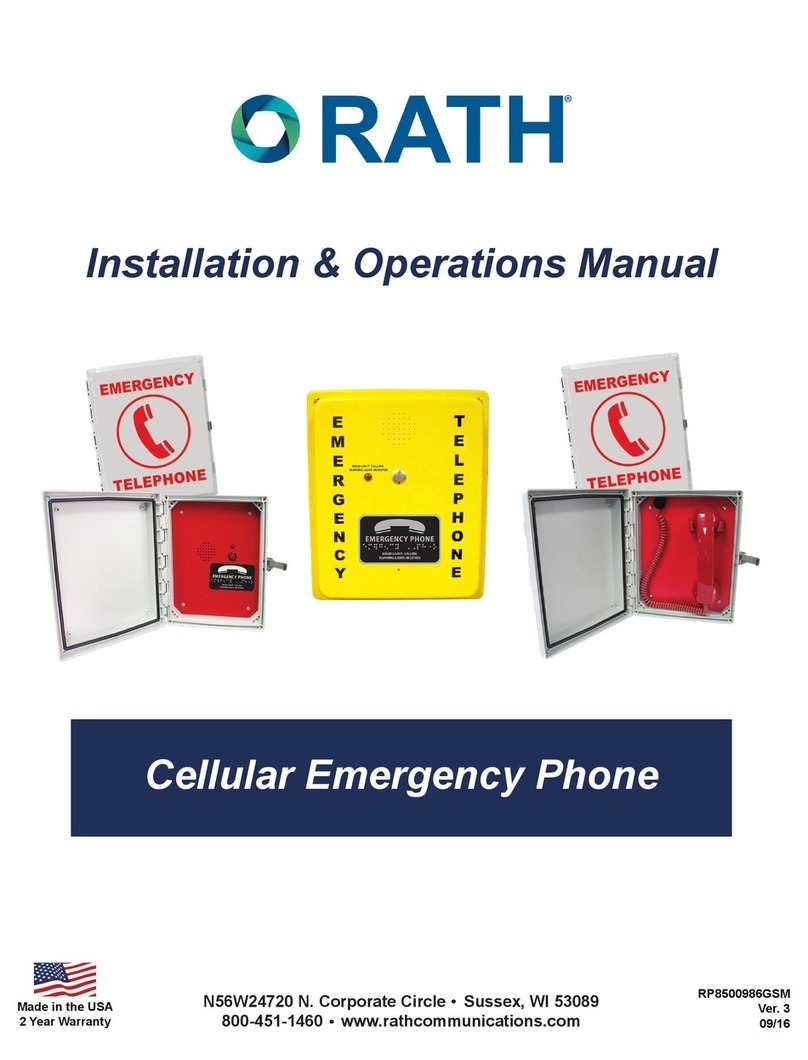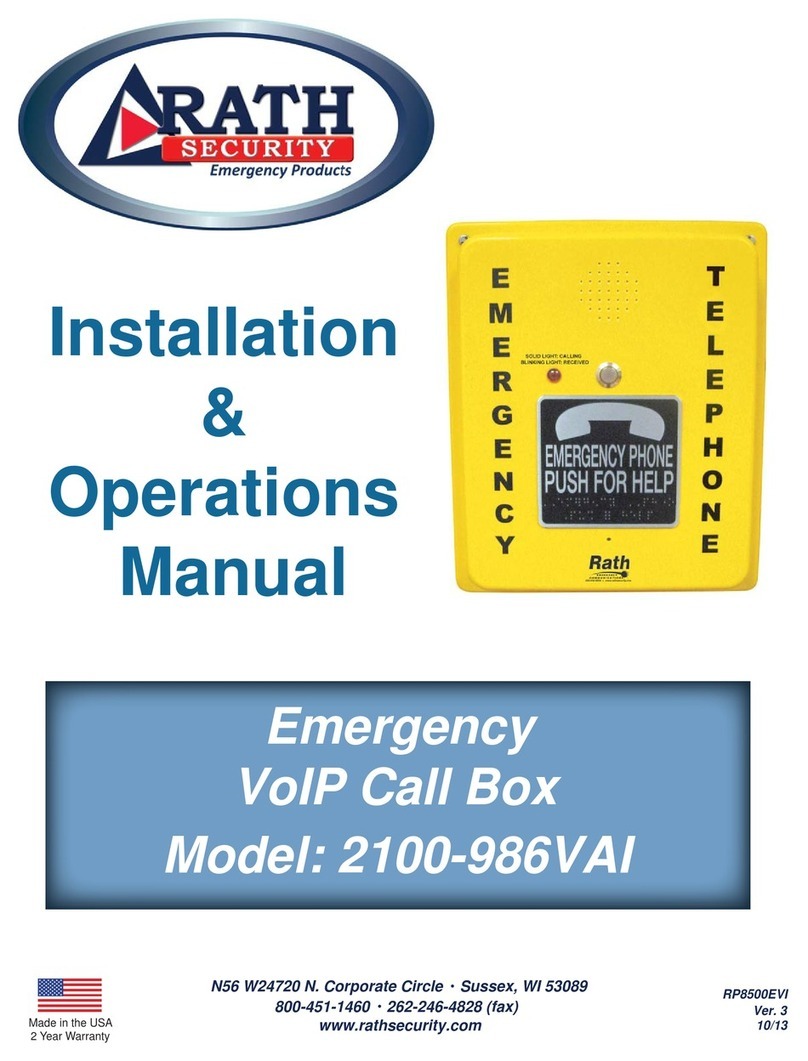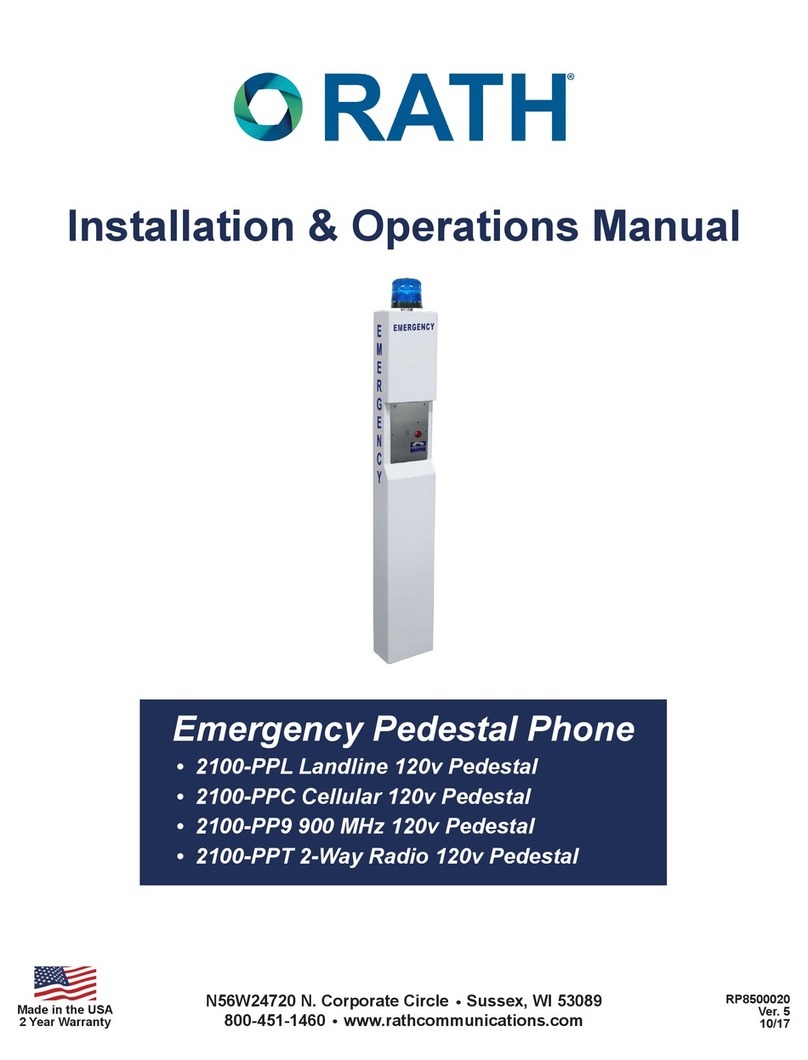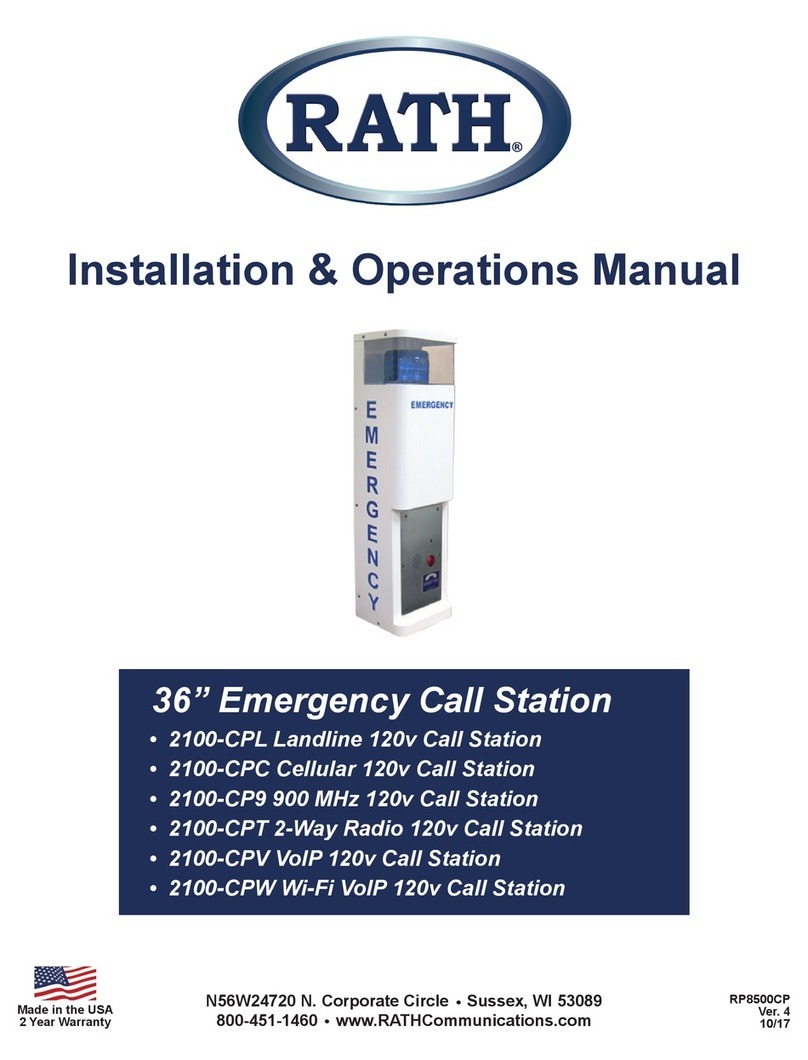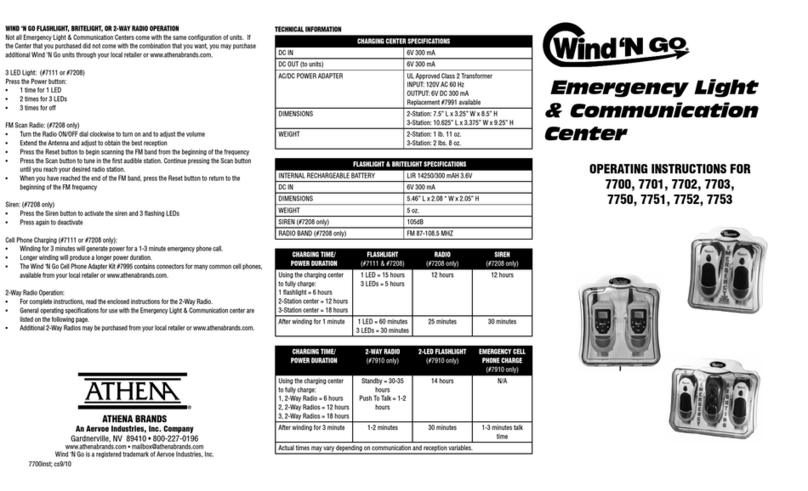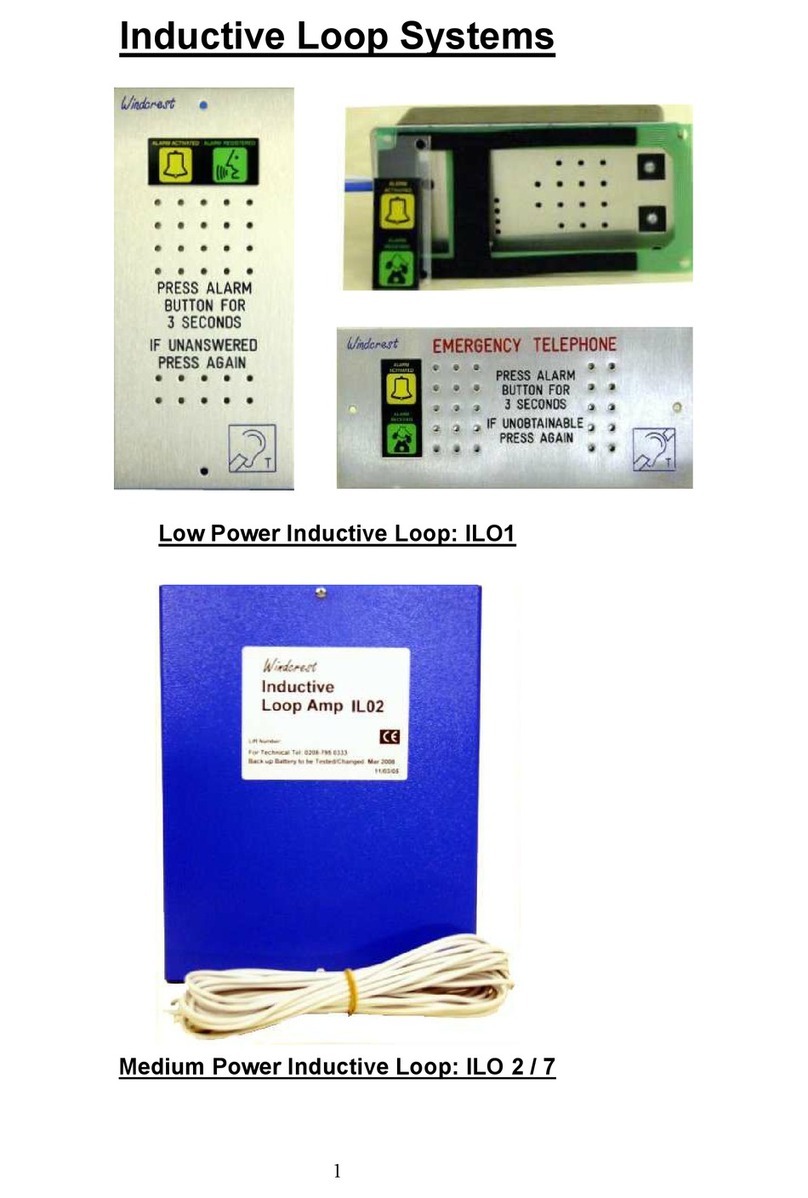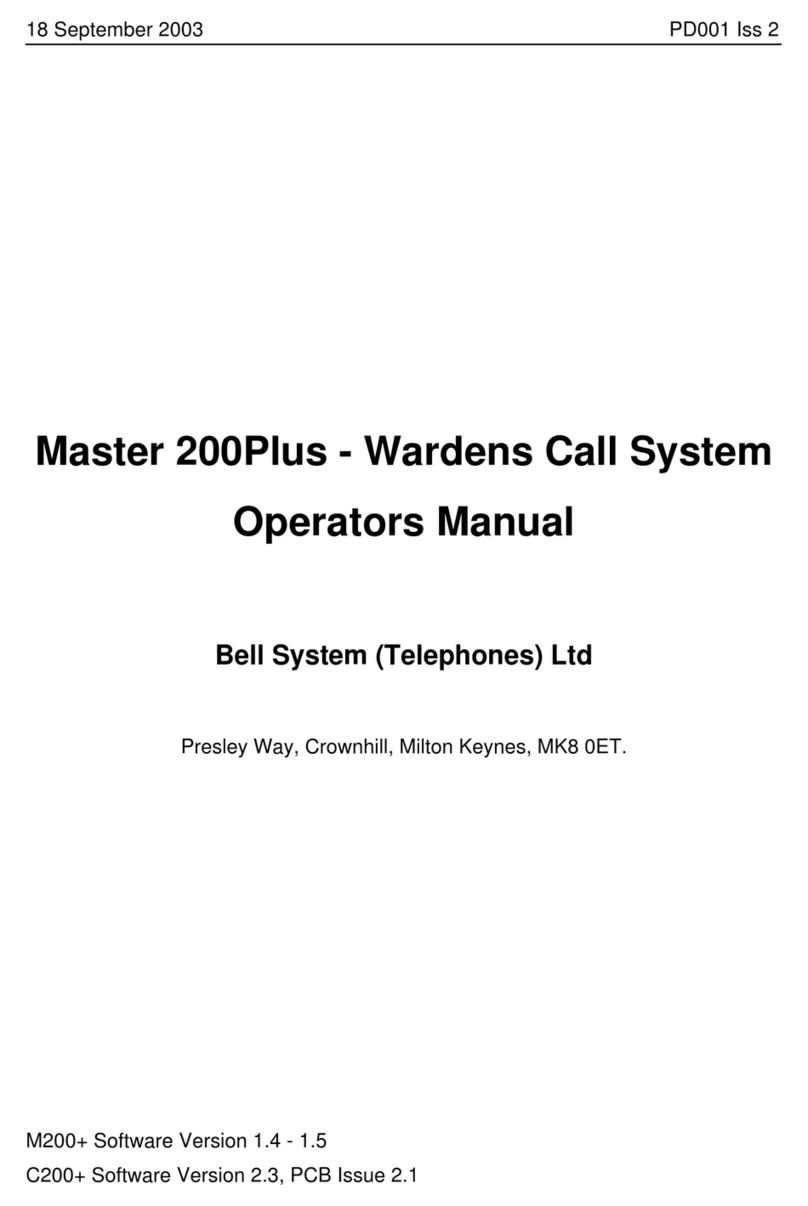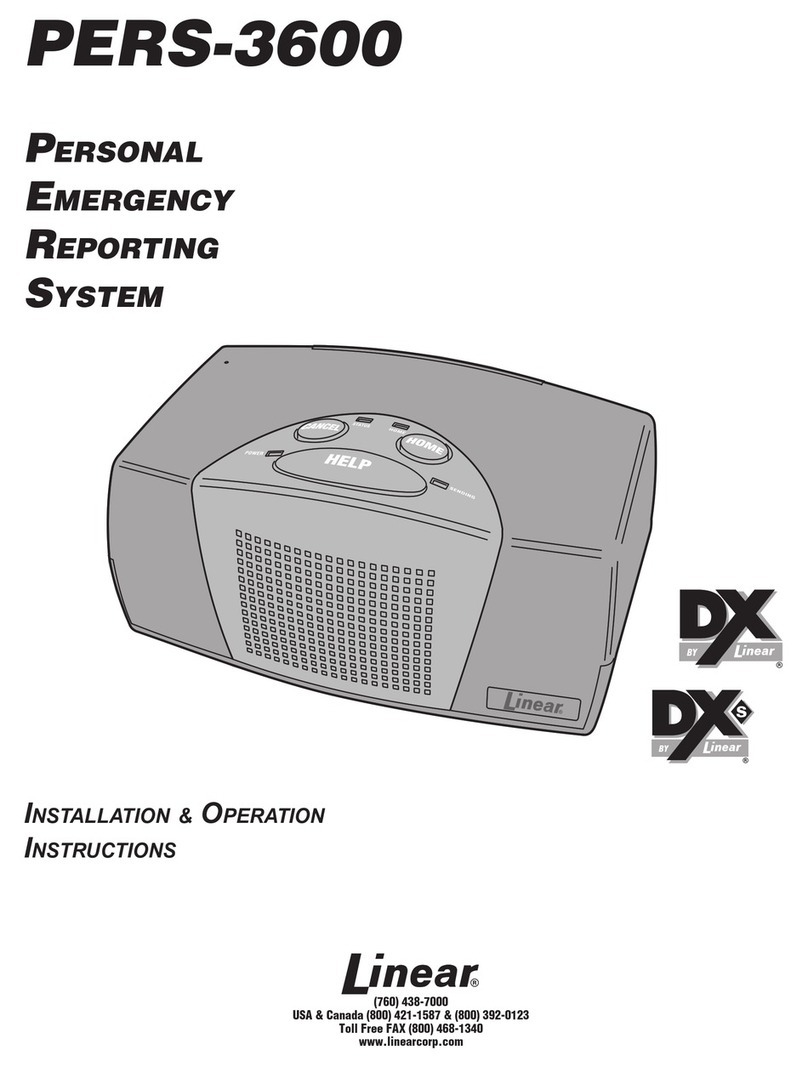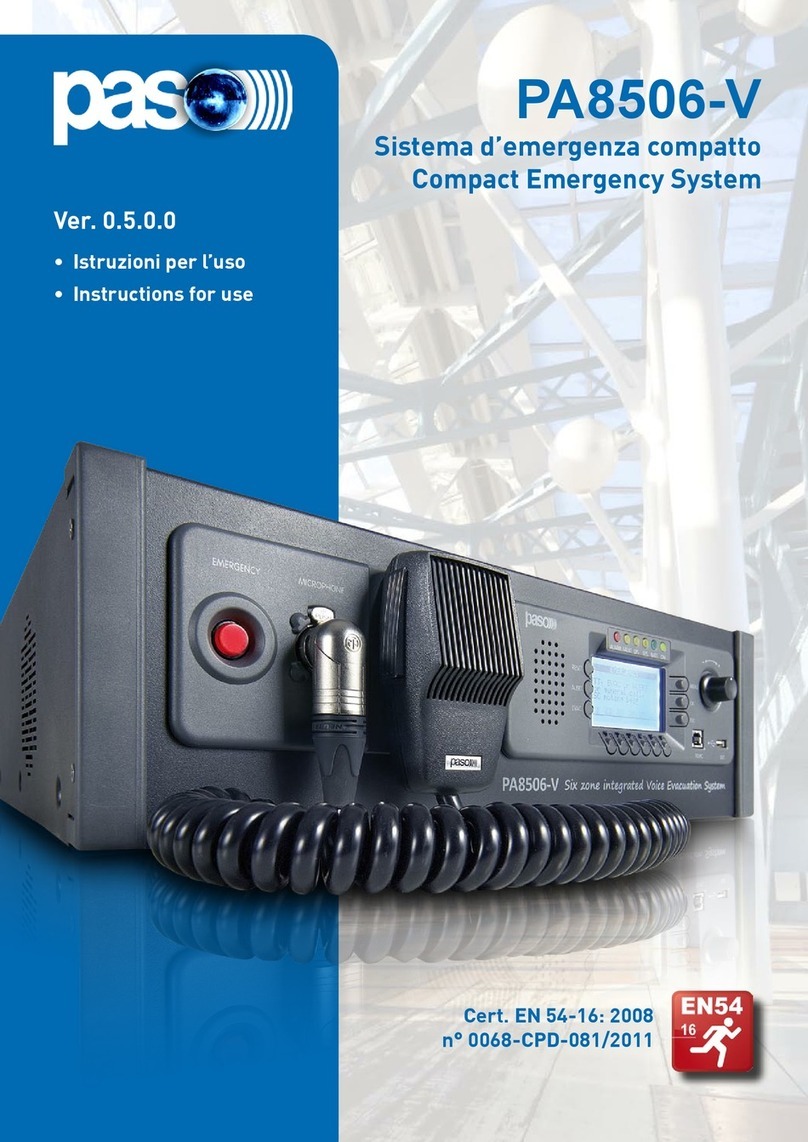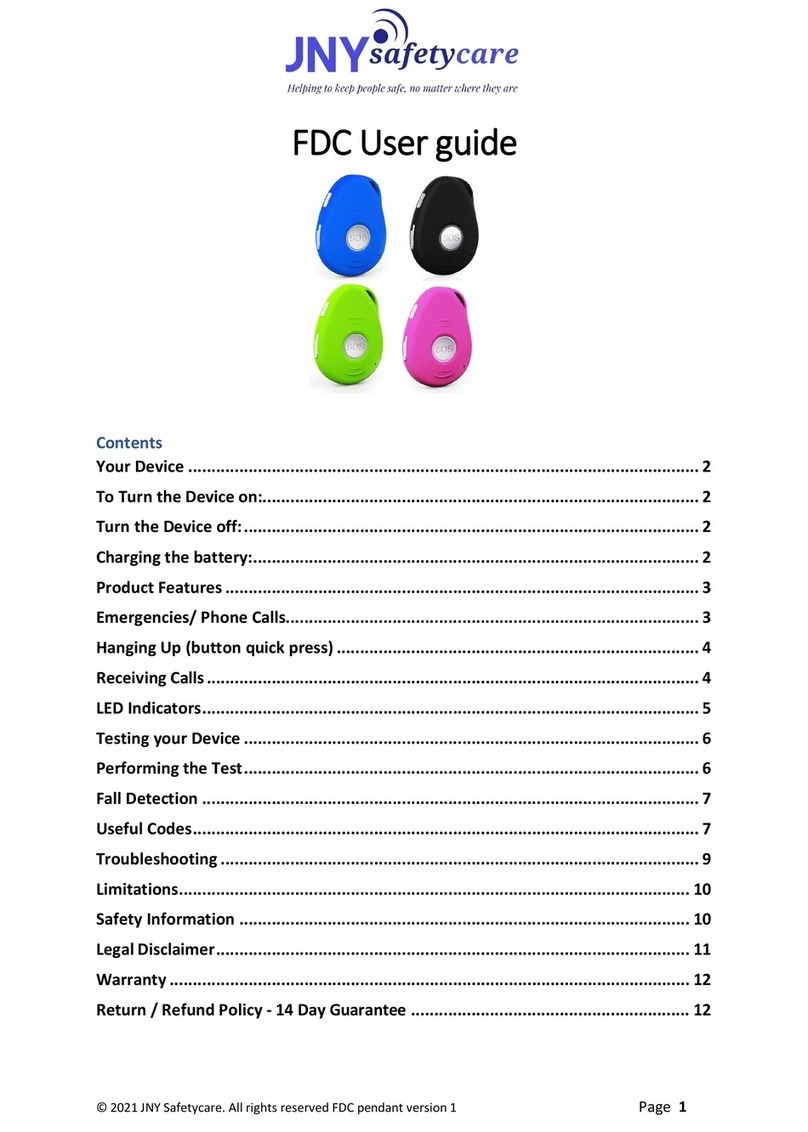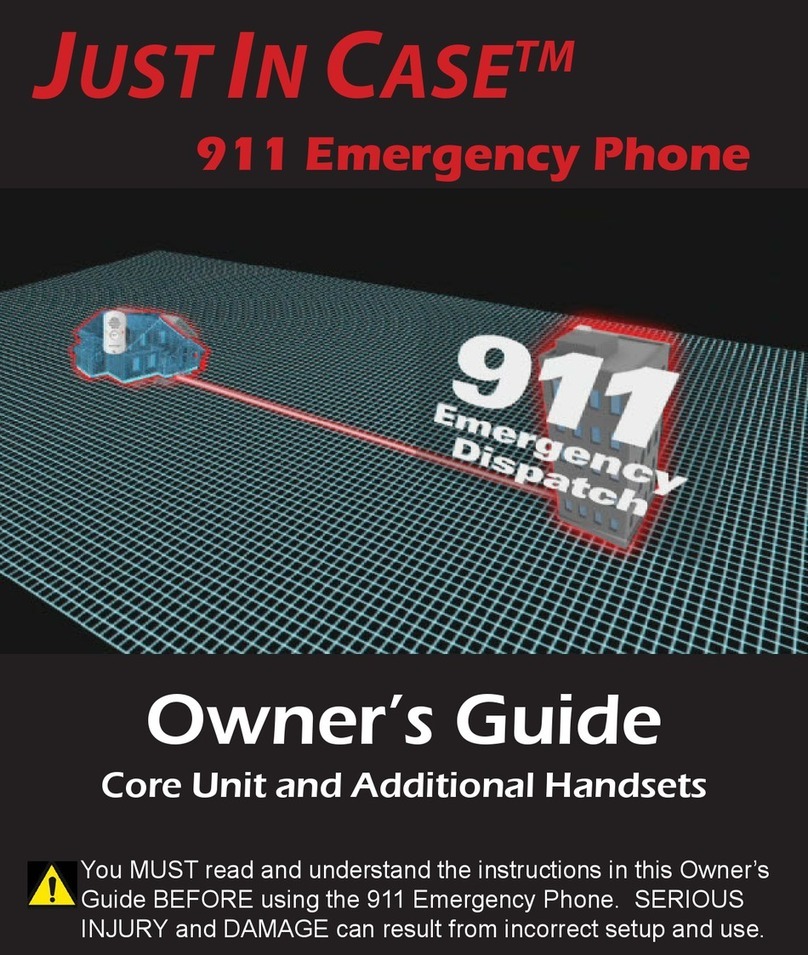Page 10
Option 2
Elevator Phone calls the Command Center rst, then a number outside the building:
1. The Elevator Phone can be programmed to call the Command Center rst and, if that call is not
answered, call an outside number
2. Follow the directions that came with the Elevator Phone to program Memory Location 1 to dial 3001, then
program Memory Location 2 to dial 9, Pause, Pause then the outside phone number
Note: Do NOT use “Ring Down” lines on multi-line systems
Note: When using the location message feature on the Elevator Phone, it is recommended to add two
pauses at the end of the programmed dialed number.
Example: For dialing the Command Center, program the Elevator Phone to dial 3001, Pause, Pause
Testing
Step 8
Once the installation and programming steps are complete, test each extension by placing a call to conrm
the connections. If all testing is successful, replace the cover on the Distribution Module and secure with the
provided screws (if applicable).
Command Center Operating Instructions
Indicator Status:
1. Red LED Light = Incoming Call or Connected to Outside Party
2. Blue LED Light = Active Call
3. Blue LED Flashing = Call on Hold
Answering Call at Command Center:
1. Lift handset to answer rst incoming call
2. Press Call Answer Button 1
3. If multiple calls, press subsequent Call Answer Button 2, 3, etc. (this will place the previous calls on hold)
4. To rejoin a call on hold, press the ashing blue LED next to the desired location
Joining a Call Already in Progress:
1. Pick up the handset and press the red LED
2. Listen for a busy tone
3. Press the number 5 button on the numeric keypad
Disconnect Calls:
Option 1:
1. Hang up the handset to disconnect an active call
Option 2:
1. Select the blue ashing LED to take the call o hold
2. Hang up the handset to disconnect the call
Note: Each call must be disconnected individually
Calling a Location:
1. Pick up the handset and press the desired location key (blue LED will light)
Call the Last Location that Dialed Out:
1. Pick up the handset and dial 1092