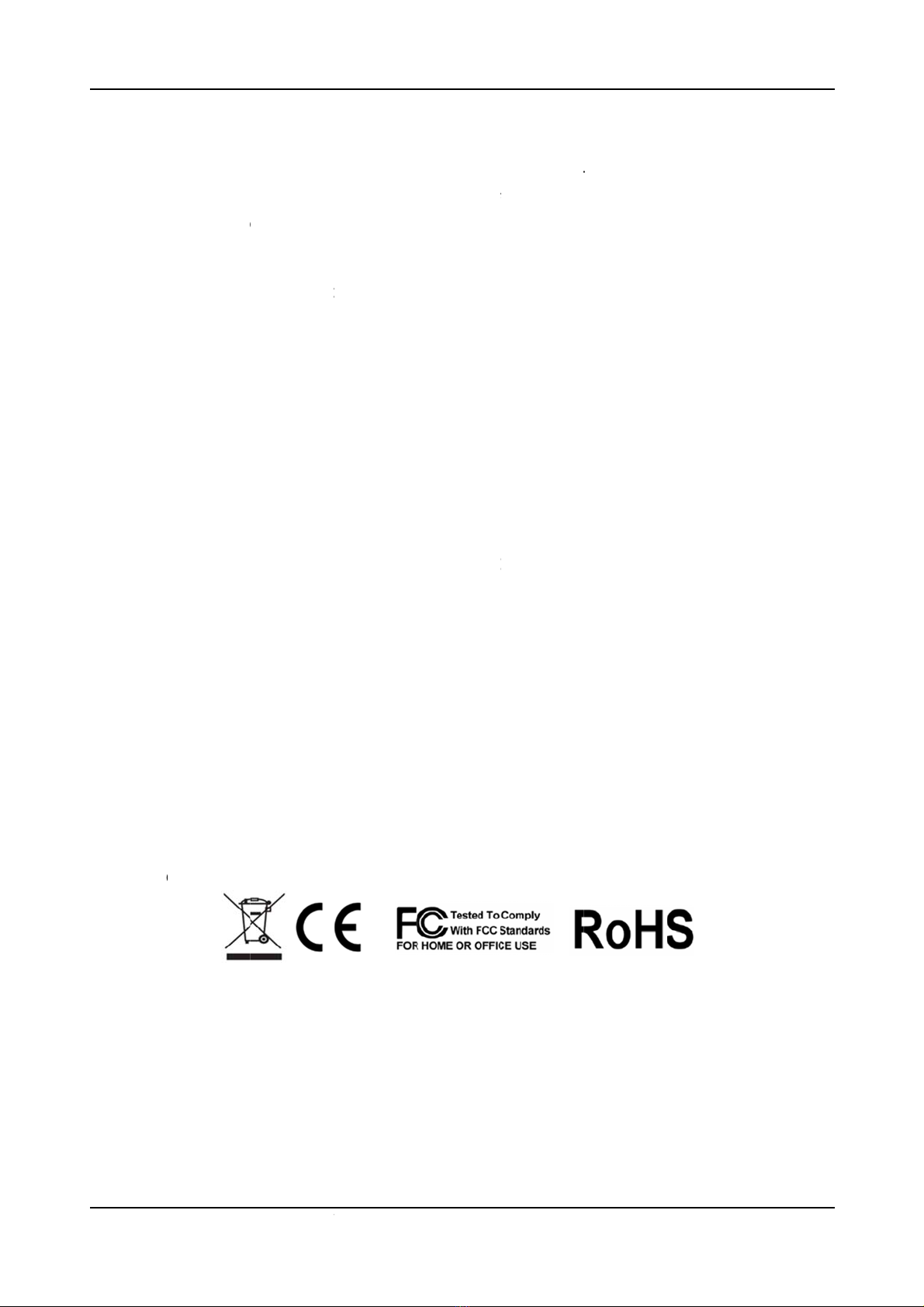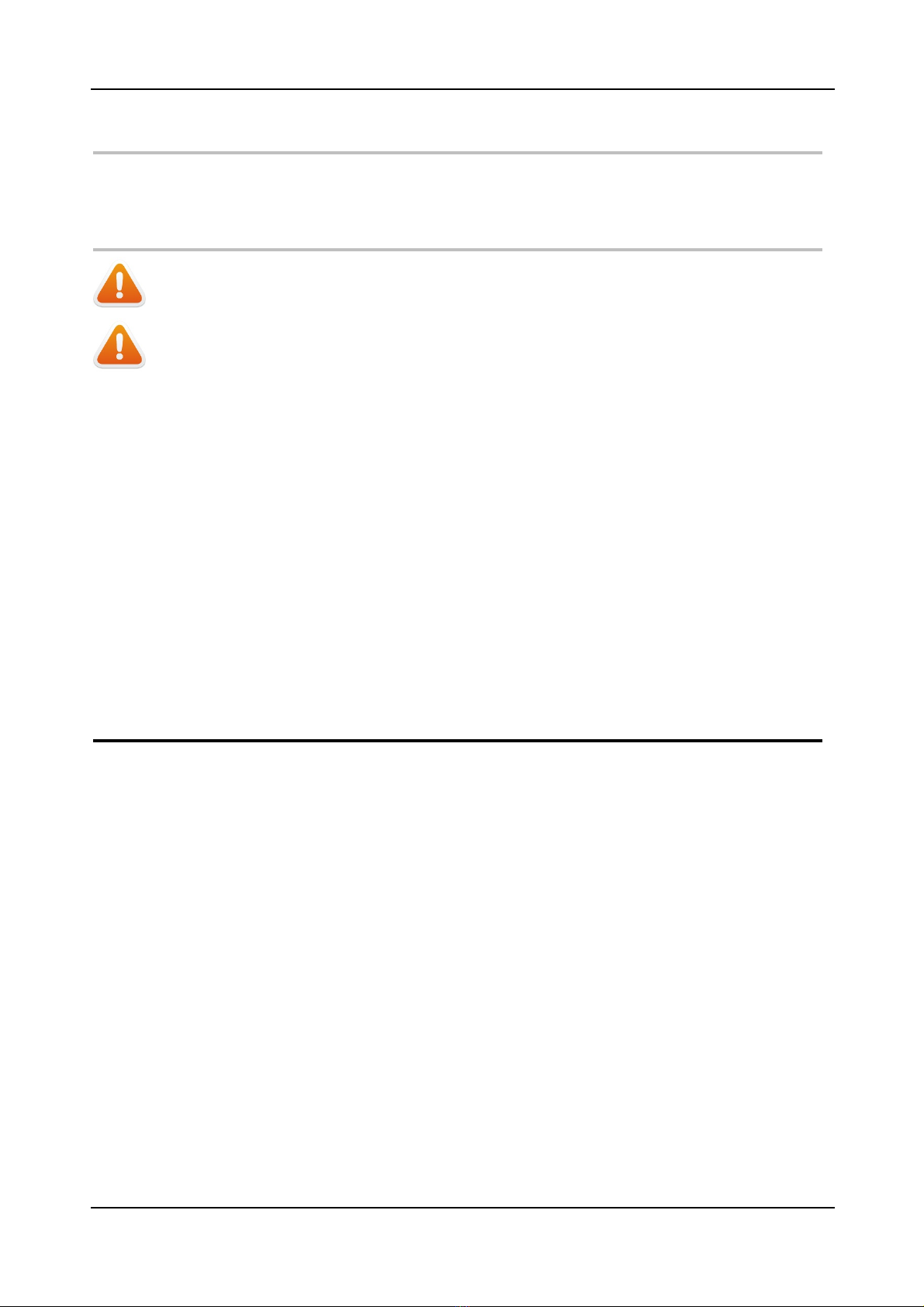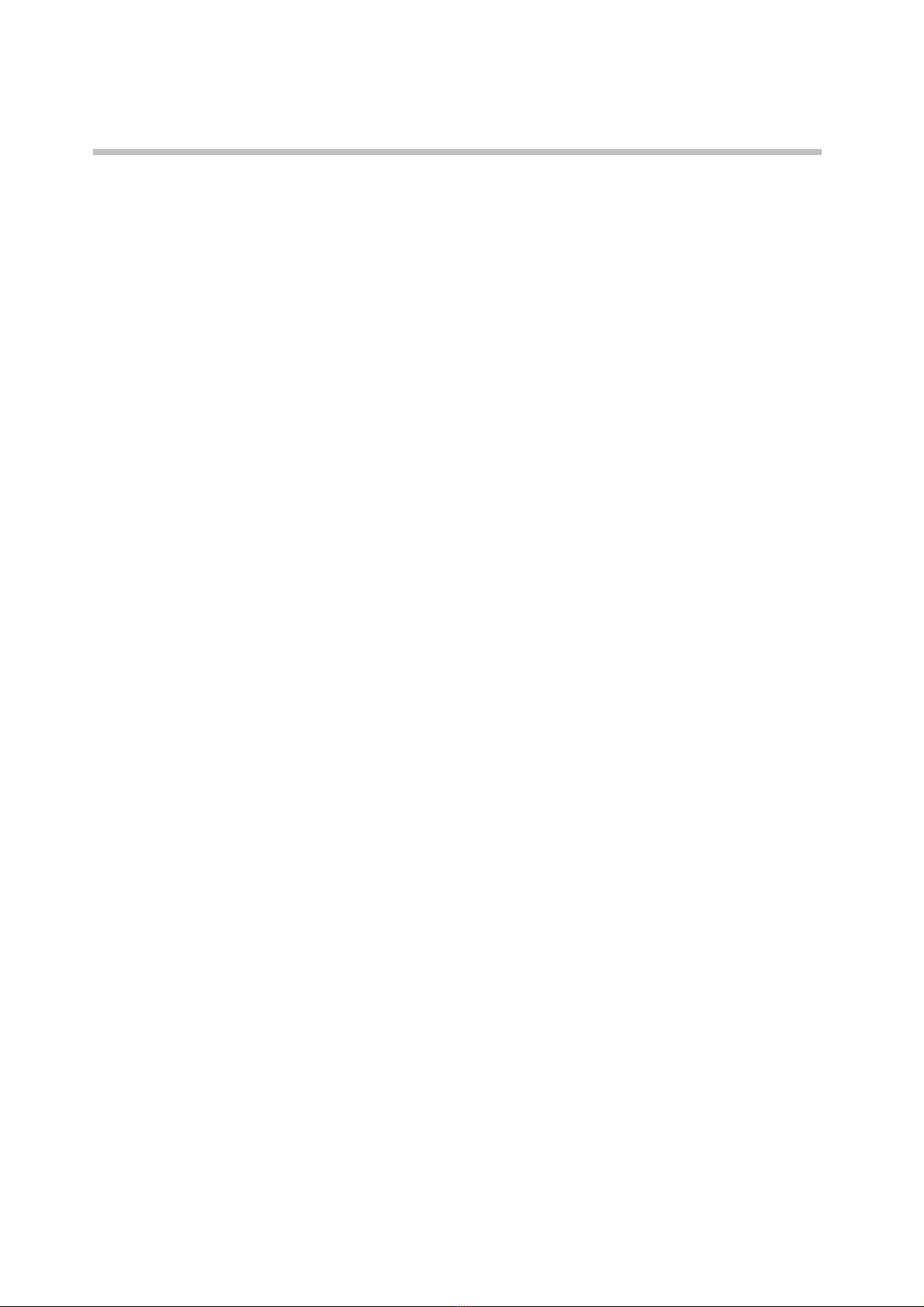PREFACE
Customer Pole Display CD-220 VFD IV
Important Safety Instructions
Failure to observe these safety instructions may cause bodily injury, or damage
to the product. Read these instructions carefully and keep this user’s manual in
an accessible location for future reference.
The product may cause a fire or electric shock when it is used
improperly. Observe the above safety measures at all times.
If the product is damaged, immediately turn off the power and
disconnect the power cord. Contact your dealer for assistance.
1. Do not plug in or unplug the power cord with wet hands.
2. Do not plug the product into an AC outlet with the incorrect voltage.
(Be sure to use a voltage that is between AC 100V~240V)
3. Do not plug several products into one multi-outlet.
4. Do not apply pressure to the power cord or place heavy objects on it.
5. Immediately stop using the product if it emits strange noise, odor, or
smoke.
6. Do not use aerosol sprayers containing flammable gas inside or around the
product.
7. Do not allow foreign objects or liquids to enter the product, or serious
damage may result.
8. Do not place the product on an unstable surface. The product may cause a
fire if it is dropped, damaged, or broken.
The following instructions will help you to make better use of this product.
1. Keep the machine away from locations subject to high humidity, dust, or
temperatures that exceed the specification.
2. Clean the product only by using a dry cloth or a cloth soaked with
detergent. Never use thinner or other volatile solvents for cleaning.
3. At the end of the day, clean and inspect the exterior of the machine after
the machine is powered off.
4. Use only specified accessories.
5. Do not expose the accessories directly to sunlight, high temperatures,
humidity, dust, or gas.
6. Do not place heavy objects on top of the product or lean them against the
product. These items may fall down and cause injury.
Do not block the air vent of the product as this can cause heat accumulation
inside the box machine and may cause a fire.