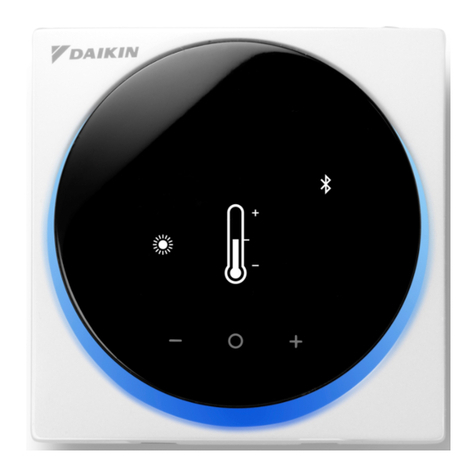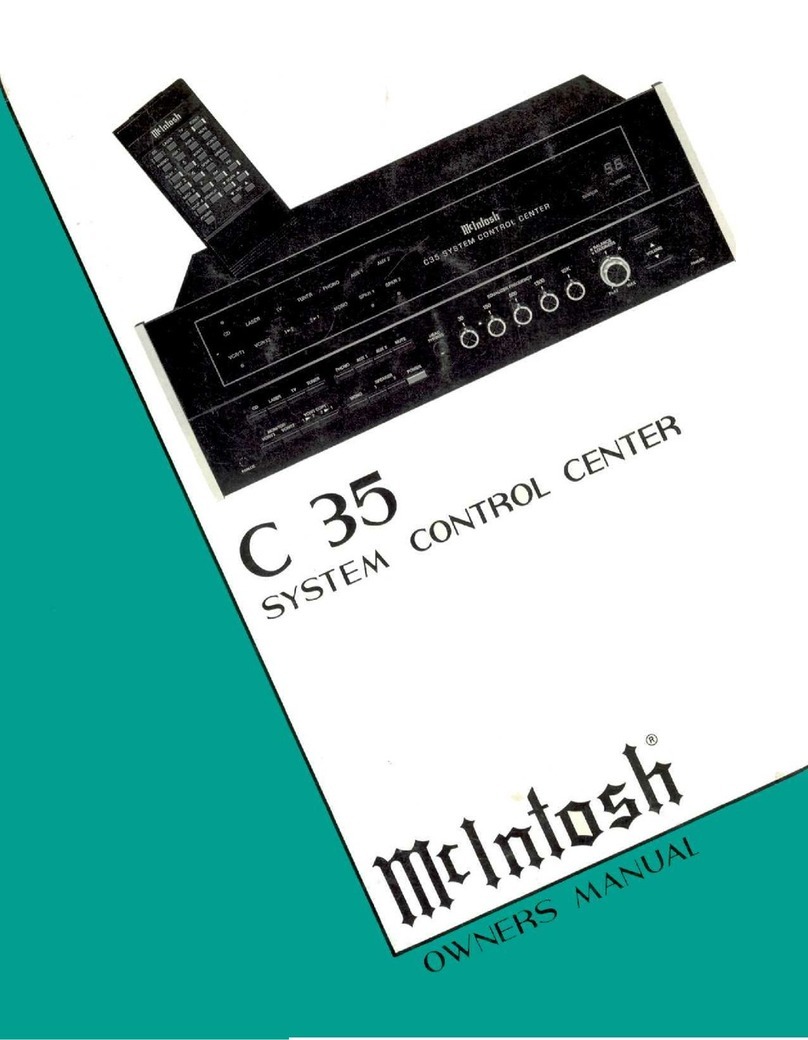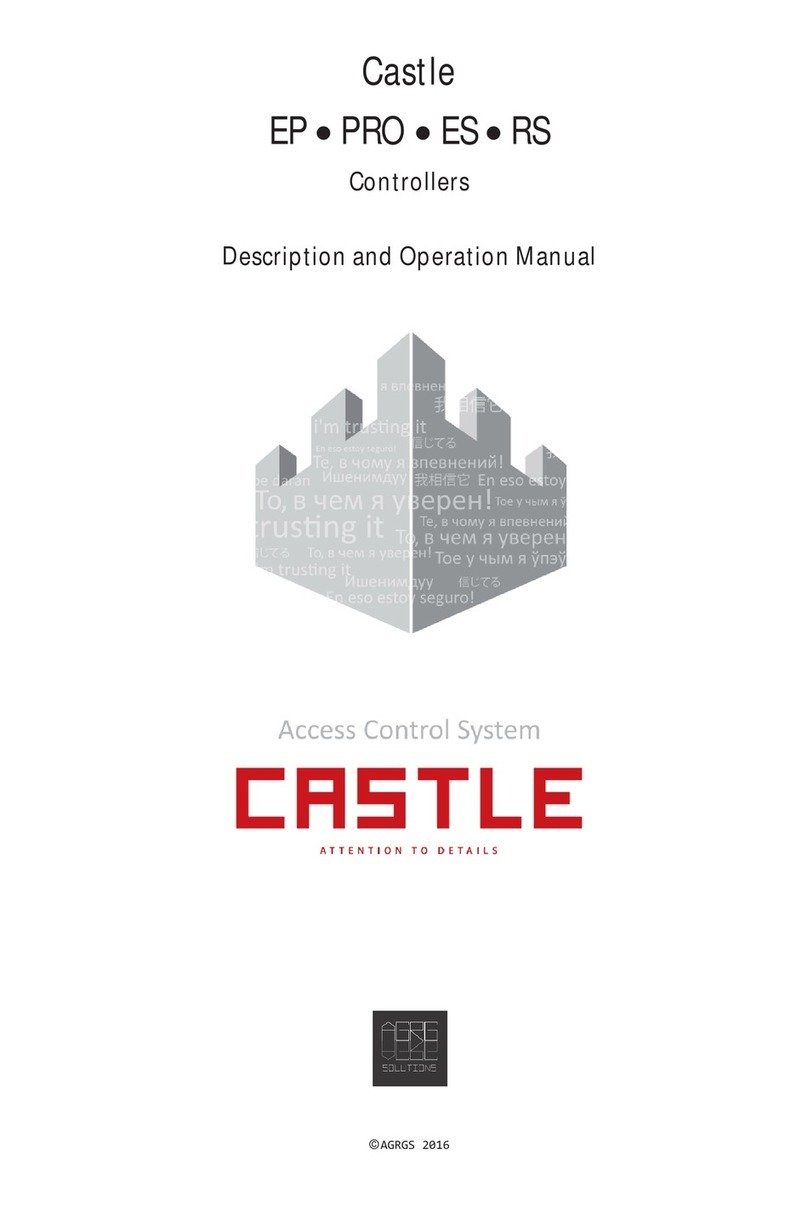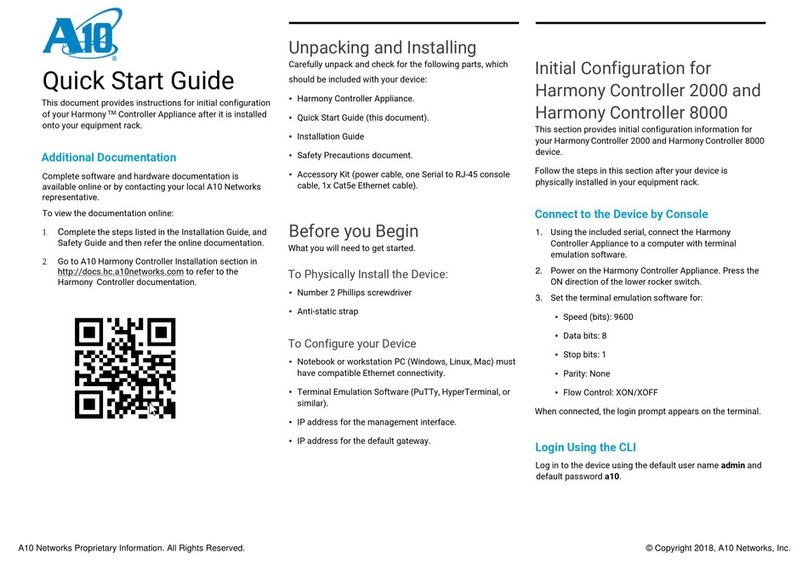G-L-T SC 1216 User manual

SC 1216 DMX Operator
Instructions for use

2
Summary
SC-1216 DMX Operator
2.2.5 Delete all Scenes........................................................ ........................... 13
3 Technical Characteristics .............................................. .............................. 27
1 Control and Functions ......................................... ............................................. 5
2.3.1 Copying a Bank of several Scenes into a Chaser ............................... 17
2.3.2 Adding a Step/Step into a Chaser.... .................................................. 17
2.3.3 Delete a Steps of a Chaser ........................................... ........... 18 2.3.4
Deleting a Chaser ............................. ............................................. 19
2.2.6 Copy a Bank............................................ .................................. 13 2.3
Programming a Chaser ..... .................................................. ................... 14
2.2 Programming a Scene............................................ ................................ 8
2.5 Calling a Chaser ............................................. ............................................. 23
2.2.1 Copying/Storing multiple Scenes ......................................... .. 9 2.2.2
Copying a Scanner........................................ .................................. 11 2.2.3
Copying a Scene..... .................................................. ......................... 11 2.2.4
Deleting a Scene.............................. .................................................. ........... 12
2.5.1 Calling a Chaser in Manual Mode ......................................... ......... 23 2.5.2
Auto LED Mode for Chaser ............................. ............................... 23 2.5.3
Musical Mode for Chaser ........... .................................................. .... 24
2 Use................................................ .................................................. ..............7
2.4.1 Calling up a Scene in Manual Mode ......................................... ........ 20
2.4.2 Auto LED Mode.............................. .................................................. 21
2.4.3 Musical Mode ............................................. ......................................... 22
2.1 Programming Mode............................................... ......................................... 7
1.1 Front Panel................................................ .................................................. ...... 5
2.3.5 Clear all Chasers ........................................... ........................... 19
1.2 Rear Panel .......................................... ............Error ! Undefined bookmark.
2.4 Calling up a Scene ............................................. ............................................. 20

3
SC-1216 DMX Operator

4
Descriptions
• 192 DMX Channels on 12 Scanners or Moving Heads each having 16 DMX Channels Max
• Simplified manual use
• 8 Faders for manual adjustment of DMX output levels
• General Blackout
• 6 Chaser including 240 Scenes on 23 Bank
SC-1216 DMX Operator
• Fade-Time setting for all DMX values
• 23 Bank of 8 Programmable Scenes
concerns the scrolling of Chasers or Scenes)
• Internal memory in case of power outage
• Standard DMX 512
• Chaser restitution adjustable by Fide-Time or by Auto Program (this

5
1 Control and Functions
OFF/ON
OFF/ON
Fade Control
6
33-48
145-160
177-192
OFF/ON
OFF/ON
OFF/ON
1. Scanner key (1-12)
4
1-16
3
SC-1216 DMX Operator
1
10
1.1 Front Panel
97-112
OFF/ON
OFF/ON
OFF/ON
DMX channels
65-80
8
OFF/ON
To scan
7
49-64
OFF/ON
OFF/ON
OFF/ON
OFF/ON
OFF/ON
OFF/ON
12 Scanner each with 16 DMX Channels (controlled by Fader on Page A + B)
5
12
17-32
129-144
161-176
2
11
113-128
OFF/ON
OFF/ON
OFF/ON
OFF/ON
OFF/ON
LED
9
81-96
OFF/ON
OFF/ON
OFF/ON
OFF/ON

6
,
of a Chaser scroll.
9. Music/Bank button
Setting the Fade Time corresponds to the time between each
Step when scrolling the Program or the Chaser.
13. Fader Speed
,
(Up/Down)
To activate Musical Mode or copy a Bank and these
Scenes.
and that none
SC-1216 DMX Operator
To select a Bank using the UP/DOWN keys, the third and fourth
Digits of the display indicate the number of the Bank chosen. (01
– 23).
To enable Program or Chaser auto-scroll mode
4. Bank key
11. Tap Sync/
Display button
Press once to call up a Scene already memorized or to
memorize a Scene during programming. The second Digit of
the display indicates the Scene number.
10. Blackout button Press this button to activate the Black Out function, a
7. MIDI/Rec button
Function to switch from Page A to Page B Page A = Channels 1
to 8 and Page B = Channels 9 to 16.
2. Scene button
6. Programm key To activate Programming Mode.
Copy
14. PageSelect
the settings of the first 8 Channels (on Page A) as well as
5. Chaser button (1-6) To call one of the six Chasers during programming where
where to delete a Scene or Chaser.
,
12. Fader Fade Time Fade Time adjustment of the current Program or Chaser.
Possible adjustment of the Chaser during scrolling (0.1s - 10
min.).
3. LCD display
8. Auto/Del button
In Auto Del mode the scrolling speed can be recorded by
pressing the button twice at the desired rate, the maximum being
10 minutes. Use this key to change the channel DMX value
display format (0 to 255 or 0% to 100%) in Program Mode.
Press the button of the desired projector, the corresponding indicator lights up and the
channels of this projector can be adjusted. When a spotlight is not selected,
the channel adjustment faders are inactive. If a projector is selected only the last 8 Channels
(from Page B) are
accessible.
Current Functions display screen.
For storing Scenes or activating MIDI Mode.
second time to restore the current function.

Step/time
P ROG
Music trigger
step
Chase Scene Bank
Auto trigger
Blackout
2 Use
(Page A + B)
SC-1216 DMX Operator
We view other information that is reported for LEDs.
The indicator LED (which is lit) corresponds to Page A or B which
is activated.
Music Trigger = Music Mode activatedAuto Trigger = Auto Run mode activated
LCD Screen Information
automatically .
We view all information on the LCD screen. The 1st value indicates the Chaser (1 to 6) which is
activated), the 2nd value indicates the Scene (1 to 8) which is activated and the 3rd value
indicates the Bank number (1 to 23) which is activated.
2.1 Programming mode
Turn on the console, Manual Mode is assigned
Press and hold the PROGRAMM button (3 seconds). We
enter Programming Mode, we now work with Scenes where
Chaser. The PROG Led flashes.
The SC 1216 is a console which can control up to 12 Scanners each having 16 DMX Channels
Maximum. Possible programming of 23 Banks each comprising 8 Scenes. Having a capacity of
240 Scenes in total on 6 Programmable Chasers that can work in Mode: Manual, Auto-Music-
Del, Tap Sync or MIDI.
To adjust the value of DMX channels. Channels 1 to 8 on Page A,
Channels 9 to 16 on Page B.
Blackout = Blackout
15. Fader 1-8 / 9-16
Prog = Program mode activated
7

8
Fixtures
Scan buttons 1-12
2. Select the Scanners or Lyres using Button Fixtures 1 to 12, the
corresponding LED lights up (We can also work with more
than
12 Scanners provided they are assigned in parallel to the same
values).
2.2 Programming a Scene
SC-1216 DMX Operator
4. In case we are working on more than 8 DMX Channels, go to Page
B to adjust Channels from 9 to 16.
5.
We have selected our 1st Scene, we can now memorize this
1st
Scene. By first pressing the MIDI REC key (one press), the final
memorization of this Scene will be done later (step 6 + 7).
1. Programming mode activated (Led indicator flashes)
+ Colors + Effects. Fader Down Position
3. Using the Faders (and Wheel for Pan/Tilt) select a 1st Positions +
Gobos sequence
,
Value = 000% / Fader Position Up
select a Bank using the Bank keys
6. This registration must be done in a Bank
Value = 255%.
Up/Bank Down. We have 23 Banks including 8 Scenes each.
ÿ
ÿÿ
ÿ
ÿÿ

9
Fixtures
Scan buttons 1-12
Scene No. + Bank No. Stored.
7. Choose a Scene number, by pressing (one press) the
button of the chosen Scene.
SC-1216 DMX Operator
2. Select the Bank using the Keys
Bank UP/Bank DOWN on which you wish to
edit the previously recorded Scene.
After validation, all the LEDs on the console flash
3
times, your 1st Scene is memorized.
9. To exit Programming Mode, hold down the PROG key
(3 seconds), our different Scenes are now memorized
,
We visualize all this information on
and the Prog LED is off.
2.2.1 Copying/Storing Multiple Scenes (After 1st Saving)
8. Proceed as follows (steps 1+2+3+4+5+6+7) for each
of the 8 Scenes of the chosen Bank, a quick reminder
that you must select your Scanners or Lyres (Fixtures
1-12 keys) during the programming. Before
exiting
Programming Mode, turn off all Scanners or Lyres
using the Fixtures 1-12 keys.
the LCD screen
1. Programming mode activated (Led indicator
flashes)

10
ÿ
ÿ
ÿÿ ÿÿ
6. Select your Bank then your Scene, press the button for the
chosen Scene once. After this validation the LEDS on the
console flash 3 times: SCENE RECORDED! ! !
3. Recall your 1st Scene memorized to
SC-1216 DMX Operator
select
.
using the Scene 1 Button in order to have
othera
your first starting point.
5. Using the MIDI/REC button, make the
We can thus memorize each of the Scenes
already validated on another Bank.
Attention:
4. Always using the Channel Faders from 1 to 8
Page A and from 9 to 16 Page B (if necessary),
position
ATTENTION not to forget to call your
Scanners or Lyres concerned using the
Fixture Keys 1 to 12.
memorization (1st step), press this key once.

11
Fixtures
Scan buttons 1-12
1. Keep pressing the key (Fixtures 1 to 12) of the selected
Scanner.
2.2.2 Copy a Scanner
SC-1216 DMX Operator
3. Choose the Scene (press once) to copy using the Scene
keys 1 to 8.
This function allows you to copy certain information from a
Scanner already memorized to another Scanner to be defined
in advance.
2.2.3 Copy a Scene
2. Meanwhile (still holding down the selected key), press the
key once (Fixtures 1 to
1. Activate Programming Mode (keep the PROG key pressed
for 3 seconds, the PROG LED flashes).
2. Select the Bank using the keys
12) chosen position of the Scanner which will be
copied.
Bank Up/Bank Down to access the Scene to be copied.
Scan buttons 1-12
Fixtures

12
4. Reselect a Bank (preferably blank) again using
the Bank Up/Bank Down buttons Bank which
will be used to copy our Scenes.
SC-1216 DMX Operator
1. Press first (one press)
5. We can now copy this, press in a 1st
on the button of the Scene to be deleted.
2. Maintain pressure on the Auto/Del button and
press again the button of the Scene to be
deleted. The console LEDs flash 3
all this information on the LCD screen.
,
2.2.4 Delete a Scene
Selected scene
DMX value = 000. your
6. Choose a Scene number, by pressing (one
press) the button of the chosen Scene. After
validation, all the LEDs on the console flash 3
times: your Scene has been COPIED. We
visualize
time to MIDI/REC (one press).
time: your Scene is DELETE.
,
Reminder: When a Scene is deleted

13
2.2.5 Delete all Scenes
SC-1216 DMX Operator
2. Select a Bank using the keys
This function will erase all your information:
to make a copy.
Bank UP/ Bank DOWN, which we will use
2.2.6 Copy a Bank
1. Activate Programming Mode (the PROG LED flashes).
2. Hold down the PROGRAM + Bank DOWN ÿ keys
simultaneously, then turn on the console. The LEDs flash
3
4. Always use the Bank Up/Bank Down keys to select a Bank
number which will be used to make our copy.
times = THE RESET IS DONE.
DMX Channels, DMX Value, Scene etc...
3. Press the MIDI/Rec button (one
1. The console must be turned off.
pressure).

14
5. Press the Music/BankCopy button, all the LEDs
flash 3 times = THE BANK IS COPYED.
SC-1216 DMX Operator
2. Select a Chaser using the keys
6. Exit Programming Mode, keep the button
pressed for 3 seconds
Chase 1 to 6 , FYI we can only program one
Chaser at a time.
1. Activate Programming Mode (the PROG LED
5. Repeat the process with all the Scenes from this Bank
then move to another Bank for 240 Scenes if
necessary! ! ! your Chaser 1 is Programmed. Exit
Programming Mode.
flashes).
Before any Chaser Programming, it is imperative to Program several Scenes on
different Banks. We can have a total of
4. Always press (one press) the button
MIDI/Rec.
240 Scenes and this on 23 Banks in total.
PROGRAM .
3. Choose a Bank Scene series
2.3 Programming a Chaser
defined, press the Scene 1 button of the
selected
Bank.

15
Music trigger
step Auto trigger
Chase Scene Bank
Step/time
Blackout
P ROG
2.3.1 Copying a Bank of several Scenes to a Chaser
SC-1216 DMX Operator
2.3.2 Add a Step in a Chaser
2.
Select the Chaser that will be used for
1. Activate Programming Mode (the PROG LED
flashes).
1. Activate Programming Mode (the PROG LED
flashes).
add our Pas/Steps.
5. Press (one press) the MidiRec button, the LEDs
on the console flash 3 times = Your Bank
comprising 8 Scenes has been copied.
,
3. Choose the Bank to copy into the Chaser again
using the Bank Up/Bank Down keys.
Scene.
4. Press (one press) the Music/Bank Copy button.
2. Select the Chaser using the keys
4. Using the Bank Up/Bank Down keys, we select
the position where Info will be added: If you
wish to
add a Scene between Steps 003 and 004,
position yourself on Steps 003.
3. Press the Tap/Display button. The current Step/
Steps is displayed on the LCD screen.
Chase 1 to 6.
OUR

16
Auto trigger
Music trigger
Music trigger
step
Chase Scene Bank
step
Blackout
Chase Scene Bank
P ROG
Blackout
P ROG
Step/time
Step/time
Auto trigger
5. Press the MIDI/Rec key, on the LCD screen we see that
we can modify only the Banks
SC-1216 DMX Operator
1. Activate Programming Mode (the PROG LED flashes).
where you want to delete a Step/Step.
Info: Viewing data on the screen
3. Press the Tap/Display button, is displayed
7. Press the MidiRec button, the console LEDs flash 3 times.
Your Scene is copied to its Chaser.
2.3.3 Delete a Step from a Chaser
2. Choose the Chaser using its button
to invert the visualization of Banks or
Pas/Steps.
LCD.
Reminder:
on the LCD screen the number of Pas/Steps.
6. By pressing the Tap/Display key, we can access Scenes +
Bank for our Chaser.
Using the Tap/Display button possibility
4. Using the Bank Up/Bank Down keys, select the Step/Steps
to be deleted.

5. Press the Auto/Del key, the console LEDs flash 3 times =
our Pas/Steps is cleared
SC-1216 DMX Operator
2.
Maintain pressure simultaneously on the
2.3.4 Delete a Chaser
3. Then
Auto/Del + Bank DOWN ÿ keys.
2.3.5 Clear all Chasers
.
1. Your console must be turned off.
Chaser who will be deleted.
console
All Chasers are deleted!!!
3. Hold down the Auto/Del button, then press the Chaser
button again to delete. The console LEDs flash 3 times =
your is deleted.
1. Activate Programming Mode (the PROG LED flashes).
light up
2. Select using its key the
there
17

18
SC-1216 DMX Operator
selected.
4. Press (one press) the button on the
chosen to call our Scene.
1. After turning on the console, Manual Mode is automatically
3. Using the Bank Up/Bank Down keys, select the Bank which is
2.4.1 Calling up a Scene in Manual Mode
of the LCD screen, display LEDs.
Scene to edit.
2.4 Calling a Scene
2. For all these information (Music/Manual/Auto) are visible next to it

SPEED FADE TIME
30S
0.1SEC
10 MINUTES
SC-1216 DMX Operator
1. Press (one press) the AutoDel button, the Auto Led lights
up. We
3. Afterwards it is possible to intervene on 3 settings:
Down.
Speed: Modify the scrolling time using the Speed Fader (Min
Time 0.10 Seconds / Max Time 10 Minutes).
from Scenes where Chaser .
2. Select the Bank that will be in Auto Scroll using the Bank
Up/Bank keys
Fade Time: Change the FadeTime time (Min Time 0.00
Seconds / Max Time 23.0 Seconds).
This function allows us to have automatic scrolling of our Bank
Tap/Sync Display: This function allows you to very
quickly assign a given scrolling time. Still in Auto Mode
activated, press the TapDisplay button twice (+ or –
quickly), the time allocated between the 2 presses will be
our scrolling time (Maximum time between each Step/
Step 10 min.)
the LCD screen
2.4.2Auto LED Mode
let's visualize the scrolling of our Bank on
19
0

20
SC-1216 DMX Operator
1. Press (one press) the MusicBankCopy button, the Music
LED lights up. For your information, it is possible to use
the integrated microphone (located between the Fixtures
1 and 7 button).
Down. scrolling
automatically to the rhythms of the music.
2.4.3 Musical Mode
2. Select the Bank which will be in Musical scrolling using the
Bank Up/Bank buttons.
3. To deactivate Music Mode, press the MusicBankCopy
button.
AutoDel button.
se
the LCD screen.
THE
4. To deactivate Auto Mode, press the
let's visualize the scrolling of our Bank on
Table of contents
Popular Controllers manuals by other brands
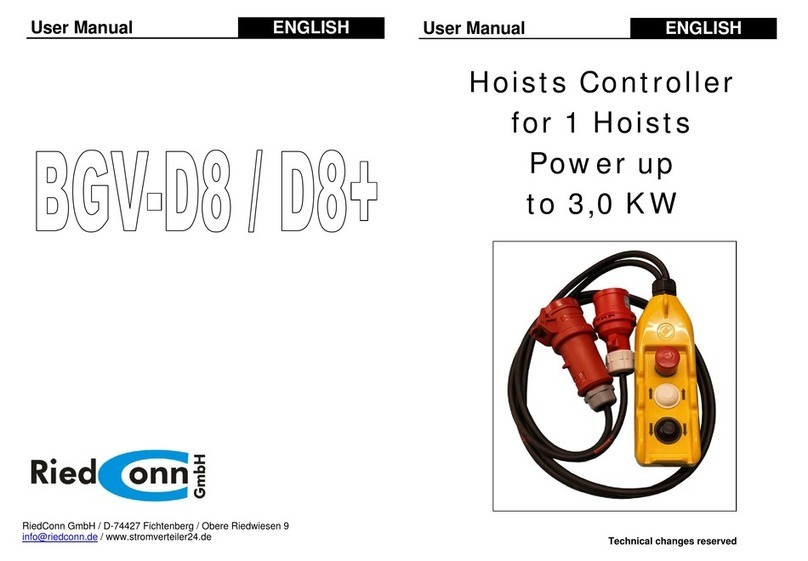
RiedConn
RiedConn BGV-D8 user manual
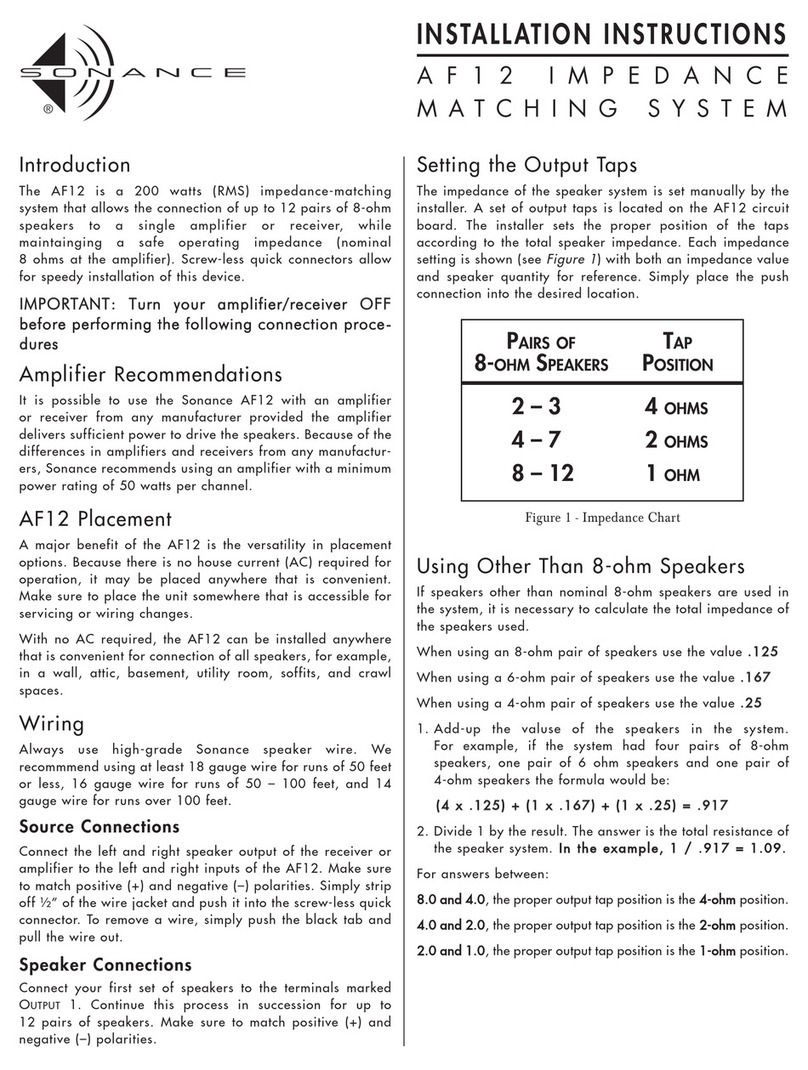
Sonance
Sonance AF12 installation instructions

Advantech
Advantech Celeron M Universal Network Controller with PC/104 Extension... user manual

Samson
Samson EB 31a Mounting and operating instructions

Mi-Light
Mi-Light MiBOXER FUT041 manual

industrie technik
industrie technik SE18M24 instructions