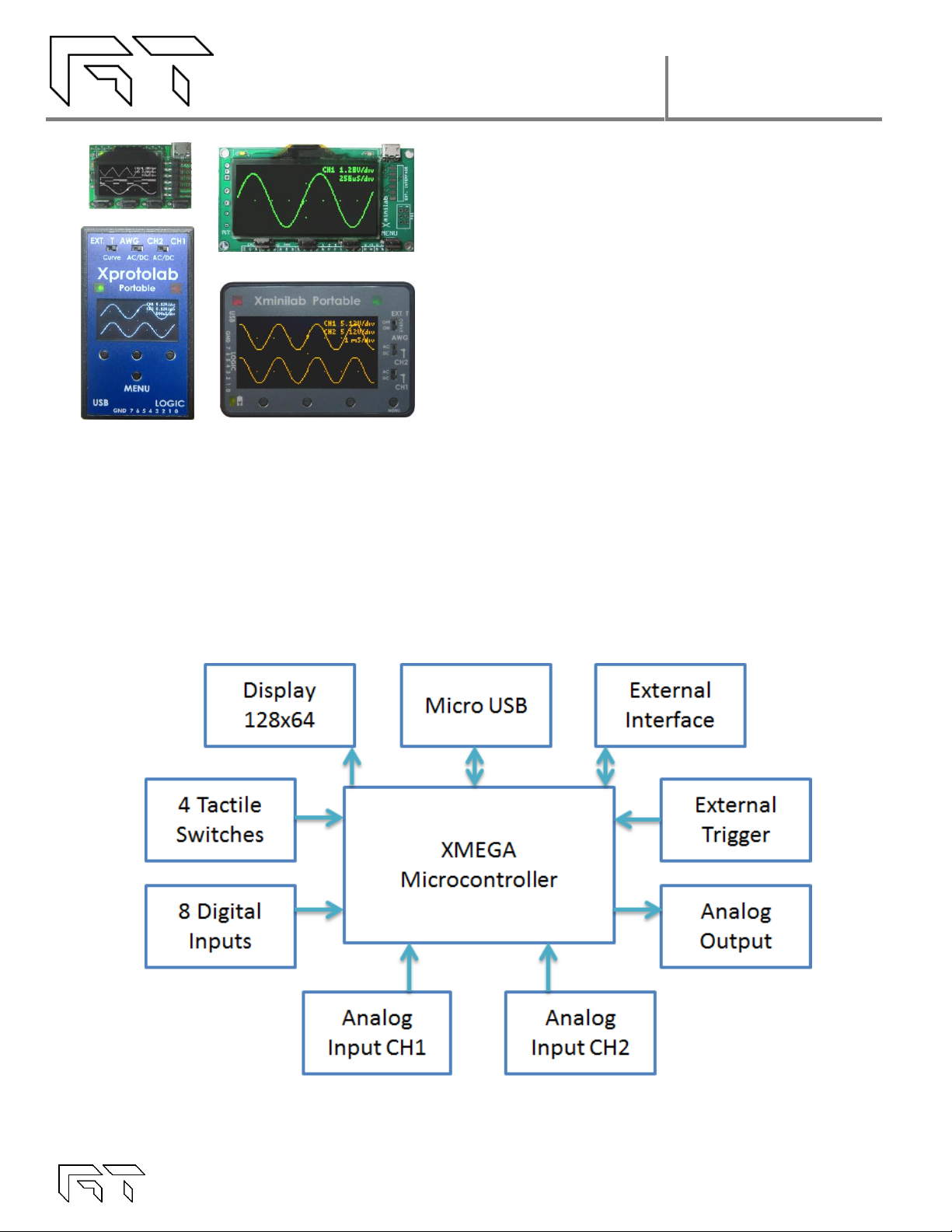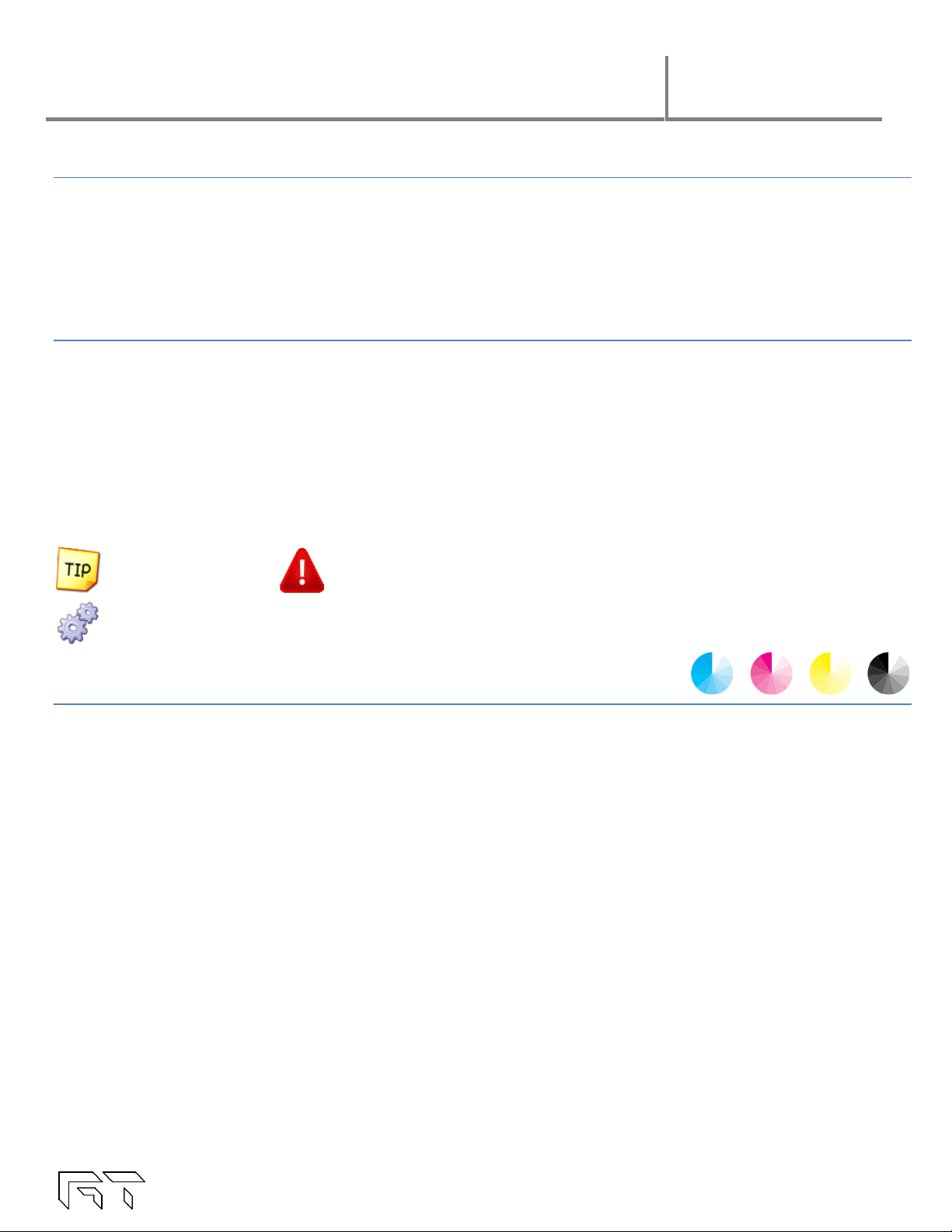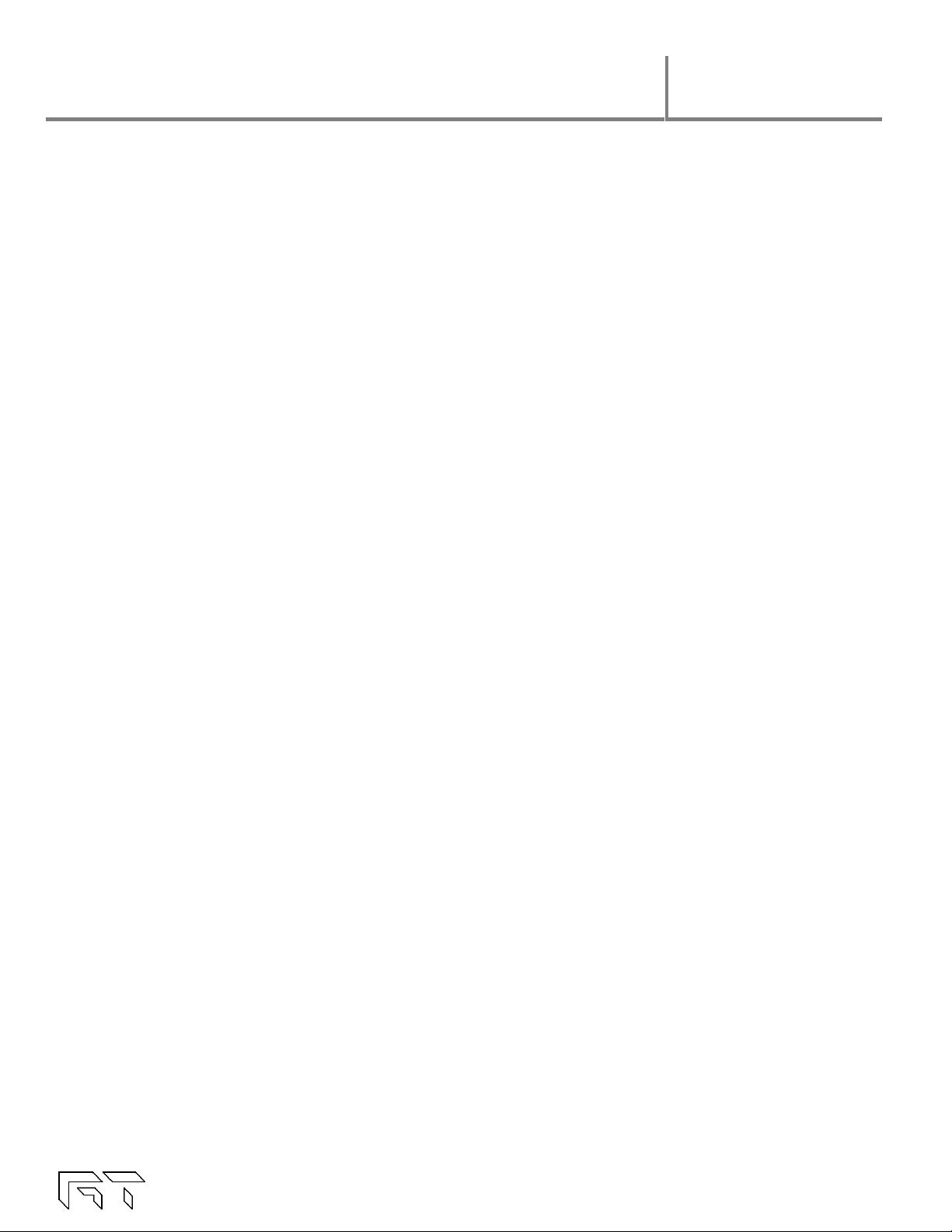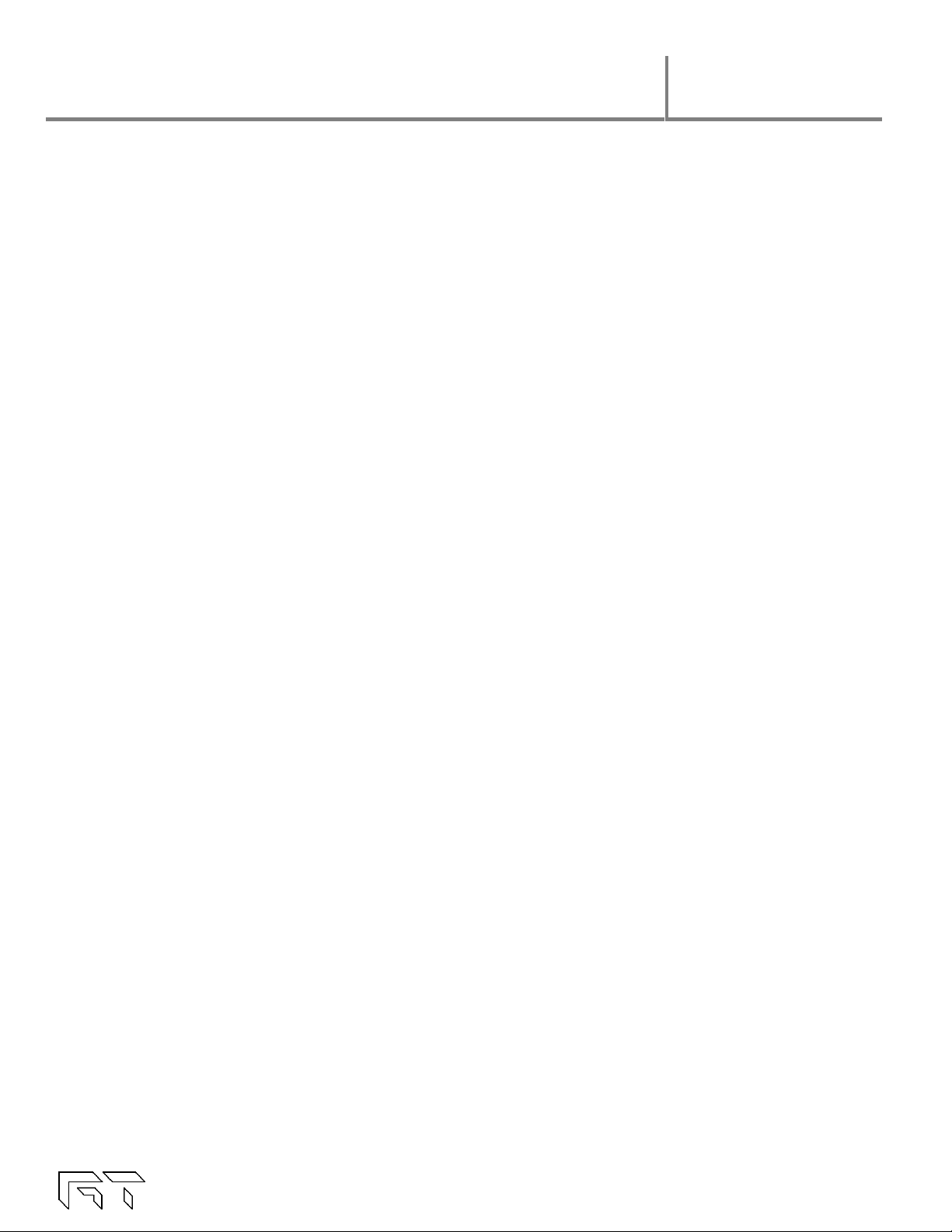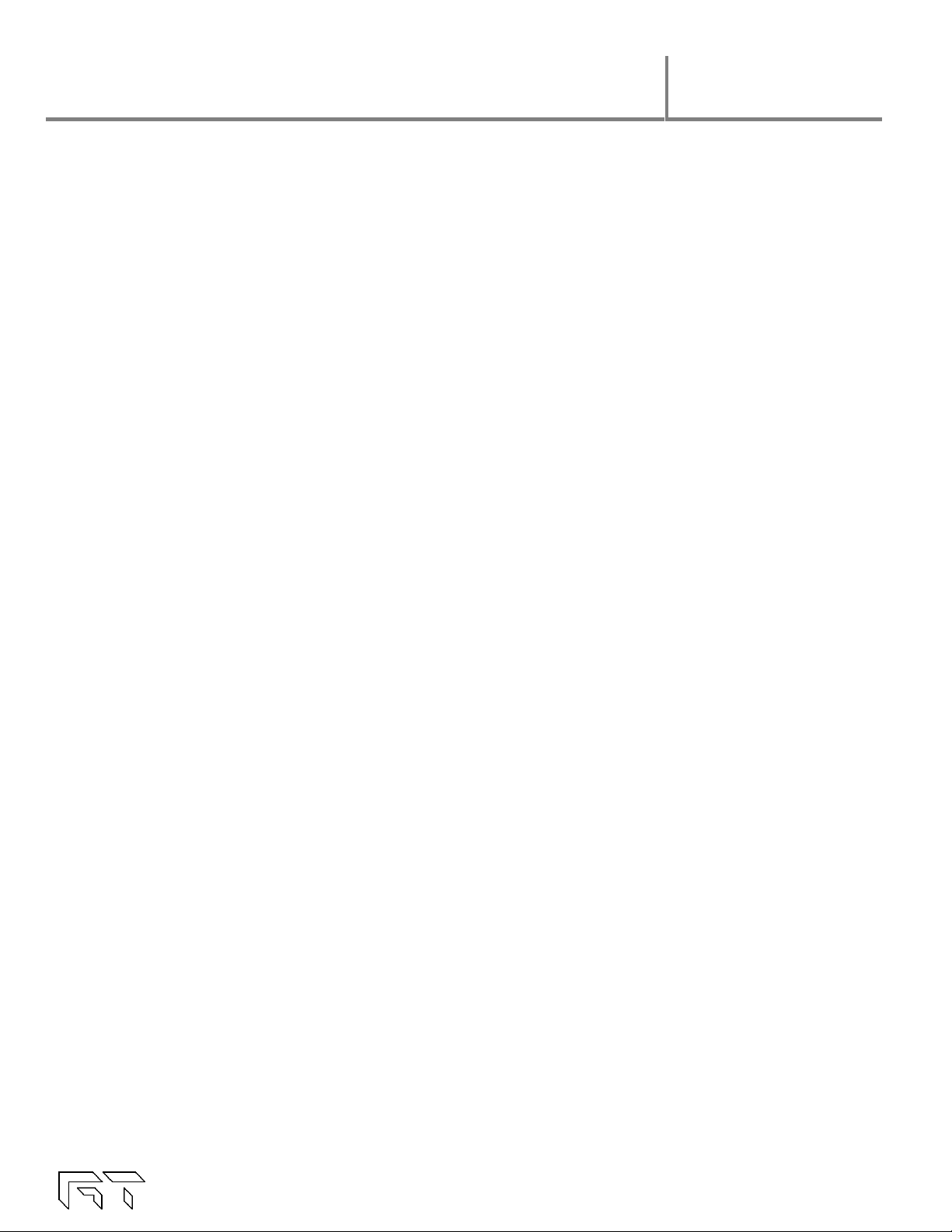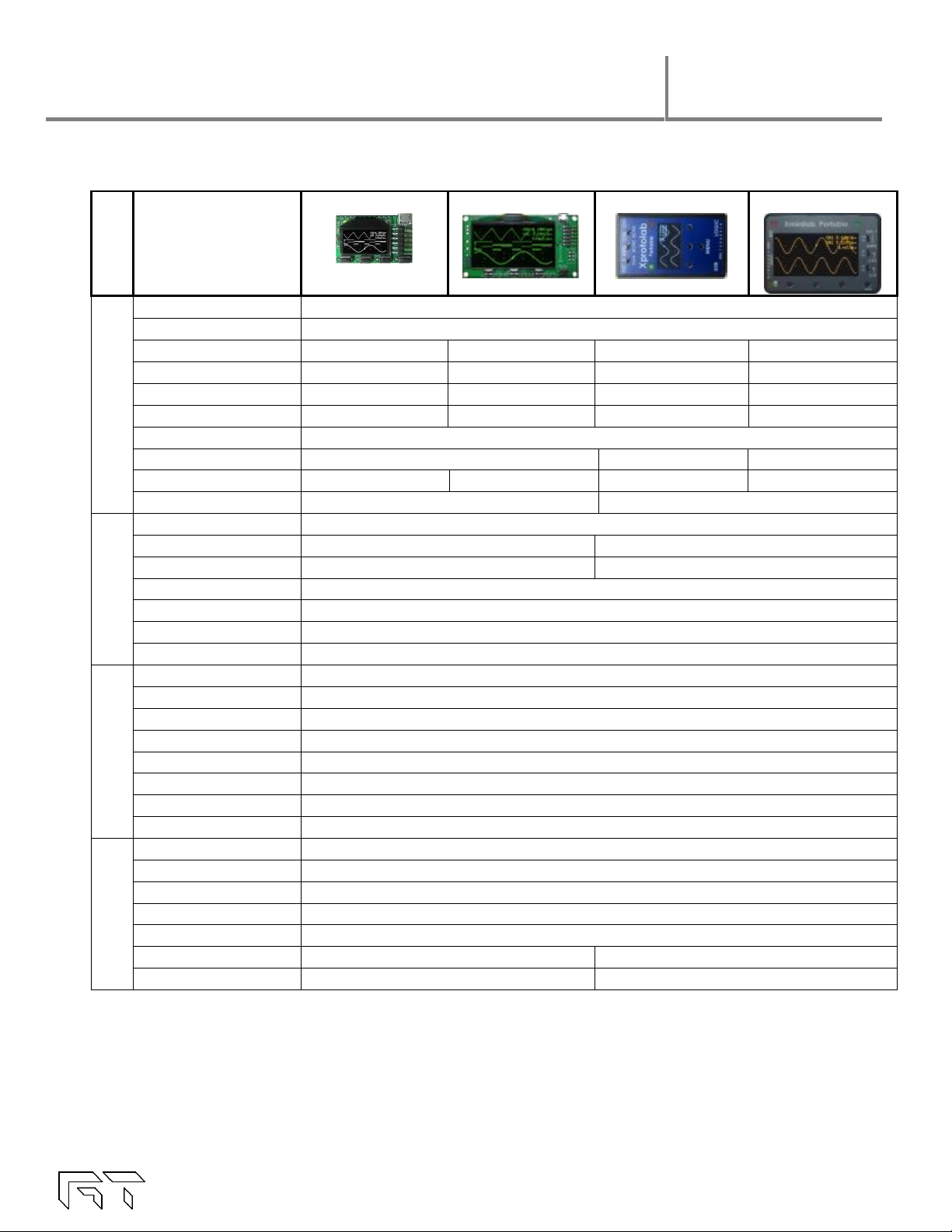DS-XScopes-3.5 –December, 2014 Page | 4
2.3.3 Trigger Hold....................................................................................................................................................17
2.3.4 Post Trigger.....................................................................................................................................................17
2.3.5 Trigger Source................................................................................................................................................17
2.4 Device Modes ......................................................................................................................................... 18
2.4.1 Oscilloscope Mode ......................................................................................................................................18
2.4.1.1 Roll Mode.......................................................................................................................................................18
2.4.1.2 Elastic Traces.................................................................................................................................................18
2.4.1.3 XY Mode ........................................................................................................................................................19
2.4.2 Meter Mode...................................................................................................................................................19
2.4.2.1 Frequency Measurements .........................................................................................................................19
2.4.2.2 Pulse Counter................................................................................................................................................19
2.4.3 Spectrum Analyzer .......................................................................................................................................20
2.4.3.1 IQ FFT Mode ..................................................................................................................................................20
2.4.3.2 Logarithm display.........................................................................................................................................20
2.4.3.3 FFT Windows ..................................................................................................................................................20
2.5 Cursors ...................................................................................................................................................... 21
2.5.1 Vertical Cursors .............................................................................................................................................21
2.5.2 Horizontal Cursors .........................................................................................................................................21
2.5.3 Automatic Cursors ........................................................................................................................................21
2.5.4 Track Horizontal Cursors...............................................................................................................................21
2.5.5 Reference Waveform ..................................................................................................................................21
2.5.6 Cursors in XY Mode.......................................................................................................................................21
2.6 Display Settings........................................................................................................................................ 22
2.6.1 Persistent Display...........................................................................................................................................22
2.6.2 Line / Pixel Display ........................................................................................................................................22
2.6.3 Show scope settings.....................................................................................................................................22
2.6.4 Grid Type ........................................................................................................................................................22
2.6.5 Flip Display......................................................................................................................................................22
2.6.6 Invert Display .................................................................................................................................................22
3. Logic Analyzer and Protocol Sniffer......................................................................................................... 23