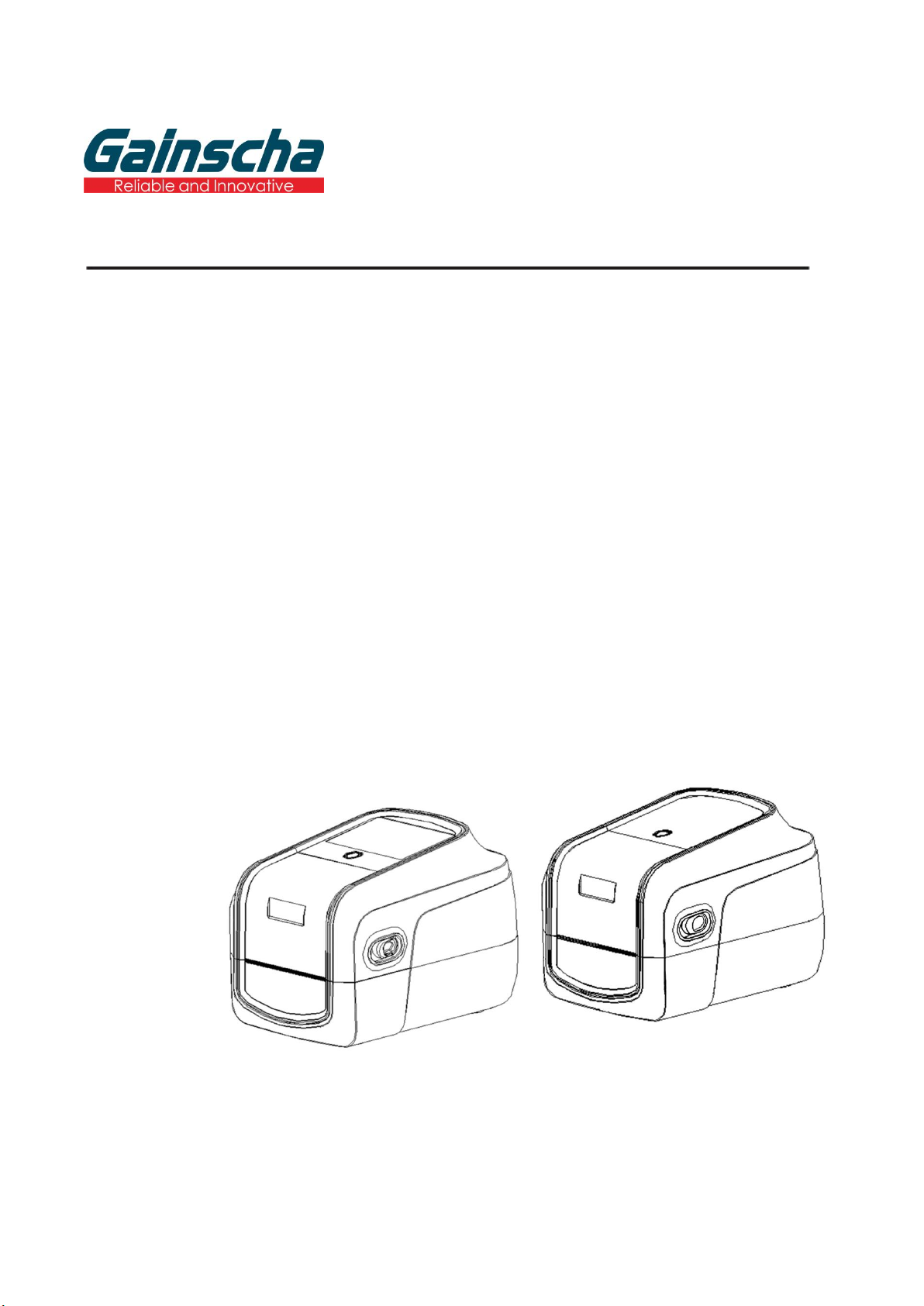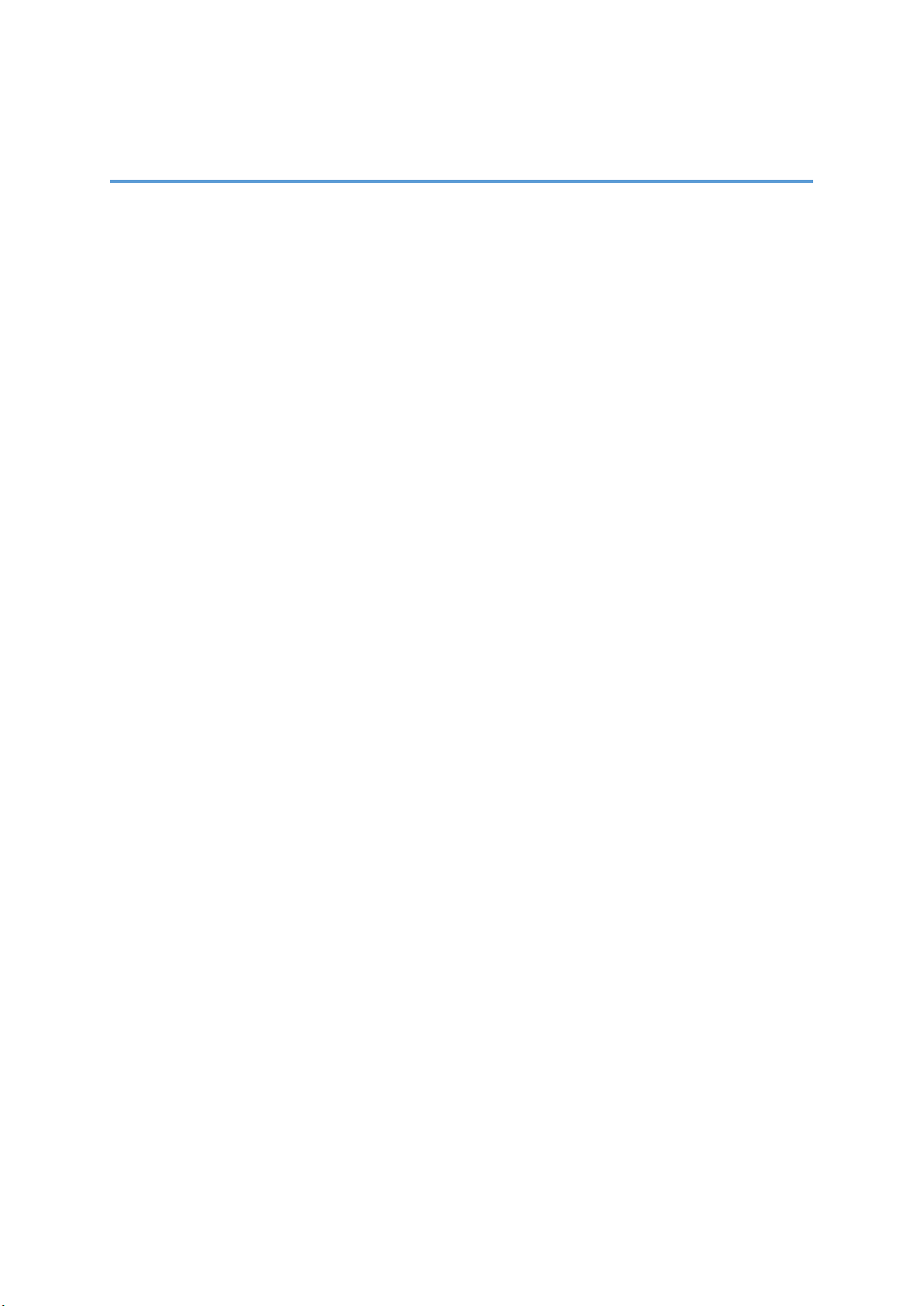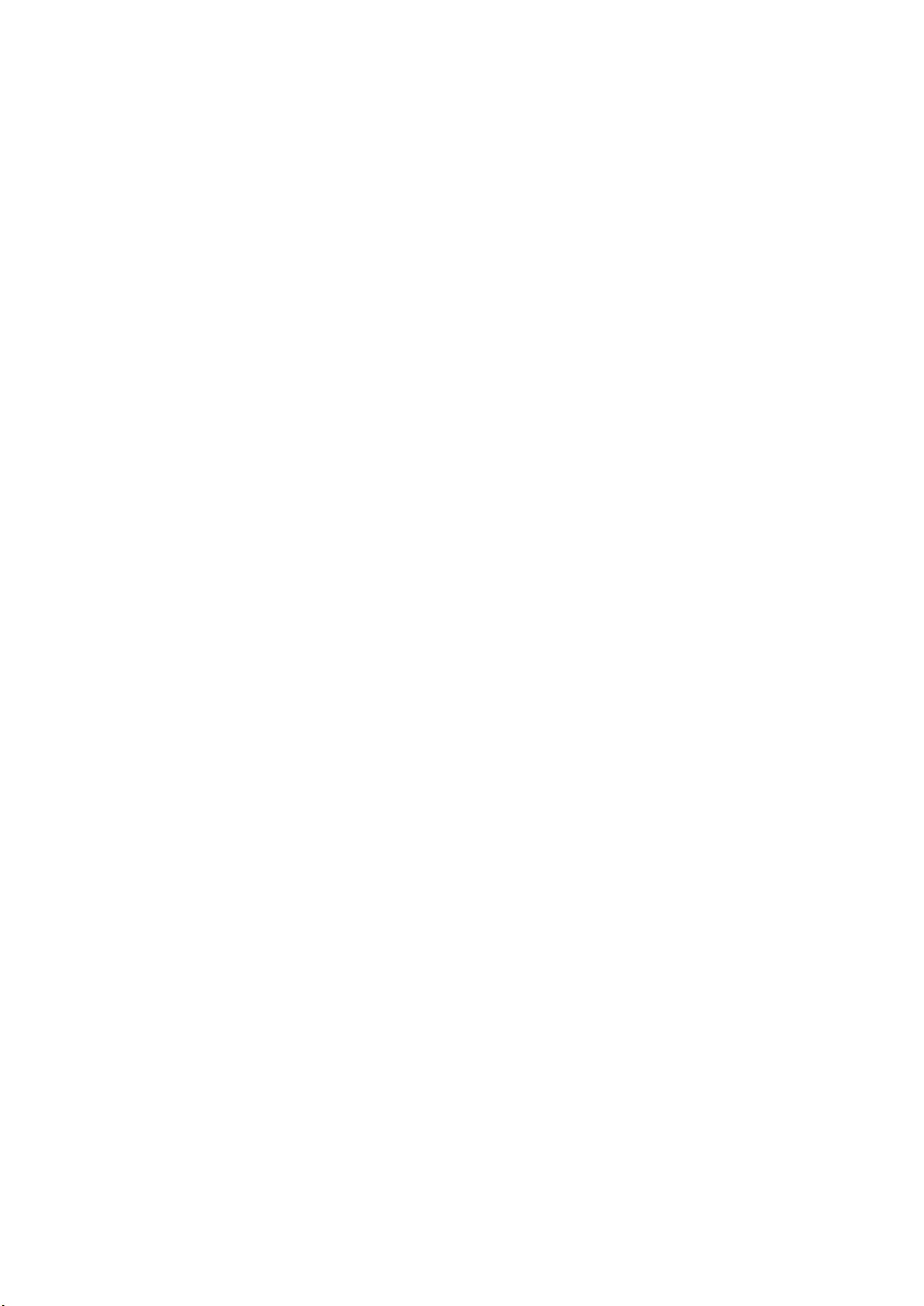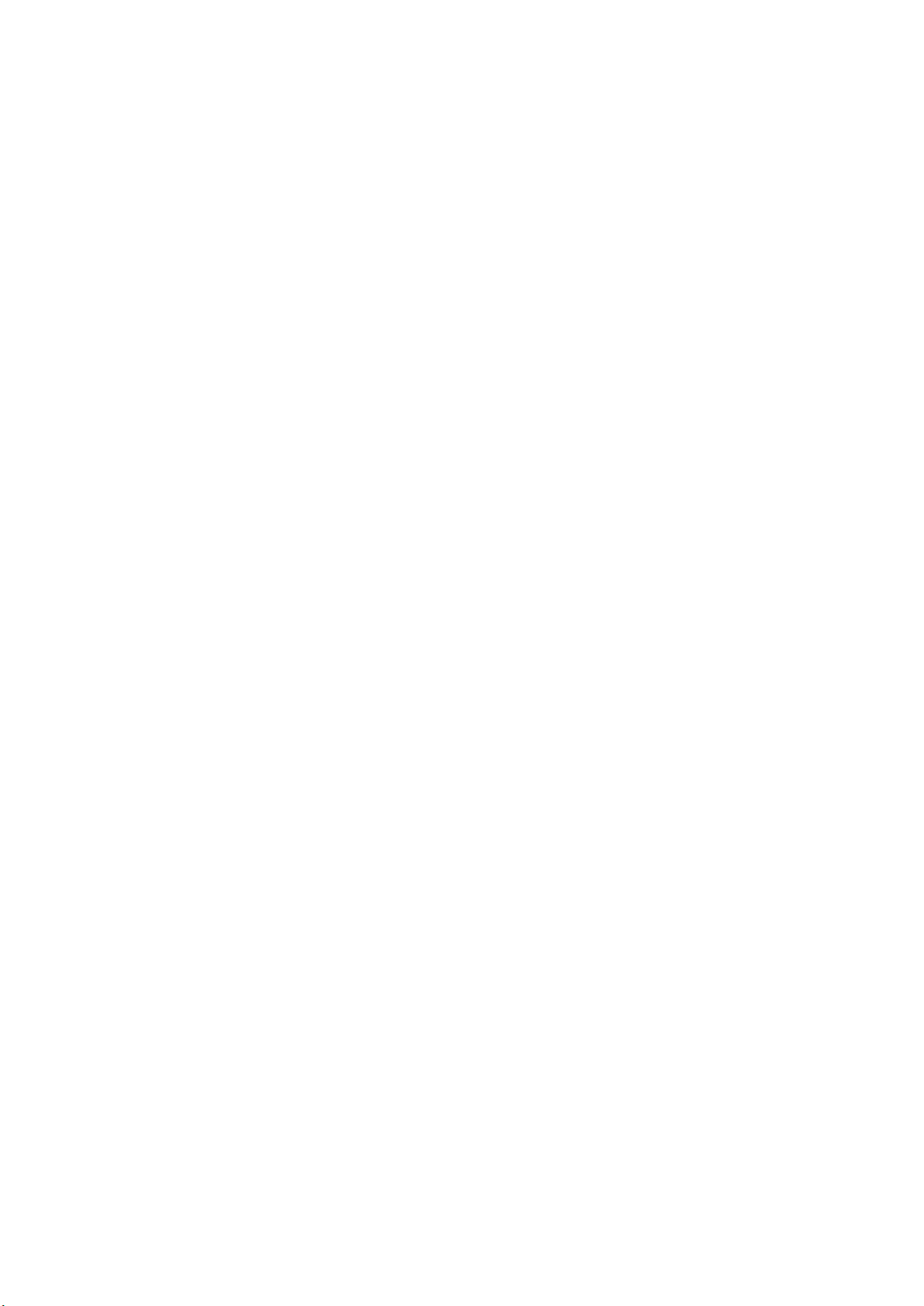3.2 Set Kill Password.............................................................................................................................71
8. RFID data is written in BarTender.............................................................................................................72
8.1 Writes Open Data in EPC Area..................................................................................................72
8.2 Rules for writing data in LOCK state.......................................................................................73
8.3 EPC Area Writes Locking Data.................................................................................................. 73
8.4 Data read rule in LOCK state..................................................................................................... 73
9. Other RFID Function Setting.................................................................................................................74
10. Printer Program Upgrade .........................................................................................................................75
1. Printer status upgrade........................................................................................................................ 75
2. Debug mode upgrade program..................................................................................................... 76
11. LCD Menu Function for GA-2408T , GA- 3406T, GA-6404T Series.....................................79
11.1 Enter the Menu................................................................................................................................. 79
11.2 Menu Overview.................................................................................................................................80
11.3 Error and screen message introduction................................................................................. 83
12. Communication interfaces..................................................................................................................86
1)USB (A Type).....................................................................................................................................86
2)USB (B Type)..................................................................................................................................... 86
3)Serial Port...........................................................................................................................................87
4)Ethernet Port.................................................................................................................................... 87