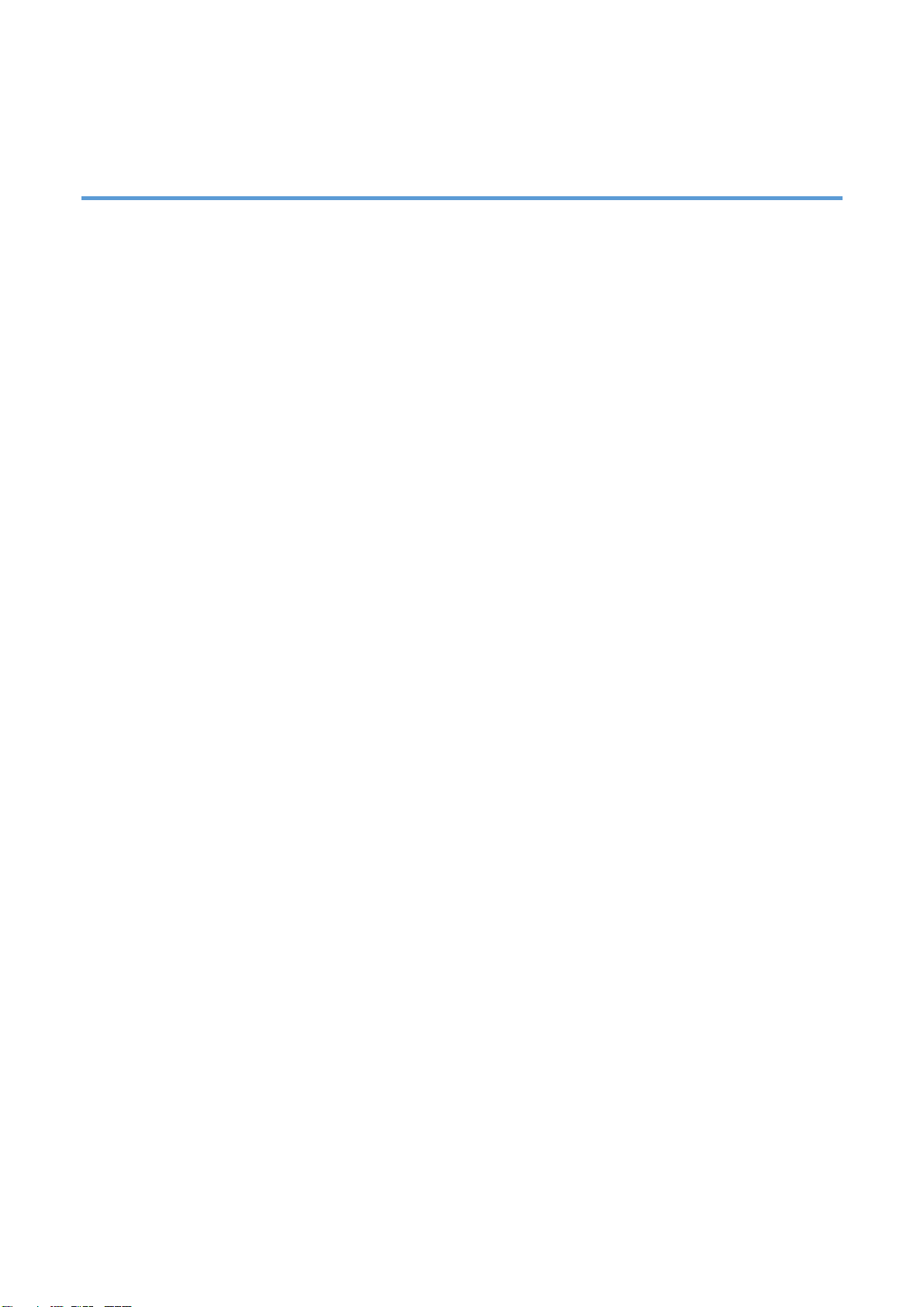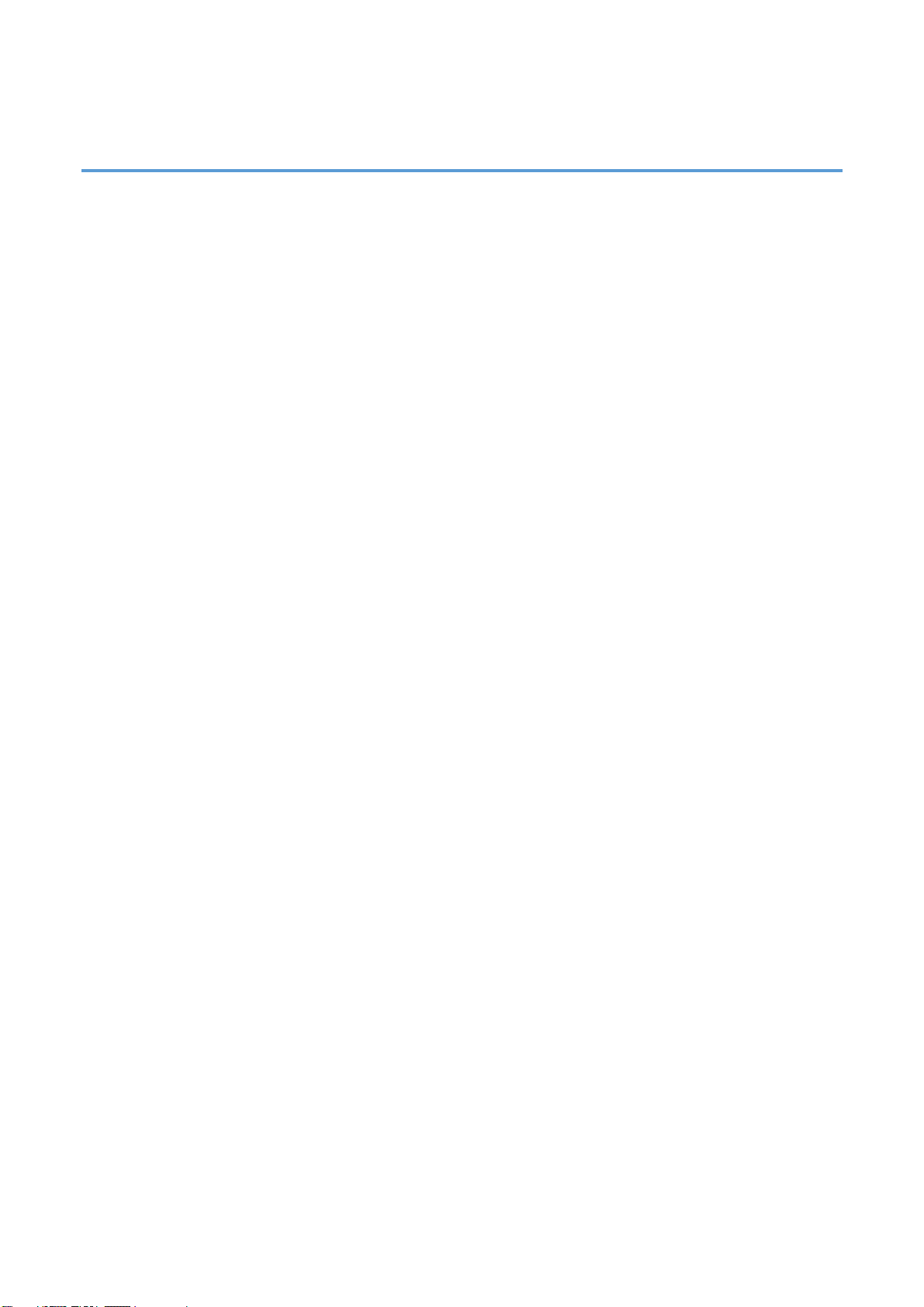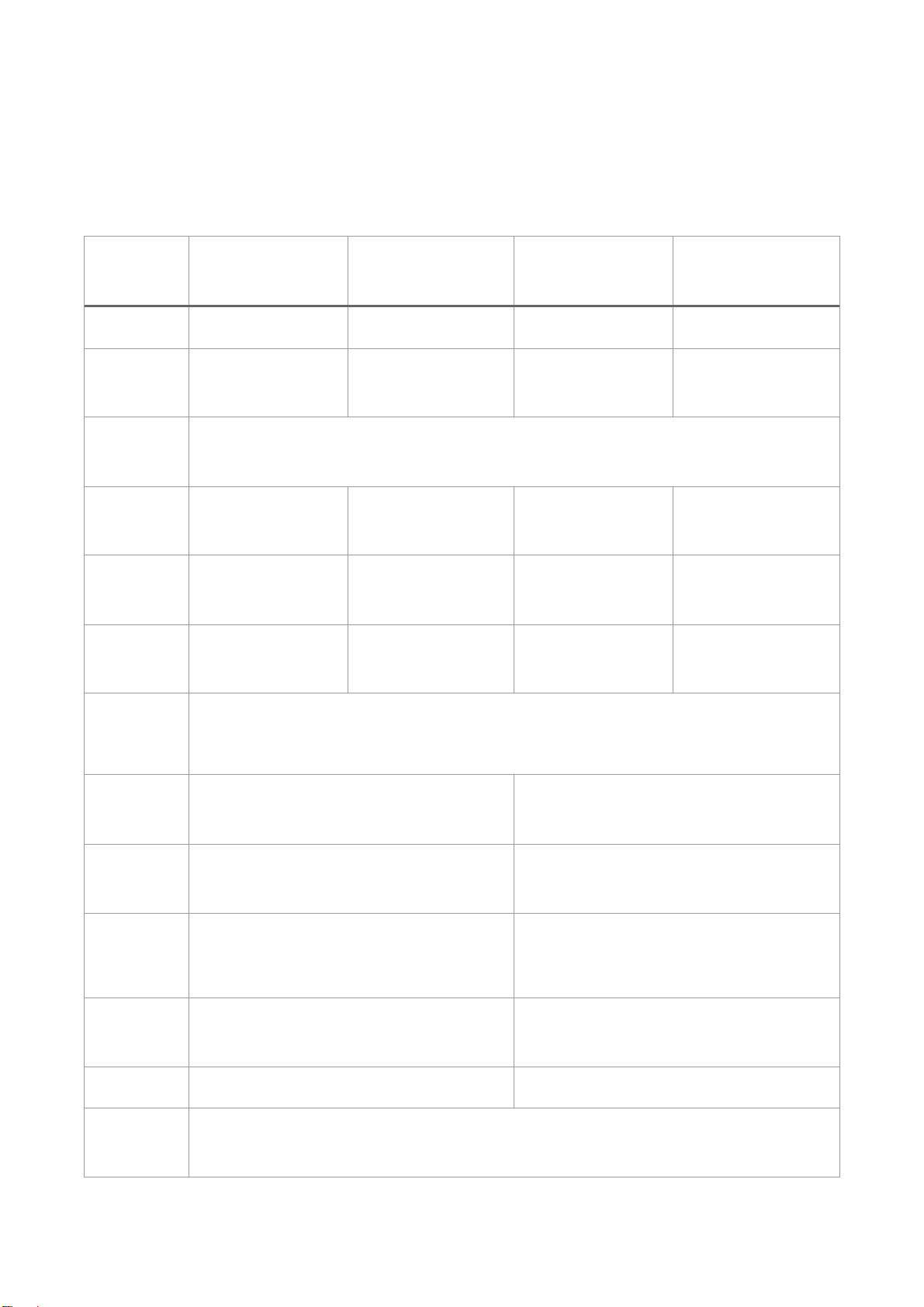2
Agency Compliance and Approvals
EN 55032, Class A
EN 55024
This is a class A product. In a domestic environment this product may cause radio
interference in which case the user may be required to take adequate measures.
FCC part 15B, Class A
This equipment has been tested and found to comply with the limits for a Class A
digital device, pursuant to Part 15 of the FCC Rules. These limits are designed to
provide reasonable protection against harmful interference when the equipment is
operated in a commercial environment. This equipment generates, uses, and can
radiate radio frequency energy and, if not installed and used in accordance with the
manufacturer’s instruction manual, may cause harmful interference with radio
communications. Operation of this equipment in a residential area is likely to cause
harmful interference, in which case you will be required to correct the interference at
your own expense.
Environmental protection
Do not dispose of this product in an unsorted public trash can. You should recycle
this product according to local regulations. For more information, please see our
website:
website:http://www.gainscha.com.tw
Copyright Information
The copyright in this manual, the software and firmware in the printer described therein are owned
by Gainscha All rights reserved.
All other trademarks are the property of their respective owners.
Information in this document is subject to change without notice and does not represent a
commitment on the part of Gainscha No part of this manual may be reproduced or transmitted in
any form or by any means, for any purpose other than the purchaser’s personal use, without the
expressed written permission of Gainscha.