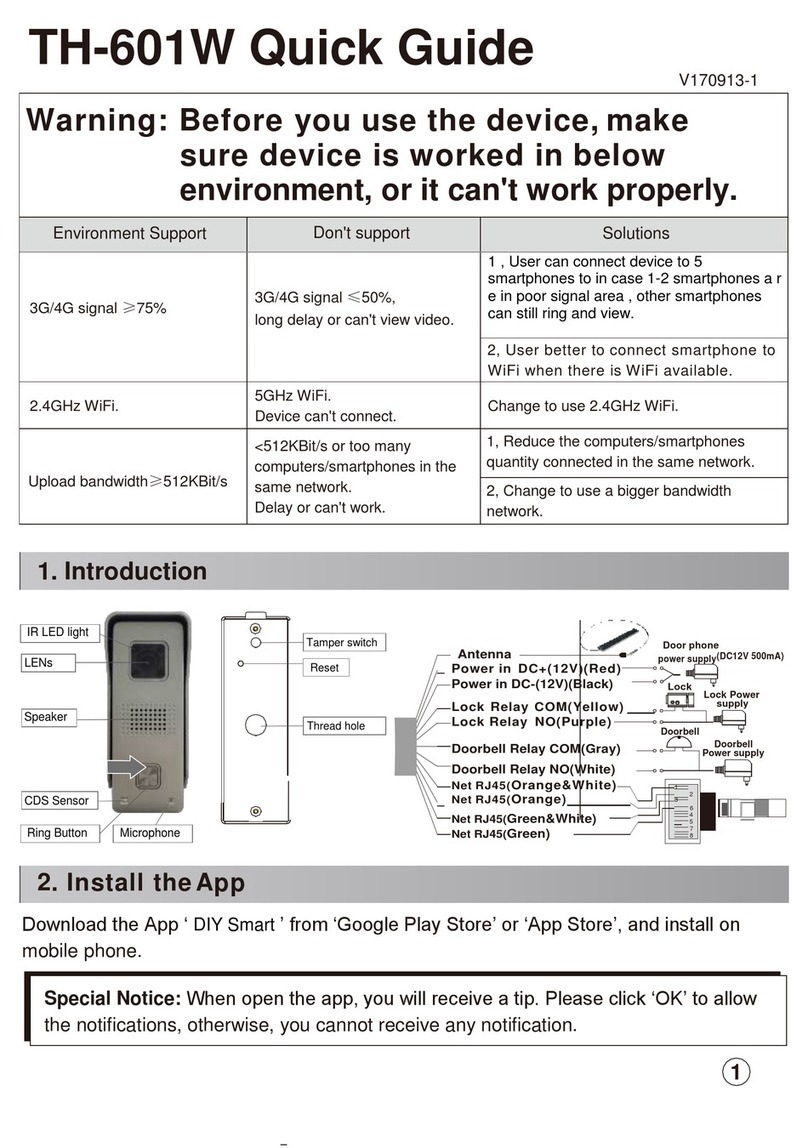TH601W Setting guide
Gainwise Technology Co., Ltd.
886-6-3127675
10F- , No.12, Zhonghua Rd., Yongkang Dist., Tainan City 71069, Taiwan
1
Warning: Before you use the device, makesure device is worked in belowenvironment, or it can't work properly.
SupportDon’tsupportSolutionsNeed good smartphone
signal
A poor signal may cause long delays or
inability to view
1. User can connect device to 5
smartphones to in case 1-2 smartphones
are in poor signal area, other
smartphones can still ring and view.
2. User better to connect smartphone to
WiFi when there is WiFi available.
Router 2.4GHz WiFi. 5GHz WiFi. Change to use 2.4GHz WiFi.
Router Upload
bandwidth≥512KBit/s
<512KBit/s or too many computers /
smartphones in the same network.
can't work.
1. Reduce the computers/smartphones
quantity connected in the same network.
2. Change to use a bigger bandwidth
network.
Introduction
Install the APP
Scan QR code or search the App ‘DIY Smart’from ‘Google Play
Store’ or ‘App Store’, and install on mobile phone.
Special Notice: When open the app, you will receive a tip. Please click ‘OK to allow the
notifications, otherwise, you cannot receive any notification.