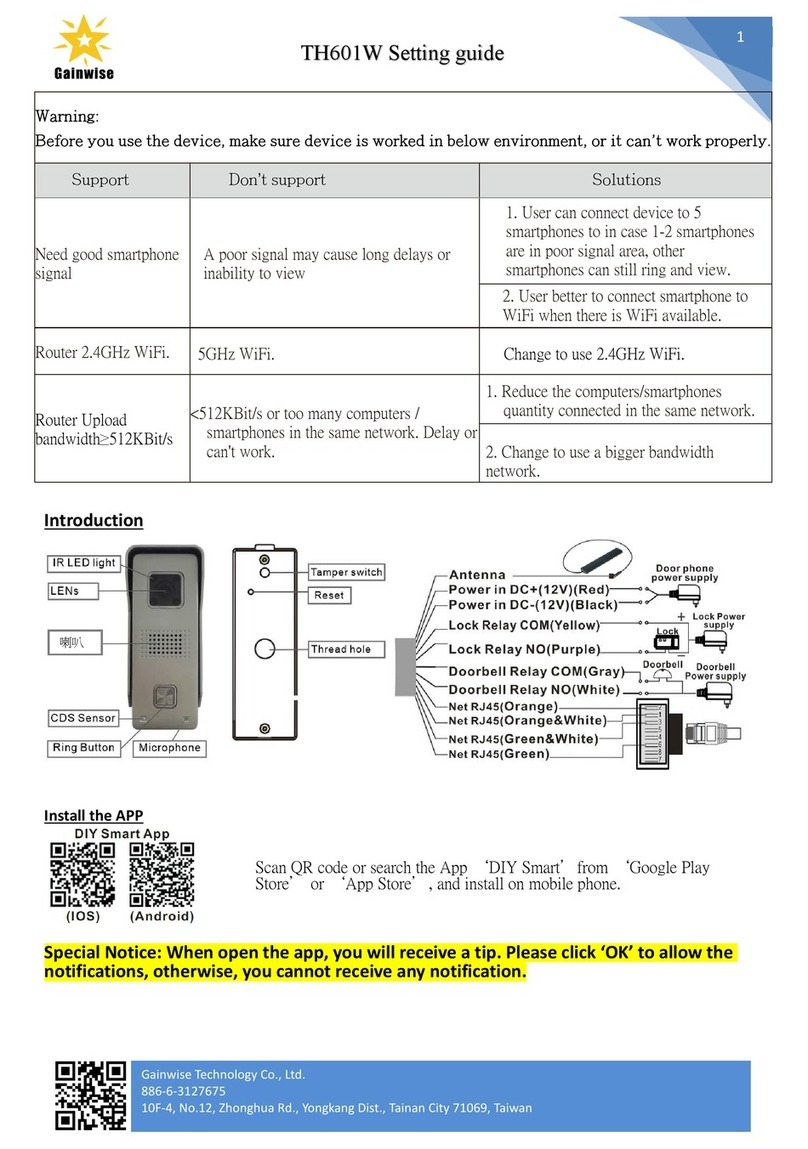TH-601W Quick Guide
V170913-1
Warning: Before you use the device, make
sure device is worked in below
environment, or it can't work properly.
3G/4G signal ≤50%,
long delay or can't view video.
1 , User can connect device to 5
smartphones to in case 1-2 smartphones a r
e in poor signal area , other smartphones
can still ring and view.
2, User better to connect smartphone to
WiFi when there is WiFi available.
5GHz WiFi.
Device can't connect.
Change to use 2.4GHz WiFi.
Upload bandwidth≥512KBit/s
<512KBit/s or too many
computers/smartphones in the
same network.
Delay or can't work.
1, Reduce the computers/smartphones
quantity connected in the same network.
2, Change to use a bigger bandwidth
network.
Antenna
Door phone
power supply(DC12V 500mA)
Power in DC+(12V)(Red)
Power in DC-(12V)(Black)
Lock Relay COM(Yellow)
Lock Relay NO(Purple)
Lock
Doorbell
Lock Power
supply
Doorbell Relay COM(Gray)
Doorbell Relay NO(White)
Net RJ45(
Orange&White)
1
Net RJ45(
Orange)
3
6
Doorbell
Power supply
Net RJ45(
Green&White)
Net RJ45(
Green)
Download the App ‘ DIY Smart ’ from ‘Google Play Store’ or ‘App Store’, and install on
mobile phone.
Special Notice: When open the app, you will receive a tip. Please click ‘OK’ to allow
the notifications, otherwise, you cannot receive any notification.