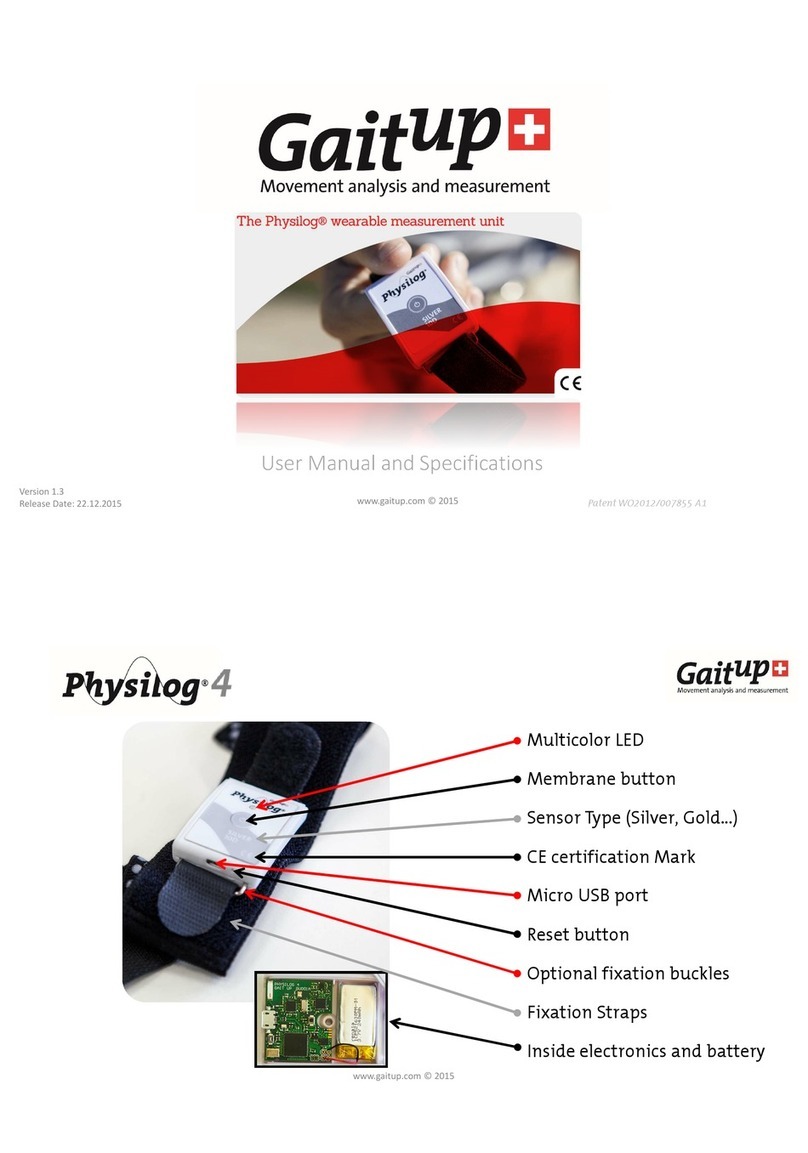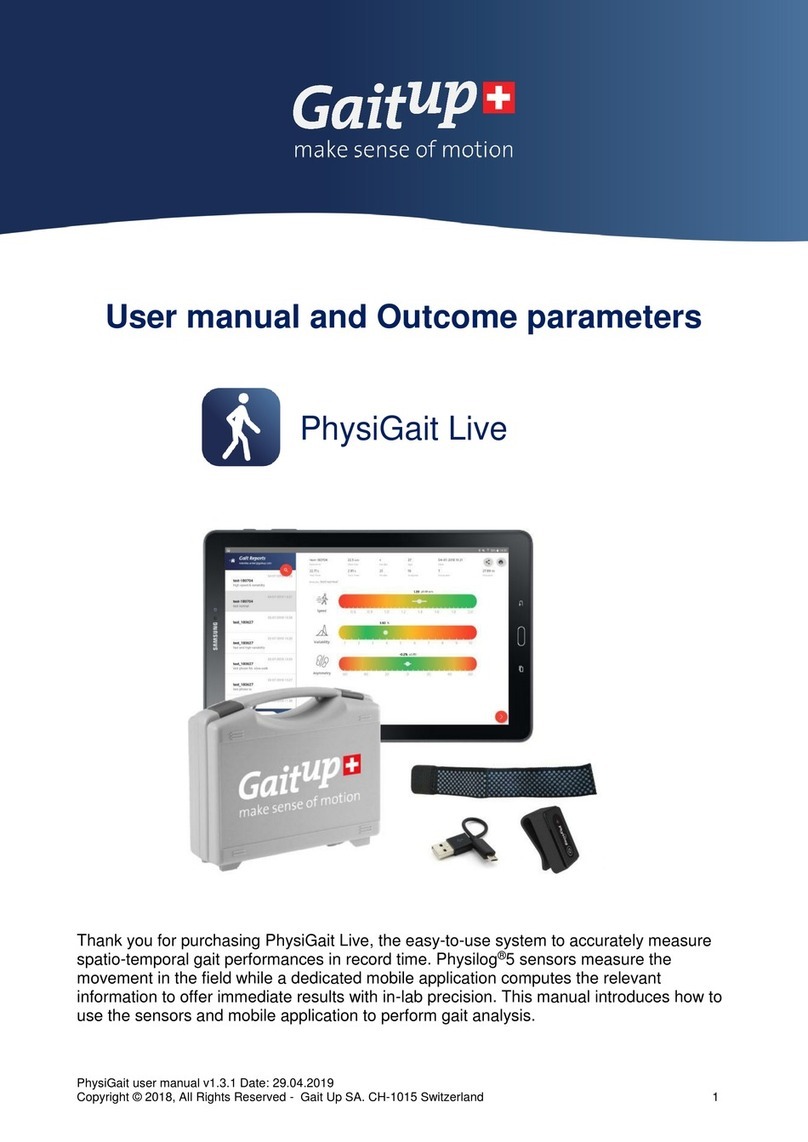Gait Up SA
EPFL Innovation Park, Bat C. CH-1015 Lausanne
www.gaitup.com
TVA CHE-145.136.760
PhysiGait Lab user manual v1.3.1 Date: 29.04.2019
Copyright ©2018, All Rights Reserved - Gait Up SA. CH-1015 SWITZERLAND 6
When using the watch for the first time with the sensor pair, check that
the correct serial numbers are entered in the settings. For this, press the
gearwheel button at the bottom of the screen and control that the two set
numbers correspond to the serial numbers written on the back of the
sensors. To change the values, click on the number field and enter the
correct serial numbers for the left and right foot sensors, then click
“Done”.
Briefly push the button on the sensors (1sec) to activate their Bluetooth (do not start a
recording). The app shows “Connecting” then “Connected” for both sensors. Install the
sensors on the feet of the subject as suggested above and get ready for the recording.
To start the sensor recording, press the lower right button of the smartwatch once. The
status of the sensors will change to “Ready” and the recording has started.
When pressing the lower button of the watch again, the app stopwatch starts to run.
To stop the recording, press the lower button again, the stopwatch and sensors stop
recording.
3.6 Plug the Physilog®to a computer
For both recording options, data saved on the SD card inside the Physilog® can be
accessed using USB data transfer. Therefore, plug the micro-USB cable end to the
Physilog® and the USB connector to a computer. The Physilog®5 connects to the computer
almost instantaneously and files can be accessed like from a USB key.
3.7 Transfer
One file for each measurement is created and files are stored in folders depending on
creation date (YY_MM_DD for firmware v1.2.2 upwards, DD_MM_YY for firmware v1.1.0).
The file name is composed of a file number (increasing from 1 to 999), the body location (as
defined in the configuration, f.ex. 'LF' for left foot) and the sensor serial number (written on
the back of the sensor). Copy-paste the files to your computer for analysis, a gait
measurement with two sensors generates two files (one per sensor, i.e. one per foot).
Retrieve the corresponding files from the memory of each sensor and store the file pairs
from the gait test in the same folder on the computer to be analysed together. From here
you can also rename folders and files or delete the files from Physilog®'s memory.