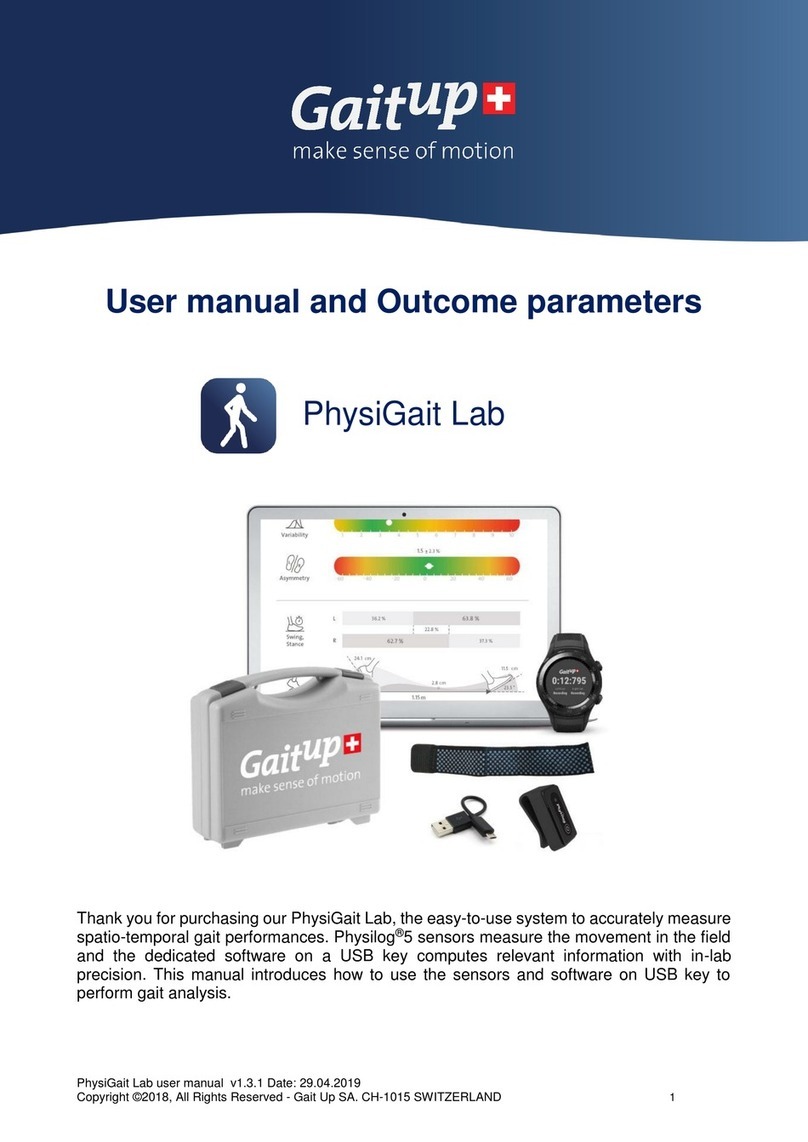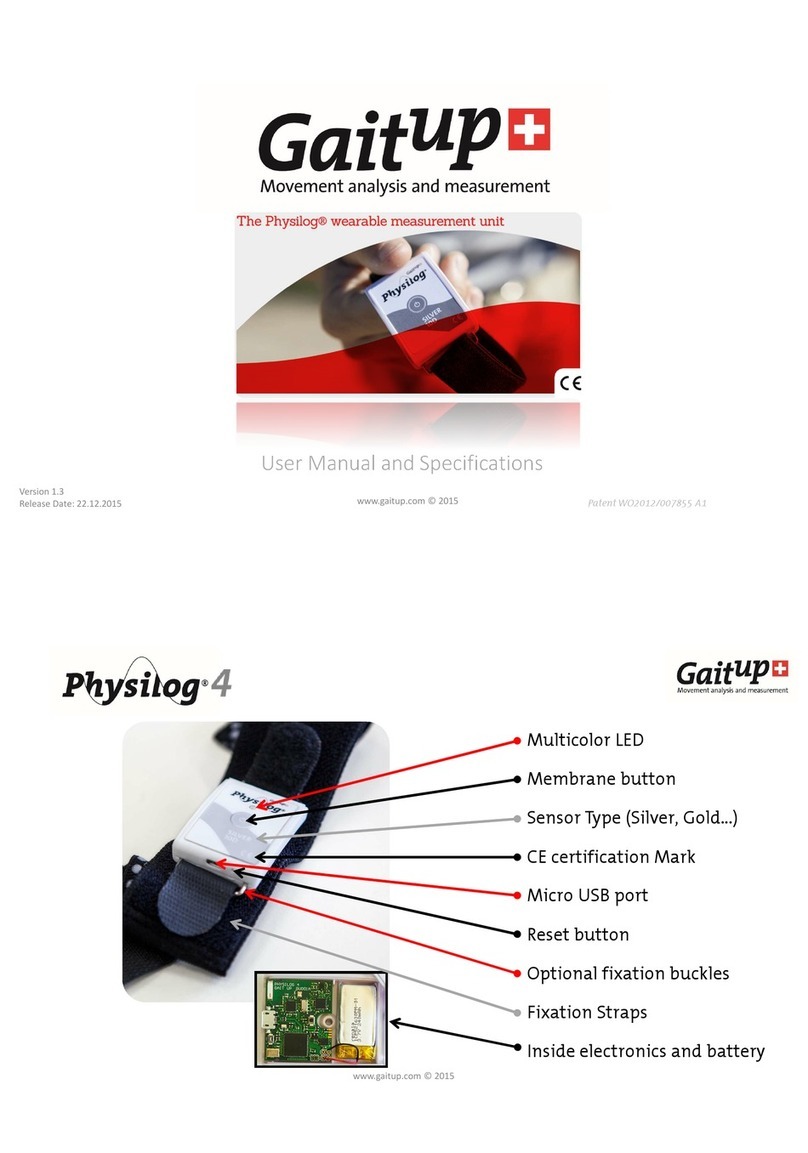Gait Up SA
EPFL Innovation Park, Bat C. CH-1015 Lausanne
www.gaitup.com
TVA CHE-145.136.760
PhysiGait user manual v1.3.1 Date: 29.04.2019
Copyright © 2018, All Rights Reserved - Gait Up SA. CH-1015 Switzerland 5
Physilog®5 in the top right corner of the application.
Note: To be able to generate the report, the tablet needs internet connection. Bluetooth 4.0
or higher is required on the mobile device to be able to communicate with Physilog®5.
3.2 Attachment
The PhysiGait Live is delivered with 2 rubber clips as default accessory. Elastic foot straps
can be bought from the web-shop (shop.gaitup.com) if needed, for example to measure
barefoot gait.
To insert the Physilog®5 into the rubber clip, slide the sensor into the clip on one side then
carefully pull the rubber of the opposite side to cover the edge of the Physilog®. The USB
entry of the Physilog® should be oriented in front of the clip opening, so that the sensor can
be charged without removing the clip.
Then fix the sensors on the feet (distal of the ankle joint). For gait measurement the sensor
can be fixed in any orientation on the foot, either in the shoelaces or on the outer side of the
shoe (on the inner side there is a risk of disturbing the gait). The computed gait parameters
will not be influenced by the sensor position. Fix the sensor such that it doesn't move with
respect to the foot/shoe.
3.3 Subject information, selection of options and comments
Upon entering the Gait analysis part of the application, you can select from new or previous
“subjects”. This allows to attribute the reports to a subject and to find reports for comparison
more easily. Do not enter the real name of the person but enter a codified subject ID if you
want to guarantee anonymity of the data on the server. You can always modify the subject
information after having entered and saved itby clicking on the pencilsymbol below the user
information on the left side of the screen. Before starting the measurement, you have the
possibility to choose between the following options:
To analyse forward gait without extrinsic variations, you can exclude a chosen number
of the first and last cycles and the turns. We recommend discarding two steps for
initiation and termination (Yuancheng J. et al. 1993).
For foot clearance analysis, the shoesize (from heel to tip) needs to be specified in cm.
Make sure to measure this parameter if you are interested in clearance parameters.